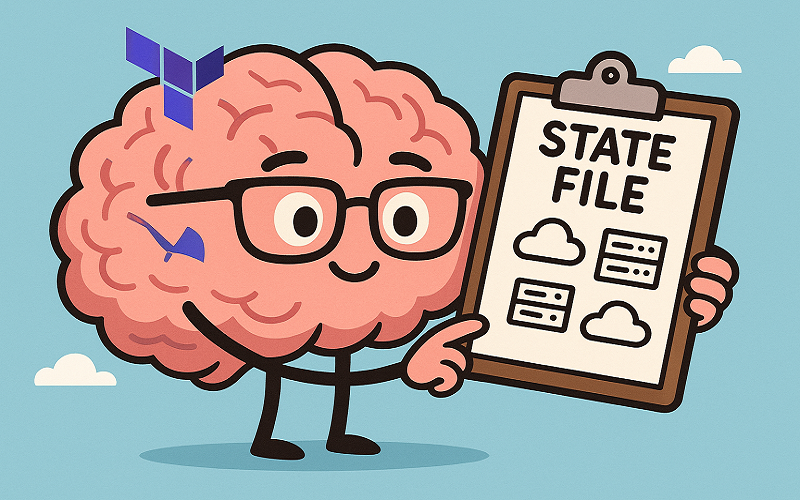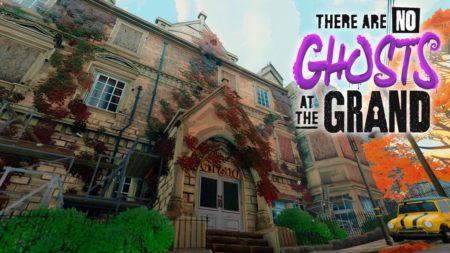Let’s Talk Terraform State, Infra Coders!
Hey there, Infra coders! By now, you’ve got Terraform installed, connected it to a cloud provider like AWS, and even created an S3 bucket with a simple configuration file. That’s awesome! But today, we’re diving into something super important that ties it all together: Terraform State. Think of state as Terraform’s memory—it keeps track of everything you’ve built. Without it, Terraform would be like a chef who forgets what ingredients they’ve already added to the dish.
In this article, we’ll explore what Terraform state is, why it matters, how to manage it safely, and some best practices to avoid headaches. Let’s get started!

What is Terraform State?
Every time you run terraform apply, Terraform creates or updates resources like servers or buckets. But how does it know what’s already out there? That’s where the state file comes in. It’s a JSON file (usually called terraform.tfstate) that acts like a map of your infrastructure. It lists all the resources Terraform has created, their settings, and their current state.
For example, if you created an S3 bucket in the last article, the state file might look something like this (simplified):
{
"resources": [
{
"type": "aws_s3_bucket",
"name": "my_first_bucket",
"attributes": {
"bucket": "my-unique-bucket-name-123",
"region": "us-east-1"
}
}
]
}
This file tells Terraform, Hey, I already made this S3 bucket, and here are its details. When you run terraform plan or apply again, Terraform compares your configuration file (main.tf) to the state file to figure out what needs to change.
Why is State Management Important?
The state file is like the heart of your Terraform setup. If it gets lost, corrupted, or messed up, Terraform won’t know what’s going on, and you could end up with a mess—like creating duplicate resources or failing to update existing ones. Here’s why managing state matters:
- Tracks Resources: The state file ensures Terraform knows exactly what it’s managing.
- Enables Updates: Want to change a bucket’s name? Terraform uses the state file to update the right resource.
- Team Collaboration: If you’re working with others, everyone needs access to the same state file to stay on the same page.
- Sensitive Data: The state file can contain secrets (like database passwords), so it needs to be protected.
Where is the State File Stored?
By default, Terraform creates the terraform.tfstate file in your project folder. This is called a local state. It’s fine for solo projects or testing, but it has some risks:
- Loss Risk: If you delete your project folder or your laptop crashes, the state file is gone.
- Team Issues: If you’re working with a team, everyone needs a copy of the state file, which can get messy.
- No Locking: If two people run
terraform applyat the same time, they might overwrite each other’s changes.
To solve these problems, you can store the state file remotely, which we’ll cover next.
Using Remote State for Better Management
For real projects, especially with teams, you should use remote state. This means storing the state file in a shared location like an S3 bucket, Azure Blob Storage, or Terraform Cloud. Remote state has some big advantages:
- Safety: The state file is backed up in the cloud, so it’s not lost if your laptop dies.
- Team Access: Everyone on your team can access the same state file.
- Locking: Most remote backends support locking, so only one person can run Terraform at a time, preventing conflicts.
Let’s set up remote state with an AWS S3 bucket as an example. First, create an S3 bucket and a DynamoDB table (for locking) using Terraform. Here’s the code:
provider "aws" {
region = "us-east-1"
}
resource "aws_s3_bucket" "state_bucket" {
bucket = "my-terraform-state-123"
}
resource "aws_dynamodb_table" "state_lock" {
name = "terraform-state-lock"
billing_mode = "PAY_PER_REQUEST"
hash_key = "LockID"
attribute {
name = "LockID"
type = "S"
}
}
Run terraform init, plan, and apply to create these resources. Then, add a backend block to your main.tf to tell Terraform to use this S3 bucket for state:
terraform {
backend "s3" {
bucket = "my-terraform-state-123"
key = "state/terraform.tfstate"
region = "us-east-1"
dynamodb_table = "terraform-state-lock"
}
}
Run terraform init again, and Terraform will move your state file to the S3 bucket. Now, your state is safely stored in AWS, and the DynamoDB table ensures locking to avoid conflicts.
Best Practices for Terraform State
Managing state well is key to a smooth Terraform experience. Here are some best practices to follow:
- Use Remote State: Always use a remote backend like S3, Azure Blob, or Terraform Cloud for production projects.
- Enable Locking: Use a backend that supports locking (like S3 with DynamoDB) to prevent multiple people from running Terraform at once.
- Secure the State File: State files can contain sensitive data. Use encryption (most backends like S3 enable this by default) and restrict access with IAM policies.
- Backup State Files: Enable versioning on your S3 bucket or use a backend that supports backups to recover from mistakes.
- Avoid Manual Edits: Never edit the state file by hand—it’s easy to break things. Use Terraform commands like
terraform stateto manage it. - Organize State Files: If you have multiple projects, use different
keypaths in your backend (e.g.,prod/terraform.tfstatevs.dev/terraform.tfstate).

Common State Commands
Terraform has some handy commands to work with state. Here are a few you’ll use often:
- terraform state list: Shows all resources in your state file.
- terraform state show resource_name: Displays details about a specific resource (e.g.,
terraform state show aws_s3_bucket.my_bucket). - terraform state rm resource_name: Removes a resource from the state file (useful if you want Terraform to stop managing it).
Try running terraform state list after setting up your S3 bucket to see what’s in your state file.
Troubleshooting State Issues
Sometimes, things go wrong with state. Here’s how to handle common problems:
- Lost State File: If you’re using local state and lose the file, you’ll need to recreate it or import existing resources with
terraform import. - Lock Conflicts: If someone else is running Terraform, you’ll see a lock error. Wait for them to finish, or use
terraform force-unlock(carefully!). - Corrupted State: If the state file gets messed up, restore a backup from your remote backend or fix it with
terraform statecommands.
What’s Next?
Nice work, Infra coders! You now understand Terraform state and how to manage it like a pro. In the next article, we’ll explore Terraform modules—a way to make your code reusable and organized. You’ll see how to build infrastructure faster and smarter. Until then, keep your state file safe and keep coding! See you soon.
The post Terraform State Management: Understanding and Best Practices appeared first on TecAdmin.
Source: Read More