The Copilot app on Windows 11 (and Windows 10) can now look up files on the local storage or files synced to the local storage from your OneDrive. I can confirm that the feature is now rolling out for everyone, and it’s no longer locked to the Windows Insider Program.
I’m actually quite impressed by how well and fast Copilot’s local search works, and it’s because the files are cached by Windows Search. I could actually use Copilot Search to find the document that wouldn’t surface in the Windows Search due to one of its underlying issues, but Copilot Search is quite limited by design.
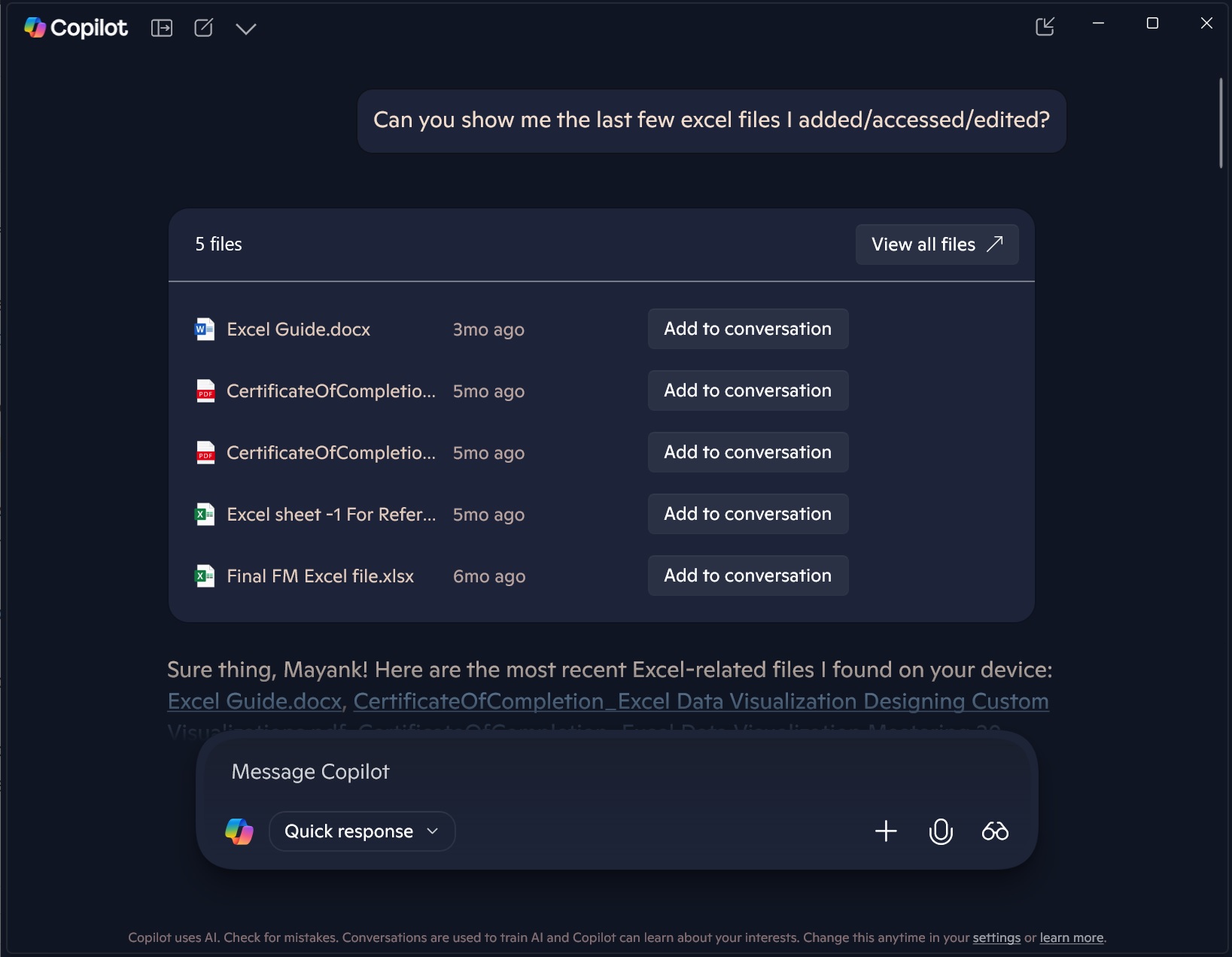
In our tests, Windows Latest observed that Copilot allows you to find files typically supported by Microsoft’s native apps. For example, it can locate files such as docx, xlsx, ppt, txt, pdf, and more. But don’t expect Copilot Search to find your .dart files (if you’re a Flutter/Dart developer).
Copilot File Search has a few use cases. If you were editing your resume last week, but you’re not sure where it’s saved, and if it’s within the reach of Copilot Search, it can look up the file for you. You can define the “reach” of Copilot from Windows Permissions settings.
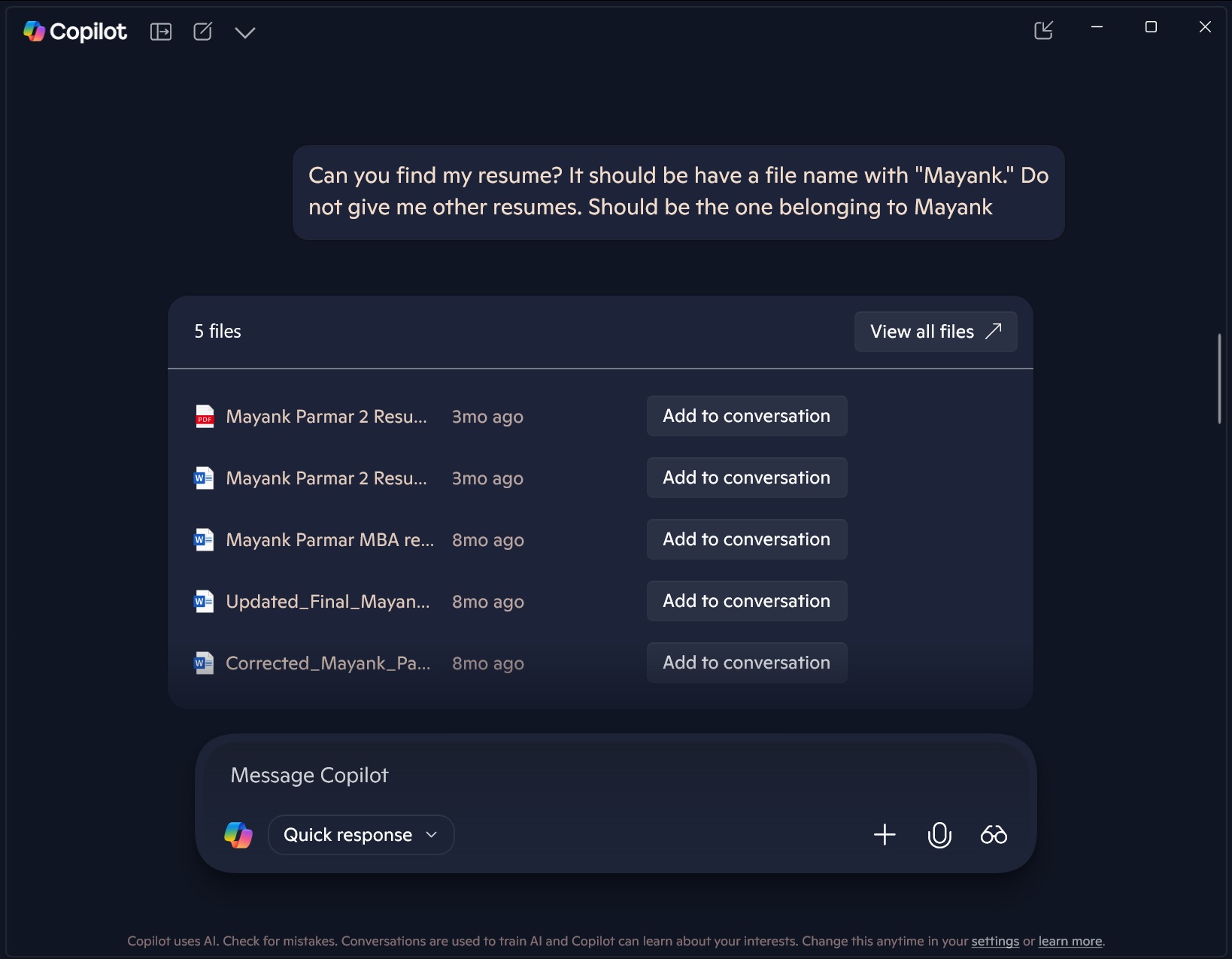
By default, Copilot can only access folders like Documents and Downloads, which are mostly enough for your everyday files.
In our tests, I asked Copilot to find a resume that contains my first name, and it quickly found two documents. One is a PDF and the other a docx version of the same document.
Windows Latest observed that Copilot taps directly into Windows’ built-in search index to find your files.
When you ask it to “find my resume” or “show me the last few Excel files,” it translates your request into the same kind of query you might type into File Explorer. For example, when I told Copilot I need resumes containing my name “Mayank,” it performed a search in File Explorer with the query filename:Mayank OR resume kind:NOT folder.

It basically asks Windows Search (and OneDrive if you’ve got it synced) for matching names, types. That makes sense, and it also explains why Copilot search is faster than Windows Search.
It’s not sending requests to Microsoft or wrapping your requests around a prompt. Instead, Copilot is just relying on the Windows indexing service to do the heavy lifting and using Explorer’s queries to show the top matches.
There’s an option that allows you to add the document Copilot just found into the compose box, so you can ask follow-up questions.
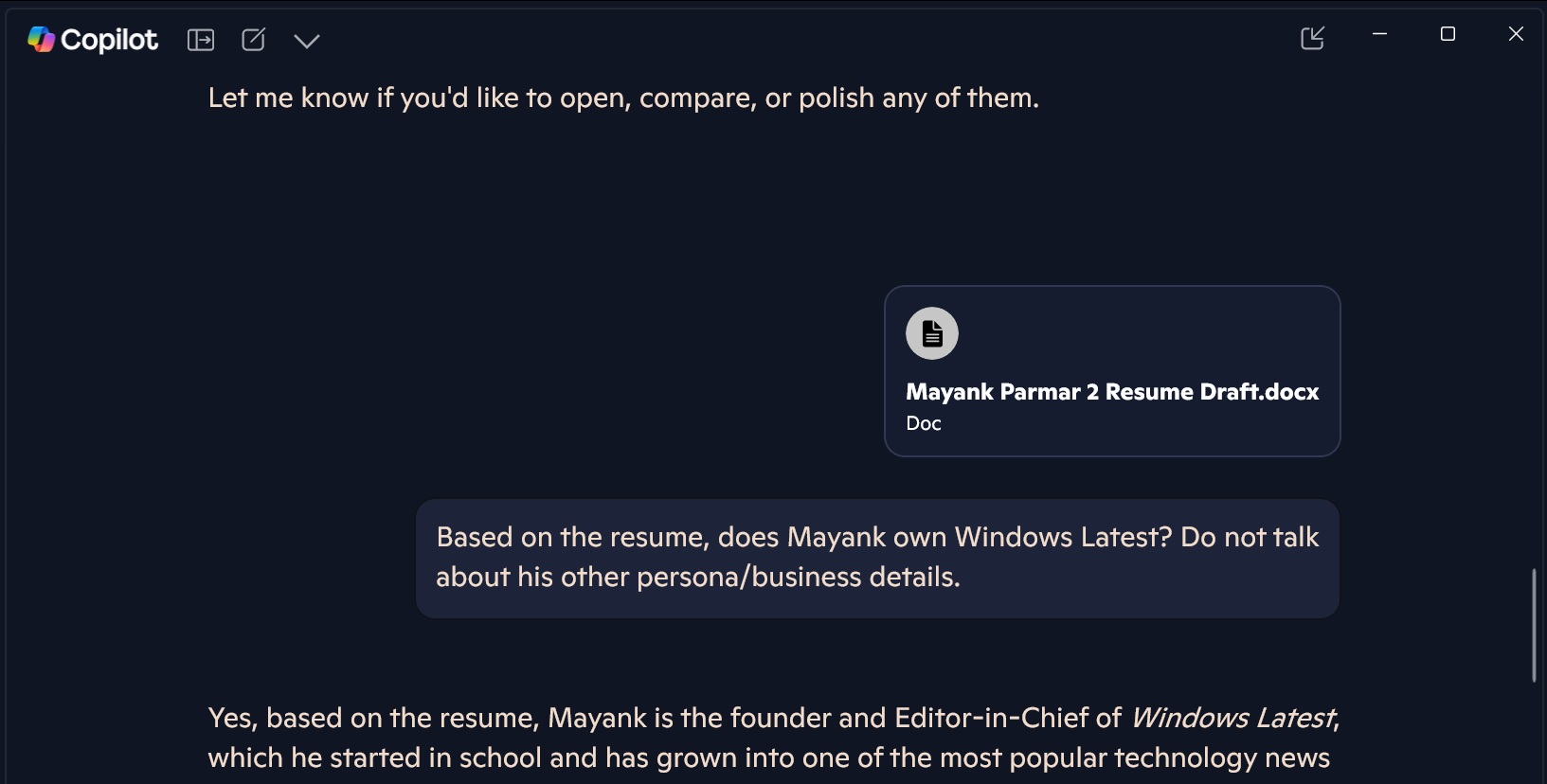
Rememeber that Copilot cannot read your documents when it’s searching for the document. Search only looks at file name, type and date, but you can allow Copilot to read the files on your PC. There’s a toggle in Copilot settings:
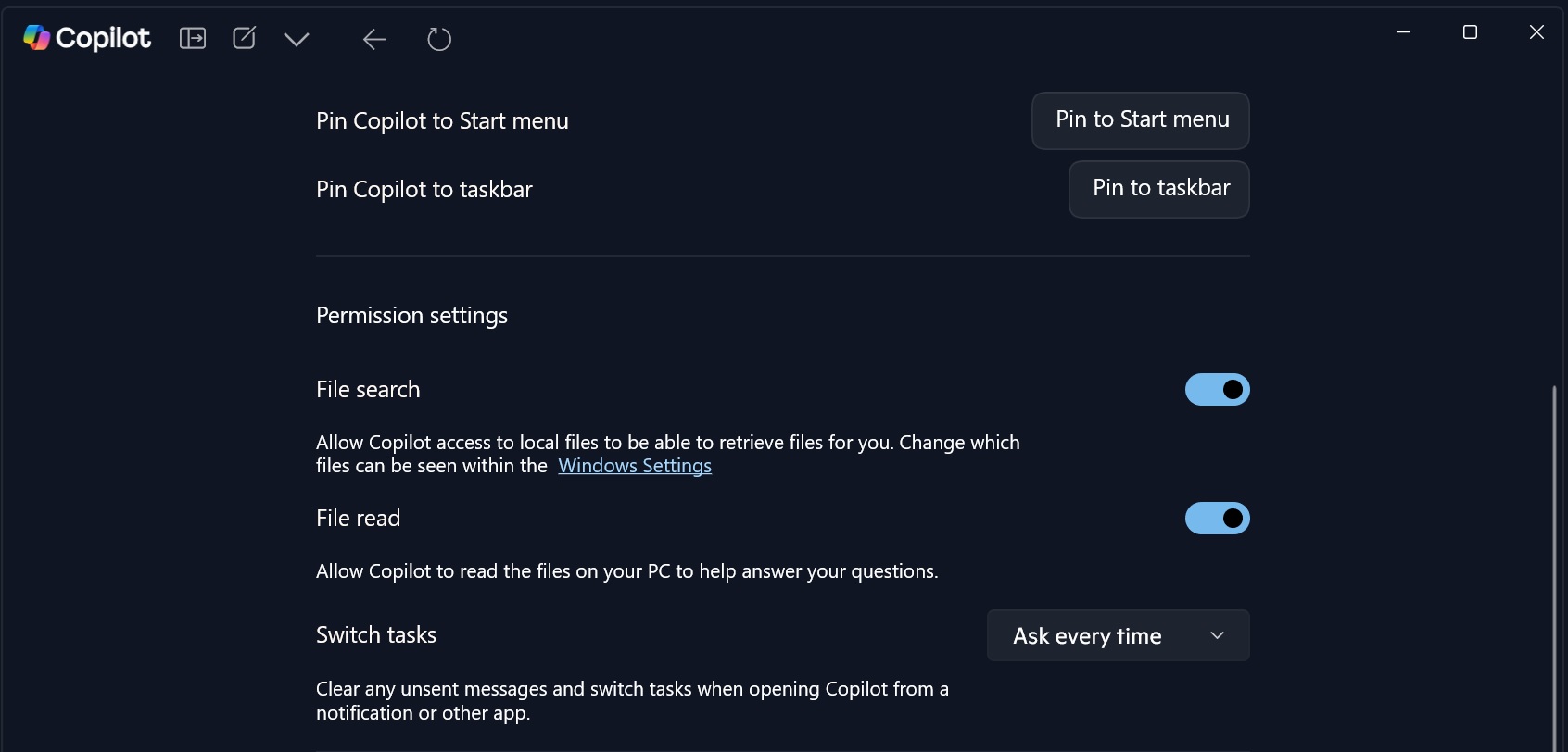
It is worth noting that Copilot’s search is completely optional, and it’s not turned on by default for privacy reasons. You need to open Copilot’s Settings, locate the toggle, and turn on the feature. It’s gradually rolling out to the general public and you don’t need a Copilot Pro subscription to use it.
The post You can now use Copilot AI to search, read local files on Windows 11 / 10 appeared first on Windows Latest
Source: Read MoreÂ