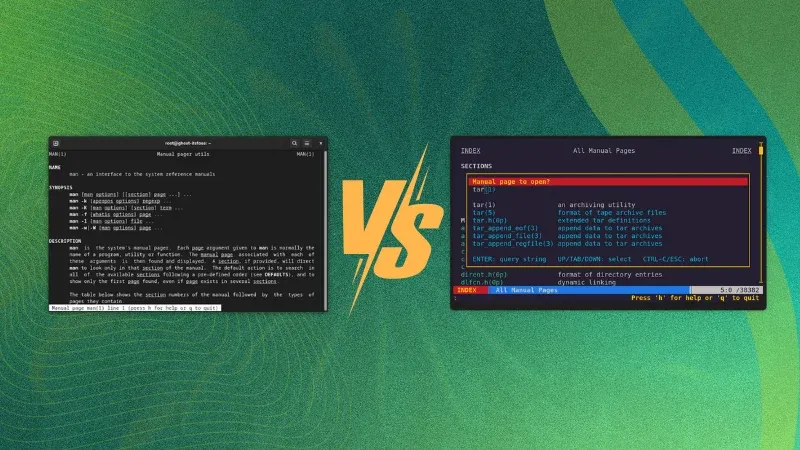
How do you get help in the Linux command line?
On Linux, there are man pages that come preloaded with any distribution. The man pages are basically help pages which you can access using the terminal.
You get an instruction manual when you purchase a new gadget, right? It is just like that.
If you want to know what a command does, just use the ‘man’ keyword followed by the command you would like to know about. While it may seem pretty straightforward, the user experience is a bit dull, as it is all a bunch of text without any decorations or any other features.
There are some man page alternatives that have tried to modernize the user experience, or give a specific focus to the man pages for particular users. Let me share my quick experience with them.
1. Qman
Qman is a modern manual page viewer with navigation, scrolling, hyperlink, and table of contents support.
It aims to be fast and offer a couple of features at the same time being a terminal-focused tool.
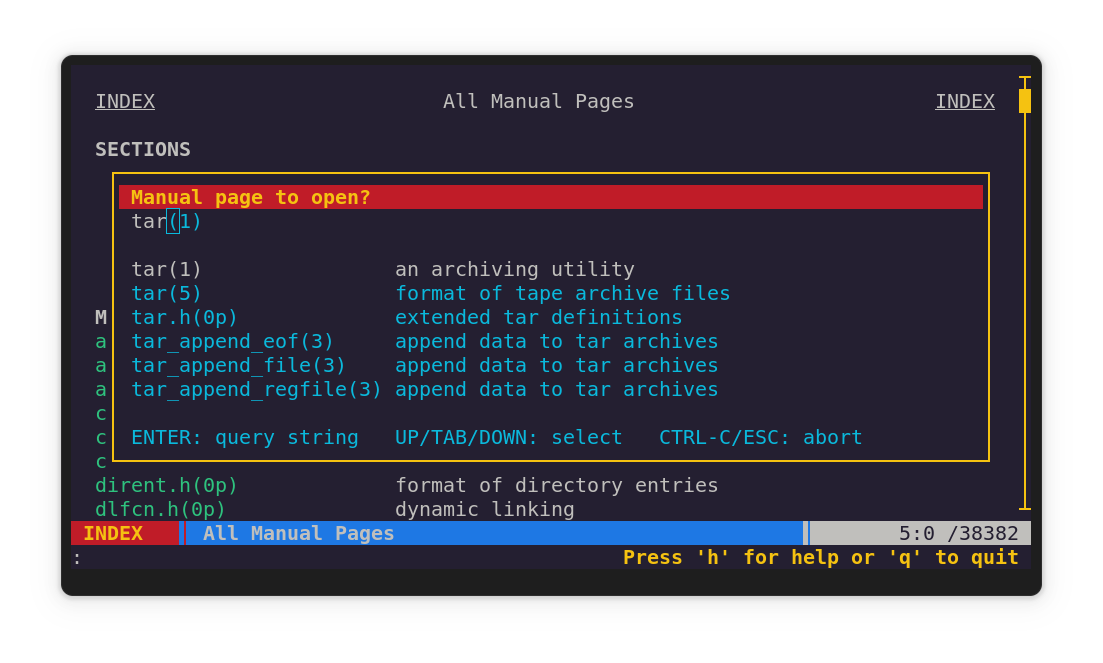
Key Features:
- Index page that displays all manual pages available on the system, sorted alphabetically and organized by section.
- Hyperlinks to other manual pages, URLs and email addresses.
- Table of Contents for each man pages
- Incremental search for manual pages and free page text search.
- Mouse support
- Navigation history
- On-line help
- Fully configurable using an INI-style config file
Qman Command Working
Installation
This supports Arch Linux for easy installation using the following command:
yay -Syu qmanFor other systems, you need to build it from source
2. TLDR
Love cheat sheets? So, you do not have to waste your time scrolling through a barrage of descriptions? That’s what TLDR helps you with.
It gives short and actionable information for commands to follow.
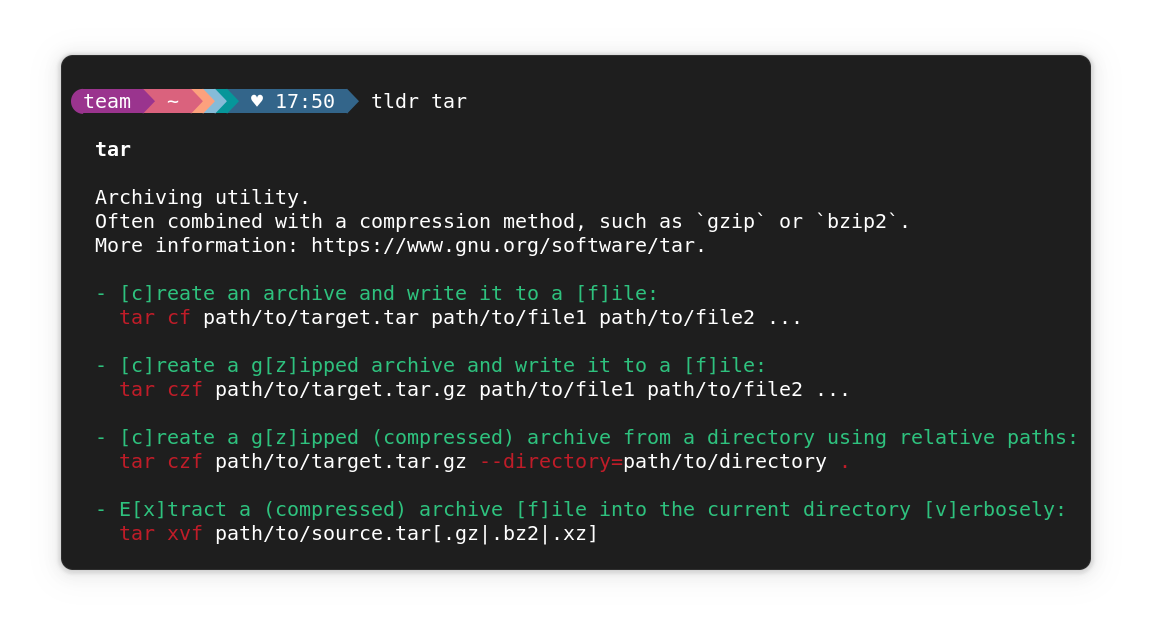
Key Features:
- Community-maintained help pages.
- Simpler, more approachable complement to traditional man pages.
- Help pages focused on practical examples
- TL;DR stands for “Too Long; Didn’t Read”. It originated as Internet slang, where it is used to indicate that a long text (or parts of it) has been skipped as too lengthy.
Installation
tldr and tealdeer installed at the same time.If you need to install Snap for Ubuntu, here is the command to do that:
sudo snap install tldrFor Arch Linux and Fedora, the commands are (respectively):
sudo pacman -Syu tldr
sudo dnf install tldr3. Tealdeer
If you want TLDR tool, but built on Rust, Tealdeer should be your pick. Simplified, example based and community-driven man pages.
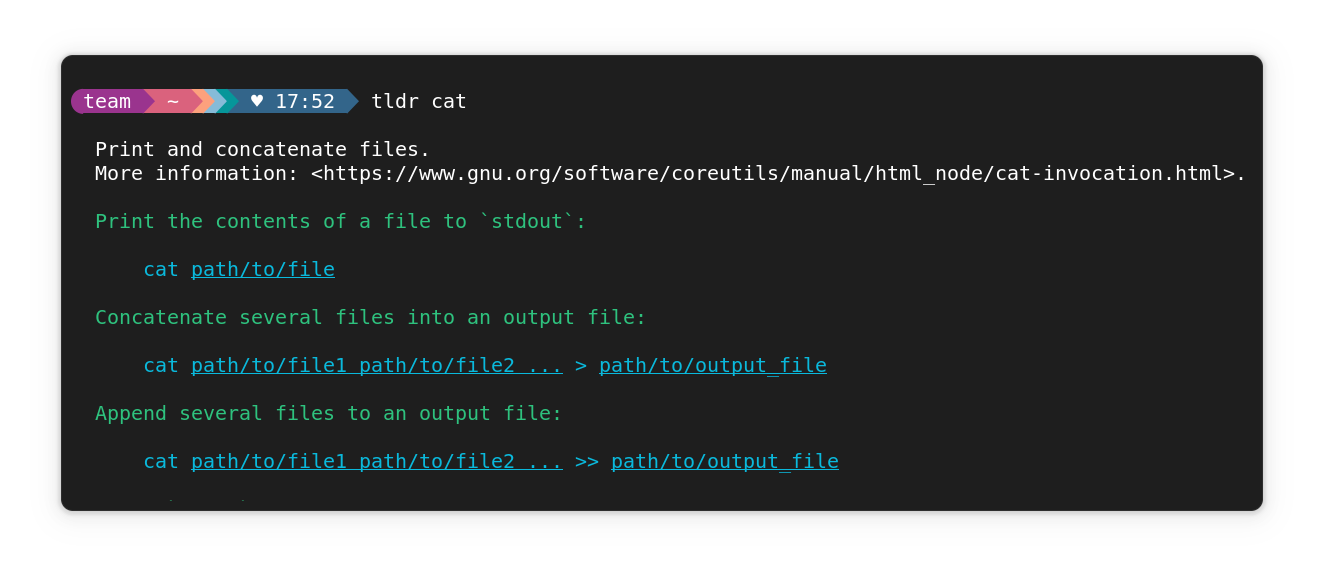
I noticed an interesting thing about the project’s name and I’ll quote it here below from their GitHub page:
If you pronounce “tldr” in English, it sounds somewhat like “tealdeer”. Hence the project name 😄
Installation
It is available on Debian, Arch Linux, and Fedora repos:
sudo apt install tealdeer
sudo pacman -Syu tealdeer
sudo dnf install tealdeerThere are static binary builds for Linux only. You can also install via cargo:
cargo install tealdeerOnce installed, run the command below to update the cache:
tldr --updateTo get shell completion in bash:
cp completion/bash_tealdeer /usr/share/bash-completion/completions/tldr4. Navi Cheat Sheet
If you favored a cheat sheet, and want an interactive UI to complement the same, Navi Cheat Sheet is the answer.
Navi Interactive Cheat Sheet
Key Features:
- Browse through cheat sheets and execute commands.
- Set up your own config file
- Change colors
- Can be either used as a command or as a shell widget (à la Ctrl-R).
Install
In Arch Linux and Fedora, use the commands below:
sudo pacman -Syu navi
sudo dnf install naviYou can also try using Homebrew:
brew install naviOnce installed, run navi. It will suggest a command to add a default set of cheat sheets. Run it:
navi repo add denisidoro/cheatsAdd Default Set of Cheat Sheets in Navi
5. Cheat.sh
If your focus is only on Cheat sheets, and get the best of community-driven inputs for the same, Cheat.sh is the perfect terminal tool for you.
Cheat.sh Working using Local Shell Instance
Key Features:
- Simple interface
- Covers 56 programming languages, several DBMSes, and more than 1000 most important UNIX/Linux commands.
- No installation needed, but can be installed for offline usage.
- Has a convenient command line client,
cht.sh - Can be used directly from code editors
- Supports a special stealth mode where it can be used fully invisibly without ever touching a key and making sounds.
Installation
You can install it using Curl with the following commands:
curl cheat.sh/tar
curl cht.sh/curl
curl https://cheat.sh/rsync
curl https://cht.sh/trTo install locally, first install rlwrap and most.
PATH_DIR="$HOME/<a-directory-that-is-in-PATH>"
mkdir -p "$PATH_DIR"
curl https://cht.sh/:cht.sh > "$PATH_DIR/cht.sh"
chmod +x "$PATH_DIR/cht.sh"6. The MOST Pager
Alright, if you are like me, and probably not looking for anything fancy, but just a colorful man page, you can use the Most pager.
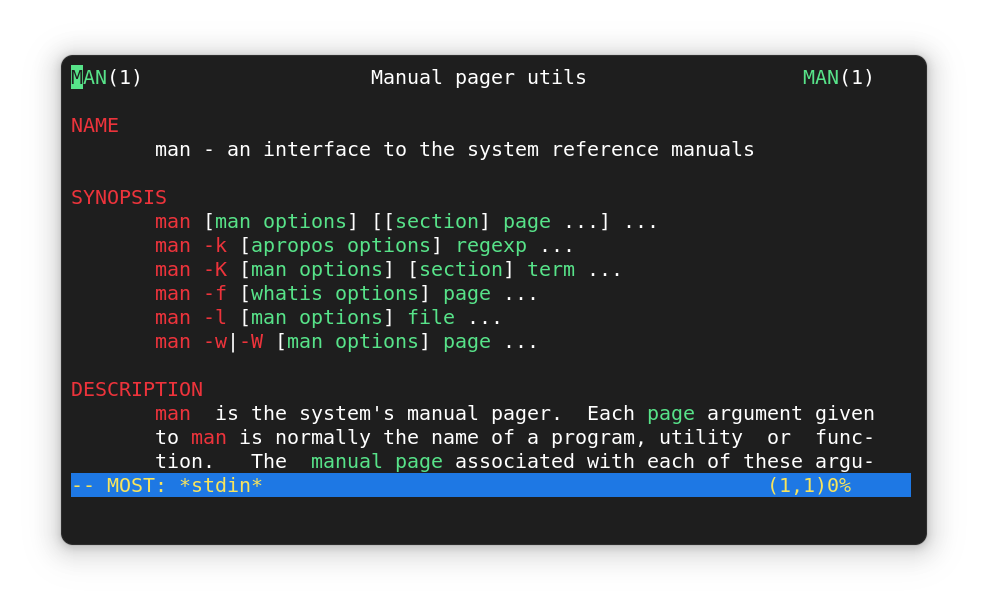
MOST is a powerful paging program. Supports multiple windows and can scroll left and right. It keeps the same good-old man page look with added colors.
Install
sudo apt install most
sudo dnf install most
sudo pacman -Syu mostOnce installed, edit ~/~.bashrc:
nano ~/.bashrcTo add the line:
export PAGER='most'For the latest most versions, color may not appear by default. In that case, below line to ~/.bashrc.
export GROFF_NO_SGR=17. Yelp or GNOME Help
Considering you are using a distribution powered by GNOME desktop, you just need to search for the GNOME Help app from the menu. You can also access the same via the terminal using the command yelp.
Using GNOME Help (Yelp) to view man pages
Press CTRL to open the search bar and type the command that you want when using the terminal interface.
man:<command>
# For example
man:manOr, if you are in a browser, go to the address bar (CTRL+L). Here, enter man:man. When asked to open the link in help, click on it.
Opening man page from a browser
Bonus: Use a terminal with built-in AI
AI is everywhere, even in your terminal. The proximity of AI in the tool lets you quickly use them.
There are a few terminals that come with built-in AI agents to help you get all sorts of help; from simple command suggestion to full-fledged deployment plans.
You may use them too if you are an AI aficionado. Warp is one such terminal which is not open source but hugely popular among modern Linux users.
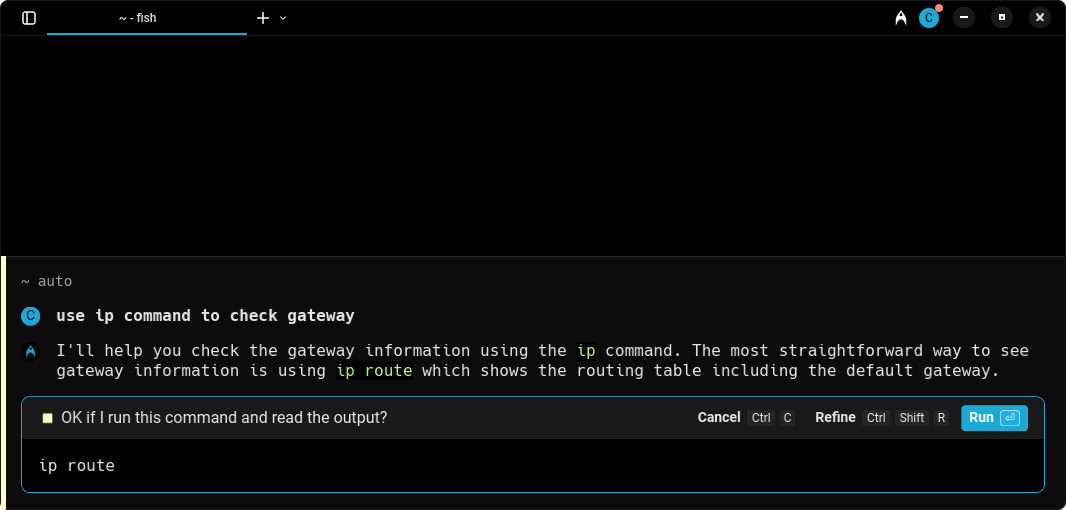
Wrapping Up
While you have It’s FOSS along with the traditional man pages to learn what most commands do on Linux, there are alternatives to man pages which could enhance your learning experience.
If you prefer a GUI, GNOME Help should be helpful or any similar equivalent pre-installed on your distribution. For terminal-based solutions, there are a couple you can try. Take a look at the feature set they offer, and install what you like the most.
What do you prefer the most? Let me know in the comments below!
Source: Read More
