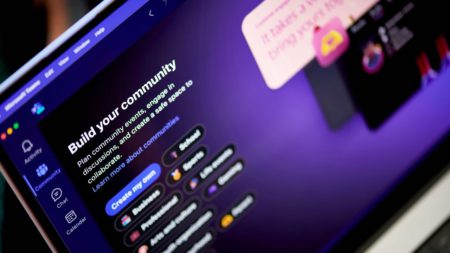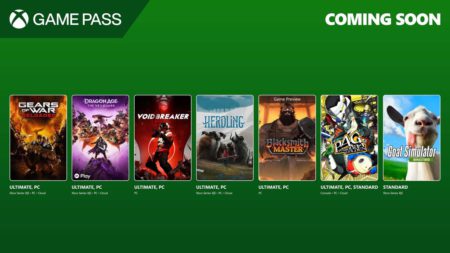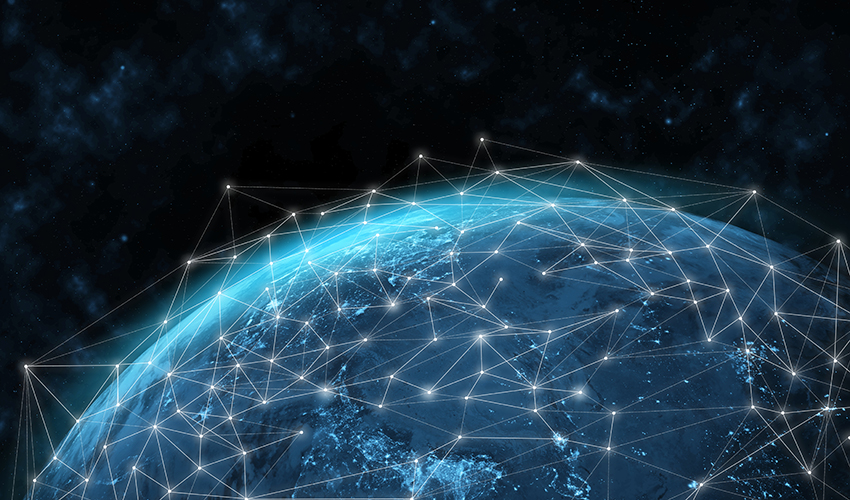
Introduction
In today’s fast-paced IT environments, performance, reliability, and scalability are critical factors that determine the effectiveness of a network. Advanced Linux networking techniques such as VLAN trunking, interface bonding, and Quality of Service (QoS) are key tools in the hands of system administrators and network engineers who aim to build robust and efficient systems. Whether you’re managing a data center, configuring high-availability clusters, or optimizing bandwidth for critical services, these technologies provide the foundation for high-performance networking on Linux.
This article explores each of these advanced networking capabilities, explaining their benefits, configurations, and practical use cases. By the end, you will have a comprehensive understanding of how to implement VLANs, bonding, and QoS effectively on your Linux systems.
Understanding VLAN Trunking in Linux
What is VLAN Trunking?
Virtual LANs (VLANs) allow the segmentation of a physical network into multiple logical networks. VLAN trunking is the process of transporting multiple VLANs over a single network link—typically between switches or between a switch and a server. This allows a single network interface card (NIC) to handle traffic for multiple VLANs, optimizing resource usage and simplifying cabling.
Trunking is crucial in virtualized environments where multiple virtual machines (VMs) or containers need to reside in separate VLANs for security or organizational reasons.
Why Use VLAN Trunking?
Isolation: Separates traffic for security and compliance.
Efficiency: Reduces the number of physical interfaces needed.
Scalability: Makes it easy to add or modify VLANs without physical changes.
Linux Support for VLANs
Linux supports VLANs natively via the kernel module 8021q. The modern toolset uses the ip command from the iproute2 package for configuration. Older systems may use the vconfig utility, though it’s now deprecated.
Ensure the module is loaded:
sudo modprobe 8021q
Creating VLAN Interfaces
Use the ip command:
sudo ip link add link eth0 name eth0.10 type vlan id 10 sudo ip addr add 192.168.10.1/24 dev eth0.10 sudo ip link set dev eth0.10 up
Persistent Configuration
On Ubuntu (netplan):
Source: Read More