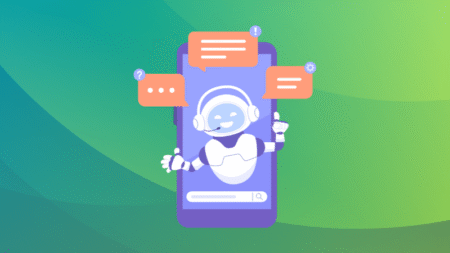In the current landscape of business, email plays a crucial role in communication, marketing, and engaging with customers. However, ensuring successful delivery relies heavily on proper authentication rather than merely sending messages. The Sender Policy Framework (SPF) serves to confirm whether a sender has permission to use a specific domain. If it is not configured correctly, significant problems can arise, particularly the SPF PermError. This permanent error within the SPF record can completely prevent emails from being delivered.
Typically, SPF Permerrors stem from syntax mistakes or surpassing SPF’s technical limitations, such as the maximum of 10 DNS lookups. Unlike temporary issues, a PermError will not resolve on its own and needs immediate attention. Failing to address it could negatively impact your sender reputation, resulting in emails bouncing back or being directed to spam folders. This guide will help you identify and fix SPF PermErrors to ensure your email delivery remains effective and secure.
Understanding SPF and Its Importance
Prior to exploring the specific error, it’s important to grasp the fundamentals of SPF. SPF records consist of TXT entries within the Domain Name System (DNS) that specify which IP addresses or domain names are authorized to send emails for a particular domain. When an email is received, the mail server verifies the sending domain’s SPF record to confirm its legitimacy. If the SPF record is set up properly, the email successfully passes SPF authentication, thereby enhancing its likelihood of landing in the inbox.
An incorrectly set up SPF record can result in various statuses, including Pass, Fail, SoftFail, Neutral, None, TempError, or PermError. Notably, PermError is especially concerning as it indicates a lasting and irreparable error in the syntax or structure of the SPF record.
What Is an SPF PermError?
A PermError, which stands for Permanent Error in SPF terminology, arises when the SPF record is incorrectly formatted or breaches specific technical constraints outlined in the SPF specification (RFC 7208). In contrast to temporary errors (TempErrors), which stem from DNS timeouts or other fleeting problems, a PermError signals a lasting issue within the DNS entry that requires correction by the domain administrator.
Email servers view this error as a serious issue, leading to the possibility that valid emails could be declined or sent to the spam folder, as the receiving server lacks sufficient confidence in confirming the sender’s identity.
Common Symptoms of SPF PermError
You could be encountering an SPF PermError if:
- Emails sent to Gmail, Yahoo, or other prominent services are unexpectedly being returned or landing in the spam folder.
- You get return messages that include SPF PermError notifications.
- Services such as Google Postmaster, MXToolbox, and DMARC reports can reveal problems with SPF authentication.
- Your email marketing campaigns are experiencing significantly reduced open and click-through rates.
- Pinpointing and addressing the root issue is essential for improving your email reputation and ensuring better delivery rates.
Primary Causes of SPF PermError
SPF PermError can occur due to various factors, each with distinct underlying causes and solutions. Let’s delve into the most common reasons behind it.
Exceeding the DNS Lookup Limit
A frequent reason for issues is surpassing the limit of 10 DNS lookups. The SPF protocol stipulates that a maximum of 10 DNS queries can be performed during its assessment. Each mechanism, such as include, a, mx, or ptr, along with certain redirect rules, can initiate a DNS lookup.
When your SPF record has several include: mechanisms or nested records that point to other services such as Mailchimp, Google Workspace, or Salesforce, you can quickly exceed the limit. If the number of lookups surpasses 10, the SPF verification will result in a PermError.
Misconfigured or Incorrect Syntax
SPF records adhere to a precise format, and even a minor mistake can render the entire entry invalid. Frequent syntax mistakes consist of:
- Incorporating several v=spf1 statements within one record.
- Absence of qualifiers (+, ~, -, or ?) for the mechanisms.
- Incorrectly using semicolons in place of spaces.
- Incorporating domains that are either empty or not valid:
Errors in syntax hinder the proper parsing of the SPF record, leading to a PermError response.
Duplicate SPF Records
For proper operation, a domain must contain only a single SPF TXT record. When multiple SPF records are unintentionally created—often due to the addition of new email services without consolidating existing entries—it can create confusion for DNS servers during the validation process. This misconfiguration results in an SPF PermError since the SPF specification clearly prohibits multiple records for a single domain. To prevent this issue, it’s essential to consolidate all SPF mechanisms into one coherent record.
Using Deprecated or Risky Mechanisms
Using mechanisms like ptr is typically advised against due to the potential security risks and performance drawbacks they present. If these are implemented and DNS resolution encounters issues, it may result in an SPF PermError, which can interfere with email validation processes. Additionally, an overreliance on wildcards or vague redirect rules can introduce confusion, leading to inconsistent and troublesome results. To ensure reliable and secure SPF configurations, it is preferable to steer clear of these hazardous components entirely.
How to Troubleshoot and Resolve SPF PermError
In order to successfully address the SPF PermError and improve your email deliverability, it’s essential to systematically identify the problem and implement the necessary fixes. Here’s a guide on how to proceed.
Step 1: Validate the SPF Record Using a Trusted Tool
Start by utilizing SPF validation resources like MXToolbox, Kitterman’s SPF checker, or Google Admin Toolbox. These resources will analyze your SPF record and identify particular problems, such as the number of DNS lookups conducted, any syntax mistakes, or the presence of multiple SPF records.
This diagnostic result offers a distinct foundation for making adjustments.
Step 2: Check the DNS Lookup Count
Should the report indicate more than 10 lookups, it’s essential to minimize that number. Begin by assessing which include: statements are genuinely required. Numerous email providers offer SPF records that are “flattened” or optimized to eliminate superfluous nesting. Additionally, you can consolidate multiple sending services under a single custom domain to lower the total number of lookups.
In certain situations, it may be beneficial to reduce the number of platforms used for sending in order to simplify SPF management.
Step 3: Eliminate Duplicate SPF Entries
Log into your DNS management interface and look for any TXT records that begin with v=spf1. If you find several of them, merge them into one comprehensive SPF record that includes all required mechanisms. Ensure that you adhere to the correct syntax and do not surpass the character limits (255 characters per individual string and 512 characters for the entire DNS response).
Ensure that your DNS provider, which necessitates record splitting, manages SPF records appropriately and avoids creating duplicates.
Step 4: Fix Syntax Errors
If your validation tool shows that there is incorrect syntax, take the time to thoroughly check your SPF string for correctness. Key aspects to examine include:
- The occurrence of v=spf1 at the start.
- Make sure that the mechanisms are divided by spaces rather than using commas or semicolons.
- Make sure there are no trailing spaces or additional characters at the end.
- Making sure include: domains are valid and live.
To prevent any typing mistakes, it’s recommended to directly copy and paste SPF mechanisms from the documentation provided by the service providers.
Step 5: Flatten Your SPF Record (With Caution)
SPF flattening refers to the process of substituting any mechanisms that trigger lookups (such as include, a, mx, etc.) with specific IP addresses. This approach reduces the number of DNS queries and helps maintain SPF compliance. Nevertheless, it’s important to proceed with caution, as IP address ranges can vary over time, necessitating regular updates to your flattened records.
There are numerous tools and scripts designed to streamline the process of SPF flattening effectively. Additionally, they assist in maintaining up-to-date SPF records as IP addresses evolve over time.
Step 6: Set a Sensible SPF Policy
The concluding mechanism in an SPF record should preferably be set to ~all (SoftFail) or -all (Fail), depending on your desired level of strictness. Using ~all provides flexibility during the configuration or testing phases, whereas -all is more suitable for robust security measures. It’s advisable to steer clear of +all, as it permits any sender, undermining the primary objective of SPF.
Verifying the Fix and Ongoing Monitoring
After you’ve made the necessary adjustments, recheck the SPF record using online validation tools. Make sure that:
- There is just a single SPF record present.
- The overall number of lookups is under 10.
- The syntax is devoid of any errors.
- Your record concludes with an appropriate qualifier such as ~all or -all.
Distribute test emails and check DMARC reports or email headers to confirm the status of SPF passing. Additionally, Google’s Postmaster Tools and Microsoft SNDS serve as valuable resources for tracking sender reputation.
Establish a consistent routine for examining your SPF record, particularly when incorporating new services or third-party applications. It’s essential to reassess your SPF settings whenever there are modifications to your email system to avoid recurring problems.
Source: Read More