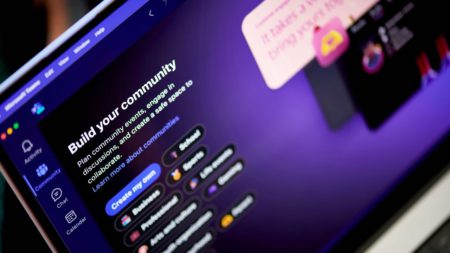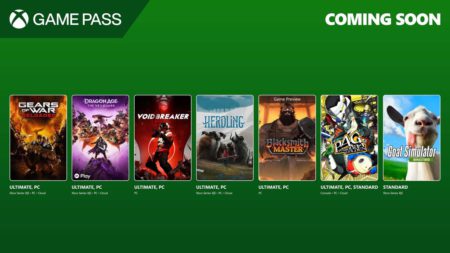Windows 11 KB5055625 is now available on the Dev Channel, and it has a lot of interesting features. One is a redesigned Start menu without Recommended, and another is the ability to automatically scale taskbar icons. This feature is called “Show smaller taskbar buttons,” and you can find it under Settings > System > Taskbar > Taskbar behaviour.
Windows 11, including version 24H2, has never allowed you to change the size of the taskbar, especially the icons. However, Windows 11 KB5055625 has a new feature that allows the taskbar to automatically change the size of the icons (app icons) when it’s crowded.
The idea is to make sure you have access to all your favourite apps. At the moment, the taskbar does not automatically scale the app icons, so they’re hidden behind the three dots menu when the taskbar is crowded.
In future Windows 11 builds, taskbar icons will automatically resize to make room for other apps/windows. This feature is already being tested in Windows 11 KB5055625, and I made a GIF to demonstrate the implementation:
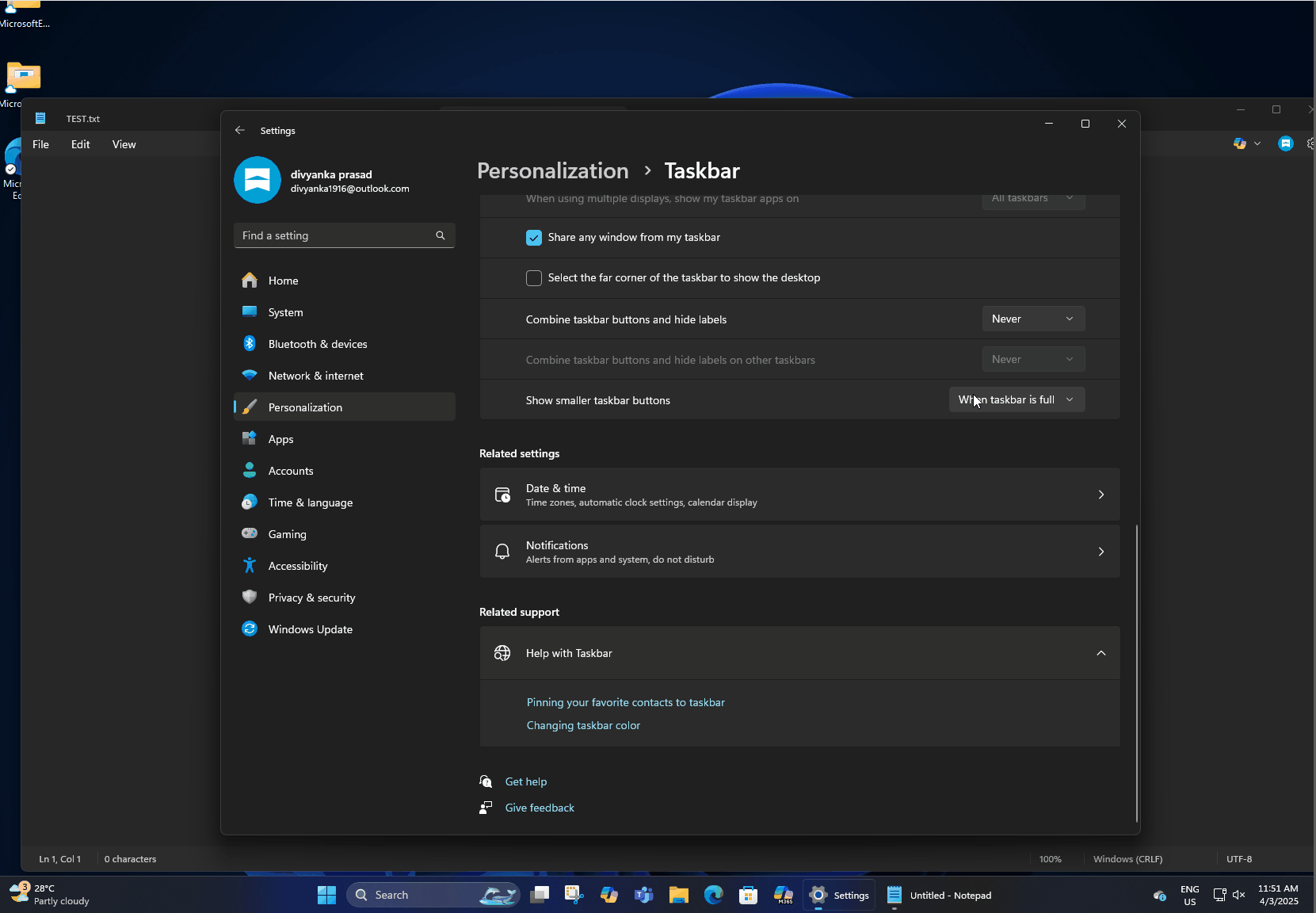
In our tests, Windows Latest observed that there are as many as three toggles to change how the taskbar settings work:
- When the taskbar is full: This would be the default mode for how the taskbar handles icons when it’s full. It’s really helpful when the taskbar is crowded, and you don’t want to close apps or tap on three dots to see the full list of opened apps.

- Never: You can use the feature if you do not want the icons to change in size. This restores the current/old behaviour, and it may be preferred by those who do not like small taskbar icons. It is important to remember that only icons are changing in size as the width of the taskbar remains the same.
- Always: If you’re someone who prefers small icons all the time, you can use the “Always” option.
As I mentioned at the outset, you’ll be able to change how the taskbar handles app icons from “Taskbar settings” under the “Taskbar behaviours” section, and then you need to choose any of the above options from “Show smaller taskbar buttons.”
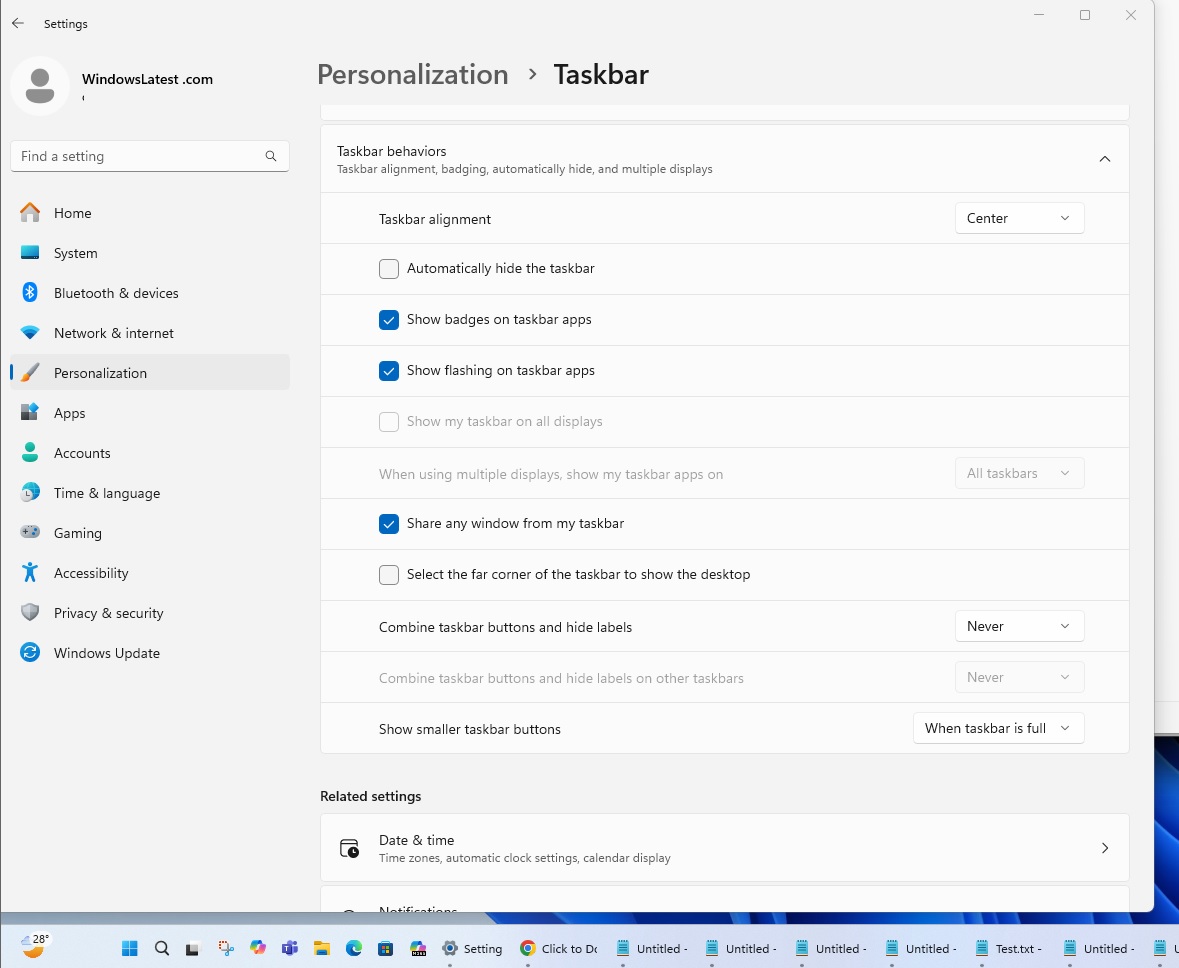
Microsoft, please give us greater control over taskbar
Microsoft is still working on taskbar app icons auto-scaling, and I like the idea. It should have been there since the day Windows 11 shipped, but it’s never too late.
However, it would be nice if the company could give us greater control over how the taskbar itself is scaled and also the system tray.
Windows 10 allows users to manually change the size of the taskbar and the icons, but these features are missing from the modern taskbar. Worse, it’s still not possible to move the taskbar to the top or left/right.
Microsoft previously told us that it doesn’t allow moving the taskbar to the top because it would disrupt the flow of the animations, and it has no plans to change that.
The post KB5055625 tests Windows 11’s Show smaller taskbar buttons feature appeared first on Windows Latest
Source: Read MoreÂ