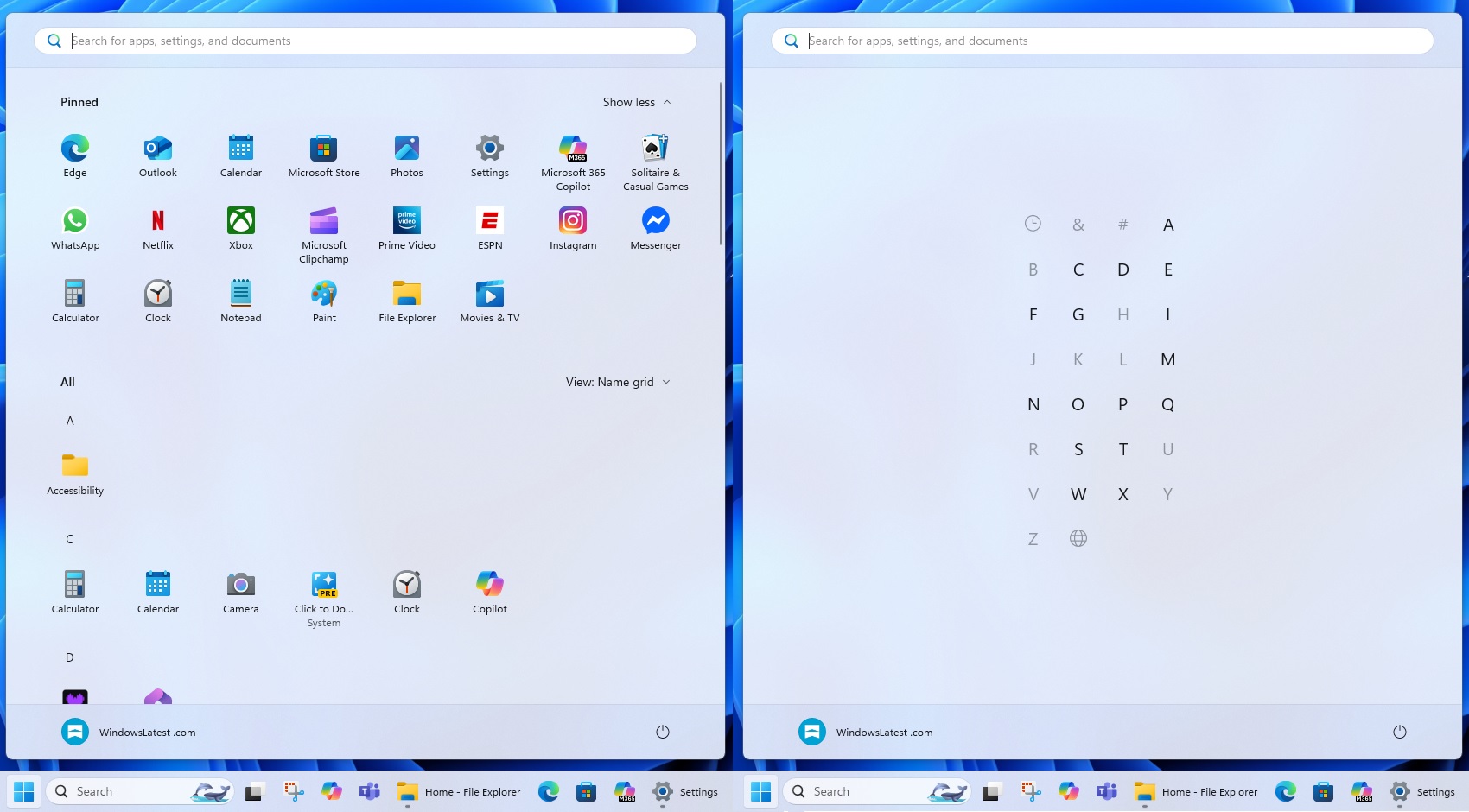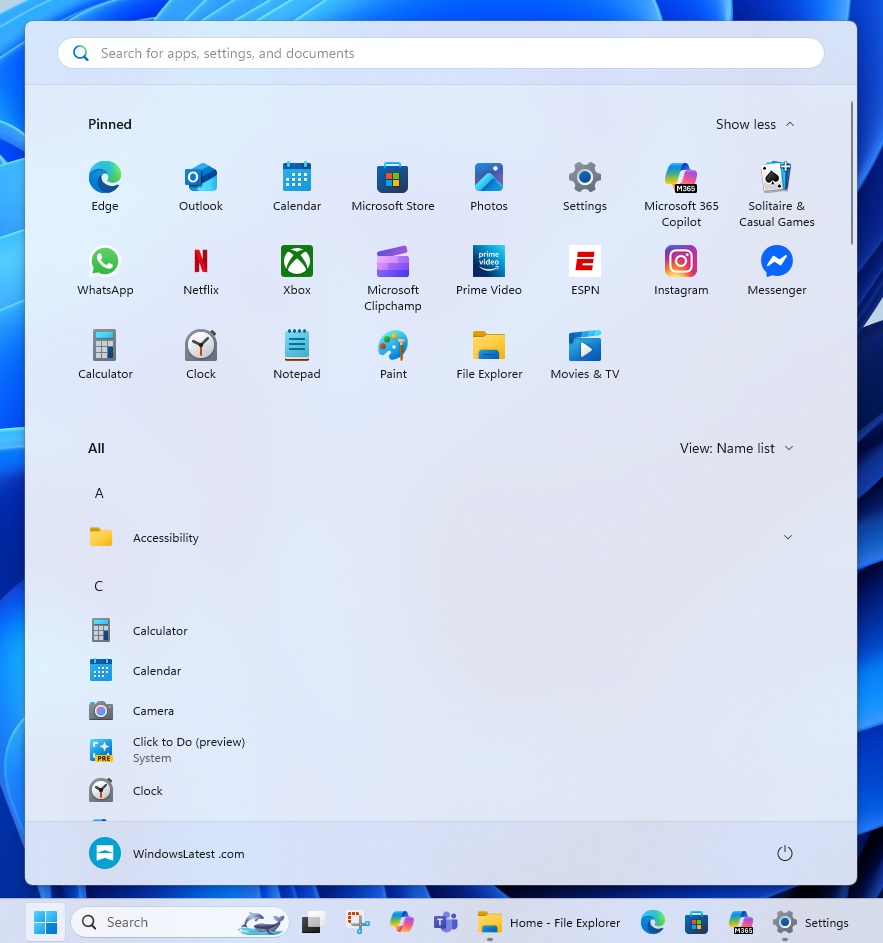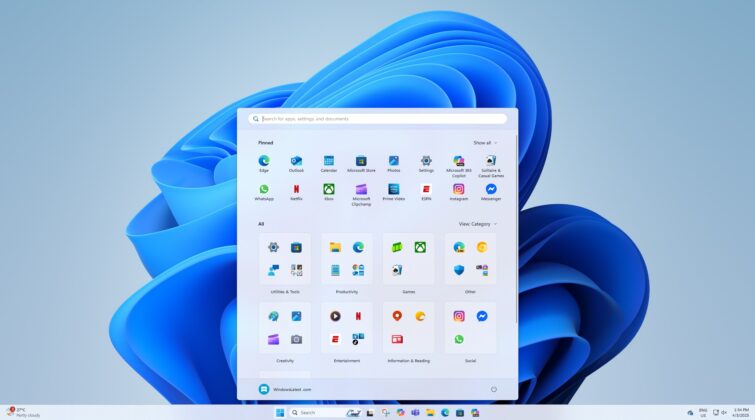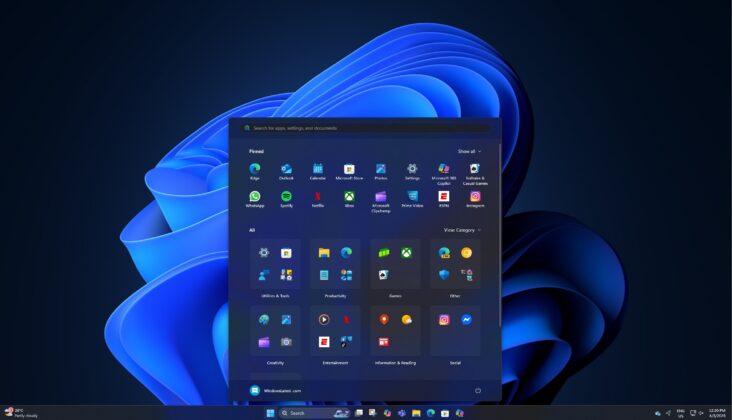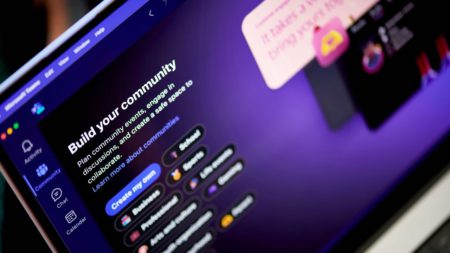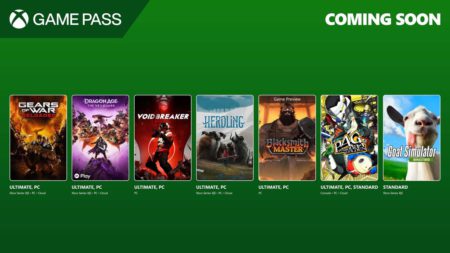Microsoft is internally testing a big upgrade for Windows 11’s Start menu that combines all sections into one scrollable layout. It also means you can FINALLY turn off the most hated Recommended section and only have your pinned apps plus your installed apps, which are now grouped together.
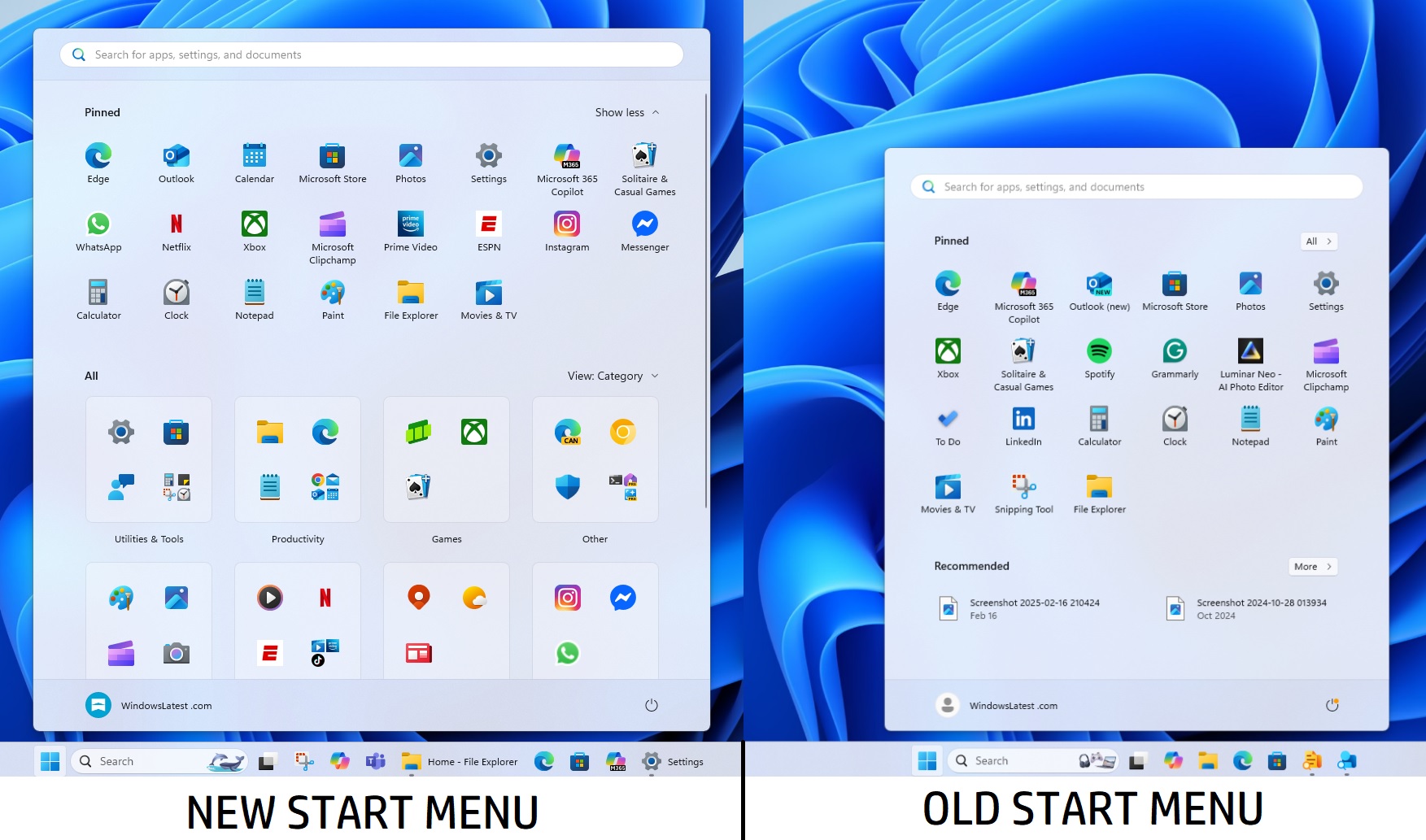
Right now, when you open the Start menu, regardless of the Windows 11 version, you have your Pinned Apps section where your favourite apps are pinned. Below the Pinned apps, you have a Recommendation feed, which shows all the recently opened apps, recently edited files or content from OneDrive.
Recommended activity feed often feels unnecessary. Then, there’s an All apps section that lets you browse all the installed apps. At the moment, the Start menu is all about these three sections, but that’s all about to change in a future release of Windows 11 24H2 or Windows 11 25H2.
As spotted by Phantom on X, Microsoft is testing a new Start menu with a single-page layout and here’s what it looks like in our tests.
Hands on with new Start menu interface in Windows 11
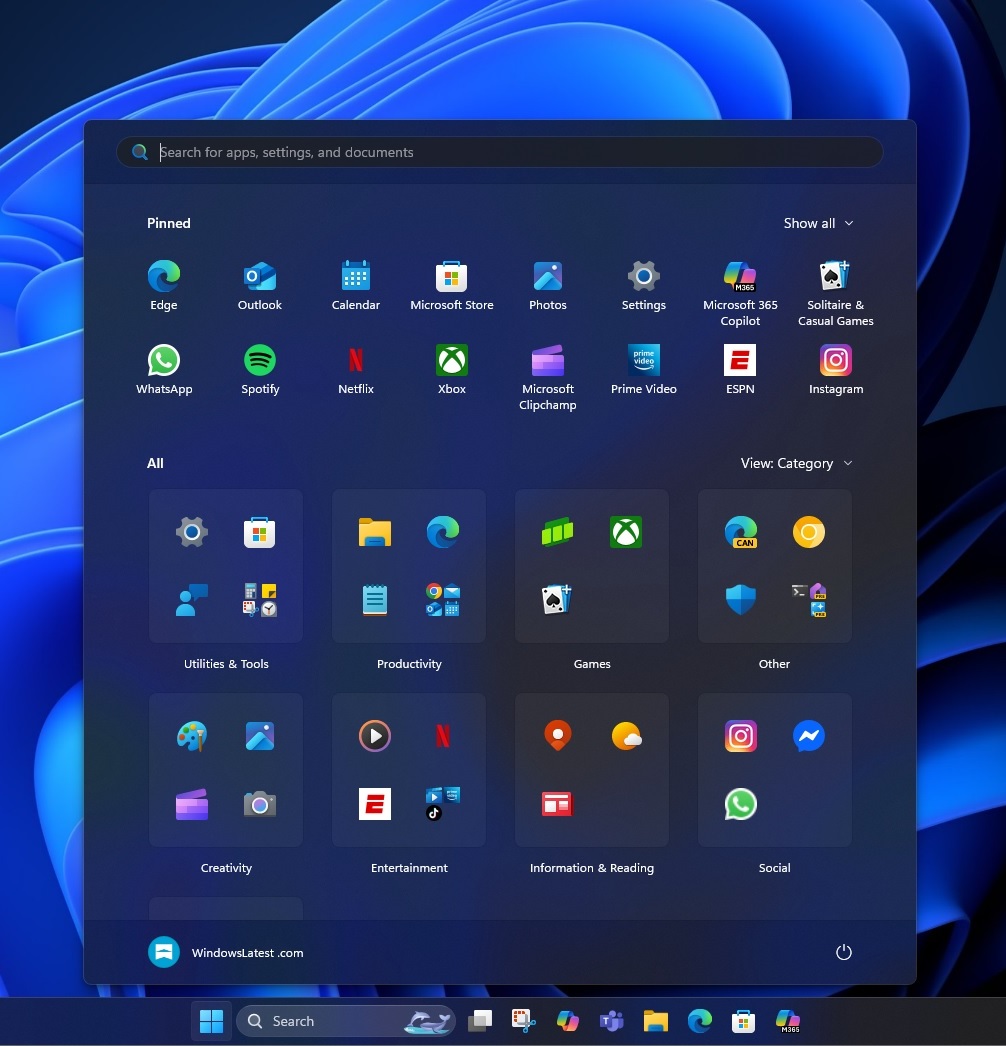
The Start menu isn’t changing dramatically, but some of you will definitely like it.
The new Start menu is taller and also wider. That’s because it needs to accommodate everything in a single view.
In our tests, Windows Latest observed that apps are now arranged neatly into a scrollable layout.
First, you have the Pinned apps, such as Microsoft Edge, WhatsApp, Store, Photos, and more.
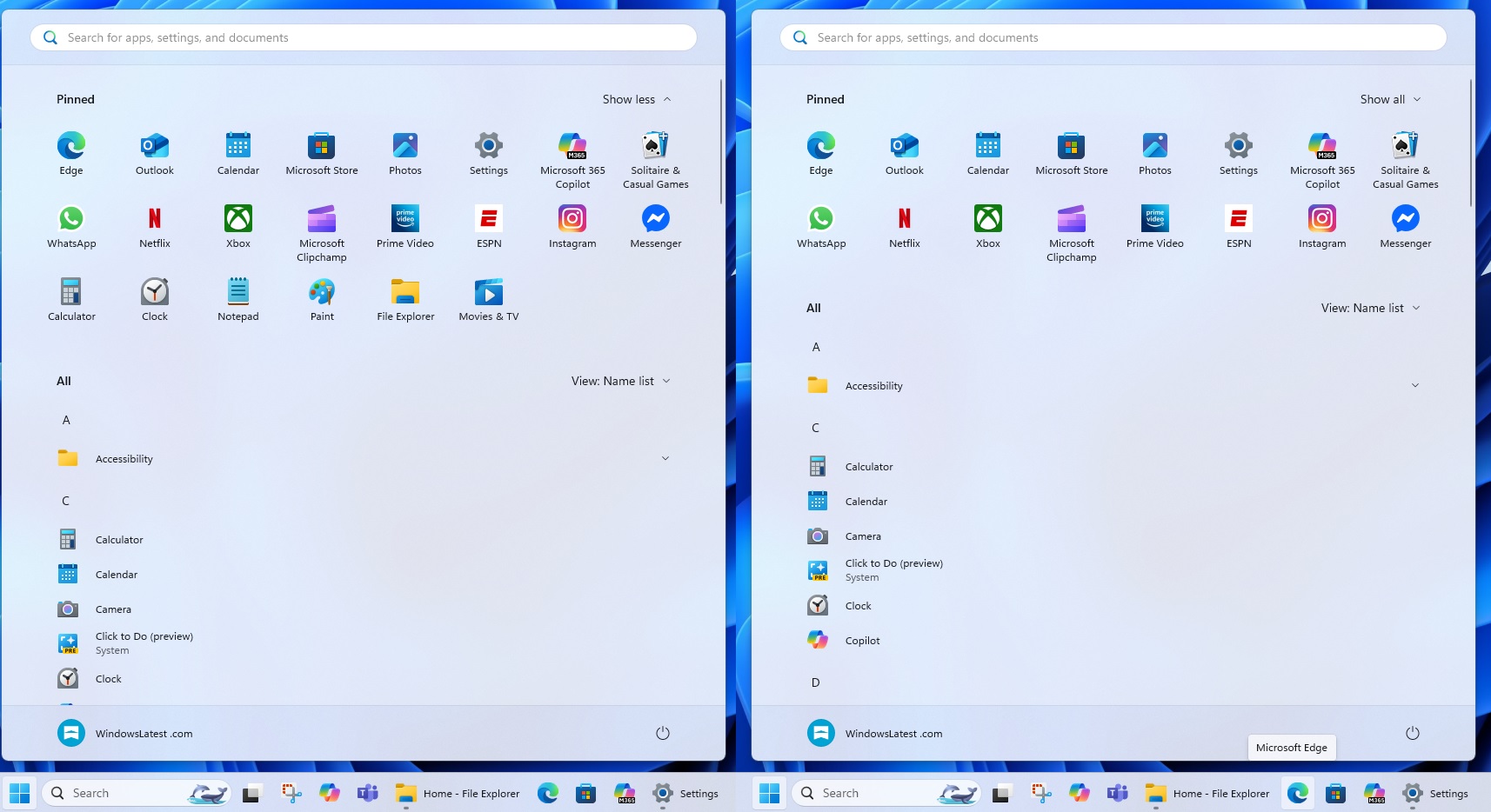
By default, there are only sixteen pinned apps, but you can click “Show all” to expand another eight apps.
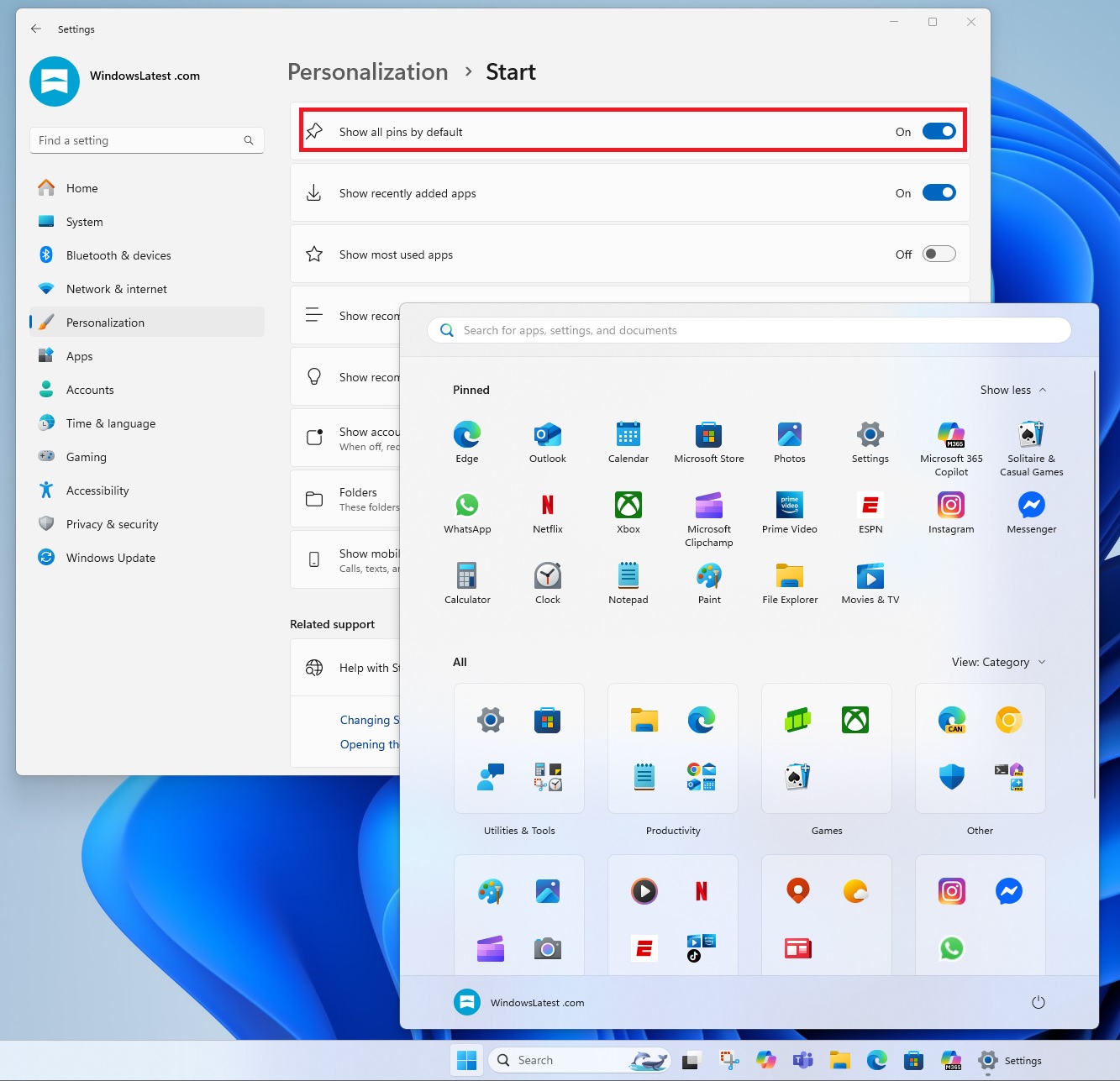
However, you can turn on a toggle in the Settings that shows all the pinned apps by default.
You can now remove the Recommended feed from the Start menu
What really stands out in all my screenshots? The lack of Recommended feed. It really does.
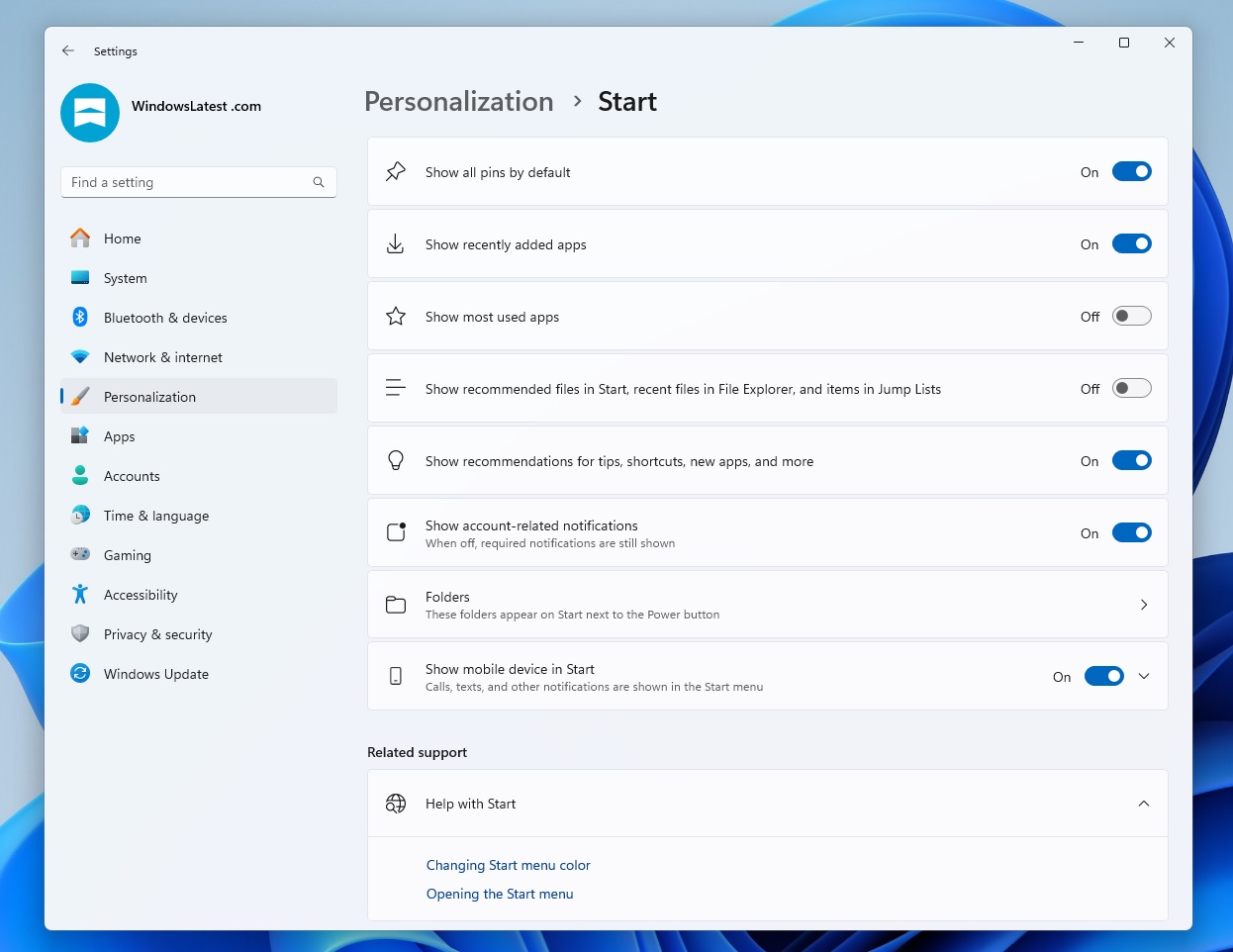
As shown in the above screenshot, there’s a new toggle in the Settings called “Show recommended files in Start, recent files in File Explorer, and items in Jump Lists” and if you turn it off, you won’t have the Recommended feed.
This means you’ll only have your pinned apps and all apps listed.
Also, I noticed that the toggle is linked to the Recent tab in the File Explorer, so if you turn it off for the Start menu, you’ll also lose the Recommended/Recent files tab in the Explorer.
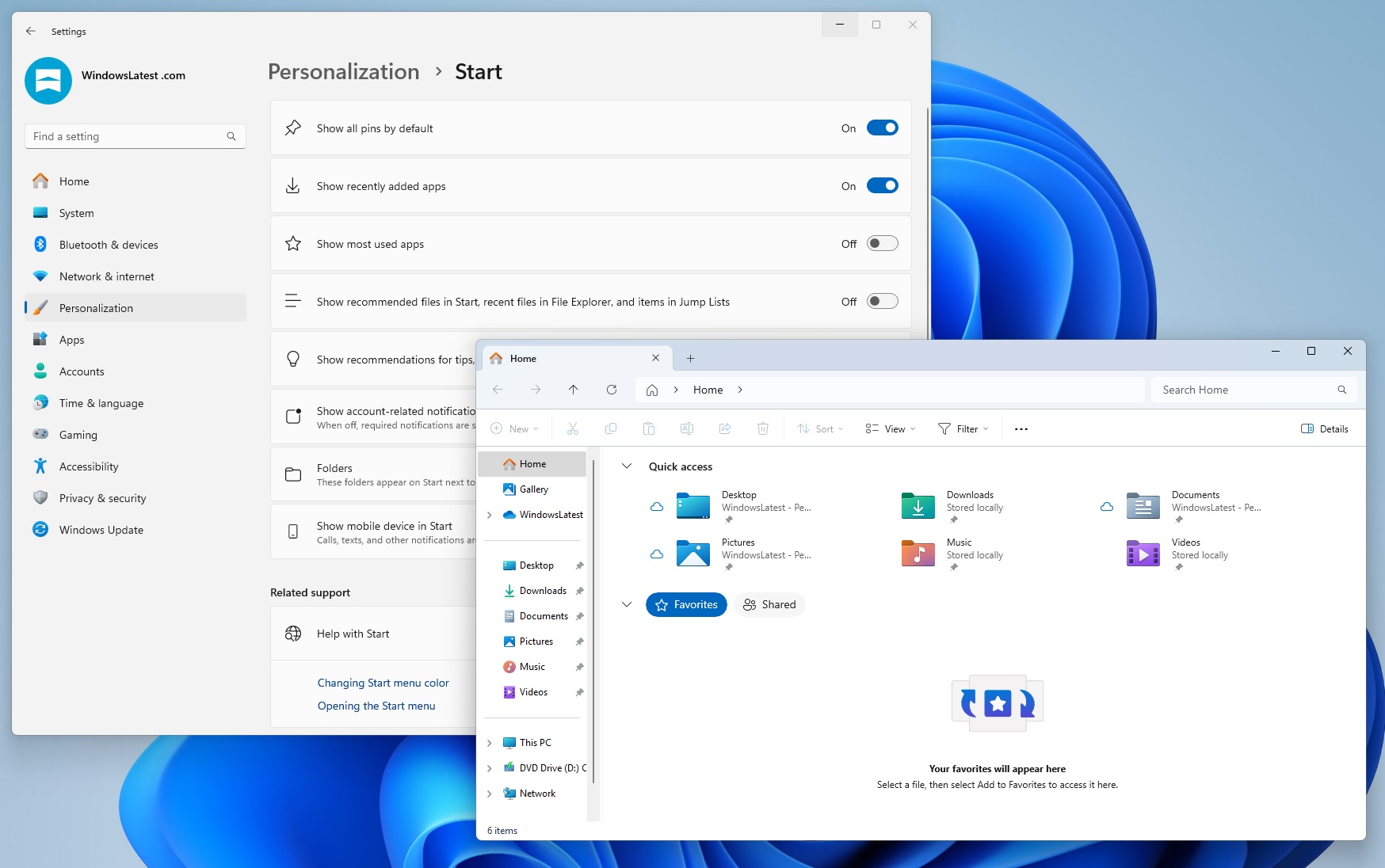
This behaviour is expected to change in the production release, and Microsoft will allow you to keep a Recommended section in File Explorer even if you turn it off for the Start menu.
But this also means there’ll be a separate toggle to control the Recommended feed in File Explorer, so if you don’t like OneDrive-related files in File Explorer, you’ll be able to get rid of them (hopefully).
New sorting and layouts for “All apps”
While the Start menu is now turning into a scrollable layout with all your pinned apps and installed apps, it still has an “All” section. Microsoft is making it easier to filter the “All” section.
There are three layouts in the Start menu for the All Apps section:
- Name Grid: Apps appear in alphabetical order but in a grid layout.

- Name list: This is the current view of the All Apps section. Your apps/games appear in a list, but they’re sorted alphabetically.

- Category: This is the most interesting part of the All Apps section revamp. Microsoft is using some built-in algorithms to group apps automatically under the respective categories.
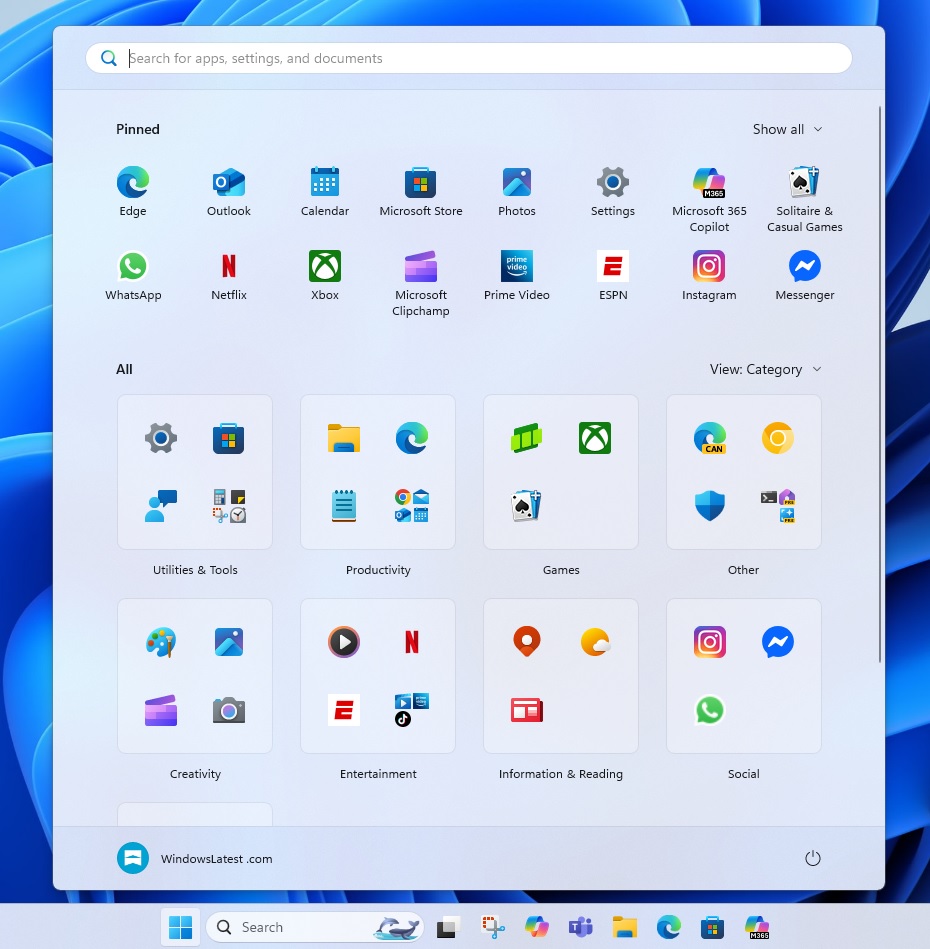
Your apps will be automatically grouped under the following categories:
- Utilities and tools: Settings, Clock, Snipping Tool, Calculator, and more.
- Productivity: browsers, email clients, File Explorer and Notepad
- Games: Your games, Xbox app, Solitaire.
- Social: WhatsApp, Messenger, etc.
- Entertainment: Netflix, Windows Media Player, etc.
- Creativity: Paint, Camera, Photos, etc.
- Information & Reading: Weather, MSN, Maps, etc.
- Other: Everything Windows is unable to categorize comes under this Other category.
Unfortunately, you cannot create your own categories at the moment.
The new Start menu arrives later this year
Microsoft hasn’t confirmed that it’s working on the Start menu revamp, but it’s coming later this year.
Can you go back to the old/current Start menu? No. This will soon be the default interface for the Start menu. You’ll need to get used to it, and there’s no going back once it goes live for everyone.
It’s worth noting that the unannounced Start menu upgrade is still under development. It will likely get better in the upcoming preview builds.
What do you think? Do you like the new Start menu? Let us know in the comments below.
The post Windows 11’s Start menu is getting a big redesign, lets you turn off Recommended feed appeared first on Windows Latest
Source: Read MoreÂ