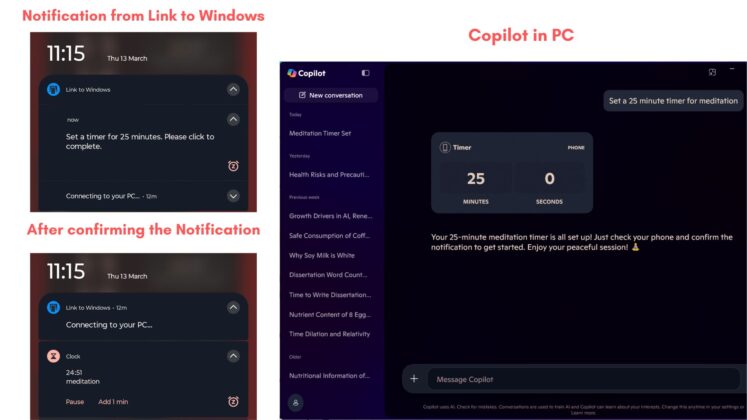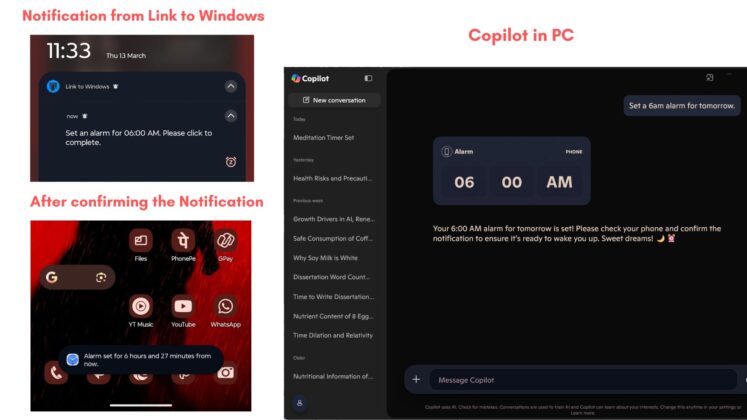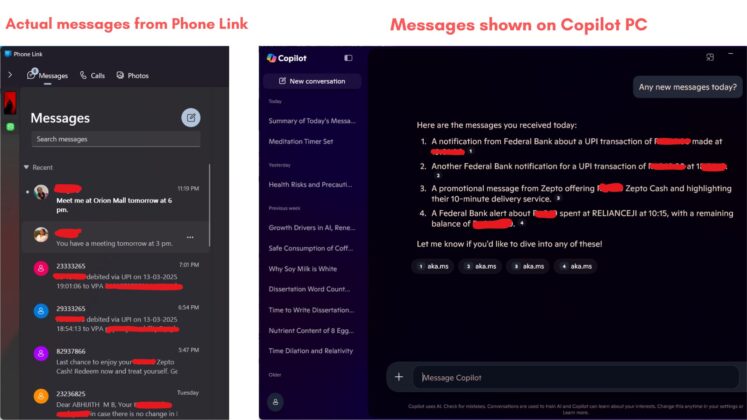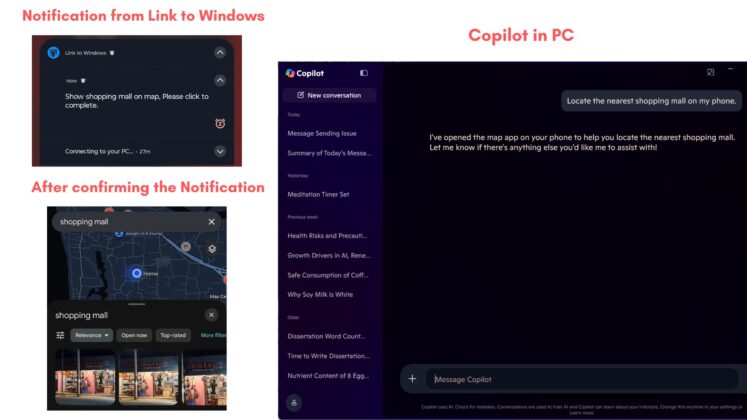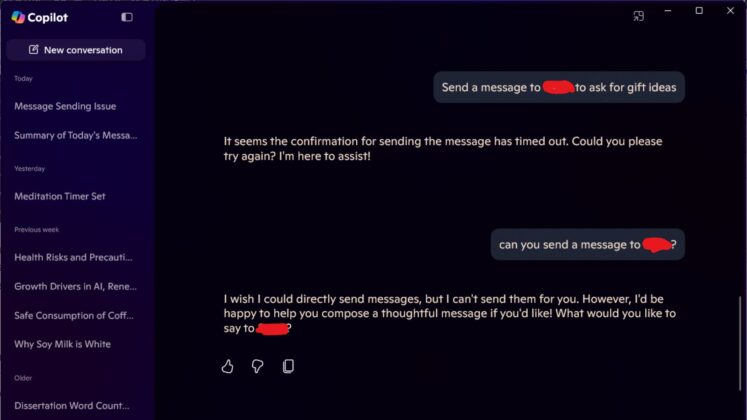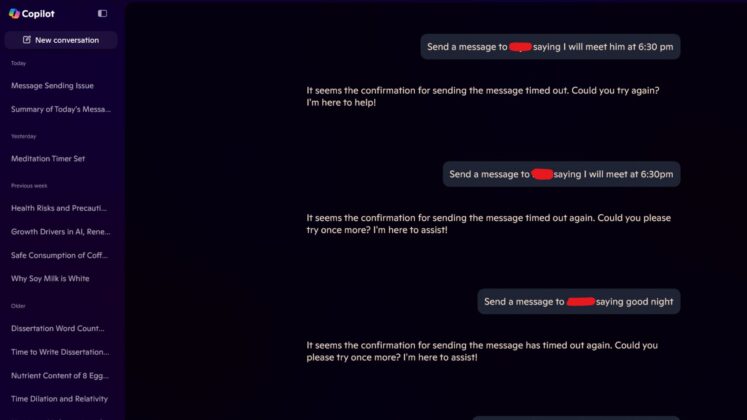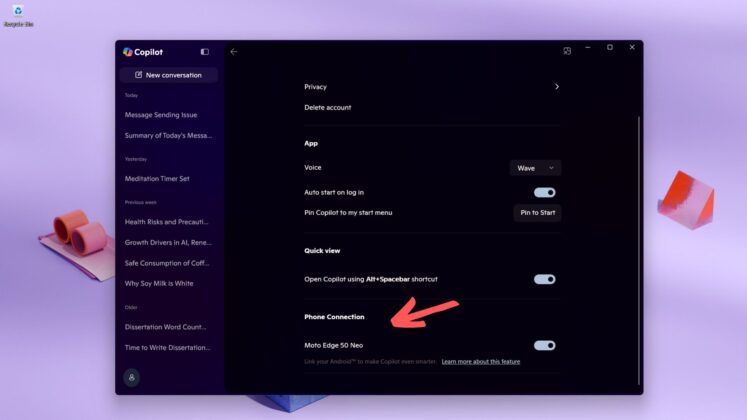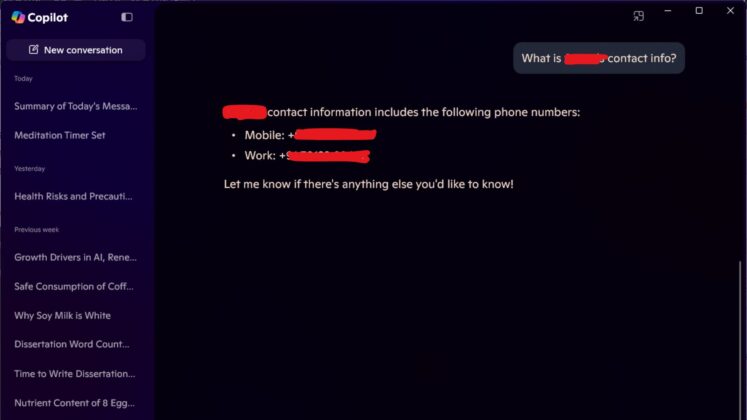This year’s biggest redesign of Microsoft Copilot on Windows 11 and Windows 10 is finally out of beta (Windows Insider Program) and rolling out to everyone.
In early March 2025, Microsoft confirmed it was working on a native Copilot app. Unlike the previous versions, this new version is fully native and does not use Microsoft Edge-based components.
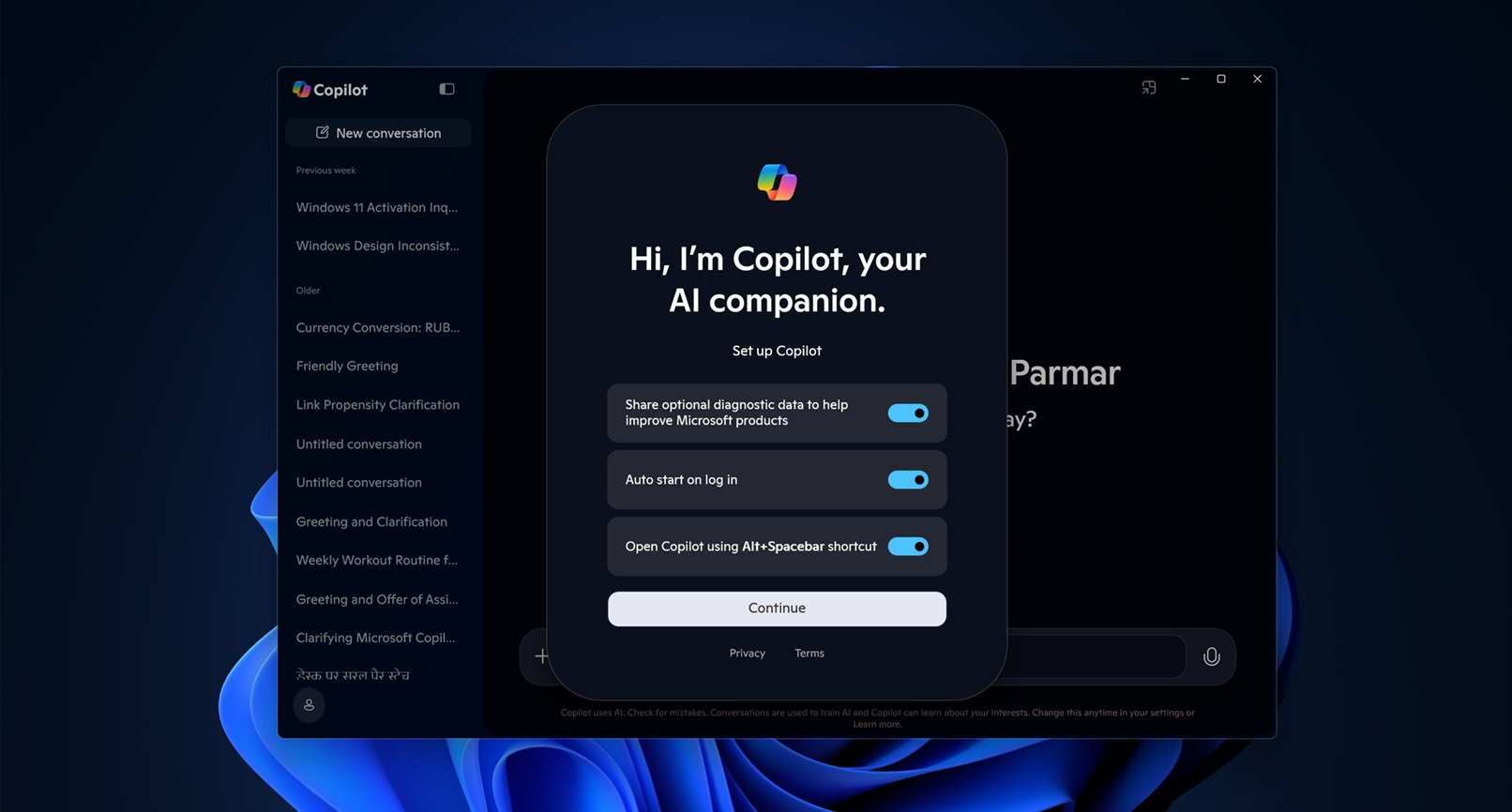
At the time of the announcement, Microsoft noted that the new Copilot was only for Windows 11, and there was no mention of Windows 10, but I don’t think that’s the case anymore. Copilot also works on Windows 10, but it doesn’t look as pretty as the Windows 11 version because Windows 10 doesn’t support Mica or other modern effects.
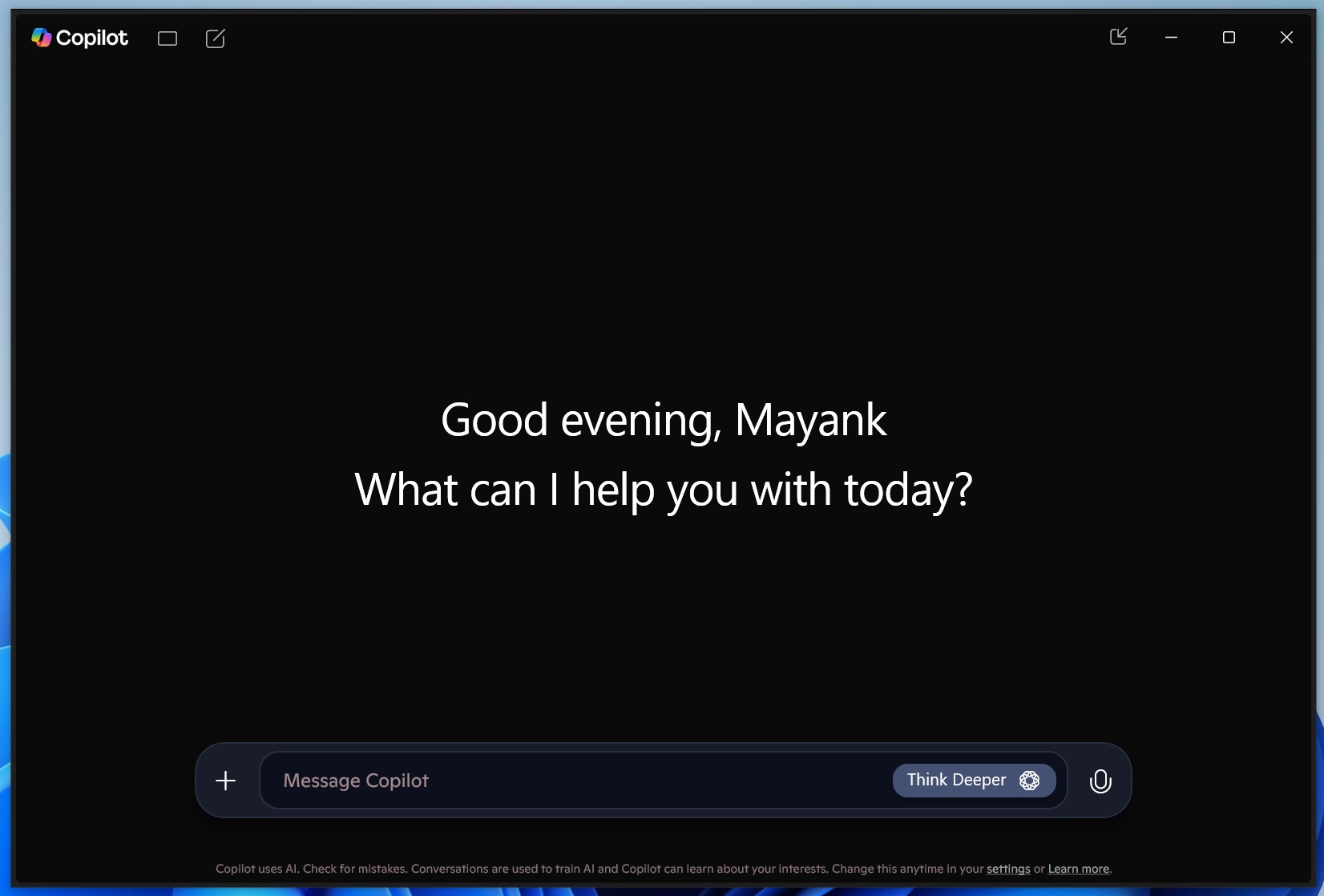
Previously, the new XAML-based Copilot was only available to Windows Insiders, but it’s now out for all users. I am not sure when the native Copilot rolled out to everyone, including those on Windows 10, but I just spotted it today on my stable machines.
It likely happened in the last couple of weeks, but either way, let’s test the new Copilot.
Hands-on with the new Copilot
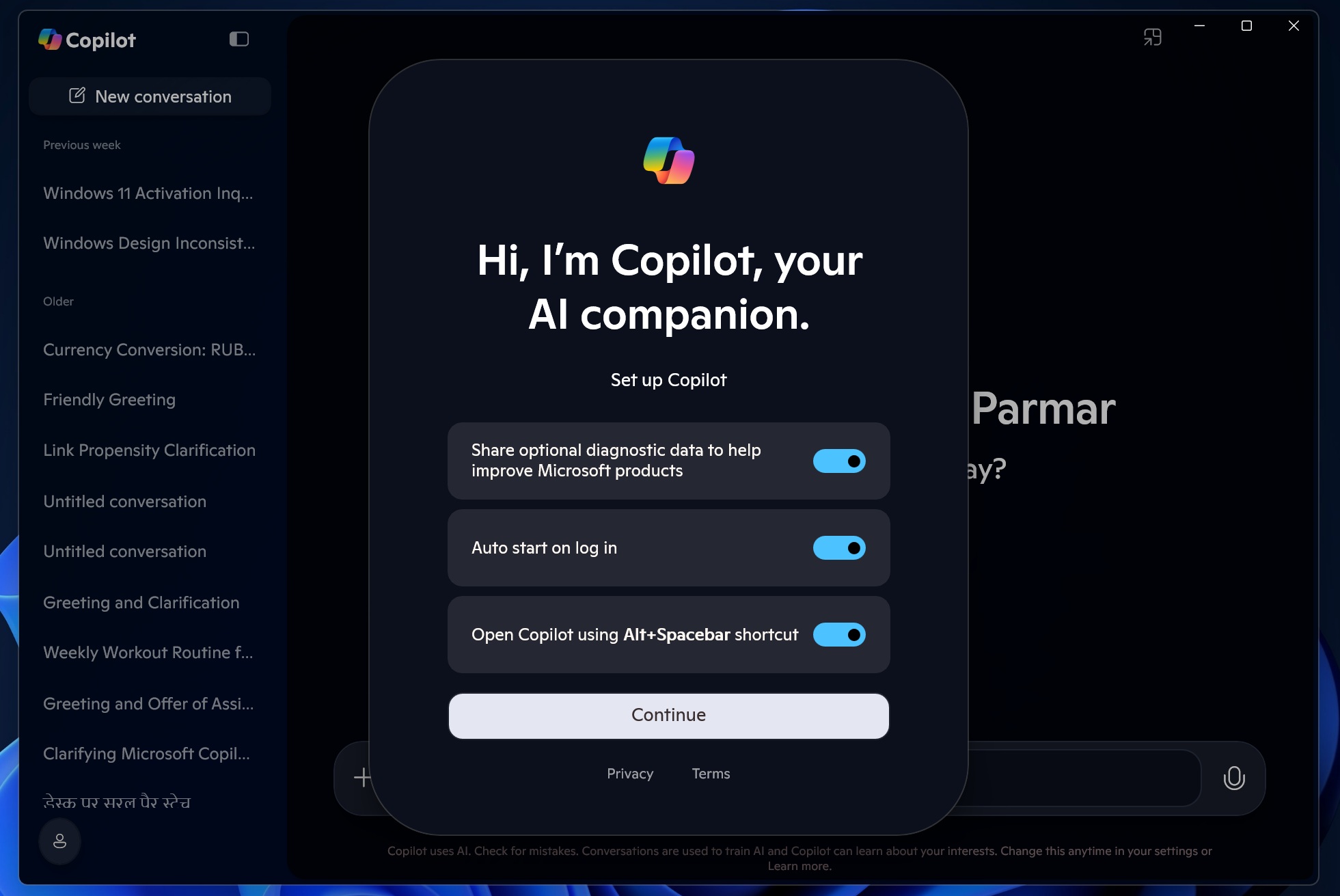
In our tests, Windows Latest observed that the new Copilot uses XAML and relies on internal API to process AI queries. It’s not relying on Microsoft Edge / WebView anymore and works really well in our tests.
You’ll find all the features available on the web inside this new app, but there are a couple of noteworthy changes you should check out.
First and foremost, Copilot now lets you choose between Quick and Think Deeper. While Quick takes 2-3 seconds to respond, Think Deeper may take up to 10 seconds. That’s because Think Deeper is powered by the ChatGPT o3 reasoning model.
Copilot also has a new history panel on the left side, which has a “Discover” tab that lets you access Copilot’s news podcast feature.
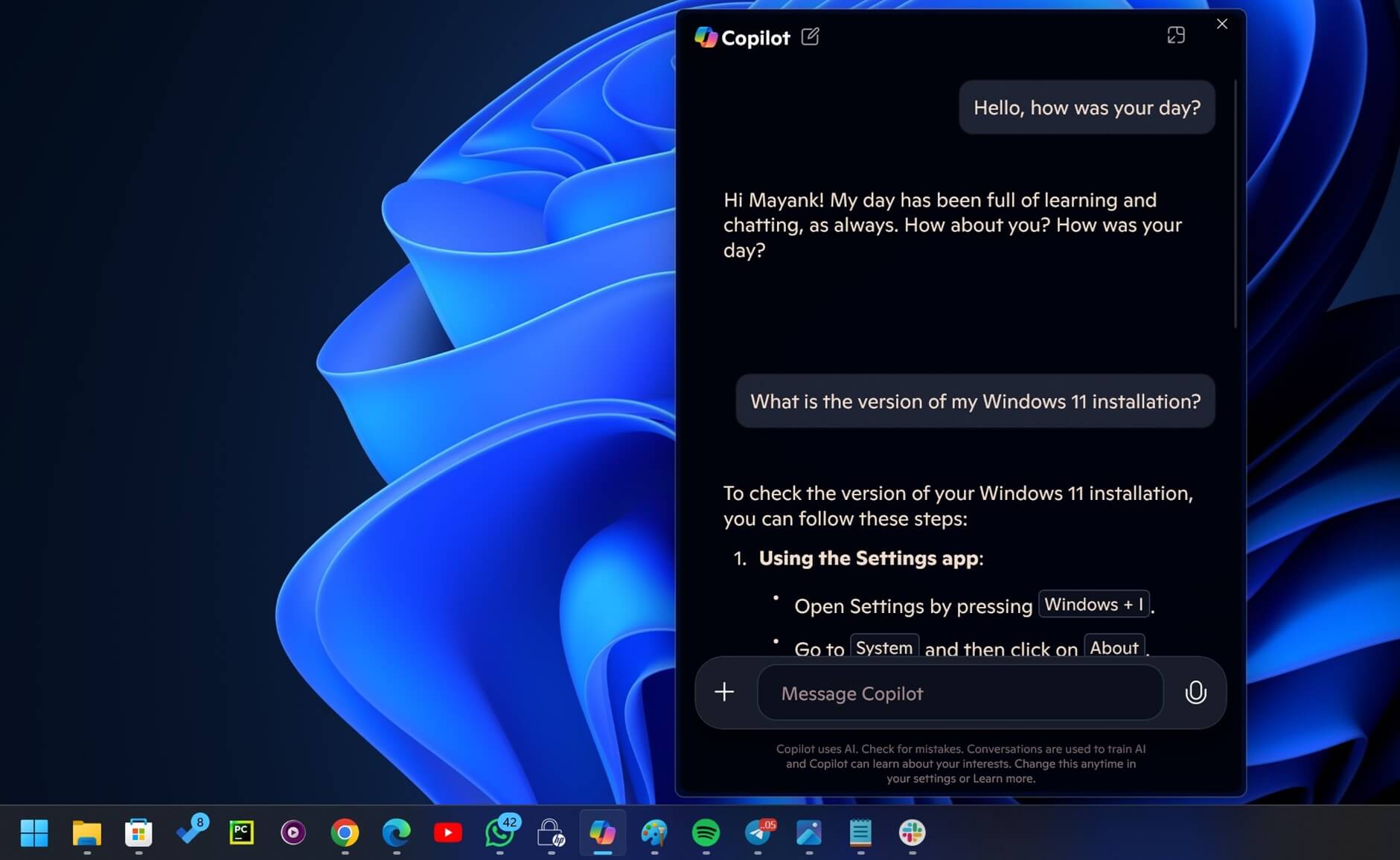
Also, you’ll notice that Copilot now offers integration with your Android phone, so you can set alarms on your phone and view SMS, calls, contacts, and more directly from the Copilot app for Windows.
For this integration to work, make sure you use Link to Windows on Android and turn the toggle on.
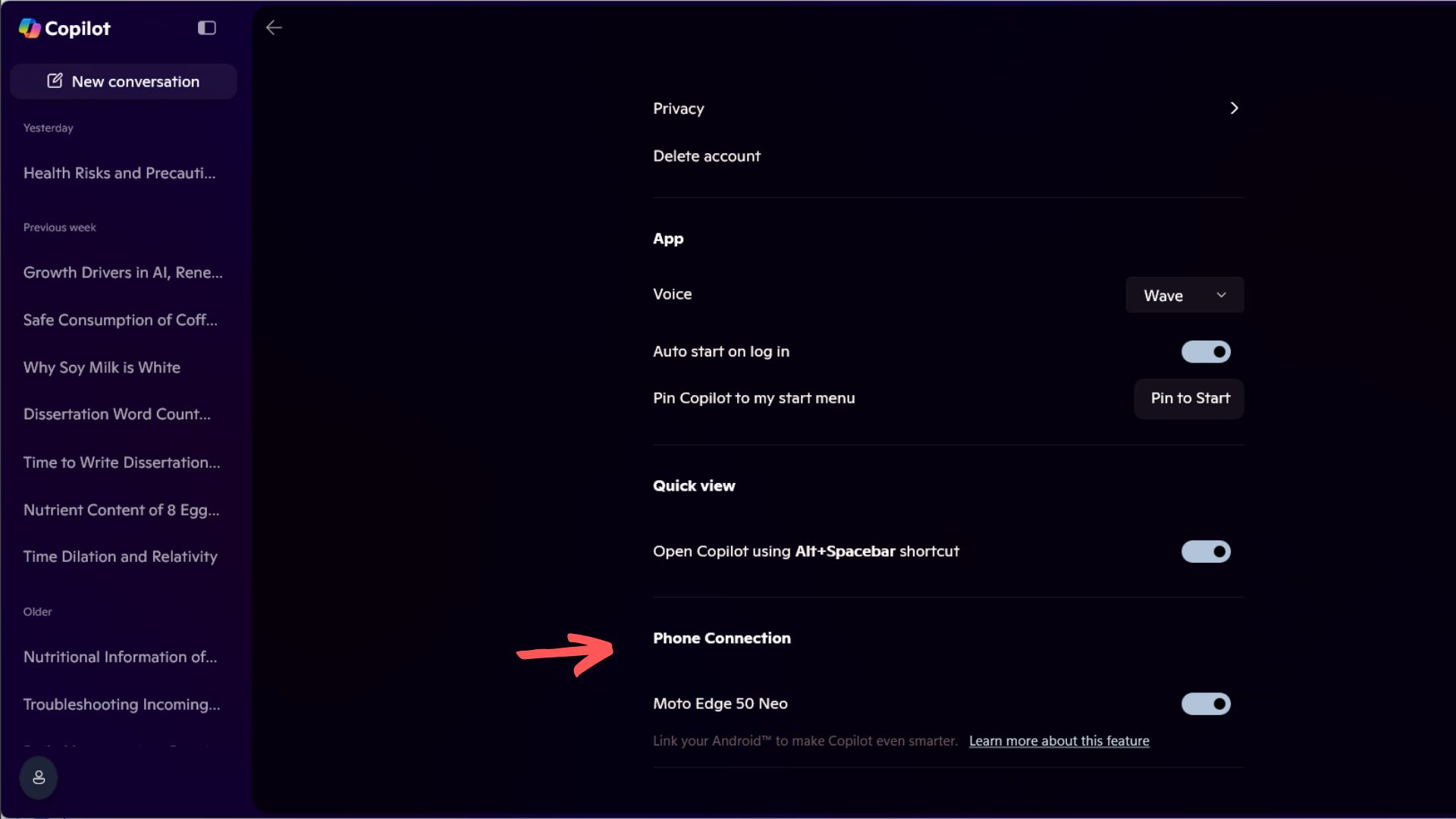
The new screenshot tool in Copilot app
Copilot app now lets you capture the screen using the built-in snipping API and send over the screenshot to the AI, and then ask questions about it.
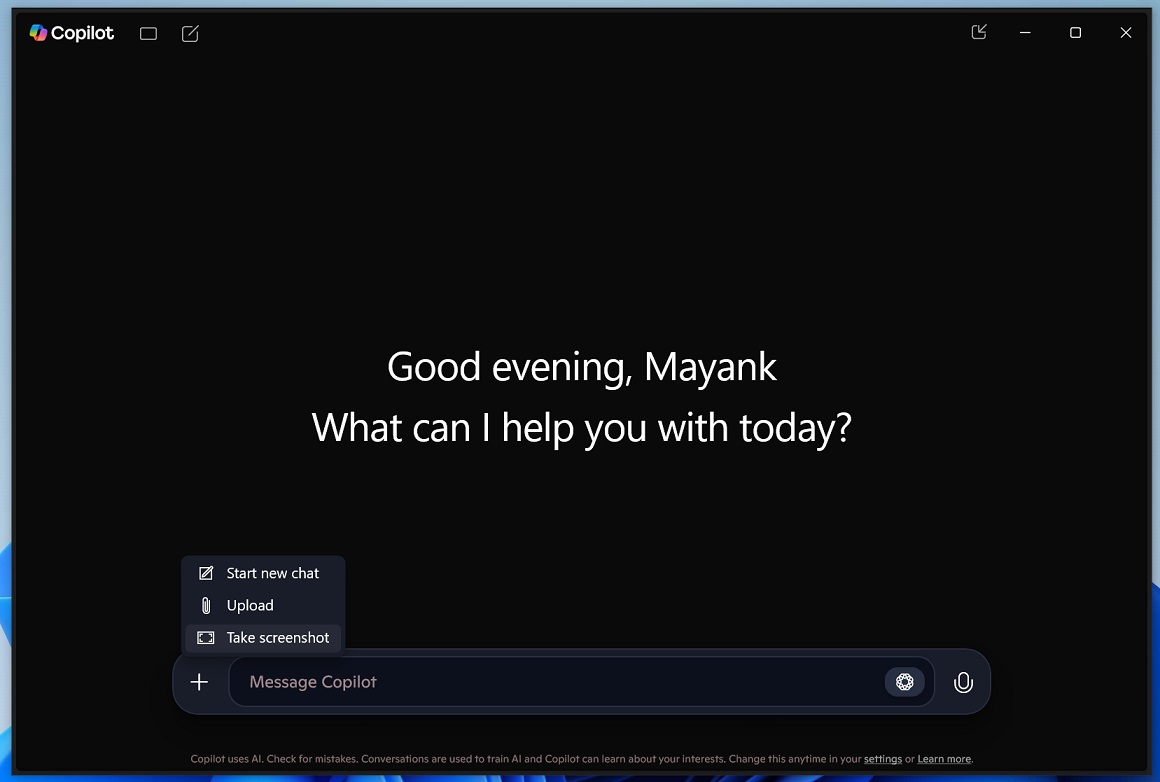
To do this, you need to tap the plus button, select “Take Screenshot,” and finally capture the screen as you would when using the Snipping Tool.
Copilot will likely add more features in the coming weeks.
A look at Copilot’s development
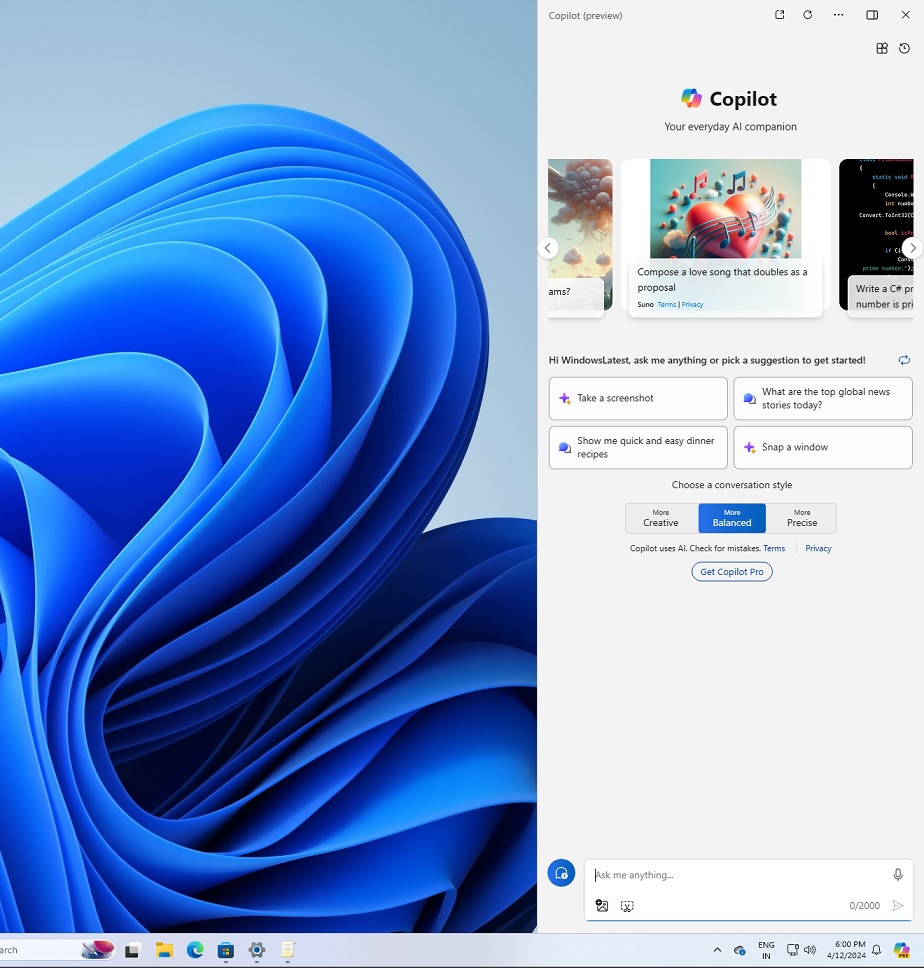
If you’re like me and have closely followed the development of AI on Windows, you’ll probably realize that this is the sixth big update for the Copilot app.
Copilot has gone through many changes on Windows 11. Remember how it was originally integrated into a sidebar? The idea was scrapped, and Copilot was turned into a web app. Even then, it was updated again and again.
After some leadership changes at Microsoft, Copilot was also turned into a simple web wrapper that just opened copilot.microsoft.com, but then it was updated with PWA features, such as the ability to launch automatically when Windows boots.
However, we still hated the Copilot app because it would use up to 1GB of RAM (thanks to Chromium tech).
Microsoft finally heard our feedback and started working on a new native Copilot, which is now rolling out to everyone on Windows 11 and Windows 10.
You can download it via the Microsoft Store and let me know your thoughts in the comments below.
The post Microsoft launches new Copilot app on Windows 11 with o3 reasoning, screenshots tool appeared first on Windows Latest
Source: Read MoreÂ