Windows 11 is now getting a couple of new features. For example, the Start menu’s right-click menu has been updated to help you easily arrange your pinned apps. In addition, Microsoft is moving legacy mouse features to Settings from the Control Panel, and there’s a new image editing tool inside the Share UI. These changes are available in preview builds.
Updated context menu for Start menu pinned apps
Recently, Microsoft released Windows 11 Build 26120.357 for 24H2 and Build 22635.5090 for 23H2.
These builds include improvements to the right-click context menu on pinned apps in the Start menu. The modified menu allows better control and flexibility in organizing apps in the Start menu.
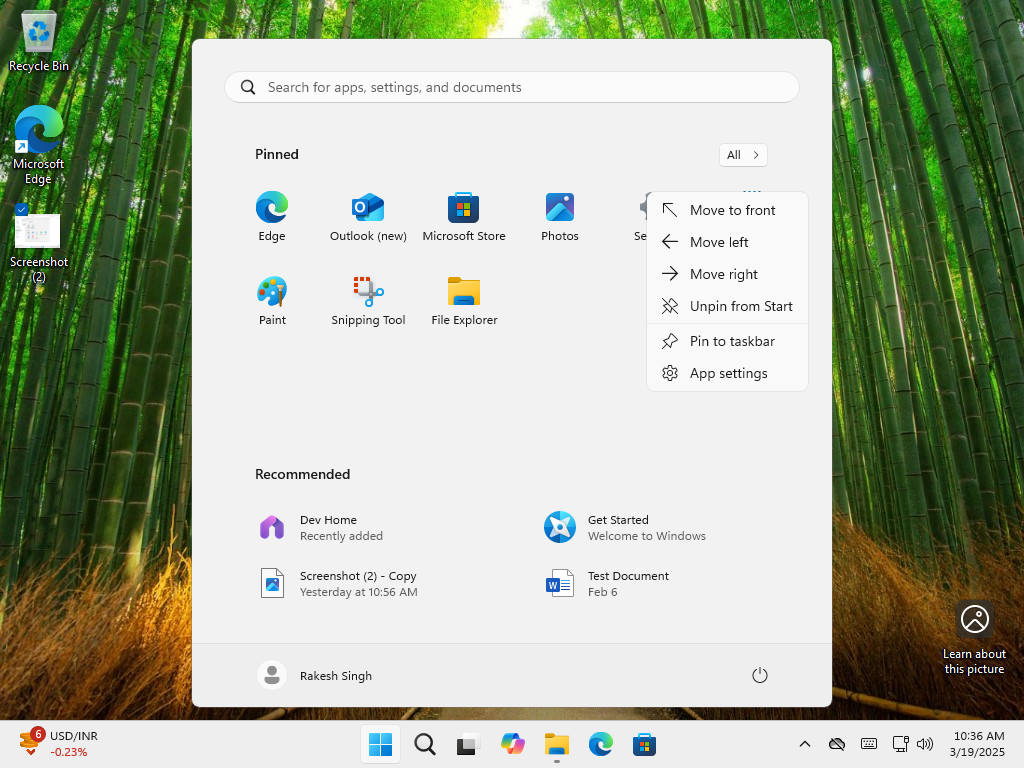
As you can see in the above screenshot, Windows Latest observed that Microsoft is making it easier to arrange the pinned apps. While it was always possible to drag and move the apps, pinned apps can now be moved to the left or right by simply clicking on these context menu options.
You can now set apps in the desired order without dragging and dropping. Also, the context menu now allows you to create an ‘app folder’ and you can even move an app to another folder directly.
Windows Share UI with image editing tools
Now, let’s talk about the new Share UI.
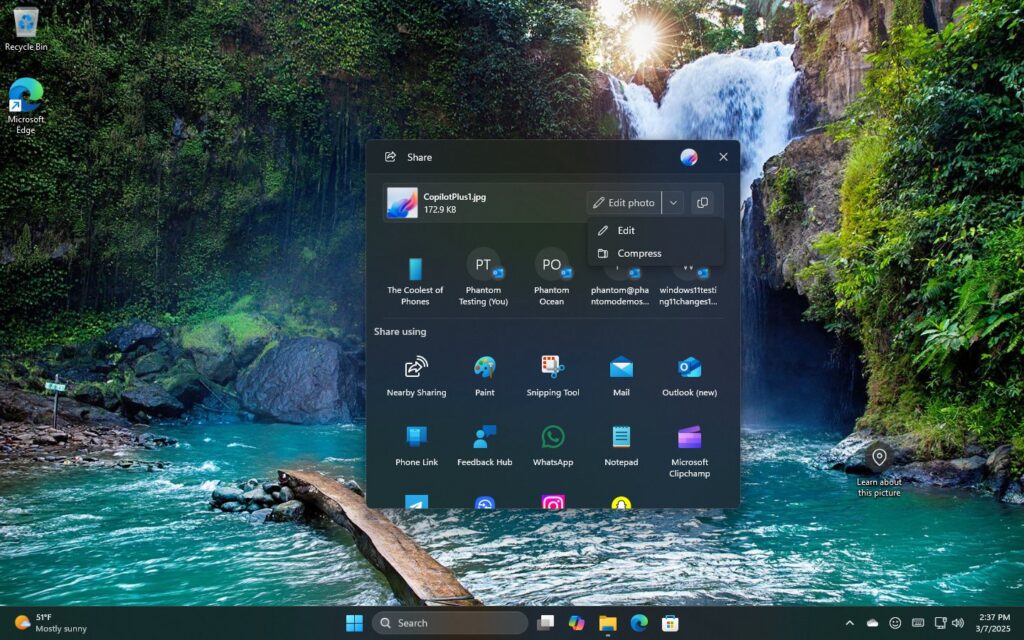
As shown in the screenshot above, Microsoft has added image editing and compression tools to the Share dialog.
Clicking the “Edit” option on the share screen enables cropping and markup of photos.
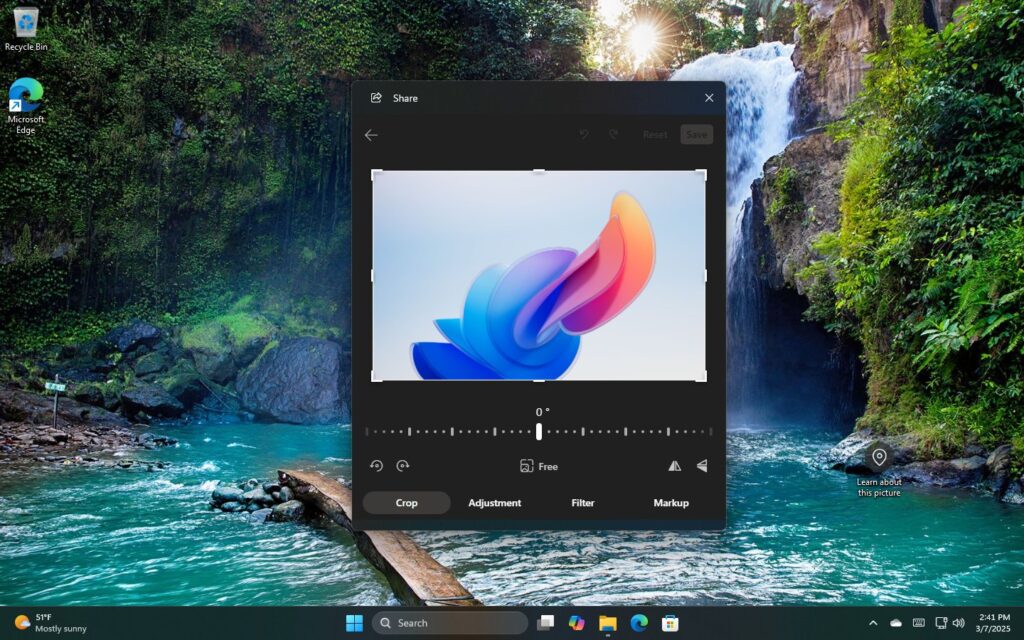
The “Edit “option user interface is same as that of Photos app and has options of Crop, Adjustment, Filter and Markup. In our tests, we observed that it’s all web-based, so Microsoft is once relying on OneDrive tech, but it’s not necessarily a bad thing.
The image editing tools include a Crop pane, which allows you to rotate images by 90 degrees. Then, there’s a slider to select the exact amount of rotation and option for flipping images either horizontally or vertically. The “Free” button at the bottom can modify the aspect ratio for the crop rectangle.
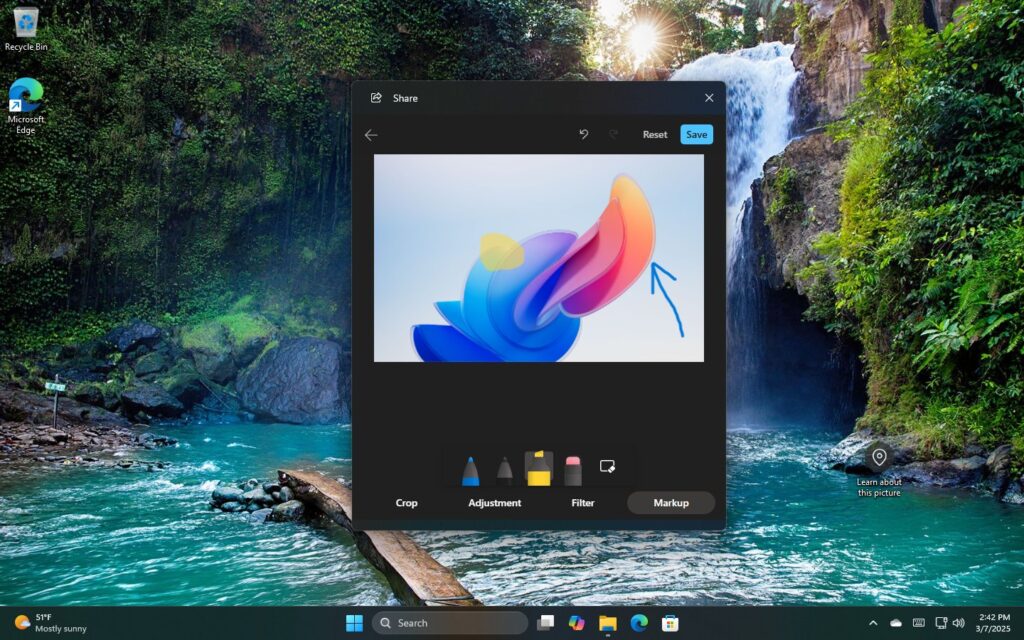
On the other hand, the Adjustment tab has sliders for modifying brightness, contrast, highlights, shadows, and more. Likewise, Filter tab contains preset filters to refine the tone of images. It also has a “Markup” tab that provides a quick and easy way to annotate or highlight.
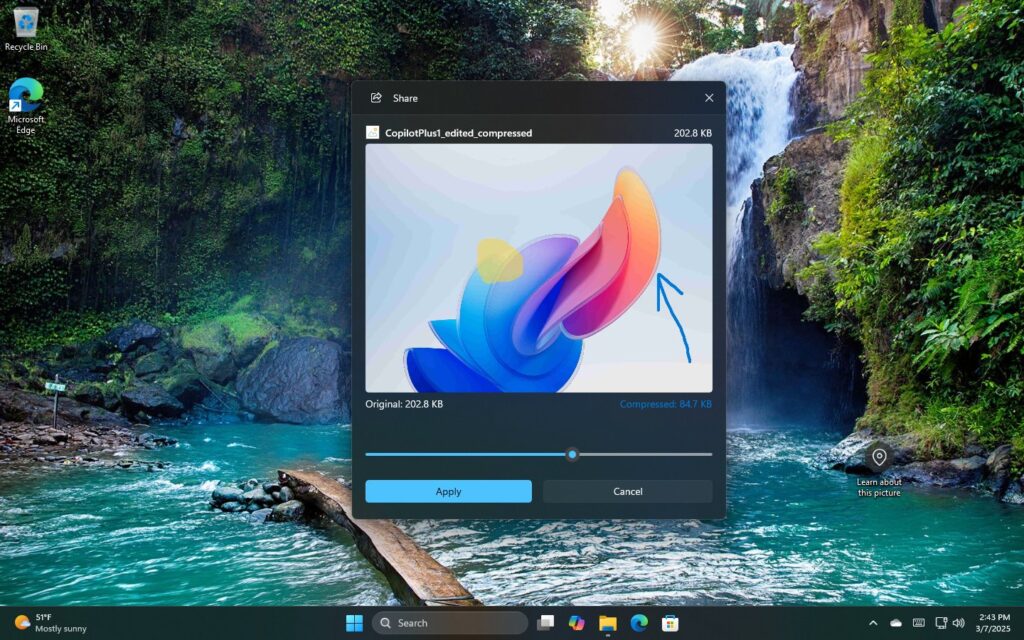
Finally, you can even select the “Compress” option to reduce the size of the image. There is a compression level slider at the bottom, which balances the image quality and file size as per requirement.
It also displays the original file size along with the compressed photo file size side by side.
You’ll find all these features when you try to share an image using Windows Share UI.
Previously, Microsoft required you to open Photos or Paint to edit pictures before you could share, but that’s no longer the case.
Control Panel’s features continue to arrive in Settings.
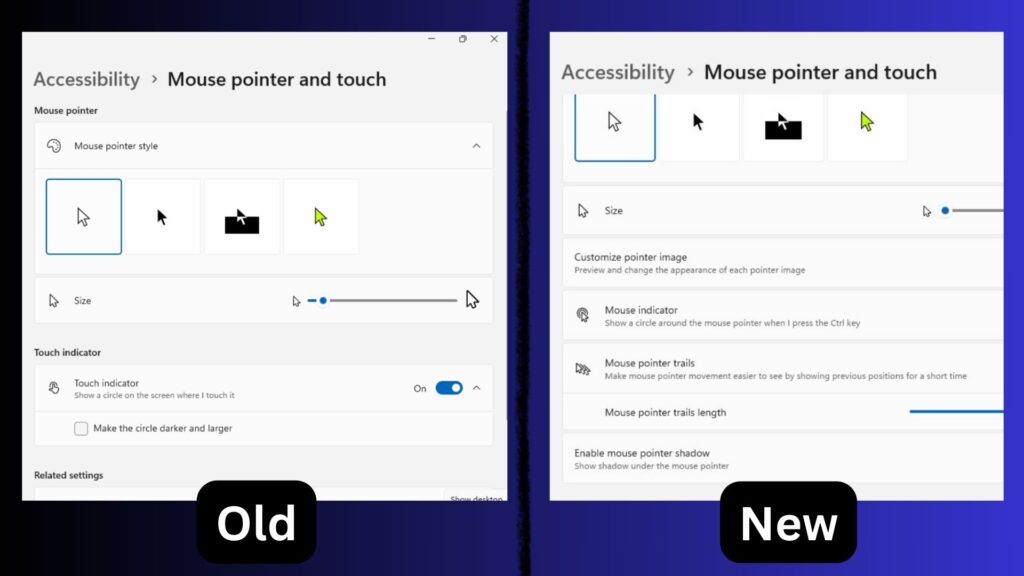
Windows Latest reported about the Control Panel changes in recent preview builds. And we’re getting more in the next big update.
For example, Microsoft has moved the Mouse Properties dialog box to the Accessibility settings page.
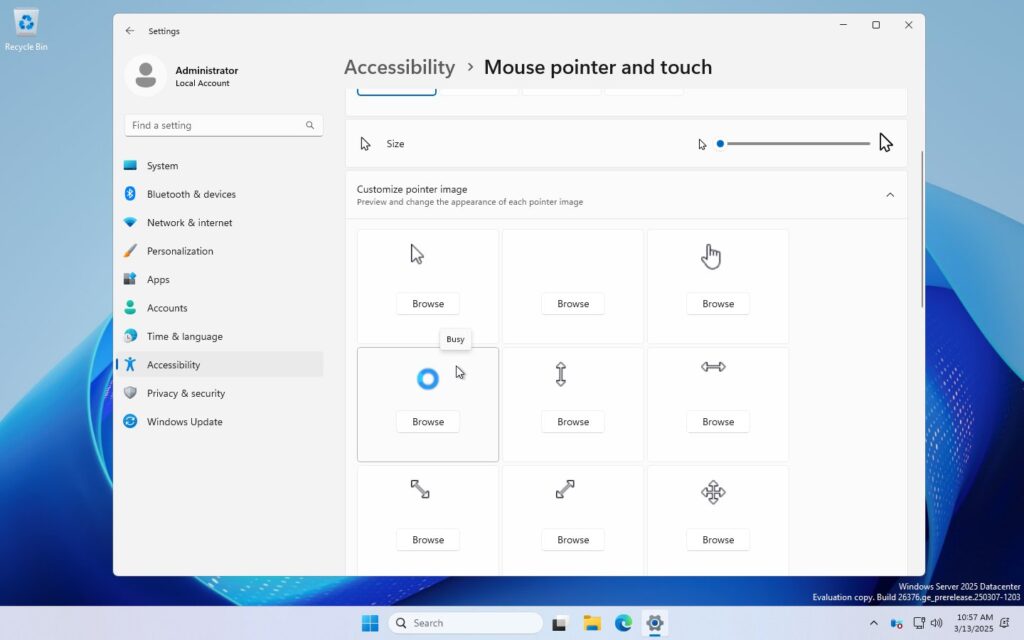
This means individual pointer images can now be customized within the “Customize Pointer Image” section. There are new toggles for enabling pointer trails and pointer shadow. The Mouse Accessibility settings now include new toggle switches for Snap to Default, Hide Pointer While Typing, Double-Click Speed, and Click Lock.
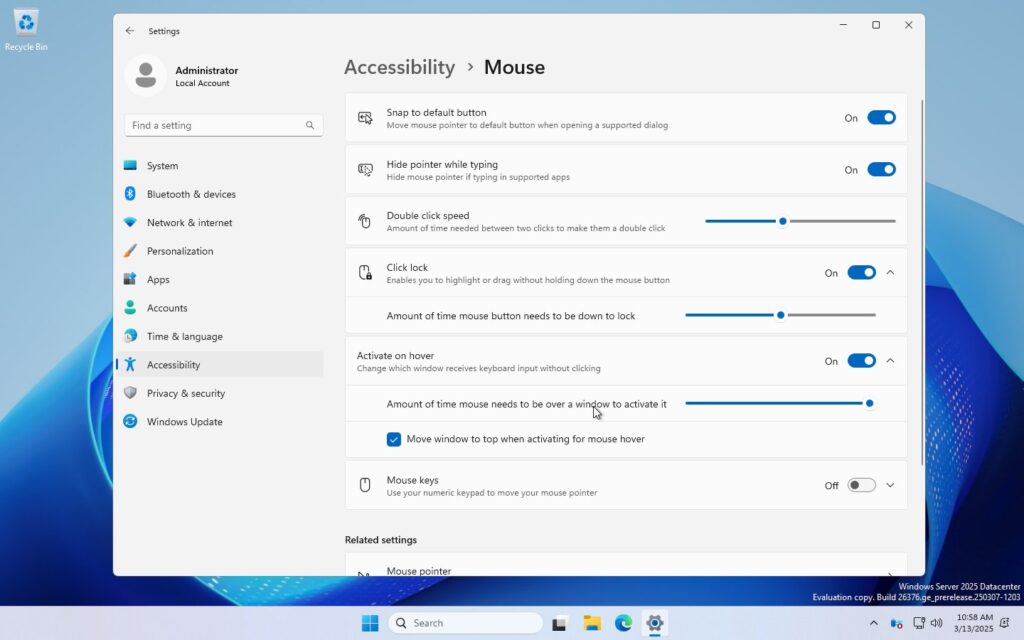
There’s also a new toggle called “Activate on hover,” which lets you change which window receives keyboard input without clicking. You can slide and decide the “amount of time the mouse needs to be over a window to activate it,” and you can also move the “window to the top when activating” the mouse hover.
Last but not least, Microsoft has added a “Mouse Keys’ toggle that lets you move the pointer using the numeric keypad.
The post Windows 11 Start menu’s right-click menu now lets you rearrange apps, and more appeared first on Windows Latest
Source: Read MoreÂ

