Windows 11 KB5051987 is now available for Windows 11 24H2 with several new features, including an Apple-like Handoff feature (powered by OneDrive) and smarter tabs in File Explorer. Today’s update is available via Windows Update, or Microsoft has also published direct download links for KB5051987 offline installers (.msu).
KB5051987 is a mandatory security update, which means it will download and install automatically at some point in the future. This depends on the Windows Update settings, but my observation is that security updates typically get installed on their own in two to three days, whether you like it or not.
This update will show up as “2025-02 Cumulative Update for Windows 11 Version 24H2 for x64-based Systems (KB5051987)“. As soon you install the mandatory security patch, you’ll notice that it increases the OS to Windows 11 Build 26100.3194 and fixes a long list of issues with Windows 11 24H2.
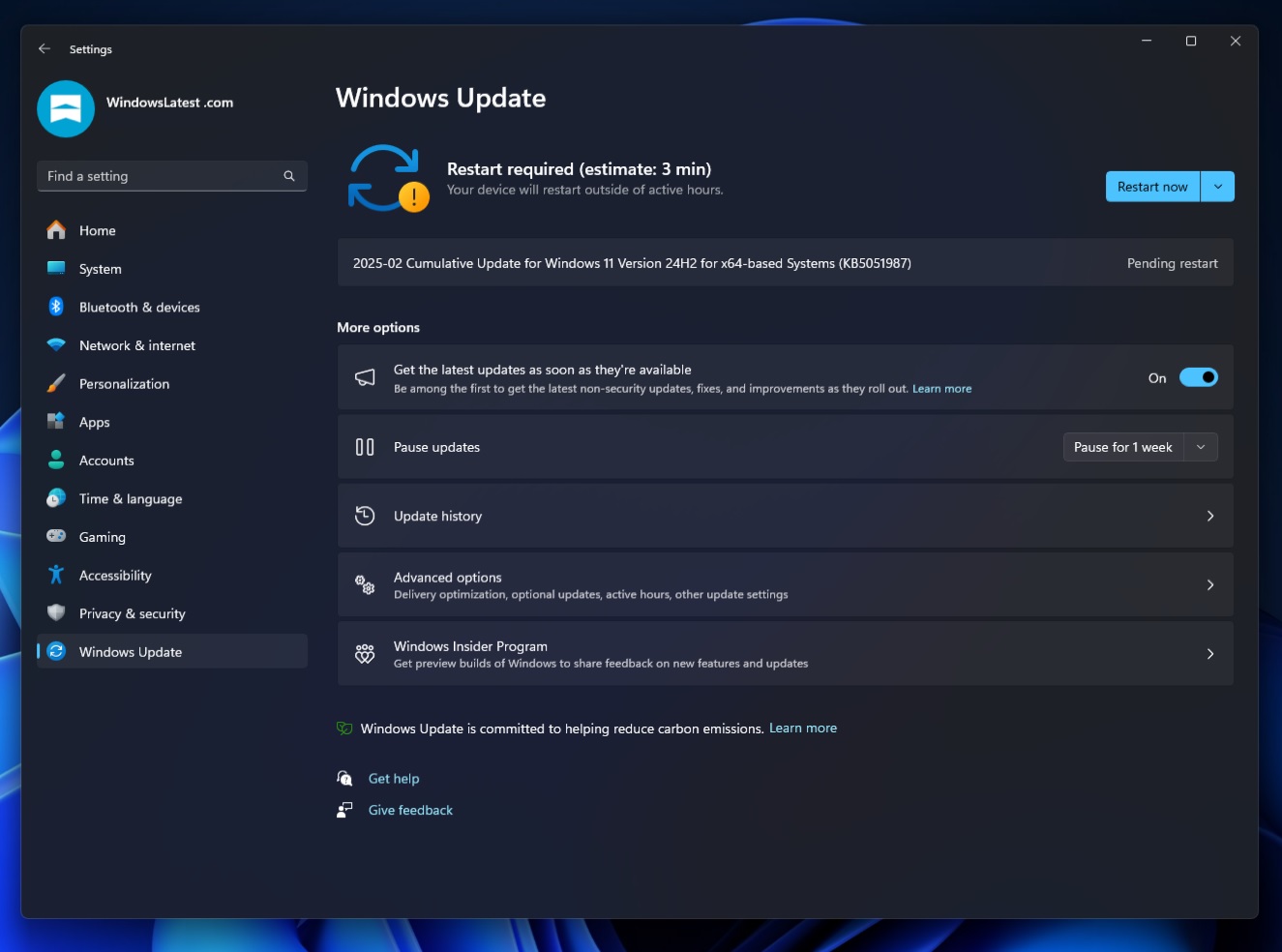
Also, if you skipped January’s .NET Framework 3.5 and 4.8.1 updates, you’ll also get those updates alongside today’s security update. A .NET Framework update benefits the millions of Windows apps built on top of the .NET Framework, which is why it is also designed to auto apply.
Download Links for Windows 11 KB5051987
Windows 11 KB5051987 Direct Download Links: 64-bit and ARM-64 | Microsoft Update Catalog.

This month’s update is massive in size because it requires close to 900MB of bandwidth to download and install via Windows Update. If you install manually, the size is approximately 1,128.6 MB for Intel or AMD hardware. For ARM hardware, the size of the update is 1,311.4 MB.
Why does the update take longer than usual to install? That’s because Windows 11 KB5051987 has several new features and a long list of bug fixes.
What’s new in Windows 11 Build 26100.3194?
Windows 11 24H2 has been a mess for some of us. It causes a lot of problems for gamers, but in addition to gamers, it has affected regular users. In our test, Windows Latest observed that Windows 11 2024 Update breaks the cursor, making it impossible to see in some apps. In worse cases, it causes the cursor to stutter.
Windows 11 KB5051987 (Build 26100.3194) is a blessing if you have any of these problems.
With this release, Microsoft has finally fixed an issue where the mouse cursor disappears when hovering over text fields in Chromium-based browsers like Chrome and Edge.
Windows Latest was the first to report the problem, and we shared the details with Microsoft. Today, the issue is fixed with Windows 11 KB5051987, but some of you may continue to run into the cursor disappearing situation in Chromium. We don’t think the bug is fully fixed for everyone.
In our tests, we observed that the issue causes the cursor to disappear when editing or selecting texts in the address bar of Chrome and other Chromium browsers. The cursor also disappears when you interact with text fields on websites.
In addition, a bug that caused the mouse cursor to become transparent with a black box behind it has been fixed. Similarly, Microsoft has patched an issue in Windows 11 24H2 that caused the cursor to stutter when you moved it across the screen. This can happen even when memory and CPU usage are minimal.
1. Taskbar features
In terms of new features, after installing Windows 11 Build 26100.3194, you’ll notice a new animation when you hover over app apps on the taskbar. The animation doesn’t change the functionality of app previews, but Windows Latest observed that it is buggy and can overlap the content of another app.
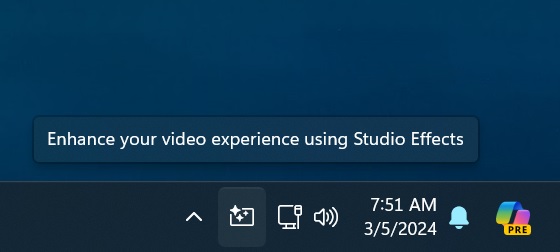
If you have an NPU-capable AI PC, you’ll notice a new button on the taskbar that allows you to configure Windows Studio Effects, such as background blur and other filters, when you’re using your camera.
2. File Explorer gets smarter tabs management
File Explorer is getting some really nice stuff in Windows 11 KB5051987.
After the update, File Explorer is now able to remember the tabs opened last time and restore them on reboot when the toggle “Restore previous folder windows at logon” is turned on under the Folder Options dialog.
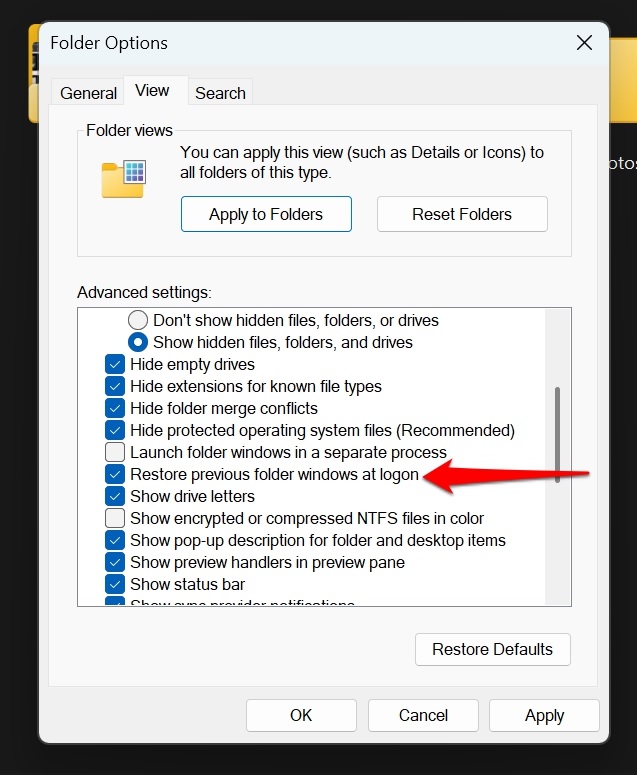
This toggle itself isn’t new and has been around for ages, but it now supports tabs in addition to windows. So if you have tabs – Pictures, Videos, and Documents in a single window or multiple windows- and you reboot the PC, Microsoft will restore not only your windows but also the tabs that were previously opened.
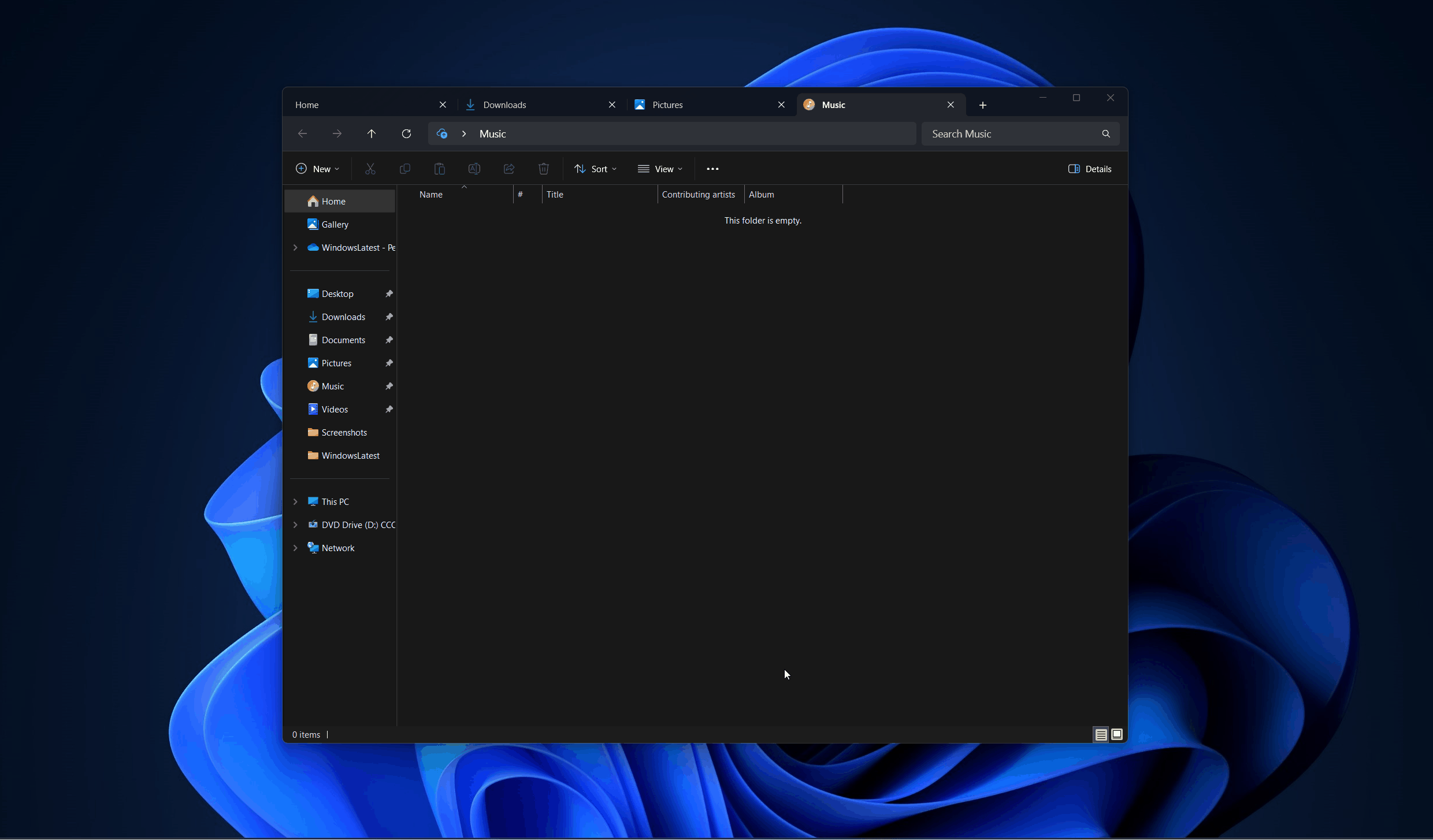
Also, Explorer now supports the “Automatically save my restartable apps and restart them when I sign back in.” You will find the toggle under Settings > Accounts > Sign in options.
Starting with Windows 11 KB5051987, you don’t need to enable “Restore previous folder windows at logon” when the above Settings toggle is turned on. It automatically takes care of File Explorer’s settings and restores windows or tabs.
KB5051987 has another noteworthy feature for File Explorer: support for opening new folders in a new tab instead of creating additional windows.
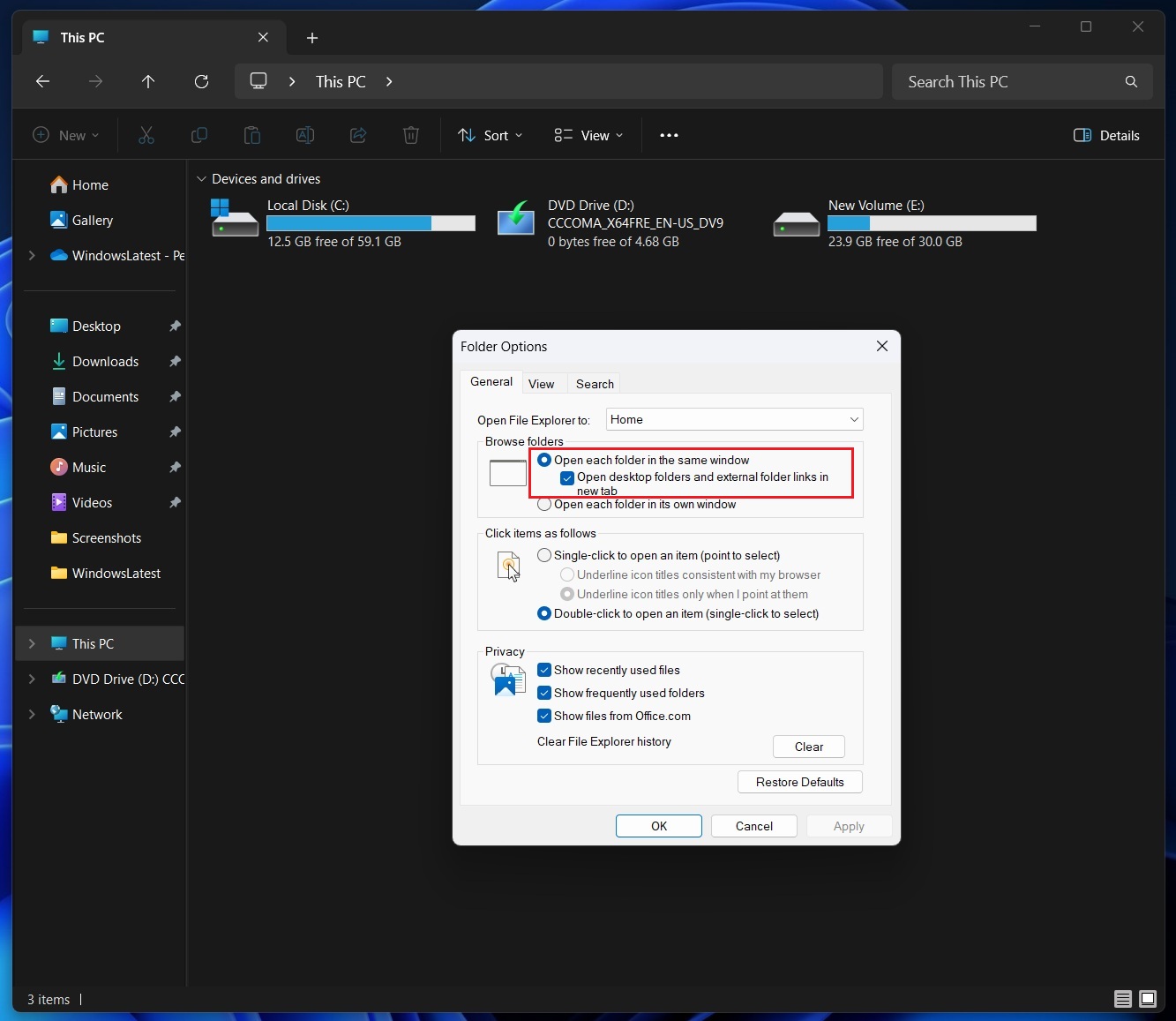
For now, the feature is optional, so you need to open Folder Options, look for “Browse Folders.” Under “Open each folder in the same window,” choose “Open desktop folders and external folder links in new tab,” and click Apply.
For example, if you’ve opened your Videos folder in File Explorer and then open a folder from the desktop, it will appear in a new tab instead. This is a lot like how Edge or Chrome works.
Microsoft is still rolling out the feature, so it may not show up even after installing KB5051987 (Build 26100.3194).
Here is everything fixed and improved in File Explorer:
- Search will not repeat the keyword when you try to look for something new.
- File Explorer will not destroy or modify the actual date and times properties when you copy a file. Previously, copying a file also modified the time of creation, but this was due to a bug. It’s now fixed.
- Search box now works properly and does not lose focus.
- Icons are now updated properly when you switch between themes in Windows 11.
3. Apple Handoff-like Resume feature using OneDrice
Last but not least, Windows 11 KB5051987 now lets you resume what you left off on your Android phone as long as the file is synced to OneDrive. For example, if you were editing a OneDrive-hosted file on Android. Then, you open your PC and log in, you’ll get an alert asking whether you’d like to pick up from where you left off.
Here’s a video created by Windows Latest:
As for known issues, Microsoft is not aware of any new problems, but we’ll update this story when we come across a major bug.
However, just be careful that the update may cause the cursor to always spin (load) something, and it’s unclear if Microsoft is looking into the problem. We spotted the issue in the optional update released on January 28, so the odds that the bug will also show up in the Feb 2025 patch are high.
The post Windows 11 KB5051987 24H2 out with features, direct download .msu appeared first on Windows Latest
Source: Read MoreÂ

