Windows 11 KB5050103 is now available for testers in the Dev channel. This build comes with several new features and improvements in Windows 11 24H2, including the all-new battery iconography. It also gives us a closer look at what’s coming next in Windows 11 version 24H2.
Microsoft, with this build, has retired the static battery graphic and attempted to bring some dynamic colors to battery icons on Windows 11. These different color-coded battery icons make it easier for users to understand the current battery state.
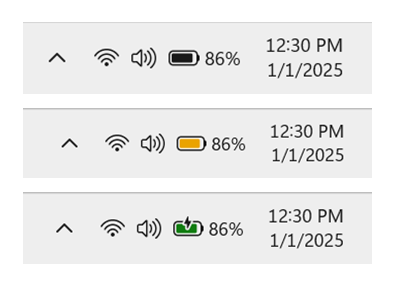
For instance, see the screenshot above.
In the new iconography, the black-and-white icon indicates the neutral battery state, meaning your laptop is using the battery normally without being connected to a charger. The yellow icon, on the other hand, appears when the laptop is running on the battery-saving mode.
The green battery icon shows that your laptop is in the charging state. And there will also be a red icon, which will indicate that your laptop has a critically low battery and you should immediately plug it in for charging.
This build also brings the battery percentage feature on Windows 11. This feature is disabled by default, but once enabled, it will show you the current battery percentage beside the battery icon in the taskbar. You can check the screenshot below for reference.

You can enable this feature by navigating to the Settings > Power & Battery.
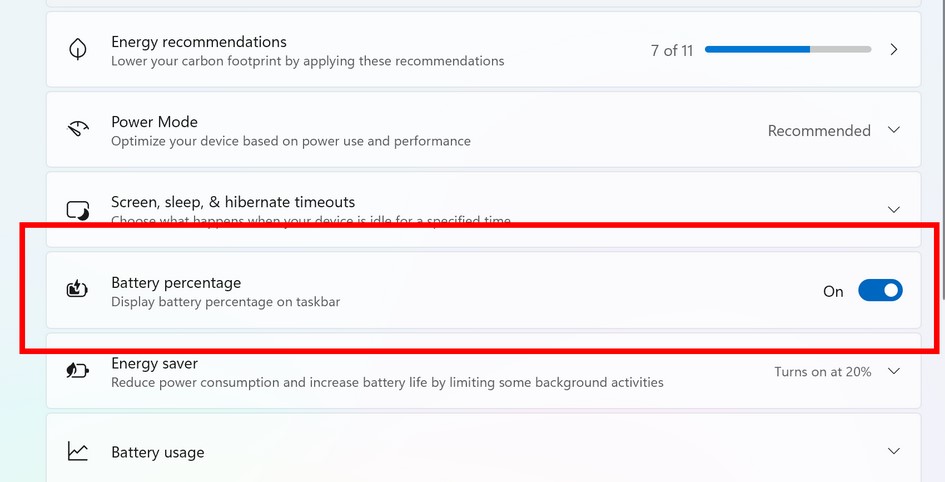
As per Microsoft, “It is a highly requested feature by Insiders and customers.” This makes sense as users currently have to hover over the battery icon on Windows 11 to check the battery percentage, which is not convenient at all.
File Explorer with a Recommended section
While testing the Windows 11 Beta Channel build 22635.4800, Windows Latest spotted the Recommended section within the File Explorer. This section is also disabled by default but can be enabled very easily. You just need to navigate to the Folder Options menu and check all the options listed under the Privacy settings.
Once enabled, this Recommended section will start appearing on the Home tab of Windows File Explorer, as shown in the screenshot below.
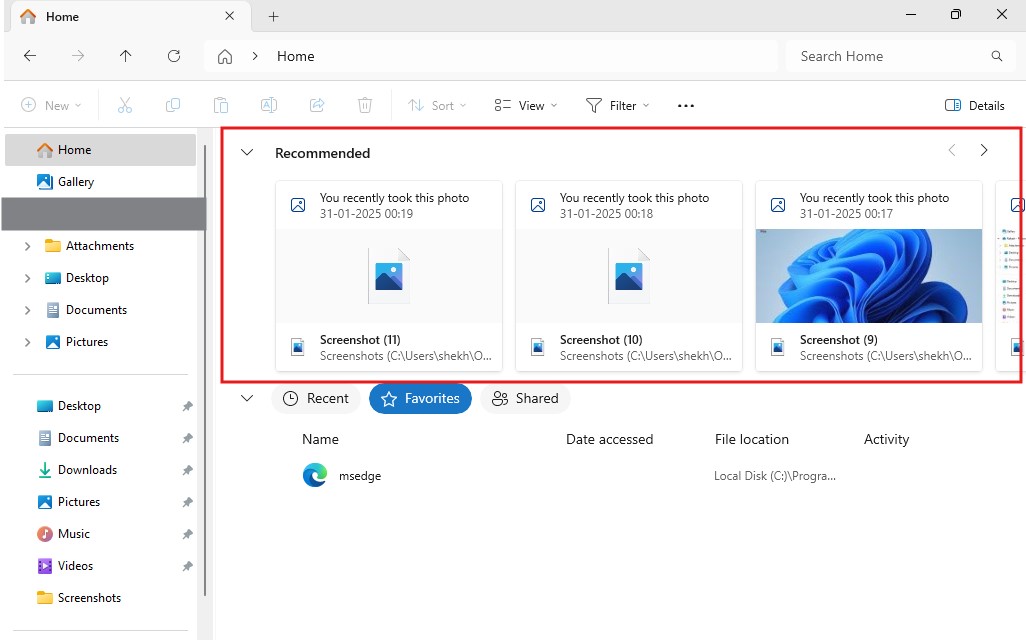
This section shows the files from both the local machine and OneDrive based on the user’s recent activity and account insights. However, the feature is still in its early phase.
For example, while testing, we spotted that it just shows the recent files at the moment. This includes the screenshots we took and the files we opened recently. However, we can expect this feature to offer better recommendations as it matures and gathers the account’s usage pattern.
This change will also arrive in Windows 11 24H2.
Improved Snap Feature with Inline Tips
In another recent Beta Channel build 22635.4805, Microsoft brought inline messaging to the Snap feature. This appears when you accidentally invoke the Snap feature by dragging an app to the top middle of the desktop or hovering over the maximize/restore button.
At the moment, when we invoke the Snap feature in Windows 11, it just gives us different layouts to arrange our screen. You can check the screenshot below for reference.

But after the update, it comes with a quick message guiding users about the feature. It also shows keyword shortcuts to trigger the Snap feature on the right side of the message.
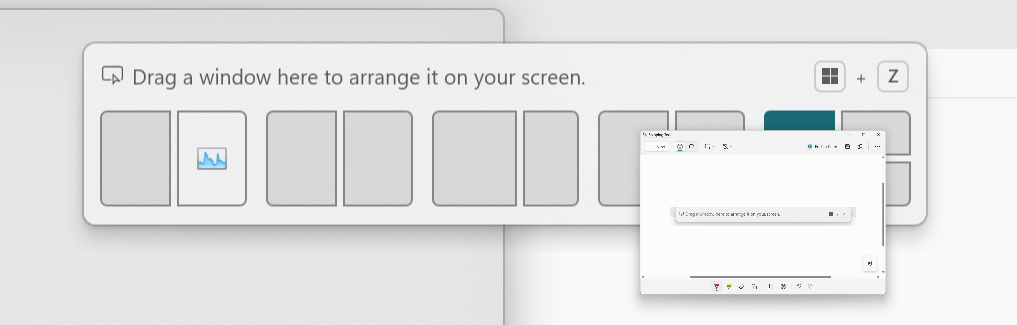
Microsoft is currently testing different text variations for this. However, the structure is quite the same for all, with the messaging on the left and the keyword shortcuts on the right.
Start menu with Phone Link and new category view
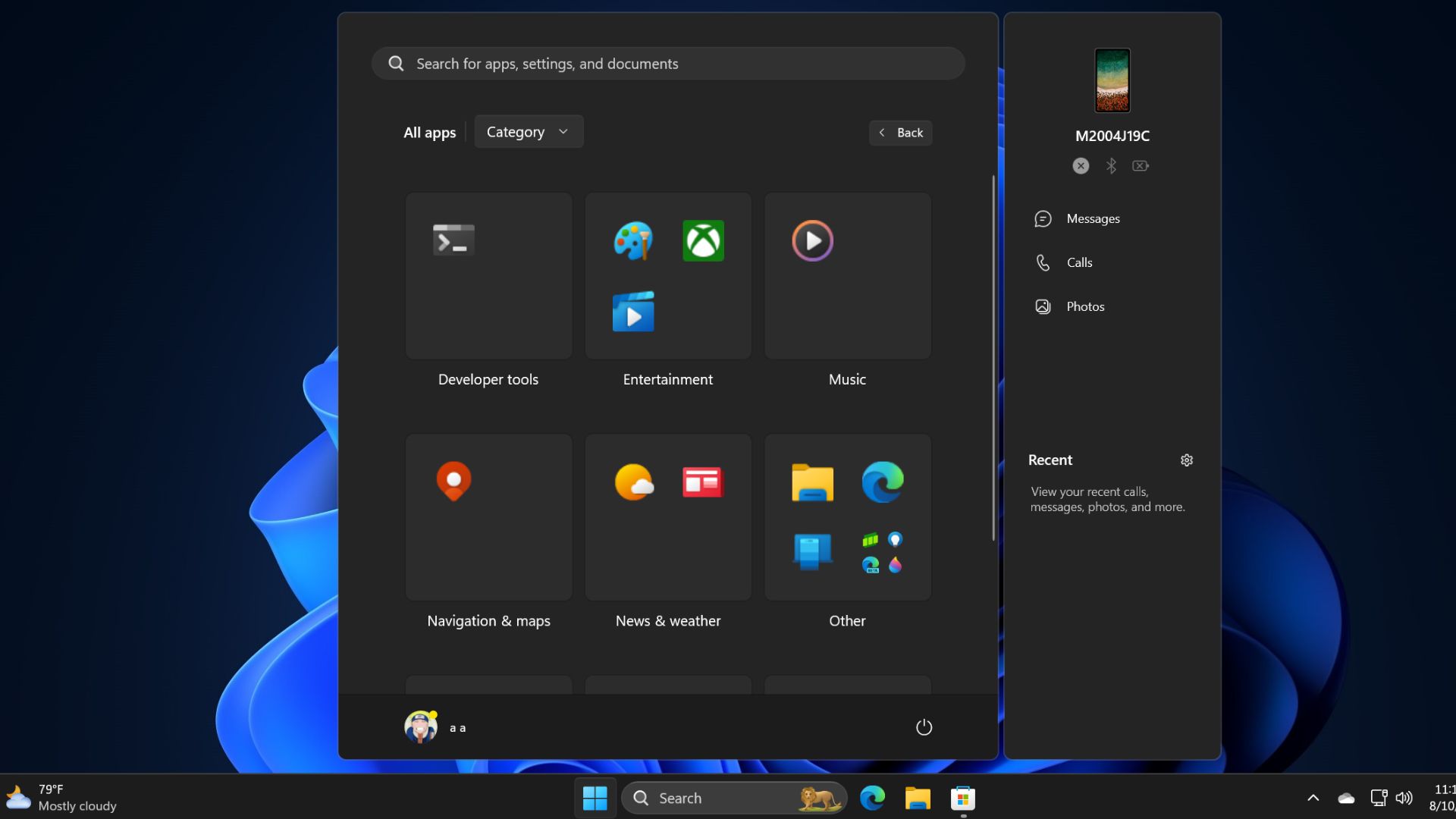
The Start menu will get a new tile-like grouped format for the “All apps” screen. It will have categories for every app clubed together, so the Start menu looks neat and organized.
Additionally, you’ll be able to view your phone’s details directly on the Start menu, including the recently accessed photos, messages or calls. There’ll be a button to send the files directly to your phone.
Smaller taskbar
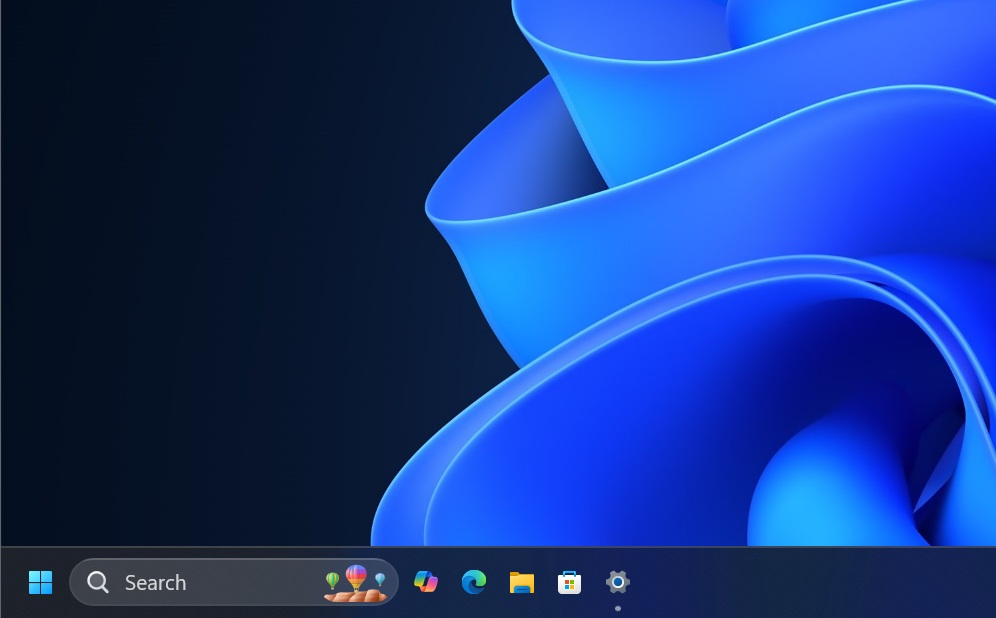
Microsoft is also testing a smaller taskbar for Windows 11 24H2, but it doesn’t work correctly yet.
Additional Features, Improvements, and Changes
Besides these, Microsoft is testing various other features for Windows 11 24H2. Here is a quick overview of them –
- After disabling it temporarily, Microsoft is bringing back the Gamepad keyboard layout for touch keyboards. This time, the key layout is kept vertically aligned to allow users to use the Xbox controller to navigate and type efficiently.
- Microsoft has introduced new functionalities to Narrator scan mode. It includes several new shortcuts. It is particularly helpful while navigating long documents like emails, news articles, etc.
- With the Dev Channel build KB5050103, Microsoft has started disabling the Suggested Actions feature from Windows 11.
These are the changes Microsoft is planning to bring to Windows 11 24H2. Though these are currently available in testing channels only, they’ll surely make their way to the production channel very soon.
The post What’s coming next in Windows 11 24H2: Taskbar, Start menu, multitasking features appeared first on Windows Latest
Source: Read MoreÂ

