We’re going to make it super easy for you to uninstall Windows 11 24H2 and rollback to Windows 11 23H2, which is more stable. We’ll explore the traditional recovery method, which works only when you’re within the recovery timeframe. For those outside the 10 days range, we’ve also got you covered with Windows 11 23H2 ISOs.
Windows 11 24H2 has one of the worst launches in the entire version lineup. It’s one of the few version updates that Microsoft actively blocked for many users until one or multiple conflicting issues were resolved. Even today, there are multiple existing conflicts and broken features like Auto HDR that don’t work on Windows 11 24H2.
These problems solidify the trust in Windows 11 23H2, and many of you want to go back while Microsoft tries to fix the problem. There are several ways to do it. We’ll start with the simplest one and then move on to serious ones that require your maximum effort. Let’s begin.
Roll back to Windows 11 23H2 using Recovery settings
Windows 11 preserves the old version files for ten days which gives you time to decide to stick with the new update or roll back.
To uninstall Windows 11 24H2 and go back to Windows 11 23H2, head to the Settings app and visit the System > Recovery section. Click on the Go back option and follow the on-screen instructions to revert to remove the 24H2 update from your PC.
IMPORTANT: Before proceeding to the next section, open the Windows Backup app and ensure that your settings, system preferences, personal files, and apps are backed up to your Microsoft account. Otherwise, you’ll need to spend hours configuring the PC and redownloading all the Microsoft Store apps.
If you don’t use OneDrive, manually backup the C drive contents like the Downloads, Documents, and other folders to an external drive.
The third-party apps cannot be saved in any way, so you’ll have to reinstall them manually. Ninite or Winget can help you download some apps at once by creating packages, but it definitely won’t cover everything.
How to uninstall Windows 11 24H2, get back to Windows 11 23H2 using ISO
Usually, we would suggest doing an in place upgrade to save all your existing data and installed apps and reinstall the OS. But that trick only works when your current installed version is lower than the available Windows Version.
You cannot do an in-place upgrade on 24H2 with a 23H2 ISO file while preserving the data and will have to wipe everything on the installation drive.
But how? Microsoft has removed the official Windows 11 23H2 ISO file on the download page and replaced it with the 24H2 version. This is a problem because you cannot clean install with an older version if the ISO file is unavailable.
Thankfully, we’ve saved a copy of Windows 11 23H2 on our cloud storage. You can use it for now, but this is an important reminder for everyone: always keep one or two versions of old ISO files of Windows 11 always saved on your PC.
Windows Latest follows this approach since Windows 10 which is why we can help you with the problem. Download the 23H2 ISO file from our cloud storage and double-click on it to mount it. Then repeat the following steps:
- Open the mounted Windows11_23H2.ISO file on a virtual disk using File Explorer.
- Double-click on the Setup.exe file to open the installer.
- It’ll perform some checks and auto-restart. You’ll see that the Nothing option is auto-selected on the Choose what to keep page. This will delete all your files, folders, apps and settings in Windows installation folder. Do not forget to do a backup.
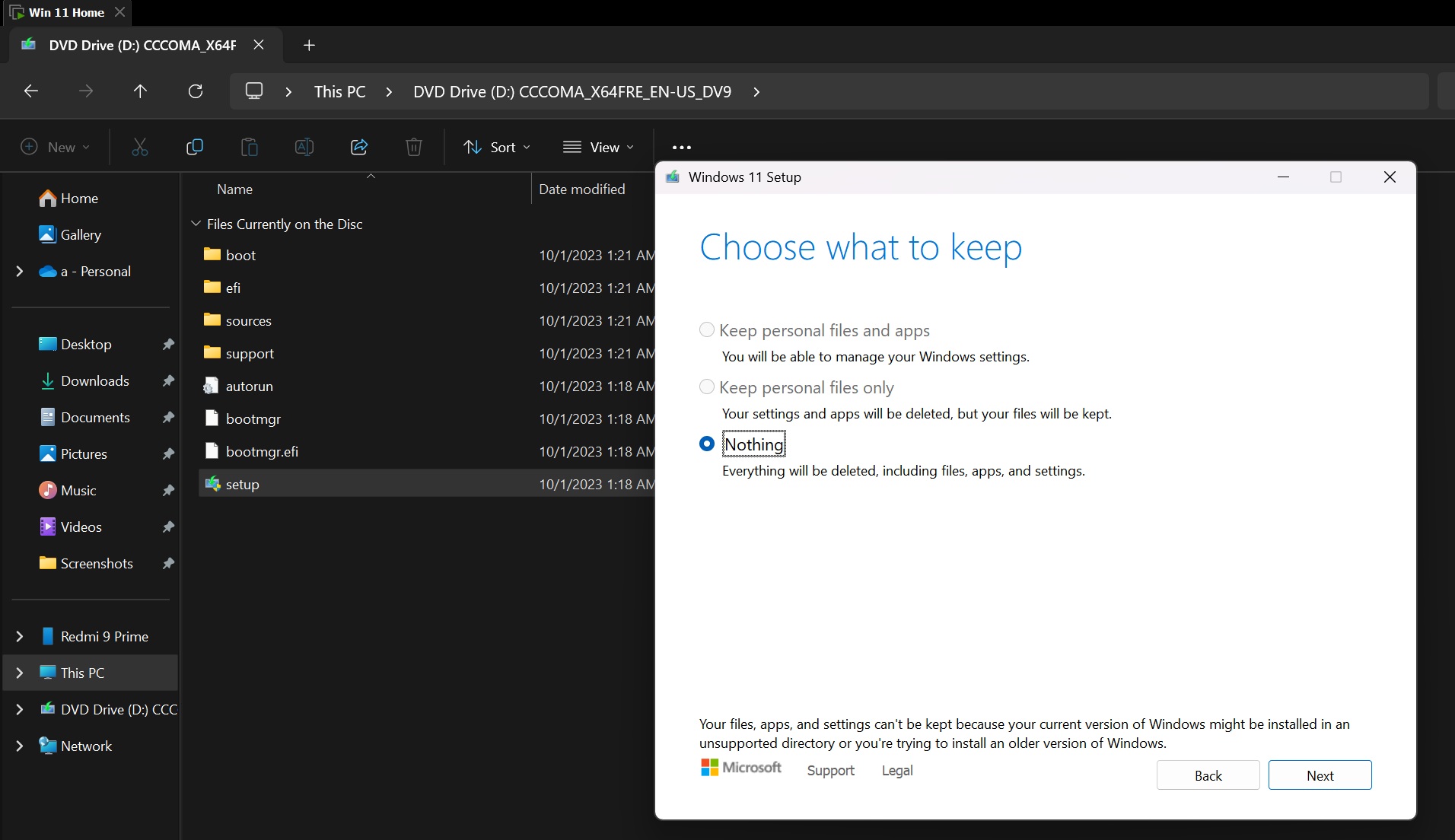
- Click on the Next button.
- It’ll start checking for updates and download them which takes a while.
- Click OK and then click on the Install button. You’ll see a blue screen with a progress bar indicating the reinstalling process.
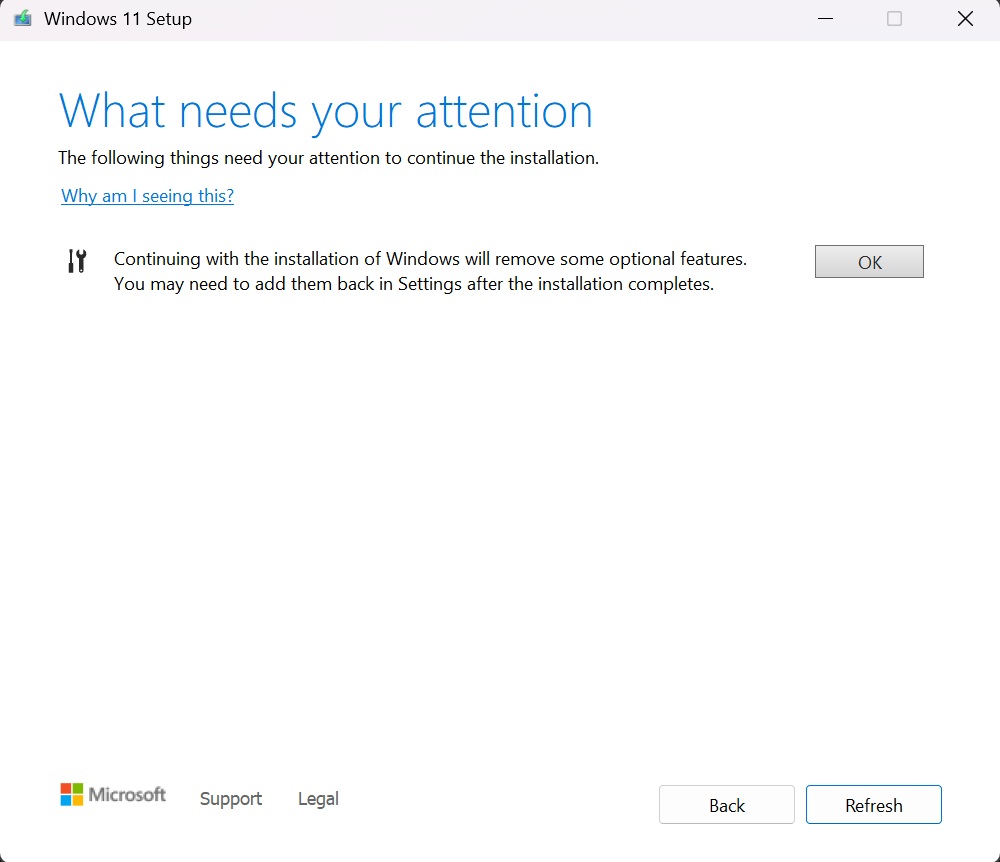
- After a few reboots, the OOBE page will appear. Choose the Country and keyboard layout, and then name your PC.
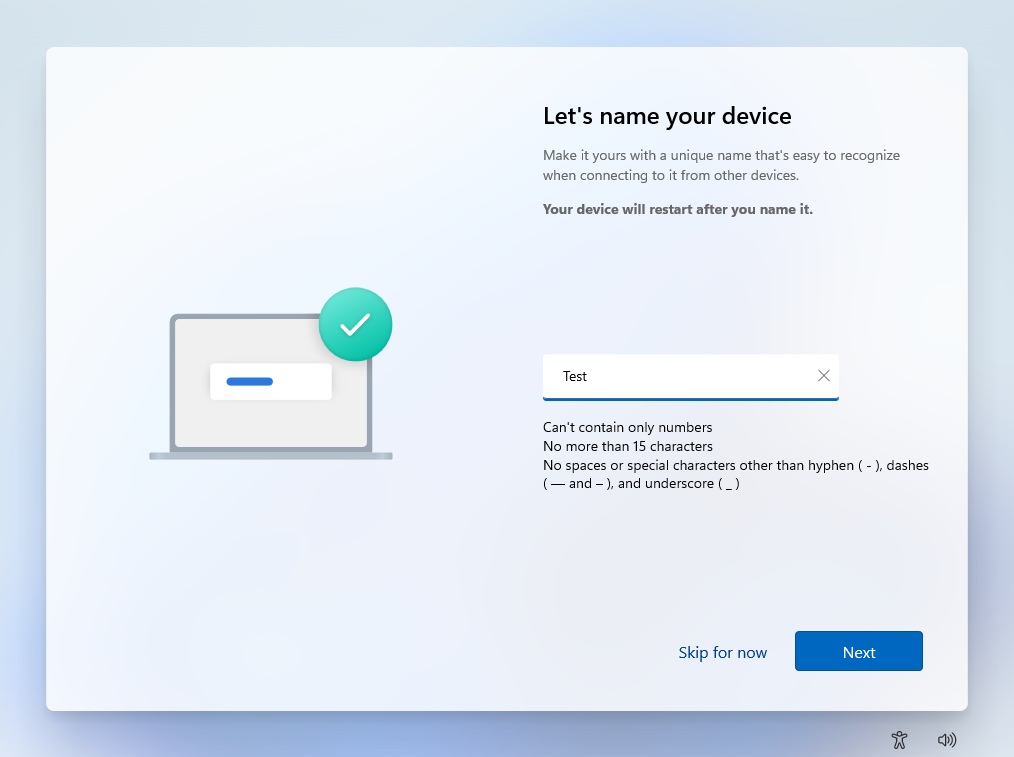
- Select the Setup for personal use option and then click on the Sign in button on the next page.
- Enter your Microsoft account credentials and complete the sign-in.
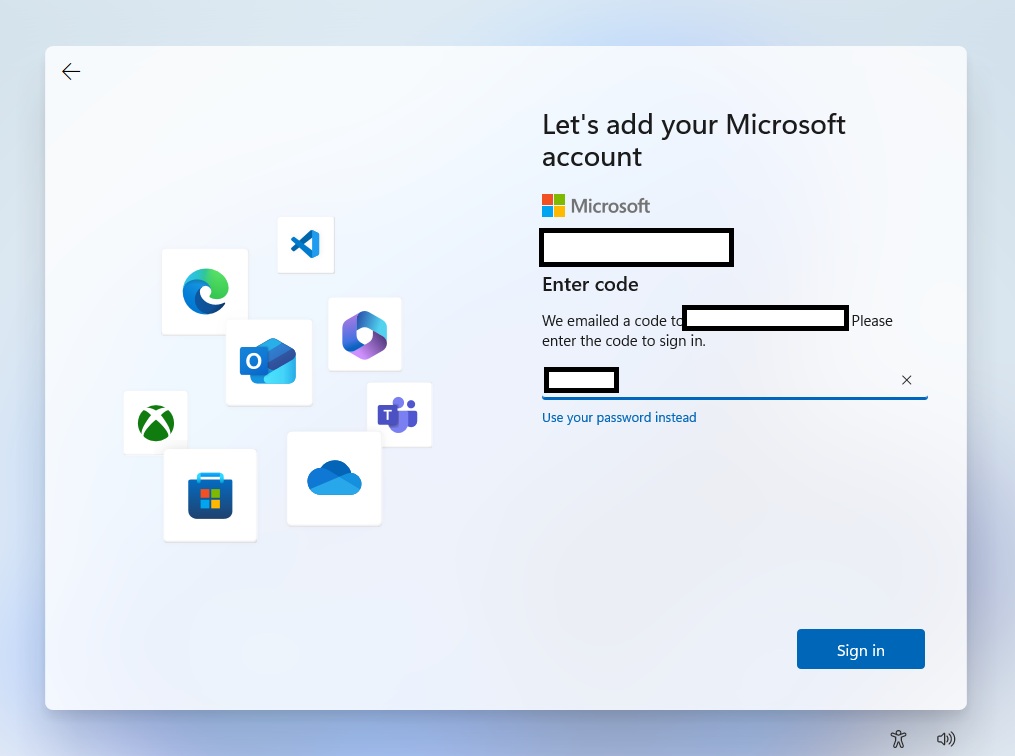
- Now, you can choose to restore the items you backed up before starting the reset. This will bring back all the OneDrive files, Microsoft Store apps, and the system settings in one click. Select the Continue option or Setup as a new PC.
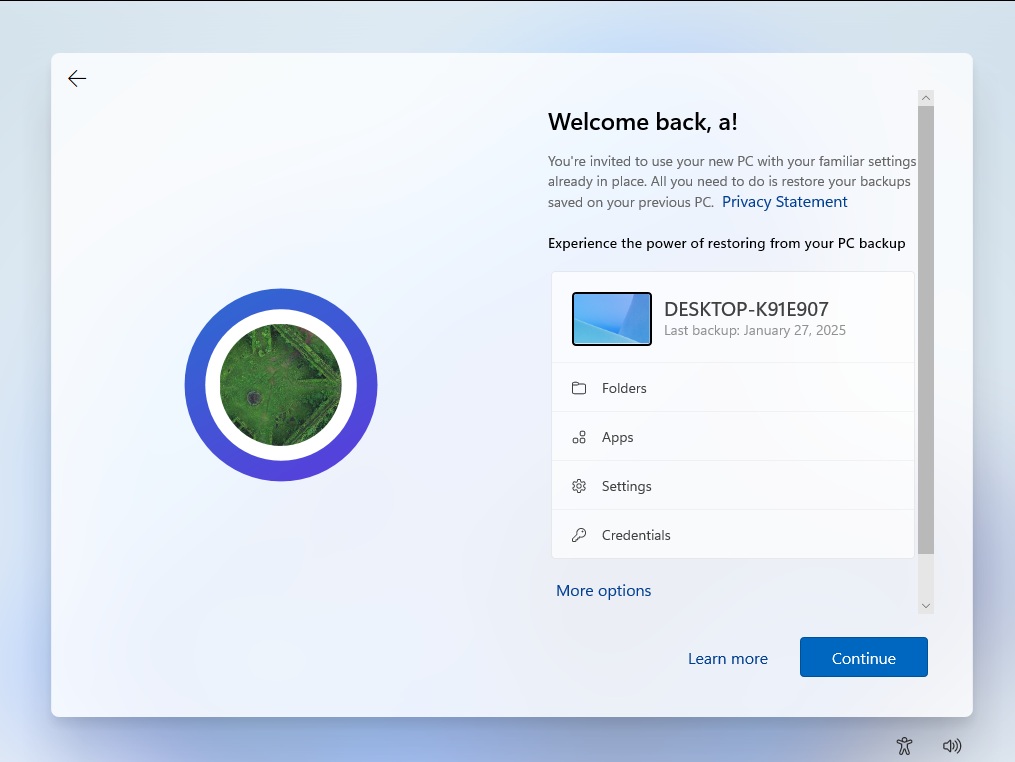
- Create a numerical PIN and click on Next.
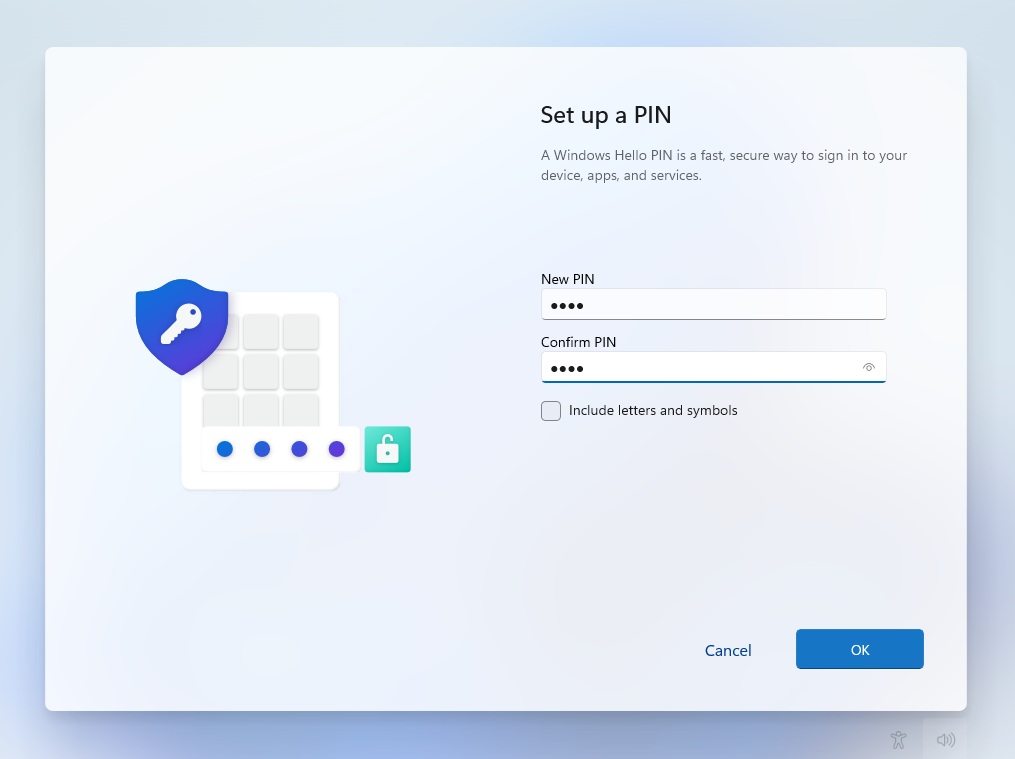
- Uncheck all the privacy options and click Next.
- Skip all the promotional stuff like Categories, GamePass, and Microsoft 365, and wait for the first boot.
- You’ll notice that your previous wallpaper, Wi-Fi password, and other system settings, and apps are preinstalled.
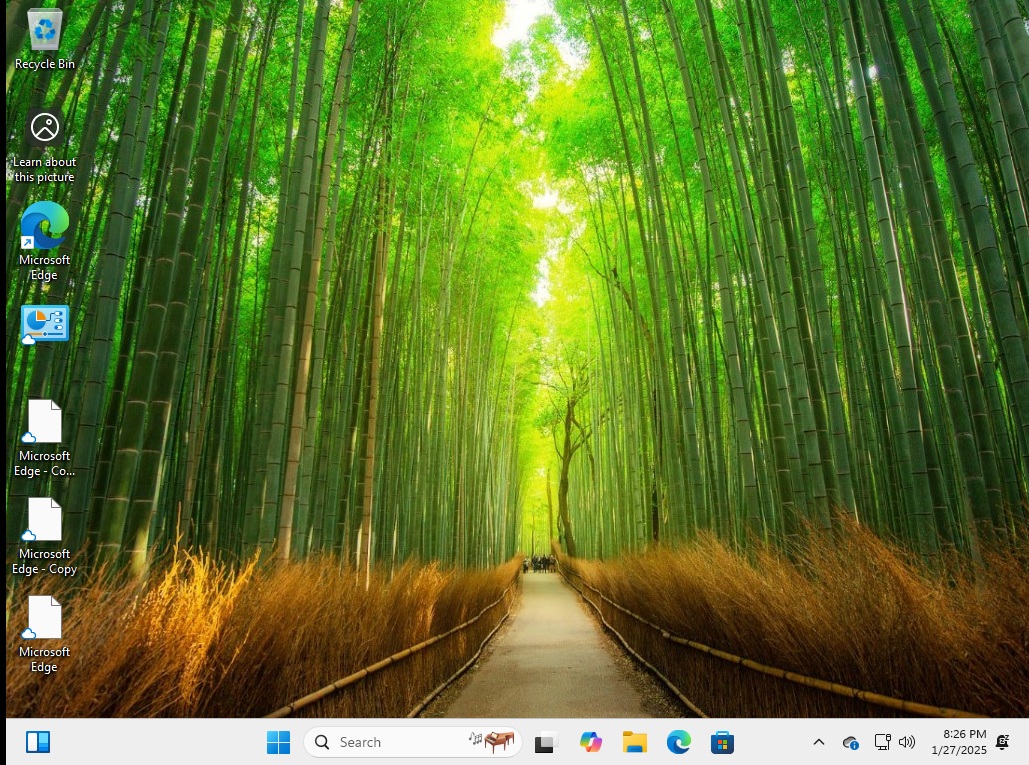
Now, you can use Windows 11 23H2 after installing all the relevant device drivers like GPU and other peripherals from Windows Update.
Roll back to Windows 11 23H2 by creating a bootable USB drive with Rufus
Ideally, you would use the Media creation tool, but that’ll download Windows 11 24H2, so we suggest using Rufus. Just use its portable version, plug in an 8GB or bigger USB drive, and create a bootable drive with the default settings.
Reboot your PC and select the bootable USB drive as the boot device. Then repeat the following steps:
- Pick your region and language, and then click on the Install button.
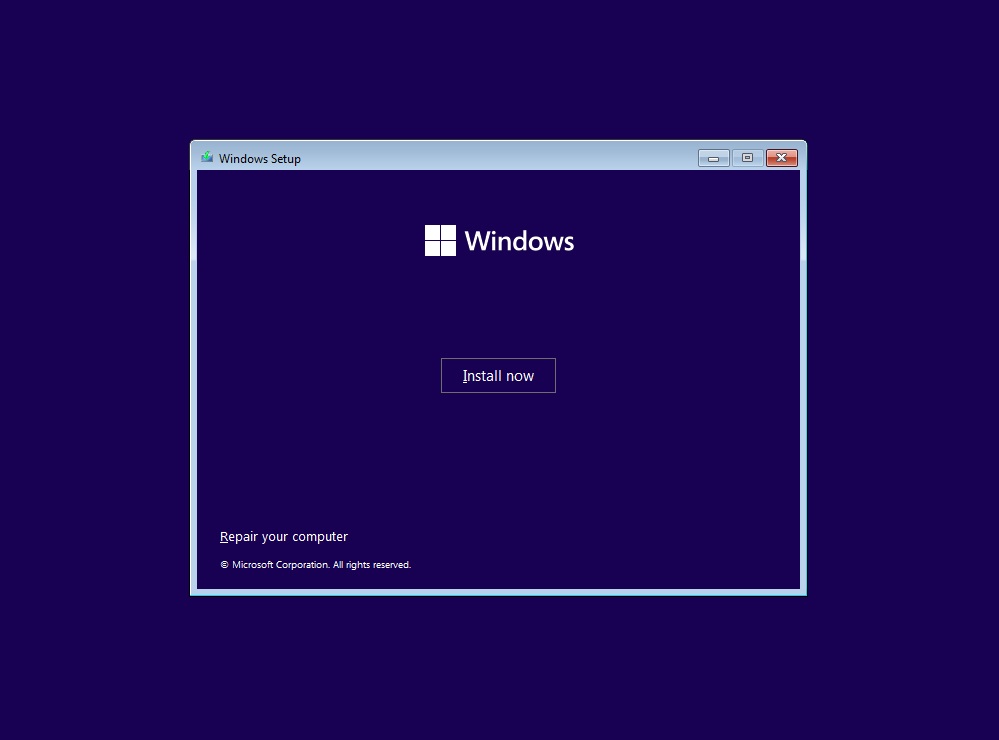
- Click on the I don’t have a product key option.
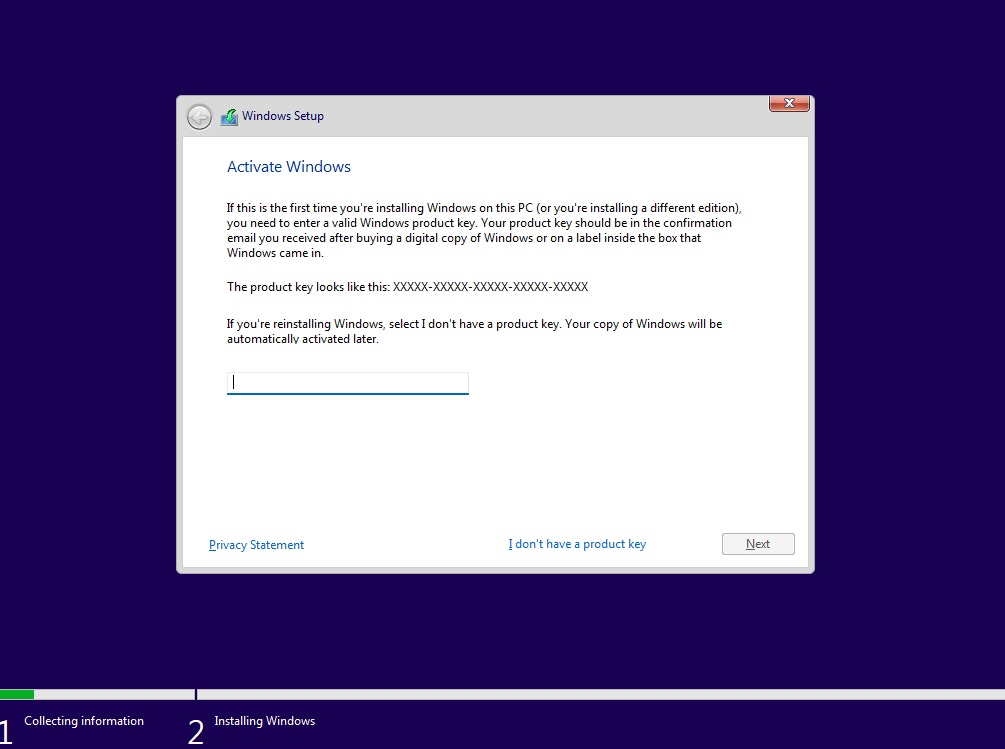
- Pick a Windows edition and click on Next.
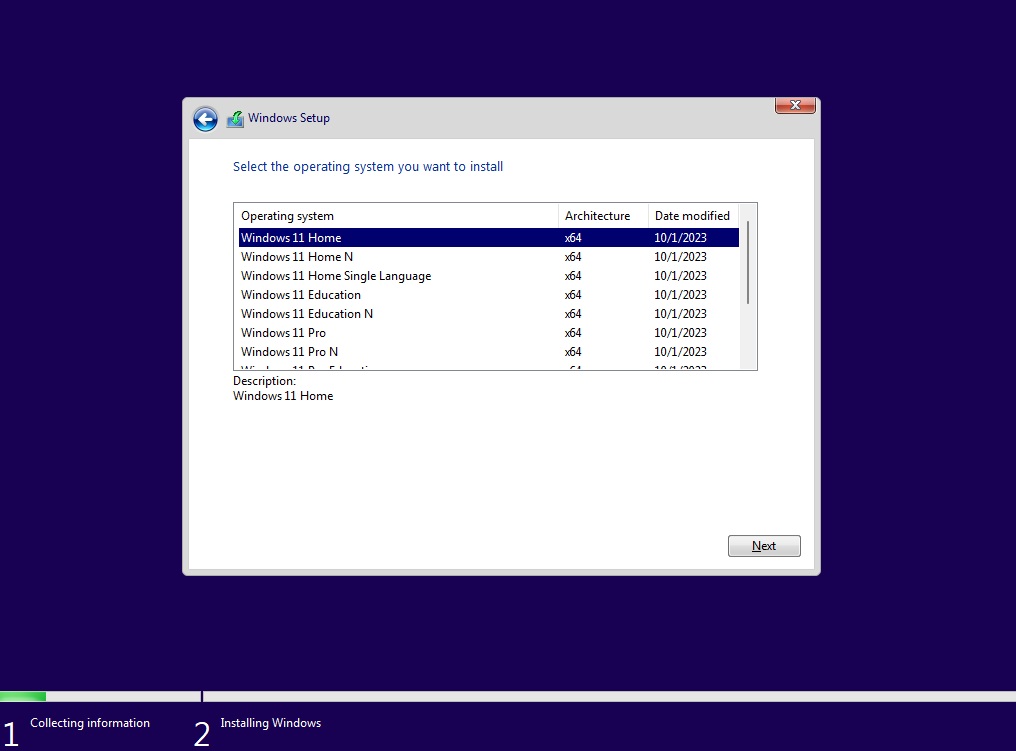
- Accept the EULA and click on Next.
- Choose the Custom option and click on Next.
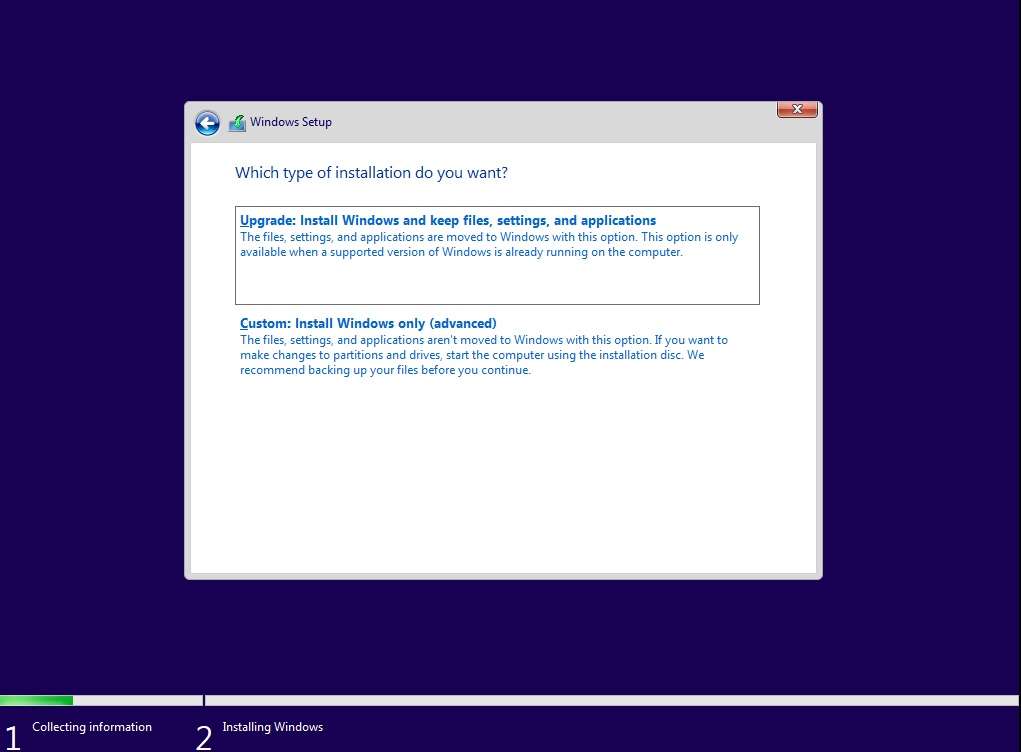
- Now, you must format the C drive to remove 24H2 and reinstall Windows 11 23H2. Select it and click on the Format option.
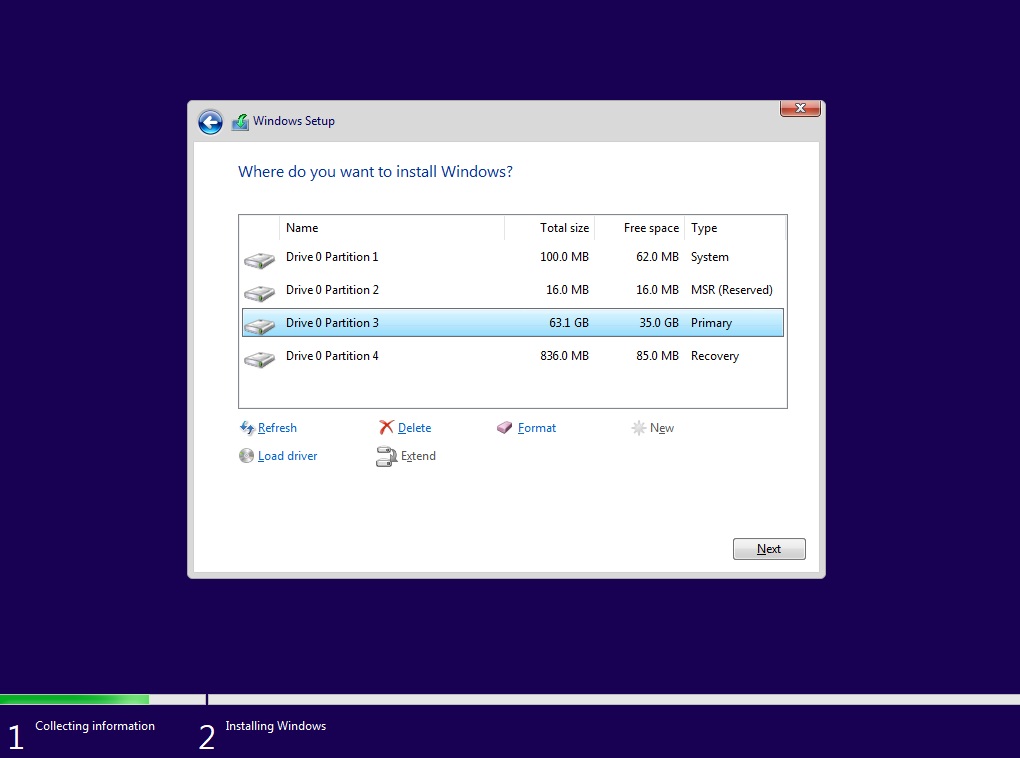
- Select the C drive or unallocated space (if you prefer, only the C drive and wipe the disk clean) and click Next.
- Wait for Windows 11 23H2 to install and boot to the OOBE page. From there, you can set up your PC like we described in the previous method.
So, that’s how you can go back to Windows 11 23H2 from Windows 11 24H2, no matter the installation date. Just use the official ISO file uploaded by us and then proceed with a clean install if you missed the roll back window.
The post Rollback to Windows 11 23H2, uninstall Windows 11 24H2 and downgrade (how-to) appeared first on Windows Latest
Source: Read MoreÂ



