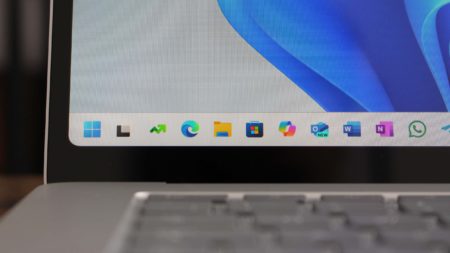Apple Intelligence is available on macOS. It brings new AI features such as Writing Tools, Image Playground, and Genmoji. While Apple Intelligence isn’t that great, one of the good features is “Writing Tools”. Now, a new open-source tool has recreated a similar experience on Windows 11.
Writing Tools has garnered the most attention because of its ability to simplify everyday writing tasks like proofreading, summarizing, and tone adjustment.
Microsoft attempted to offer a similar feature on Windows by integrating Copilot into Microsoft Word, but the features are restricted to MS Word only. There is also Microsoft Copilot, but it mainly works as a standalone app, not a deeply integrated OS feature.
Fortunately, there is still a way you can access Apple Intelligence’s Writing Tools on your Windows PC, thanks to the third-party open-source app called Writing Tools. This tool replicates all the features of Apple’s Writing Tools, like translation, summarization, proofreading, and more.
You need to connect Writing Tools with an LLM to access its features. For now, it supports Gemini 2.0 Flash and earlier Gemini models, but you can also connect it with OpenAI-compatible APIs such as OpenAI, Anthropic, Mistral AI, and even locally hosted models.
Configuring Writing Tools on Windows
To use Writing Tools, you first need to download and install it on your Windows computer. You can download it directly from its GitHub download page.
Once downloaded, extract the files and double-click on the Writing Tools.exe file. It will ask you to configure a few things during the first launch, like shortcut keys and API.
I’d recommend keeping the trigger key as the default (which is CTRL+Space) to avoid conflicts with system-level shortcuts and using Gemini API for easy configuration.
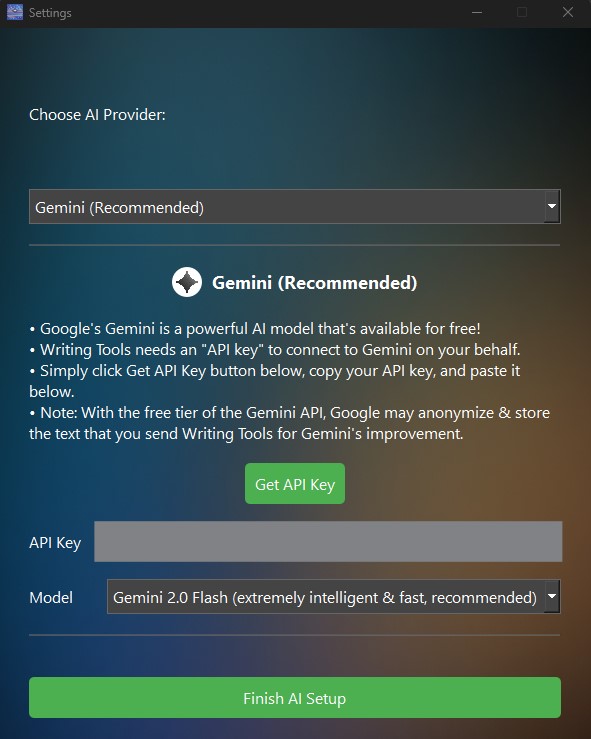
Once you’re done with that, click on the Finish AI Setup button to complete the configuration.
Hands-on with Writing Tools
Once configured, Writing Tools is extremely easy to use.
For example, Windows Latest recently covered how Microsoft Bing is trying to spoof Google UI. It’s worth reading, but let’s say your busy schedule doesn’t allow you to read it entirely.
In that case, you can ask Writing Tools to give a quick summary of it.
For this, you need to select the text on the page, press CTRL+Space on the keyboard to trigger Writing Tools, and select the Summary option.
As expected, it gave us a short, digestible summary of the article.
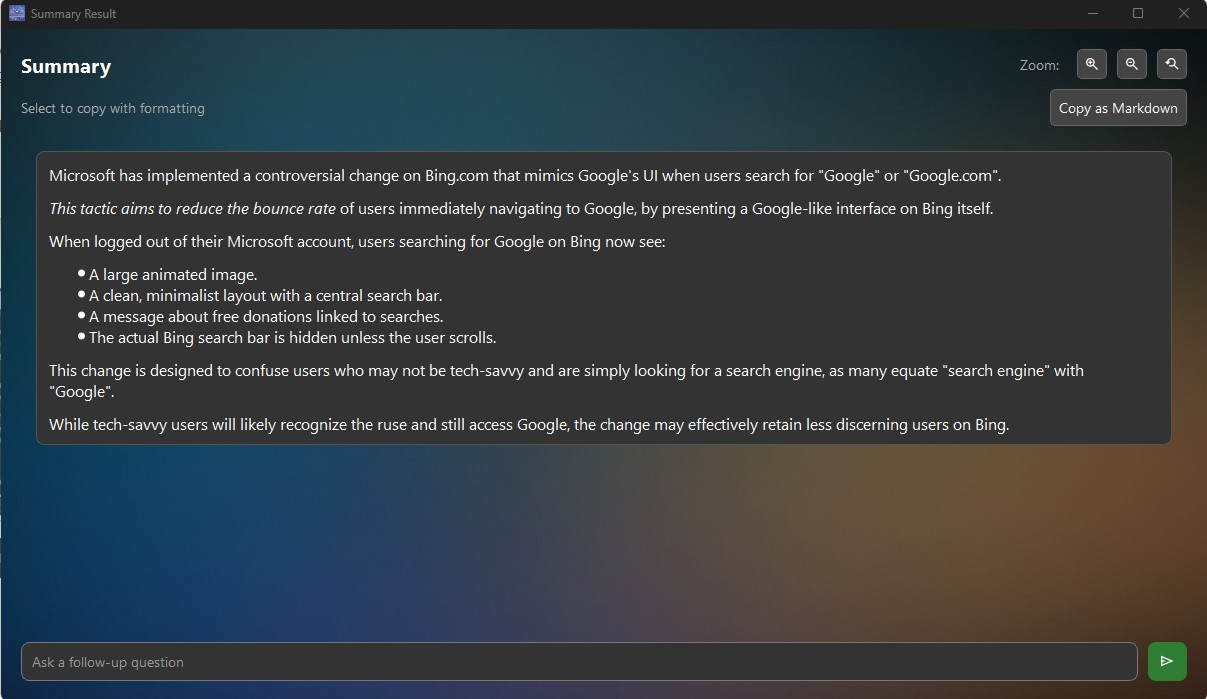
Writing Tools can also assist you with a range of other tasks. For example, you can ask it to proofread your writing, make tone adjustments, summarize and extract the key points, and even write custom prompts for desired actions.
The best part is that it works seamlessly on Windows. We tested it on different browsers, Google Docs, MS Word, Notepad, and even Telegram, and it worked like a charm.
It requires an active internet connection if you configure it with Gemini or other cloud-based LLMs. However, you can also use it offline by setting up a local LLM.
Overall, it is an amazing alternative to Apple’s Writing Tools for Windows. It could eliminate the need for Grammarly or other writing and note assistants.
What are your views on this app? Let us know in the comment section below.
The post Open-source app brings Apple Intelligence Writing Tools to Windows 11 appeared first on Windows Latest
Source: Read MoreÂ