You’re not alone, but there’s indeed a surge in PC Game Pass ads on Windows 11. Whether you call these ads “recommendations” or even notifications, Microsoft is not planning to give up on the ageing. The company recently told Windows Latest that these notifications are a way for users to discover something valuable.
Windows Latest previously reported that Microsoft is showing ads for the Microsoft Defender app (bundled with Microsoft 365) and Black Ops 6. Now, we noticed that it’s trying to convince more people to try the Xbox Game Pass for PC, also known as PC Game Pass. It’s showing more alerts or notifications to encourage sign-ups.
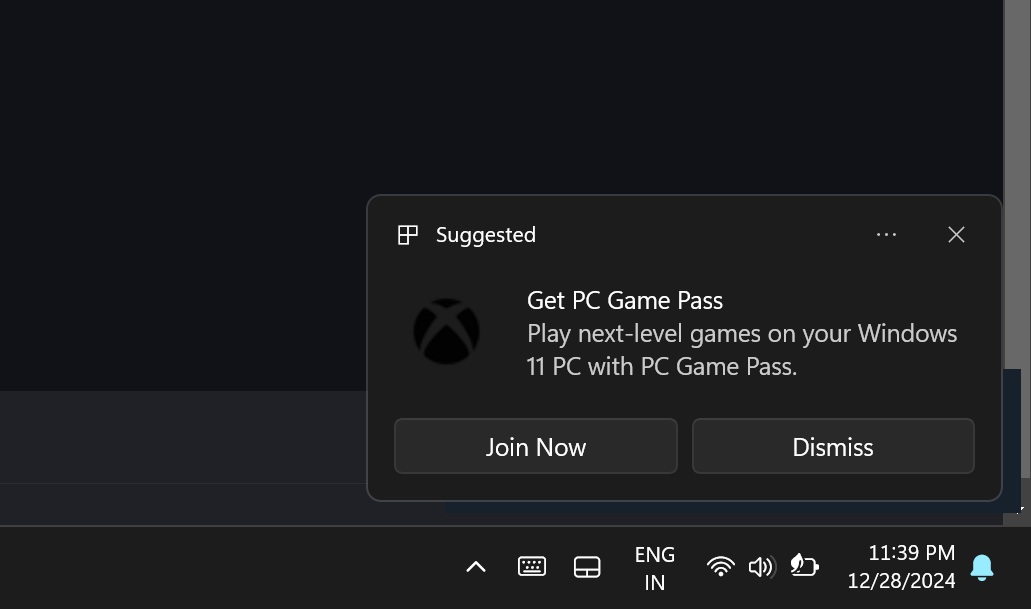
As shown in the above screenshot spotted by Windows Latest, there’s an ad or notification for PC Game Pass.
The ad notes that you should buy the Xbox Game PC Pass to play “next-level games on your Windows 11 PC”. There’s an option to join now, which opens the Microsoft Store with the purchase page of PC Game Pass.
You can also dismiss these alerts, but that is of no use because they’ll reappear again.
Remember that the ad itself is not new, but we’re talking about a surge in such alerts over the past few weeks.
This was also the case with the Microsoft Defender app ad (Microsoft 365 version) and Black Ops 6: Vault edition we recently spotted.
When Windows Latest reached out to Microsoft to ask about such alerts, the company told us that these notifications can be turned off from system settings. Microsoft also said that it provides everything with choice, which is why it’s possible to turn off Black Ops 6, Microsoft Defender, Xbox Game Pass or other ads.
Microsoft does not classify these as ads. These are actually tips and suggestions to help people do something new on their PC.
“These are notifications giving people the option to purchase Black Ops 6: Vault Edition from the Microsoft Store or to download the Microsoft Defender app,” a Microsoft spokesperson told Windows Latest.
This also applies to the Xbox Game Pass PC edition ad.
“We value providing our customers with choice, so there is an option to dismiss the notifications, as well as the option to manage your preferences in settings,” the company added in a statement to Windows Latest.
The ads can be annoying, especially if they appear out of nowhere, but trust me, the situation is much better now.
Windows Latest understands that the situation has improved a lot since the departure of Mikhail Parakhin. For those unaware, he was the former CEO of Bing ads and Bing Search. He also served as the head of Windows for almost a year.
Under Mikhail Parakhin’s leadership, Windows became frustrating because it started nagging users to use Bing and Copilot (previously called Bing Chat).
While the ads are not completely gone from Windows 11, it’s likely the situation will continue to improve. For example, Microsoft has stoped showing Copilot ads on Windows 11. These full-screen pop-ups are now gone and not coming back. However, the Xbox Game Pass and other alerts are going to stick around.
If you received Xbox Game Pass PC Edition alert a couple of times in December, as I did, you can turn them off, follow these steps:
- Open Settings > System > Notifications.
- Open Additional Settings, which is collapsed by default.
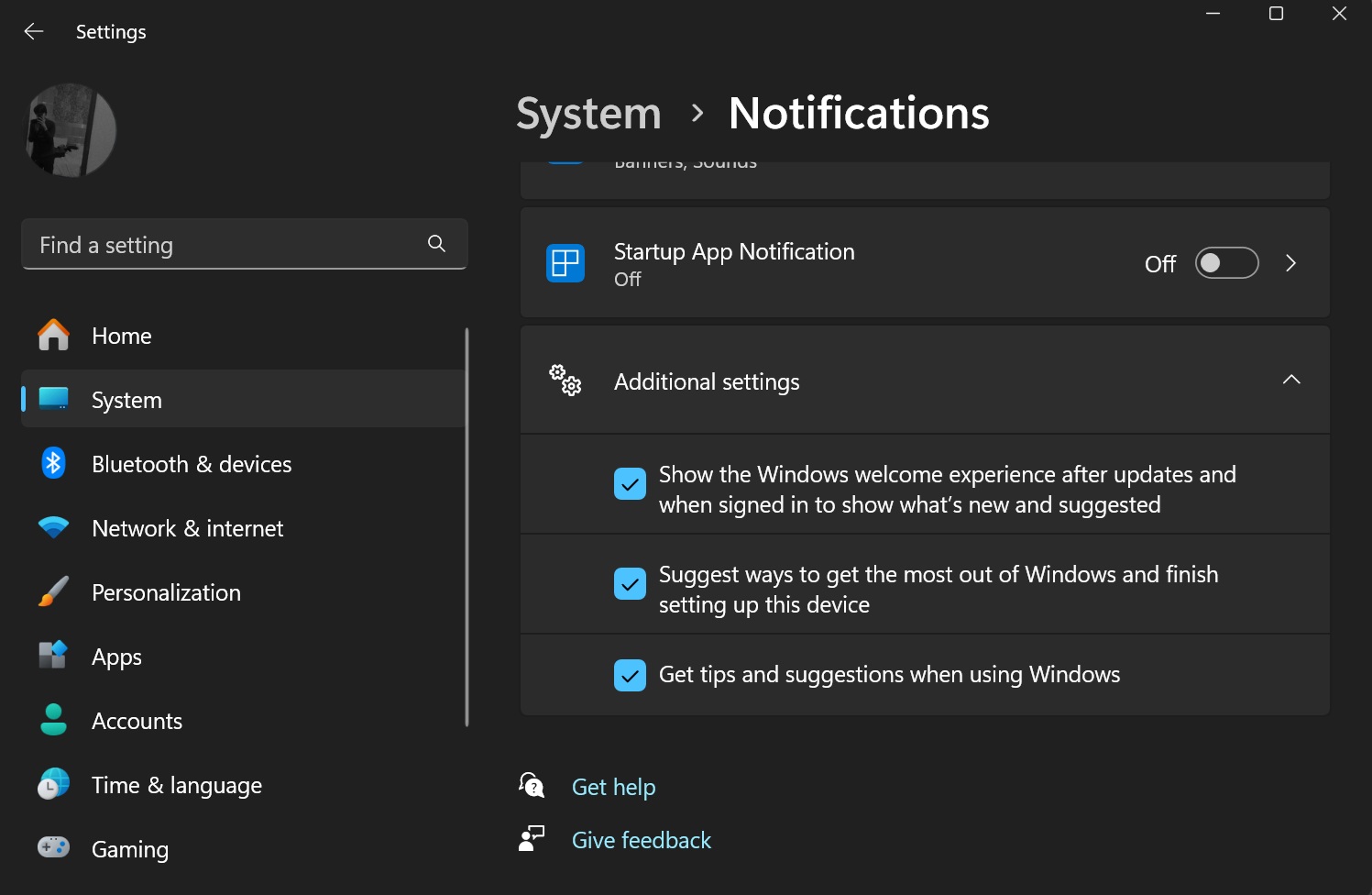
- Then, scroll down a little, and turn off Get tips and suggestions when using Windows. It is the third option under the additional settings collapsed menu,
This toggle is for ads or recommendations via notifications.
Are you also seeing more ads/alerts for Microsoft services on Windows 11? Let us know in the comments below.
The post Windows 11 is showing more Xbox Game Pass PC ads notifications. Turn them off appeared first on Windows Latest
Source: Read MoreÂ


