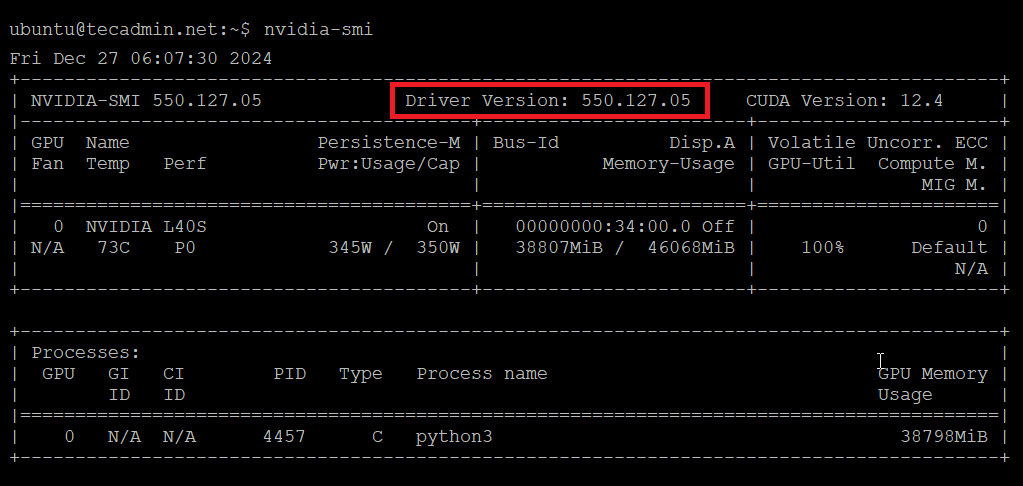It is important to know which NVIDIA driver version is installed on your Linux system for compatibility with your hardware and software. The driver version ensures your graphics card works properly and supports the applications you use. Knowing the version also helps when updating or troubleshooting. You can check the installed version using commands like nvidia-smi or by checking system settings in your Linux distribution.
This tutorial will help you understand how to check the NVIDIA driver version on your Linux system. It will guide you step-by-step using simple commands and tools.
Check NVIDIA Driver Version on Linux
Choose one of the below methods to find NVIDIA driver version on your Linux system.
Method 1: Using nvidia-smi Command
The easiest way to check the driver version is by using the nvidia-smi command. This tool comes with the NVIDIA driver package.
Open your terminal and type nvidia-smi and press Enter.
nvidia-smi
Look for the “Driver Version” in the output. It will display the installed driver version.
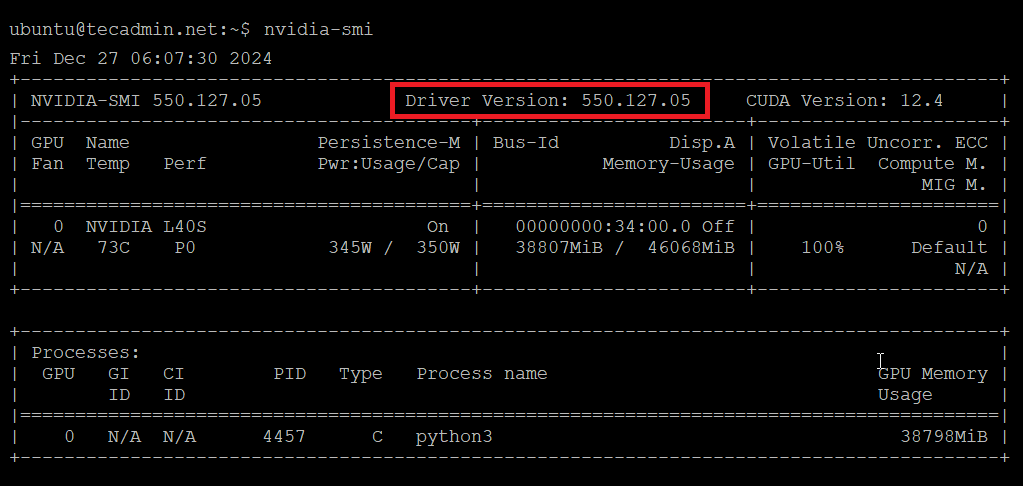
Method 2: Using cat Command
You can also check the version from a file that stores the driver information.
cat /proc/driver/nvidia/version
The output will show the installed driver version.

Conclusion
Checking your NVIDIA driver version on a Linux system is simple and can be done using commands like nvidia-smi, cat /proc/driver/nvidia/version, or through the graphical interface. Knowing the version ensures compatibility, helps with troubleshooting, and keeps your system running smoothly. By following this guide, you can easily stay informed and maintain your graphics card’s performance.
The post How to Check NVIDIA Driver Version in Linux appeared first on TecAdmin.
Source: Read More