Microsoft recently introduced advanced camera settings on Windows 11 that allow you to play with a range of camera settings like brightness, contrast, sharpness, and more. For example, you can open Settings > Bluetooth & Devices > Camera and then access features like “Zoom, Brightness, Contrast,” and more. But what if you could change the frame rate?
It’s worth noting that these configuration options are not available for all the cameras. For example, we tested DJI Osmo Action 3 on Windows 11 23H2 Pro (Build Number: 22631.4602), and we couldn’t find these toggles to change brightness and other options. You can see in the below screenshot these features are not offered to everyone.
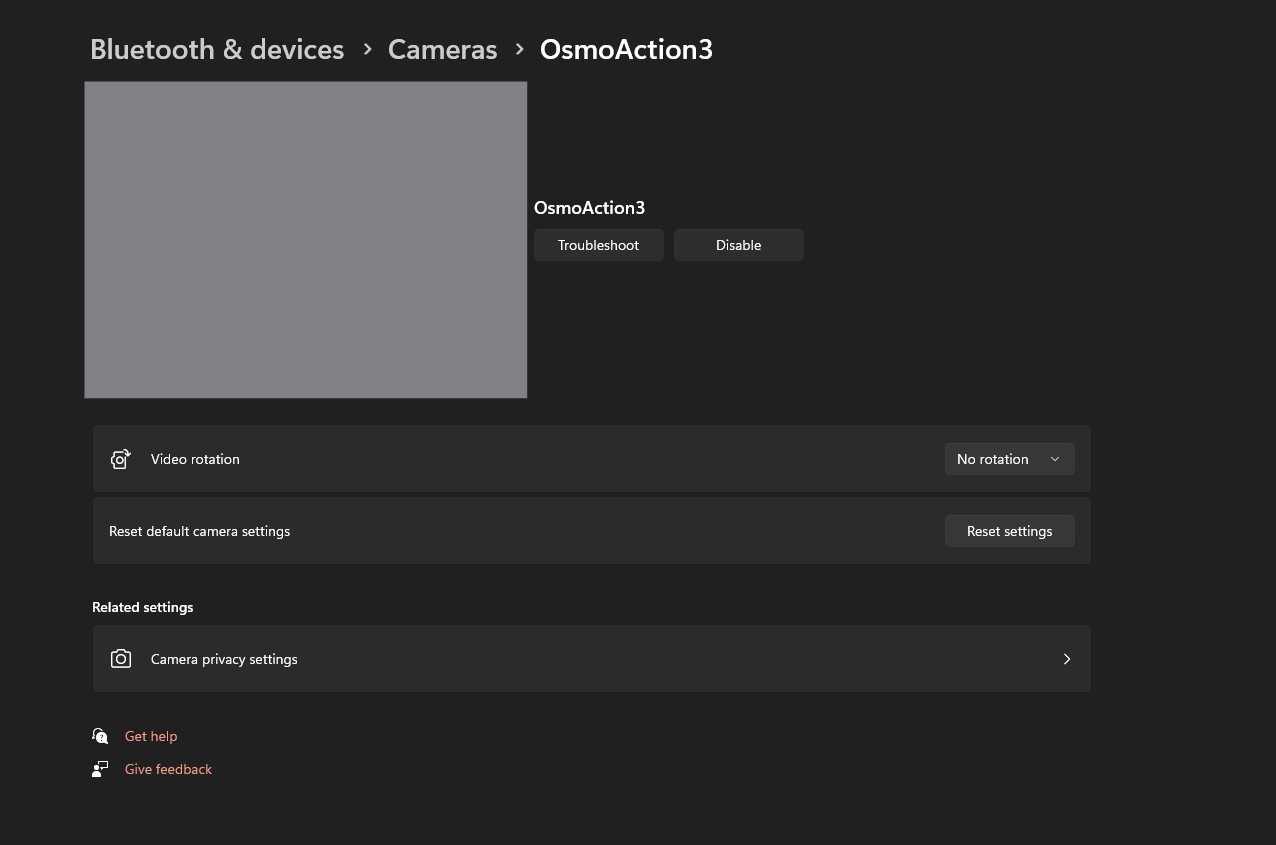
On the other hand, when Windows Latest tested the camera settings page on an HP Spectre, we spotted all the advanced settings.
This is a normal and expected behavior. Microsoft has also explicitly confirmed that “some cameras won’t appear on the Camera Settings page.” So, although it is a great add-on to the camera features, its availability is quite limited.
That said, Microsoft is working to improve the camera experience even further.
In the recent Windows 11 Dev Channel Build 26120.2702, Microsoft has two Advanced camera options that give you two options:
- Multi-app Camera: As the name suggests, this allows multiple Windows 11 apps to access the camera at the same time. Previously, Windows blocked apps from accessing the camera if camera was used by another app, such as Windows Camera.
- Basic Camera: This allows you to debug your camera. When camera doesn’t work, you can switch to basic camera and see if the camera is working or not. This turns off all OEM related features and enforces the system’s basic camera.
Along with that, Microsoft, in its recent blog post, mentioned that they’re planning to introduce a third option here, allowing you to select camera resolution and frame rate.
While testing the Windows 11 Dev Channel Build, Windows Latest spotted that it is already possible to change camera resolution and frame rates. Here’s a screenshot from our virtual machine confirming that the frame rate toggle is indeed in the works:
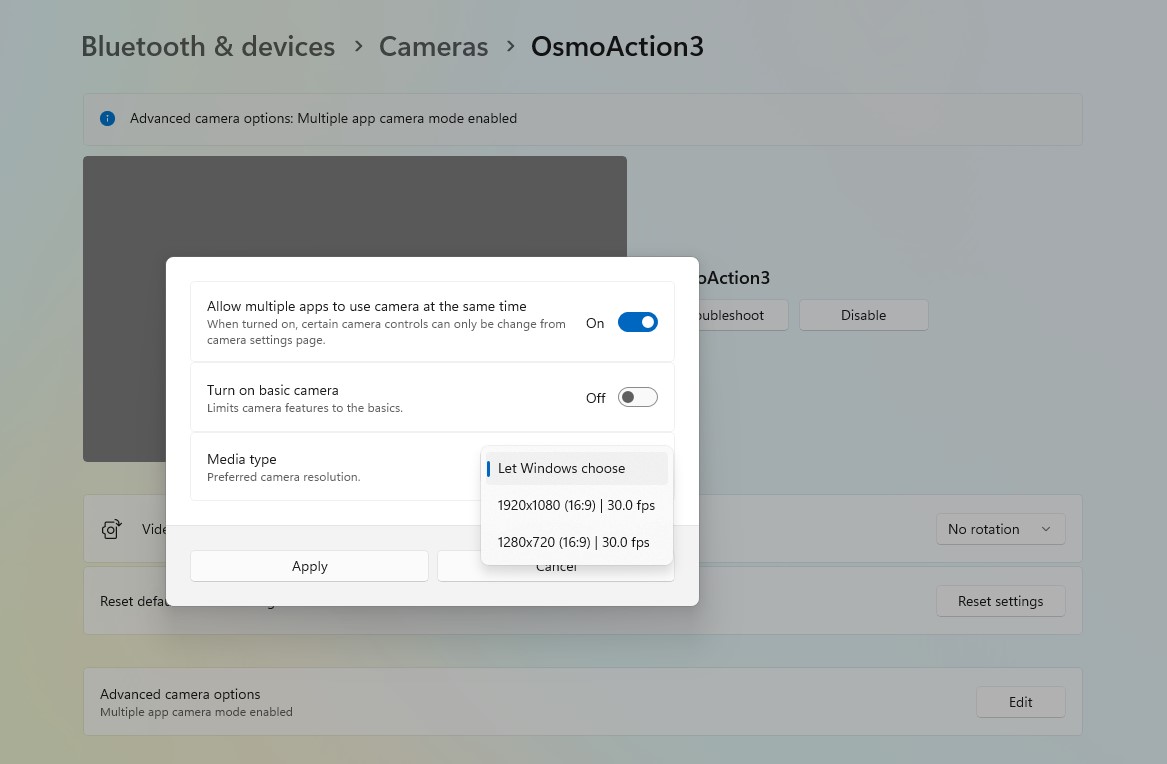
As shown in the above toggle spotted by Windows Latest, you can now open Advanced camera options, modify Media type, and choose the preferred resolution. It’s also possible to choose the FPS associated with the media type.
In our case, we have two options: 1920×1080 (16:9), and 1280×720 (16:9) with 30 FPS.
The good thing is that this new configuration option is available for all the cameras, unlike the recent one that allows tweaking brightness, sharpness, and other settings.
What do you still dislike about camera controls in Windows 11? Let us know in the comments below.
The post Windows 11 now lets you easily change camera FPS (frame rate), quality and more appeared first on Windows Latest
Source: Read MoreÂ
