Windows 11 KB5046740 is now available for Windows 11 24H2, and it’s a massive update with several new features. KB5046740 is the biggest update for 24H2, so it could take up to 10 minutes to finish installing via Windows Update. As always, Microsoft has published direct download links for KB5046740 .msu installers on the Update Catalog.
KB5046740 is an optional update, so it won’t download or install automatically unless you head to Settings > Windows Update. Unlike the previous updates, Windows 11 24H2 KB5046740 is a huge release with tons of new features, including a new system tray that cuts down the date and time area in half. It looks more compact than ever.
Today’s optional update is titled “2024-11 Cumulative Update Preview for Windows 11 Version 24H2 for x64-based Systems (KB5046740)†and it download or install automatically only when the toggle “Get the latest updates as soon as they’re available†is turned on. Otherwise, you’ll need to click “Download & Install†button.
As I mentioned above, it’s an optional release, which means you’ll automatically get all the improvements included in the patch on December 10. To skip the update, simply ignore the alert or click the close button.
Download Links for Windows 11 KB5046740
Windows 11 KB5046740 Direct Download Links: 64-bit and ARM | Microsoft Update Catalag.
What’s new in Windows 11 Build 26100.2454
This month’s optional update advances Windows 11 24H2 to Build 26100.2454, and one of the most noticeable changes is a new shortened date and time.
1. Taskbar gets better
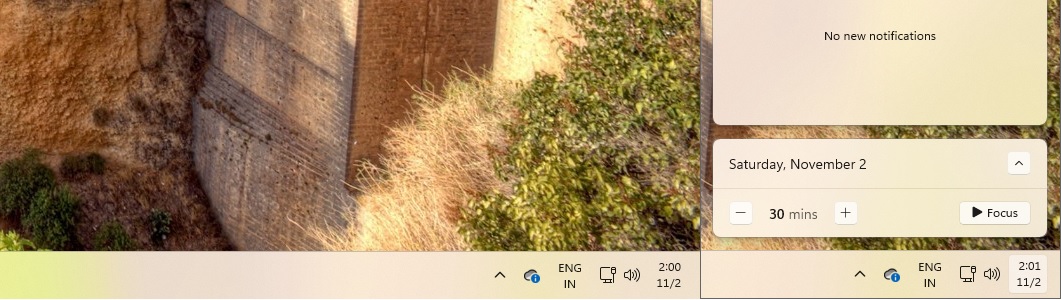
Windows Latest has been reporting about the taskbar update for a while now. In fact, we were one of the first to confirm the presence of a shortened date and time on the taskbar, and now it’s rolling out to everyone.
As shown in the above screenshot, shortened data & time on the taskbar removes the year and AM/PM. It also reduces the space the clock takes on your taskbar. Quite a minor change, but it looks nice when the bell icon is hidden.
In the above screenshots from our device, you’ll also notice the bell icon is missing when notifications are set to “Do not disturbâ€. To view the notifications when the bell icon is missing, simply click on the shortened date and time. It will still open the notifications center.
How do you restore the old behaviour? In our tests, Windows Latest observed that the following toggles could still bring back the old design:
- If you want to bring the normal date and time design? Simply head to Settings > Date and Time and turn on “Show time and day in the system tray.â€

- Similarly, to bring back the bell icon even when the DND is turned on, open Settings > System > Notifications and turn on the “Notifications†toggle.
Speaking of the taskbar, Microsoft has finally fixed an issue where the “Automatically hide the taskbar†toggle does not work correctly, as the search box appears as an icon instead of a search box.
2. Start menu and taskbar
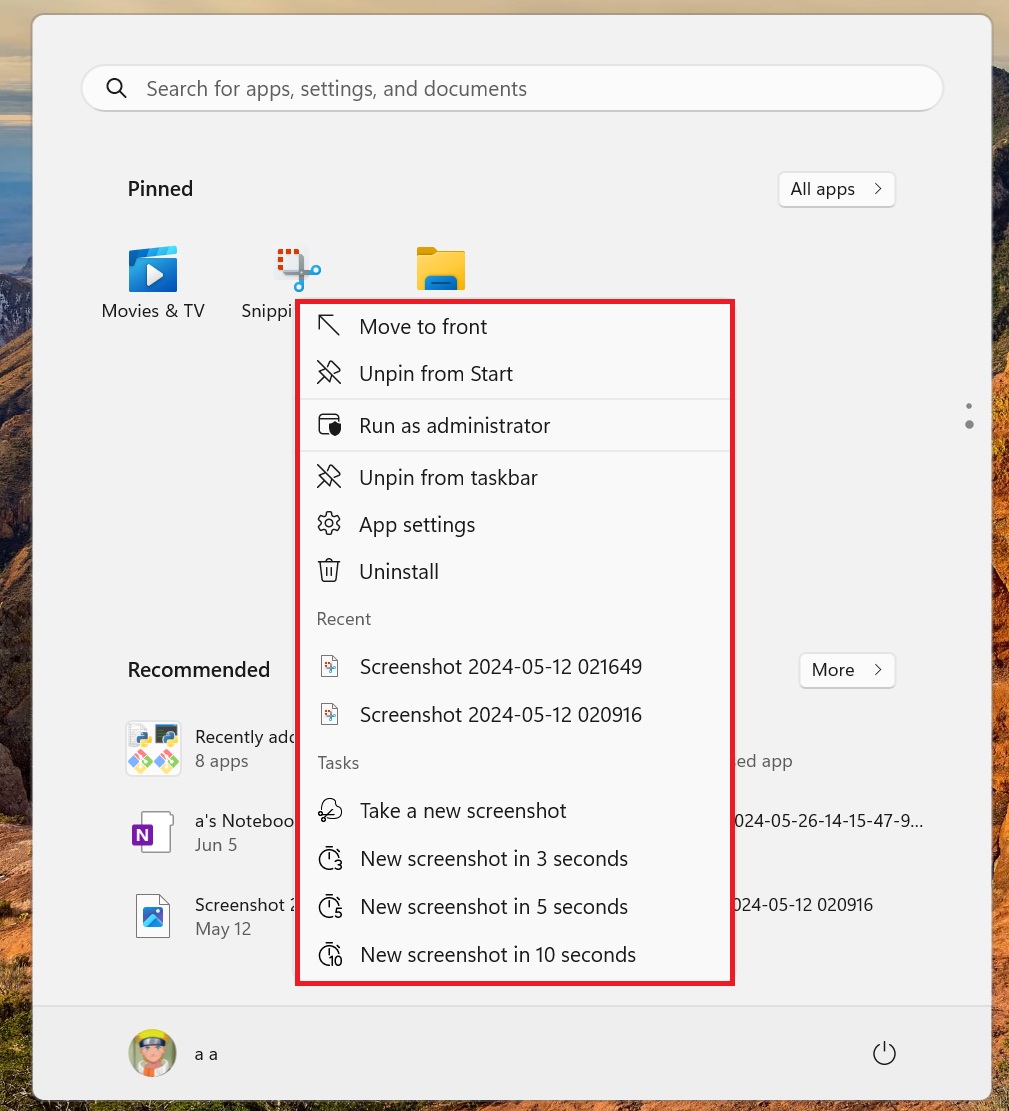
After installing Windows 11 KB5046740 24H2, Windows Latest noticed that it’s possible to right-click on apps pinned to the Start menu and access jump lists.
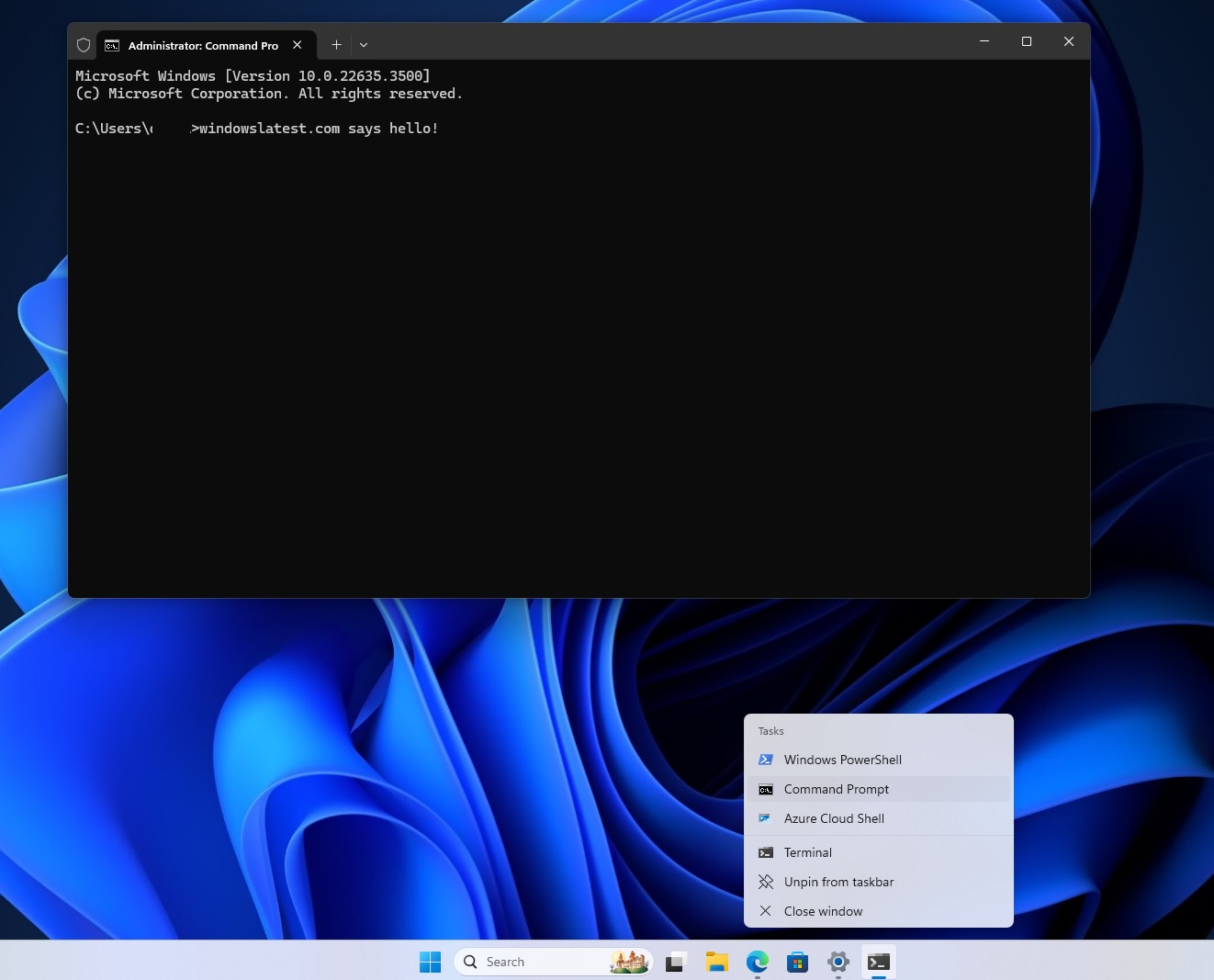
Windows Latest has covered these changes in detail, including support for Shift+Ctrl keyboard shortcuts when working with jump list. After the update, you can right-click on apps like Terminal, then hold Shift+CTRL, and select any item (like Command Prompt) to open as administrator.
Microsoft is also integrating a new Phone link option into the right-click (context menu) of File Explorer.
You can right-click on any file, then select Phone Link option to automatically share files to your Android phone. This works only when you’ve set up the Phone Link app on your PC, and it will always appear in the context menu. It doesn’t matter whether you use Phone Link or not.
In addition, Microsoft has fixed an issue that causes extra spacing between items in the left panel, as well as another bug where the search box does not render correctly when you minimize the File Explorer window.
3. Settings
Starting with KB5046740, you’ll notice a new section dedicated to touchscreen edge gestures under Settings > Bluetooth & Devices > Touch
This allows you to turn on the edge touch gesture on the left or right side of the screen, but it’s limited to touchscreen PCs for obvious reasons.
Next Settings related change in Windows 11 24H2 is a new Dynamic Lighting Settings page even when you do not a have compatible device. It’s a placeholder setting to understand what features are offered.
Finally, Microsoft is improving the speech-to-text and text-to-speech features in Windows with improved reliability and a pop-up that asks whether you’d like to update your language files manually.
4. Task Manager
Microsoft is introducing dark mode for the disconnect and Logoff dialogs in Task Manager.
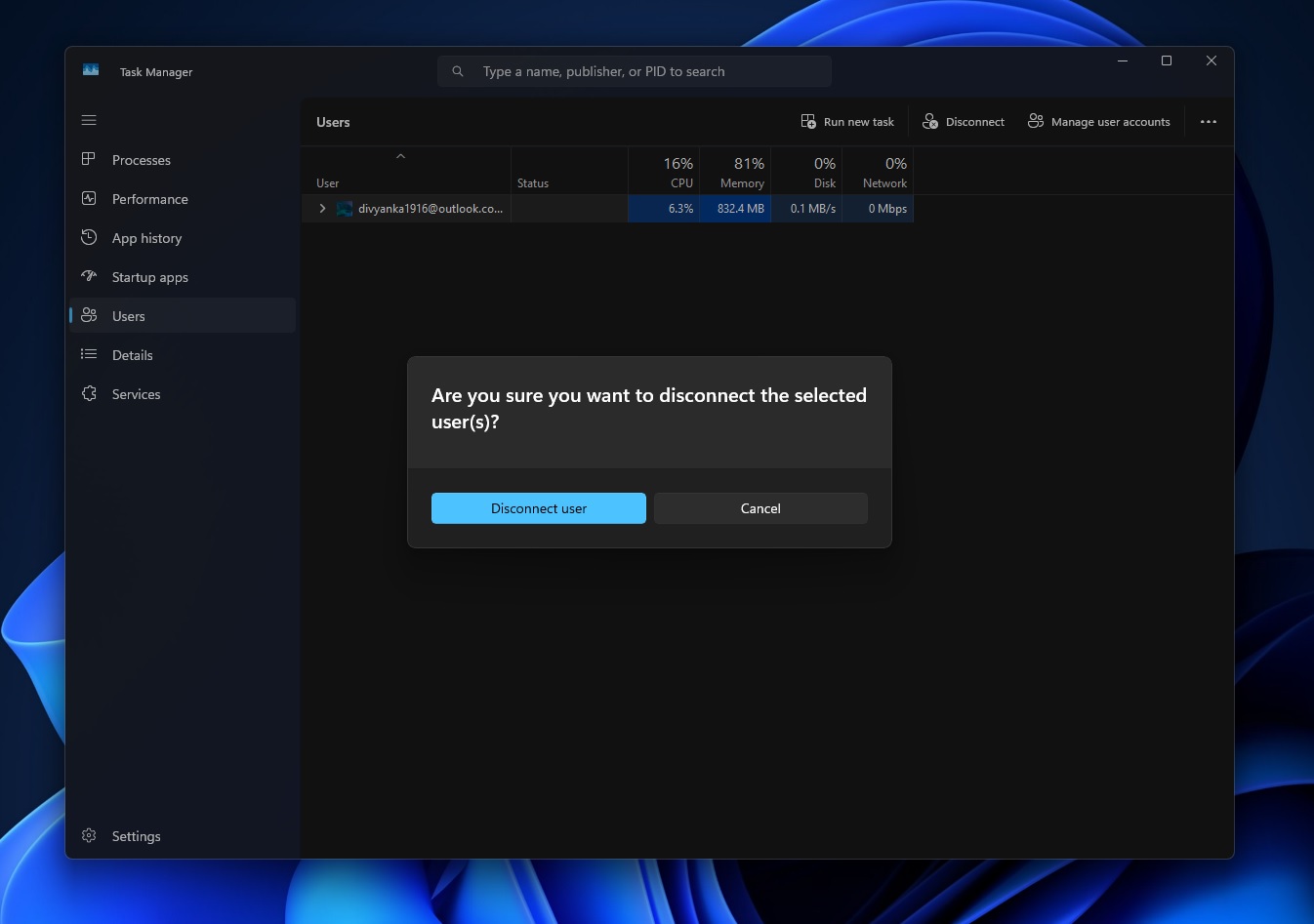
These two dialogs appear inside the Users tab of the Task Manager. Also, you’ll now see a type for each disk under the performance tab.
Here’s the full list of new features and improvements in the Windows 11 KB5046740 24H2 update:
- Windows Search now uses IFilters in Less Privileged App Containers (LPAC). This makes Windows Search more secure. That’s because LPAC processes do not have access to sensitive system files.
- Task Manager will not stop responding when you use the keyboard.
- Microsoft has fixed an issue where Mica material does not work when using a slideshow as your background.
- A bug where displays lag has been fixed.
- A bug where “Show location of pointer when I press the CTRL key†does not work in 24H2 has been fixed.
- Clipboard history now shows all your content properly. Previously, a bug caused the Clipboard history to appear blank.
- A bug where Windows Update fails with 0x800f0905 has been fixed.
- DISM getting stuck at 71% with 6842 error when running StartComponentCleanup task has been fixed.
And we’re done for the day. This is the full list of fixes and improvements in November 2024 optional patch for Windows 11 24H2. Microsoft is not aware of any new issues, but we’ll update the story when we spot major problems.
The post Windows 11 KB5046740 24H2 adds many features (direct download .msu) appeared first on Windows Latest
Source: Read MoreÂ
![Why developers needn’t fear CSS – with the King of CSS himself Kevin Powell [Podcast #154]](https://devstacktips.com/wp-content/uploads/2024/12/15498ad9-15f9-4dc3-98cc-8d7f07cec348-fXprvk-450x253.png)