Windows 11 KB5046617 is now rolling to everyone with version 24H2, and it fixes most of the major issues. Like every patch, you can download it from Settings > Windows Update, but if you have multiple PCs or you prefer the manual route, Microsoft has also published direct download links for KB5046617 offline installers (.msu).
KB5046617 is a mandatory security (Patch Tuesday) release, which means it’s supposed to download and install automatically in the coming hours. This is the second Patch Tuesday release for Windows 11 24H2 and the fourth if you own a Copilot+ PC. Since it’s still a new operating system version, there are tons of bug fixes.
My personal favourite change in Windows 11 24H2’s November 2024 Patch is a new setting that finally lets you block the “suggestions†to turn off notifications. With Windows 11 23H2, Microsoft added a feature that shows a notification suggesting you block alerts from apps you haven’t interacted with in a while.
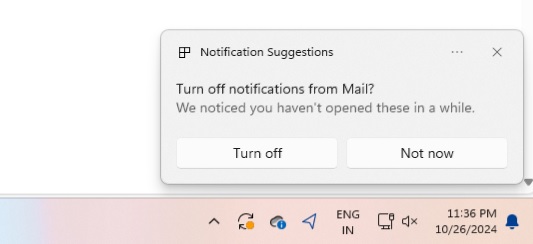
Were you also seeing too many of these “Notification Suggestionsâ€? Starting with November 12 update, you can click on (…) button, and turn it off. This can also be turned off with Settings > System > Notifications > “Notification Suggestionsâ€.
Remember that you need to be on Windows 11 Build 26100.2314 or newer to see this toggle. If you’re on Windows 11 24H2, you’ll automatically see the following patch when you check for updates:
2024-11 Cumulative Update for Windows 11 Version 24H2 for x64-based Systems (KB5046617)
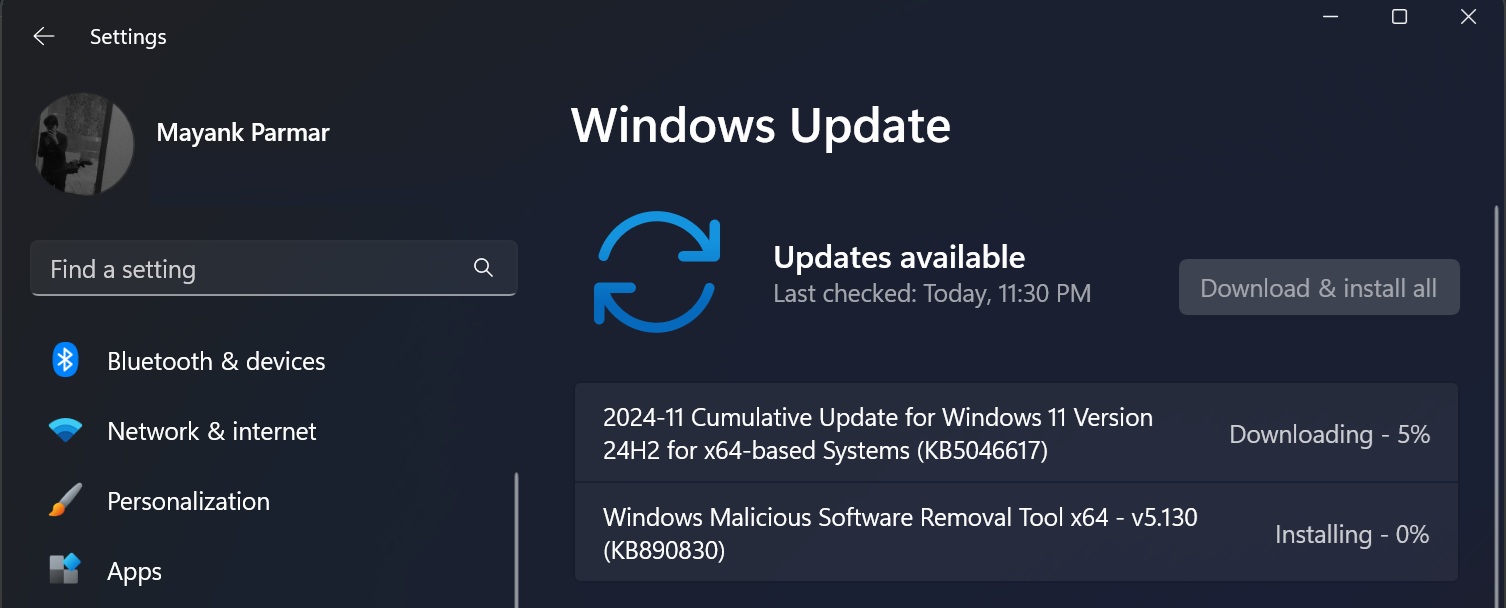
This will advance 24H2 to Windows 11 Build 26100.2314.
Microsoft has also published an update for the .NET framework 3.5 and 4.8.1. For those unaware, these .NET frameworks are updated every month on Patch Tuesday because they power popular Windows apps, and security patches are necessary.
Download Links for Windows 11 KB5046617
Windows 11 KB5046617 Direct Download Links: 64-bit and ARM-64Â | Microsoft Update Catalog.
In addition to Windows Update, these updates are available via the Microsoft Update Catalog, so you can open the above link and get the .msu files. To do this, you need to click on “Download†next to the listed patch for your PC (check for system details from Settings > System > About).
Finally, it will open a pop-up dialog with the link to the .msu file. Click on the link to save the .msu of November 12 Patch, and double-click it to begin installing the update without using Windows Update.
(A bug causes the Update Catalog to appear with incorrect language. Microsoft is investigating it).
What’s new in Windows 11 Build 26100.2314?
Windows 11 24H2 KB5046617 is at the forefront of improvements, which is supposed to make this year’s biggest update more usable. Microsoft has finally fixed an issue where Alt+Tab causes a black screen when you switch between app windows, particularly games.
This was one of the major issues with Windows 11 24H2.
Windows 11 24H2’s long standing bug where Disk Cleanup or Storage Settings will incorrectly estimate the storage usage has also been fixed.
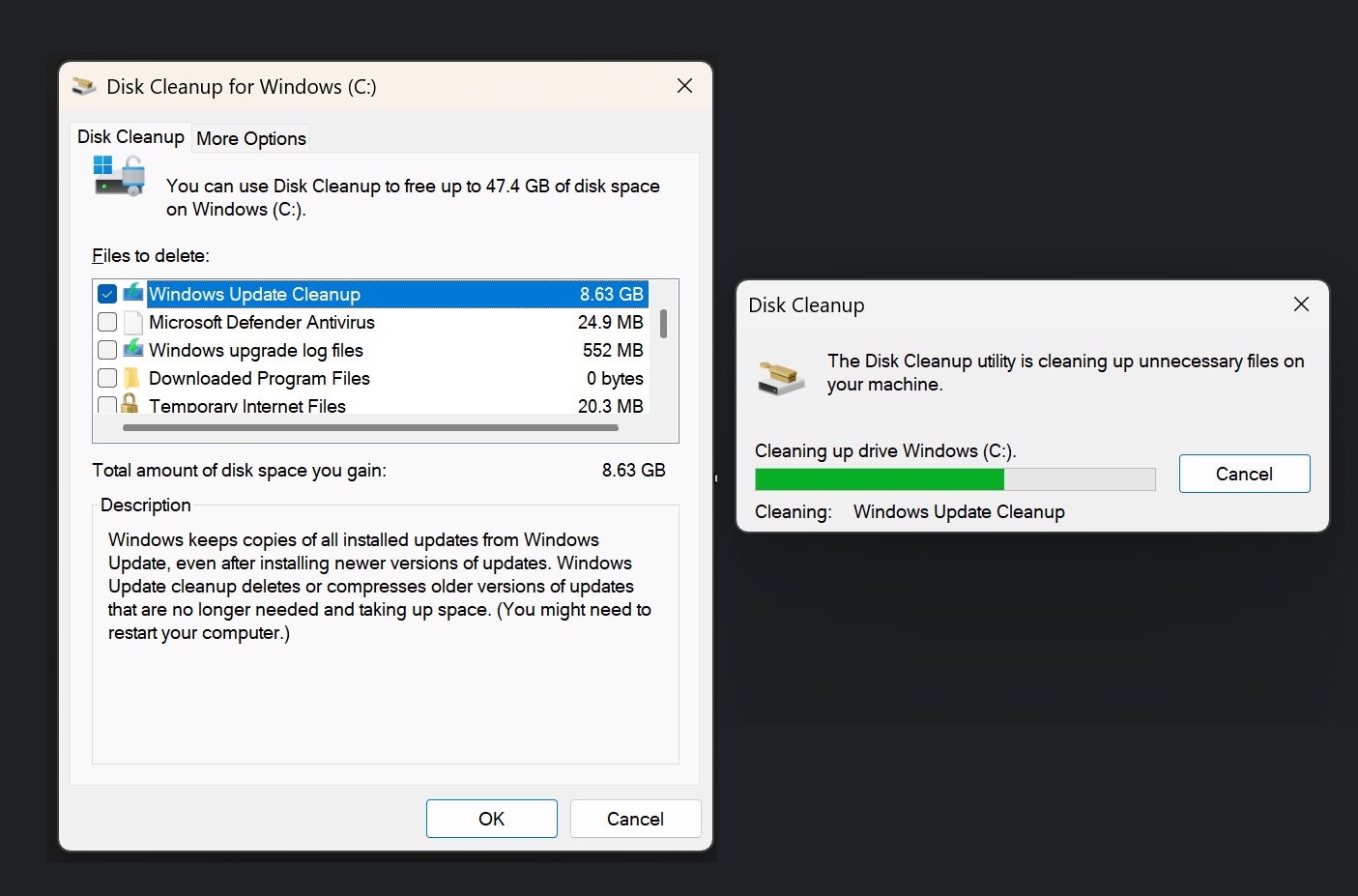
This bug caused the Windows Update cache to appear as 8.63GB. In addition, Microsoft is promising that Disk Cleanup is now more accurate after KB5046617 update.
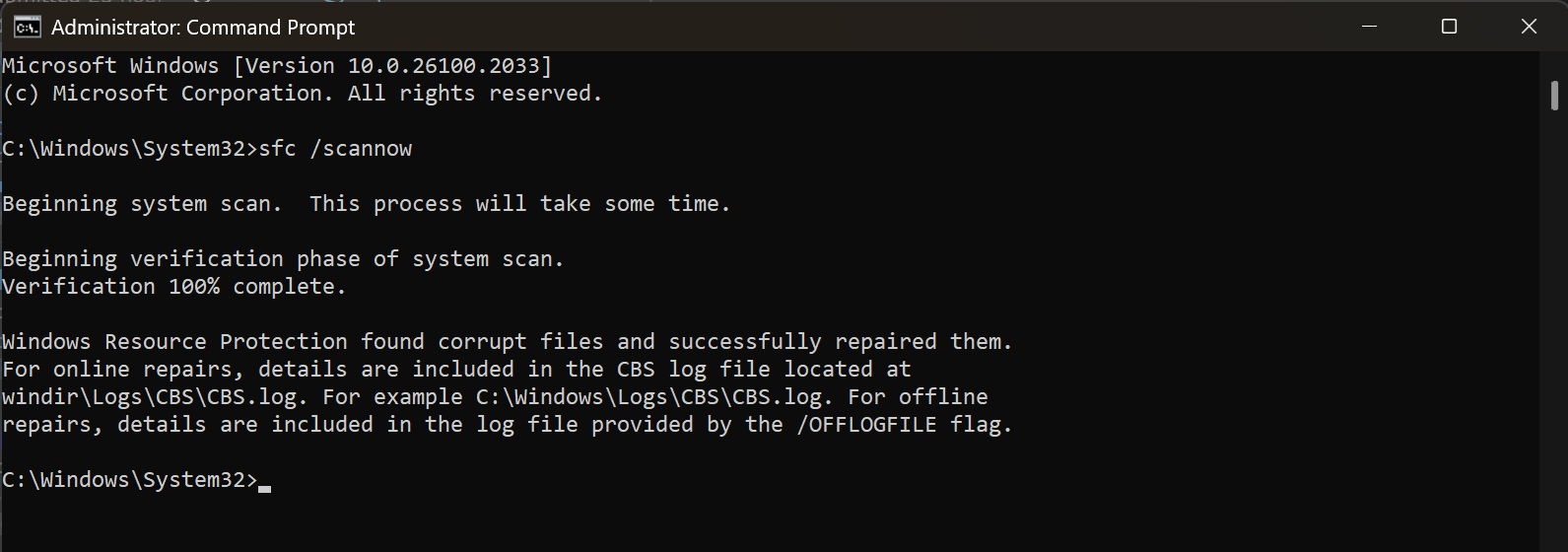
Similarly, SFC should now work correctly when you use sfc/scannow command. Previously, a bug in 24H2 was forcing SFC to repair certain files on every scan.
Windows Latest can confirm this has been fixed.
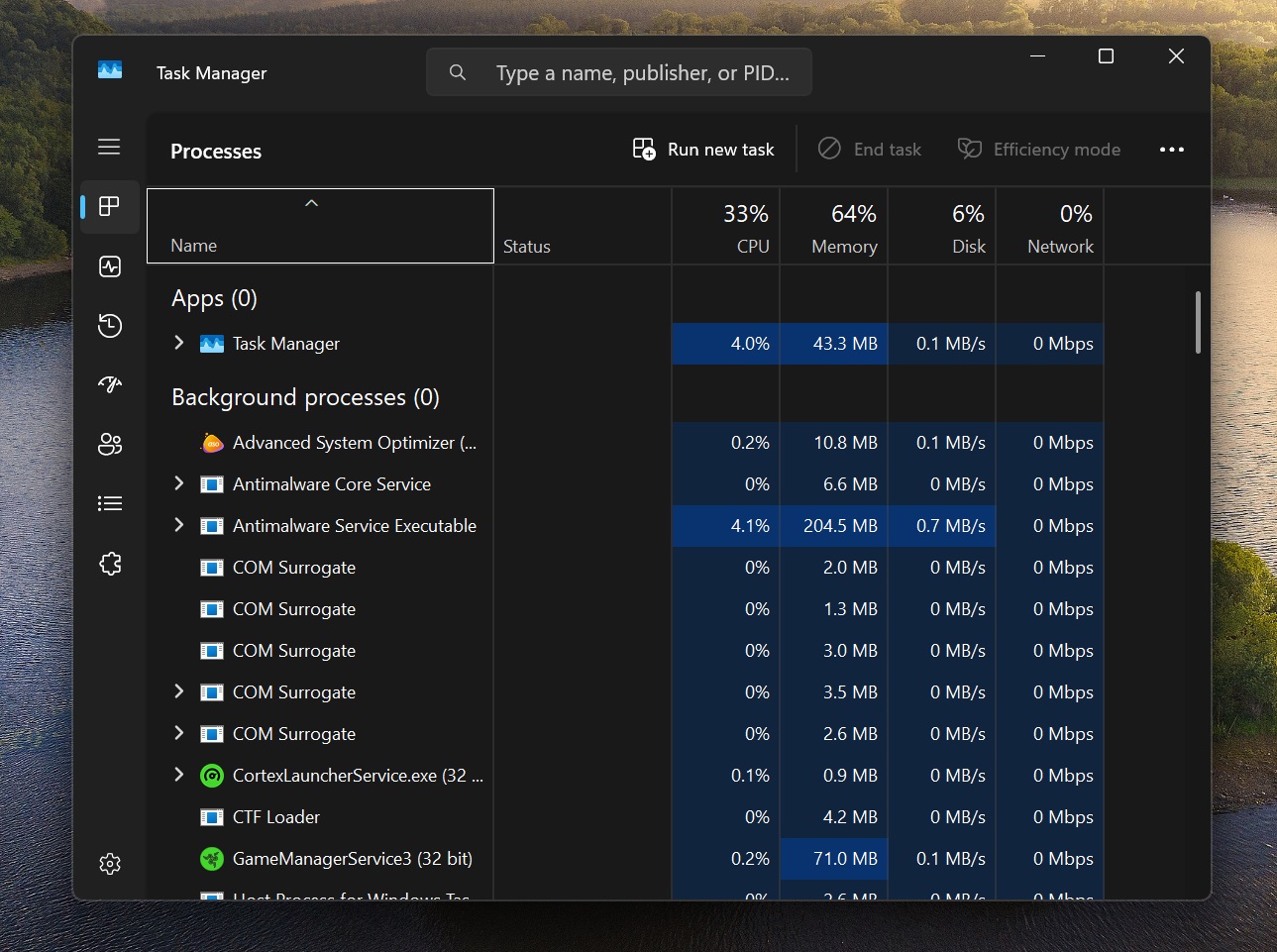
Another Windows 11 24H2 bug where Task Manager incorrectly reported “zero processes†has been fixed. Last but not least, DirectAccess now works properly if you upgraded to Windows 11 2024 Update using an in-place upgrade. A bug previously caused connection failures.
In terms of new features, the most notable one is that you can configure the Copilot key on your keyboard to open an app or Windows Search.
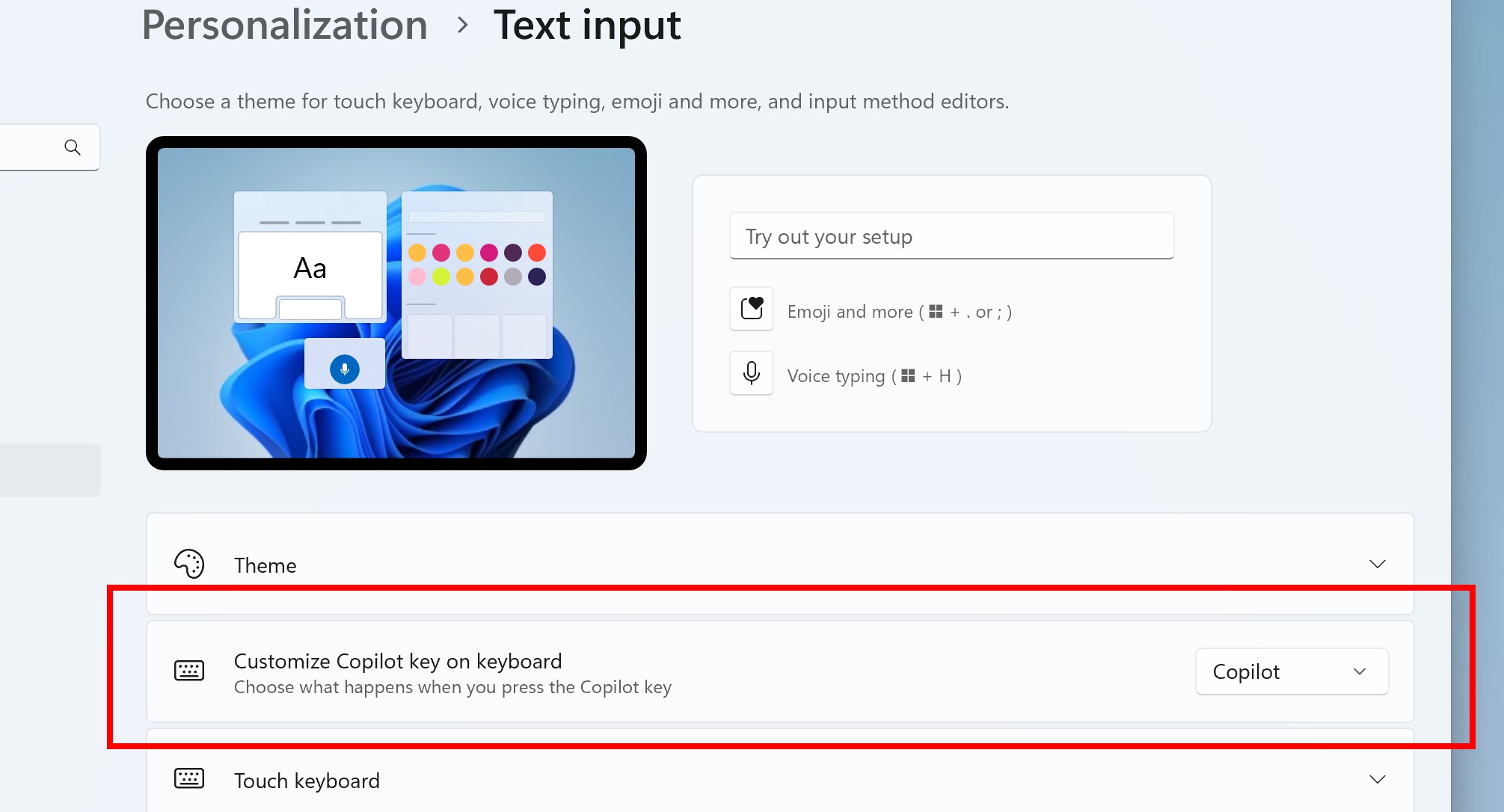
Microsoft says that custom app mapping only supports signed MSIX packages, which loosely means you cannot set unverified apps as shortcuts.
As already mentioned at the outset, the next best thing we like about Windows 11 KB5046617 is the ability to remove notifications about turning off the notification from a particular app. Earlier, if you missed a notification for, let’s say Chrome, Windows would nag you about it.
Now, you can click the Turn-off button to remove it or visit the Notifications page in the Settings app.
When you view the Wi-Fi password in the Settings app, it opens in Windows 11 UI style rather than the old, eye-gouging look. There’s also a new Narrator shortcut (Narrator key + Ctrl + X) to copy the narrated text to the clipboard. It now works with the new Outlook web app.
Other minor fixes in Windows 11 Build 26100.2314 include adding a detach virtual hard disk option in the Settings app. Previously, you could only do that via the Control Panel, but now the button is available in the Settings > System > Storage > Disks & Volumes section.
The netsh wlan show networks command gets UTF-8 support. So, reading your “ingeniously†crafted SSIDs with emojis is possible. If you use Windows Sandbox, you’ll see a new Audio and video input control option along with the ability to share folders and clipboard data with the host OS.
Windows 11 KB5046617 also fixes the following existing issues:
- Scanning apps failed to detect certain scanners despite no connection issues.
- Some parts of Windows UI became inaccessible while using apps.
- Shutting down the PC generated a BSOD stop code error.
The post Windows 11 KB5046617 (24H2) out with fixes (direct download .msu) appeared first on Windows Latest
Source: Read MoreÂ
