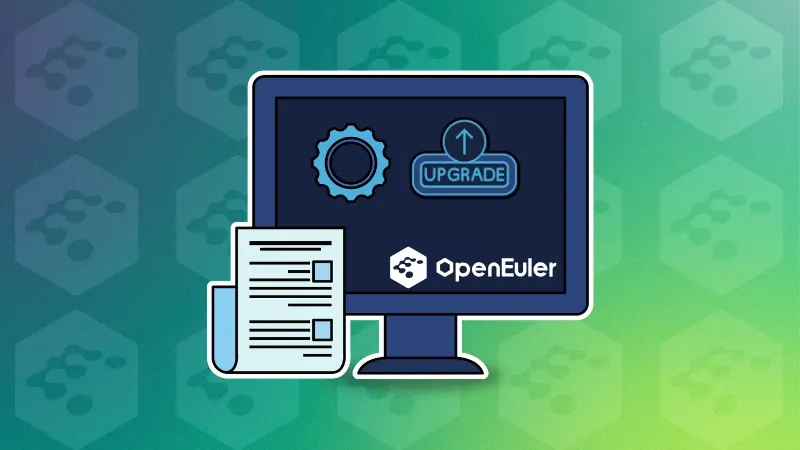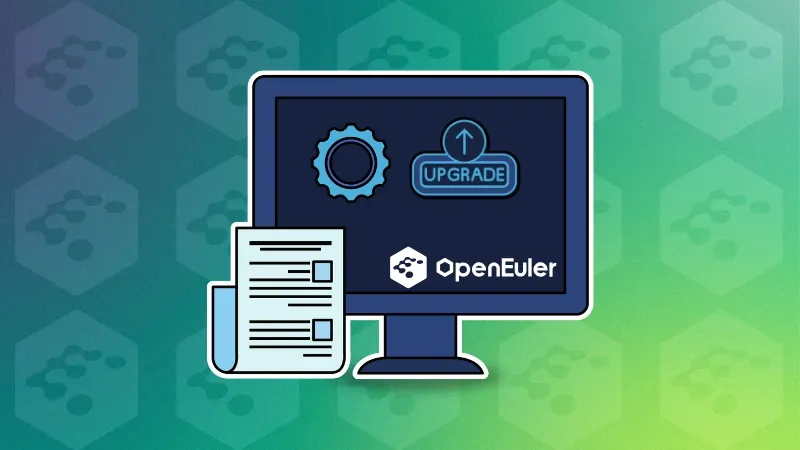
One of the important steps of maintaining a computer system is to patch the system properly and timely. According to the operating system in question, the update process also varies.
openEuler, based on the CentOS distribution uses RPM packages by default and the DNF package manager. So, in this article, we will take a look at updating the openEuler system properly.
Updating through command-line
In this method, we will use the DNF package manager and its configuration file to update the packages in openEuler.
Check the DNF configuration file
In openEuler, you can find the DNF configuration file at /etc/dnf/dnf.conf. We need to edit this file to change the behavior of DNF command.
sudo nano /etc/dnf/dnf.confYou can see that there are some lines already written in this file.
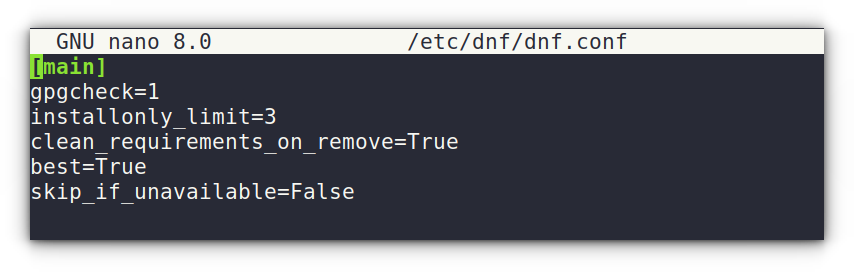
Here, if you have a fast internet connection, you can download multiple packages at once. To make this possible, add the following line at the end of the file.
max_parallel_downloads=10That’s it. Save the file using CTRL+O and exit nano editor using CTRL+X.
Now, open a terminal and run the command:
dnf check-updateThis will check for any package updates available and print the list.
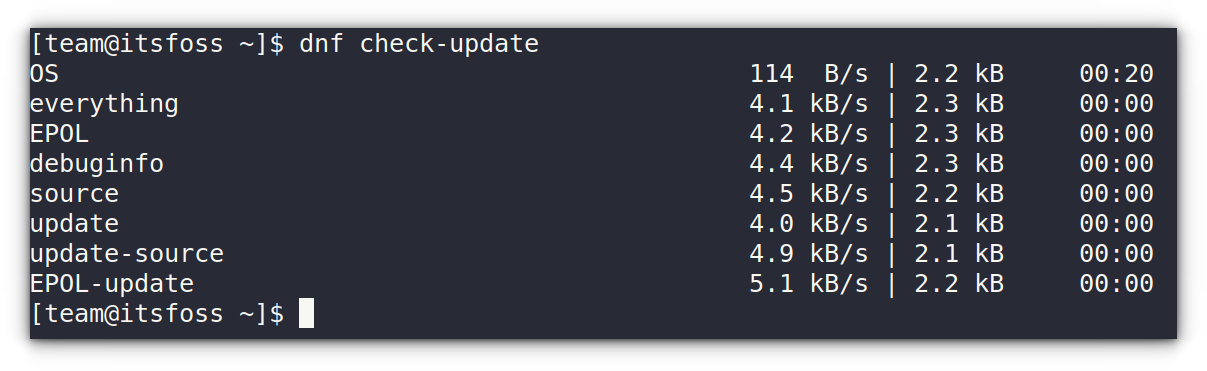
If you have updates available, run the command:
sudo dnf updateThis will download the update packages and install it to the system. Once it is finished, reboot the system.
sudo rebootThat’s it. You have updated the system.
Update using graphical software manager
There are various GUI package managers available for you to use. Here, we wil take a look at using the GNOME Software to update packages in openEuler.
If you don’t know, openEuler provides a way to install GNOME desktop environment if you love it. In that case, GNOME Software comes preloaded for you.
If you are a UKUI user, install GNOME Software using:
sudo dnf install gnome-softwareThis installed some 30 packages to the system. Once installed, open it.
You will see a message that the GNOME software is downloading software catalog.
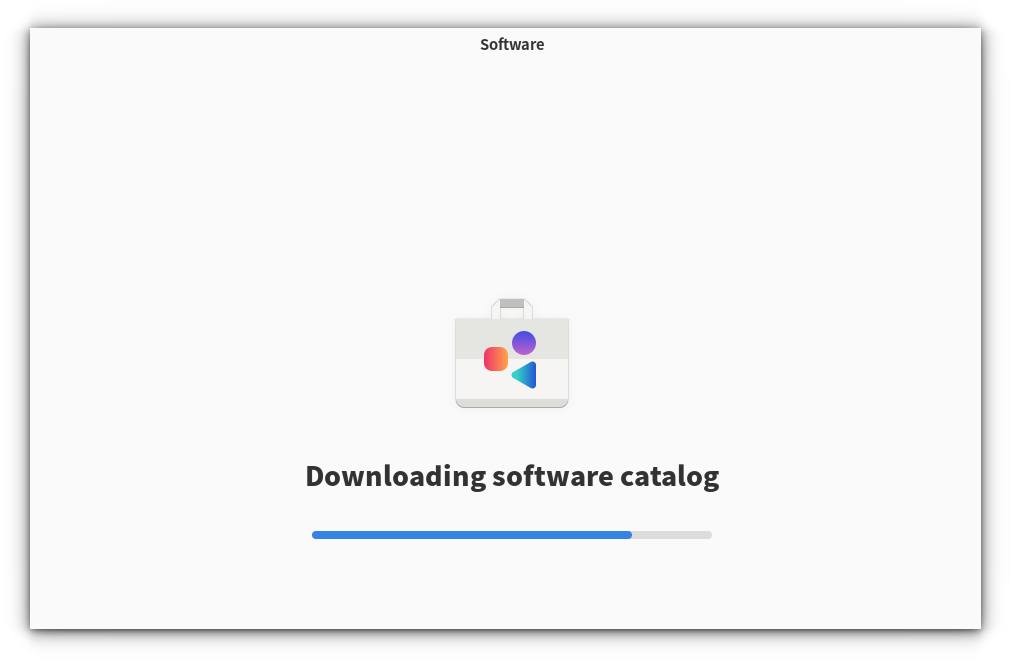
Wait for the process to complete. Now you can see the GNOME Software interface. Go to the Updates tab.
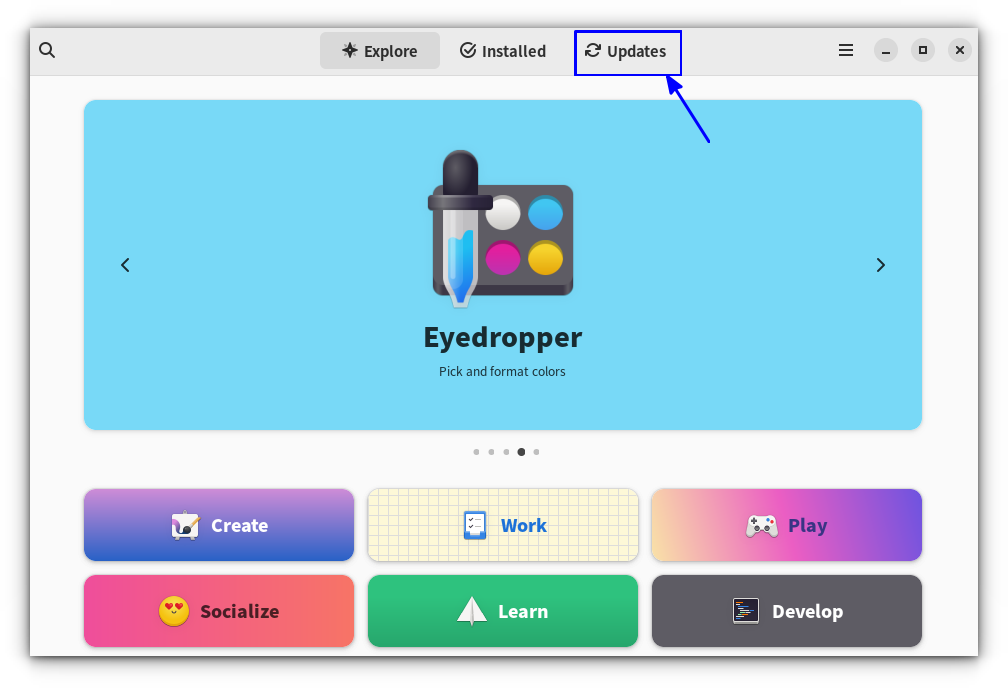
Here, you can see all the updates available. Use the top-left refresh button to check if there are any updates available.
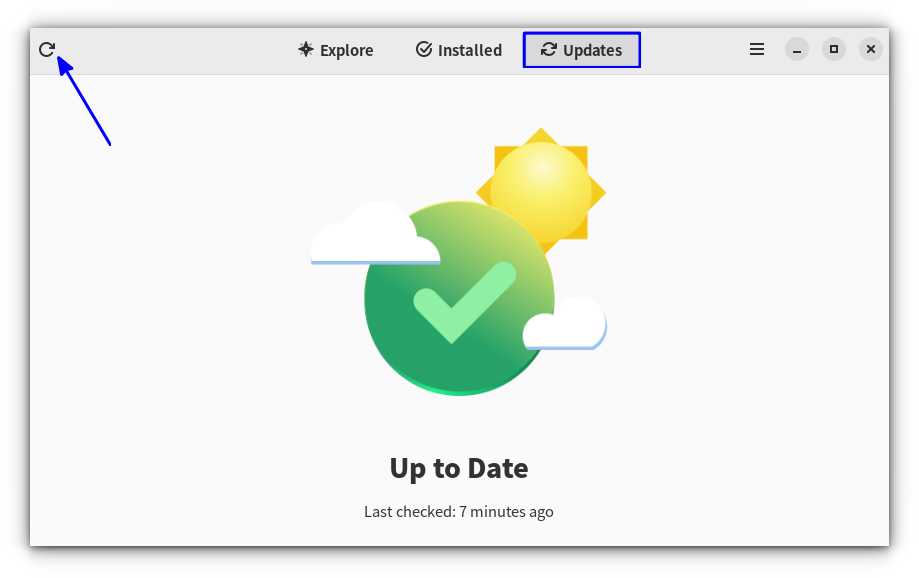
Here, Flatpak app updates will also be listed, if you have Flatpak support enabled.
Source: Read More