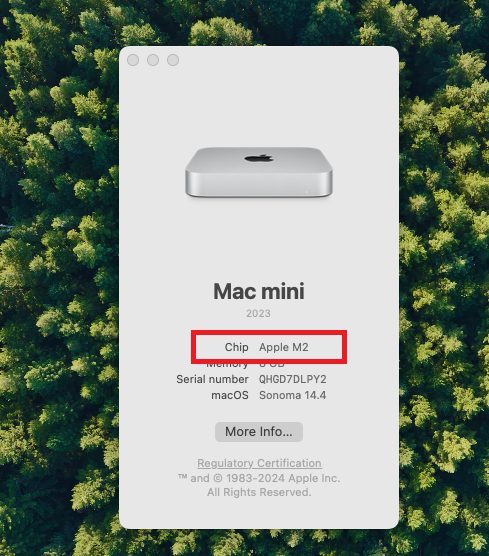If you own a Mac, you might wonder whether it’s running on Apple’s new Apple Silicon chip or an older Intel chip. This is important because it can affect how your Mac performs and what apps it can run. Apple has been switching its Macs to Apple Silicon chips, which are faster and more efficient, but some older models still use Intel processors.
In this guide, we’ll show you a simple way to check if your Mac is powered by Apple Silicon or Intel. Don’t worry—it’s easy and only takes a few steps!
Apple Silicon or Intel? Steps to Check
Here are the simple steps to identify if your Mac is running on Apple Silicon or Intel:
Click the Apple Logo: In the top left corner of your screen, click the Apple logo.
Select “About This Macâ€: From the drop-down menu, choose “About This Macâ€.
Look for the “Processor†Information: In the window that pops up, you’ll see information about your Mac. Look for the section that says “Processor†or “Chipâ€.
If it says Apple M1, M2, or something similar, your Mac is running on Apple Silicon.
If it says Intel, your Mac is using an Intel processor.
Apple Silicon Processor
That’s it! Now you know whether your Mac has an Apple Silicon or Intel chip.
Conclusion
In just a few easy steps, you can quickly determine whether your Mac is powered by Apple Silicon or Intel. Knowing this information helps you better understand your Mac’s performance capabilities and compatibility with different apps. As Apple continues to update its technology, staying informed about your device can help you make the most of it. If you find that your Mac uses an Intel processor, you may want to consider upgrading to a newer model with Apple Silicon for improved speed and efficiency.
The post Apple Silicon vs Intel: How to Identify Your Mac’s Processor appeared first on TecAdmin.
Source: Read More