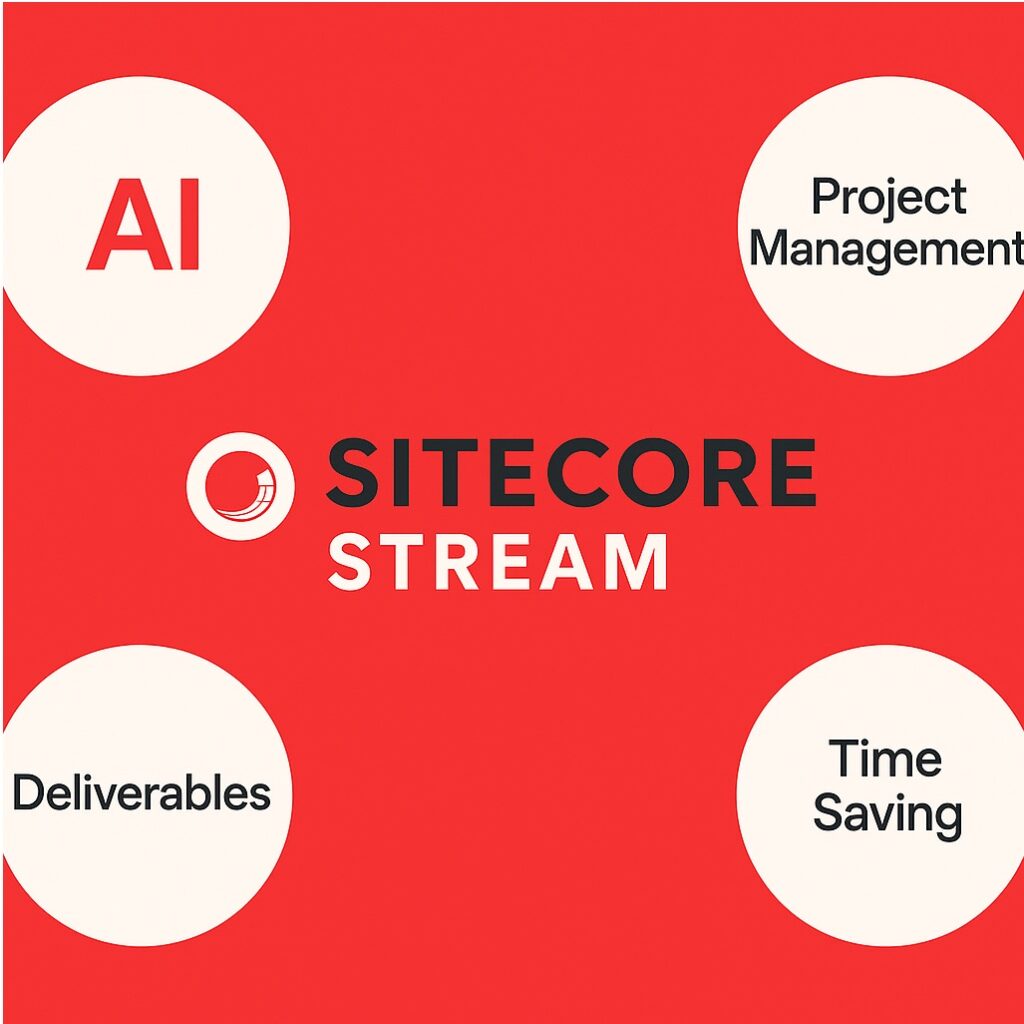In earlier blogs – Why AI-Led Experiences Are the Future — And How Sitecore Stream Delivers Them and Creating a Brand Kit in Stream: Why It Matters and How It helps Organizations, I tried to explore what Sitecore Stream is, how it powers AI-led content management, and how features like Brand Kit and Assist streamline your creative process. Those were all about content creation and brand consistency.
But here’s the next big leap:
Imagine this: You’re enhancing your website, launching a new campaign, or rolling out a promotional activity — and you can plan, manage, and execute it all without ever leaving Sitecore portal. No switching between tools. No messy integrations. No lost time.
With AI seamlessly integrated into project creation and management, Sitecore Stream becomes more than just a workspace — it becomes your smart workspace. From automatically generating project outlines, suggesting tasks, and assigning responsibilities, to tracking progress and flagging risks, AI acts as your proactive co-pilot every step of the way.
- One Unified Platform – Content, creative assets, AI planning, project tracking — all in one place.
- Smarter, Faster Execution – AI recommendations help you plan and launch in record time.
- Team Alignment Without the Chaos – Everyone works in the same environment, with instant visibility into priorities and progress.
- Eliminate Context Switching – Stay focused by keeping everything connected inside Sitecore Stream.
Why Manage Projects in Sitecore Stream?
Traditional workflows often mean hopping between:
- A PM tool for scheduling and tasks
- A content platform for asset creation
- A chat app for collaboration
With Sitecore Stream, you get:
- A centralized workspace to create and manage projects
- Built-in AI to help suggest deliverables and tasks
- Direct Sitecore product actions (e.g., linking straight into XM Cloud or Personalize or CDP)
- Multiple visual views (List, Kanban, Timeline, Funnel) for different working styles
- Integrated file storage for creative assets and documents
Let’s walk through the steps to create and manage your first project in Sitecore Stream.
Creating Your First Project — Step-by-Step
1. Check Permissions
To create projects, you need:
- Admin app role in Stream, or
- Org Admin / Owner in Sitecore Cloud Portal
If you don’t have these permissions, request them from your Sitecore Cloud admin.
2. Create the Project
- Navigate to Projects → Create project
- Fill in:
- Project name
- Start and End dates (the UI will calculate total days)
- Brand Kit – link directly to your approved assets
- Labels – for easy filtering
- Thumbnail – for quick visual recognition
- Click Save to open your Project Details page
Tip: If you have a Brand Kit, always link it when creating a campaign — it keeps every deliverable aligned with approved brand standards.
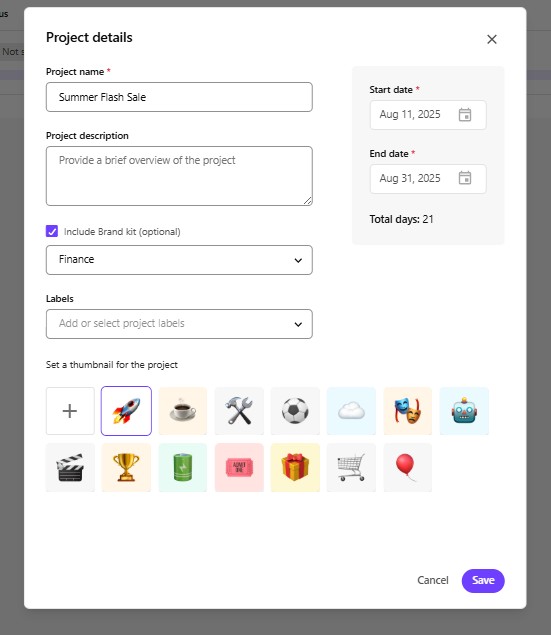
3. Add Team Members
- Admins can invite members directly or approve/reject access requests.
- Keep project access restricted to relevant stakeholders to reduce noise and maintain focus.
- Click on +(Plus) icon on top right corner to add new team member

Add Deliverables – Turning Ideas into Action:
Deliverables are the big-ticket outputs your project needs – the stepping stones between concept and execution.
Manual Creation
From the Project Details -> List tab:
- Click Add deliverable
- Enter:
- Name
- Due date
- Funnel stage (Top, Middle, Bottom)
- Funnel tactic (predefined or custom)
- Labels (optional)
- Save
AI-Powered Creation
As Sitecore stream is AI packed, its helps you in every step from brainstorming to executions, Use Suggest deliverables with AI:
- Stream analyzes your project name and description
- Add a prompt for more context for creating deliverable. Ex: In below screenshot, I have given context to create deliverable to add campaign and stream has generated deliverables.
- AI proposes deliverables across funnel stages
– Pick, refine, or regenerate until it fits your plan
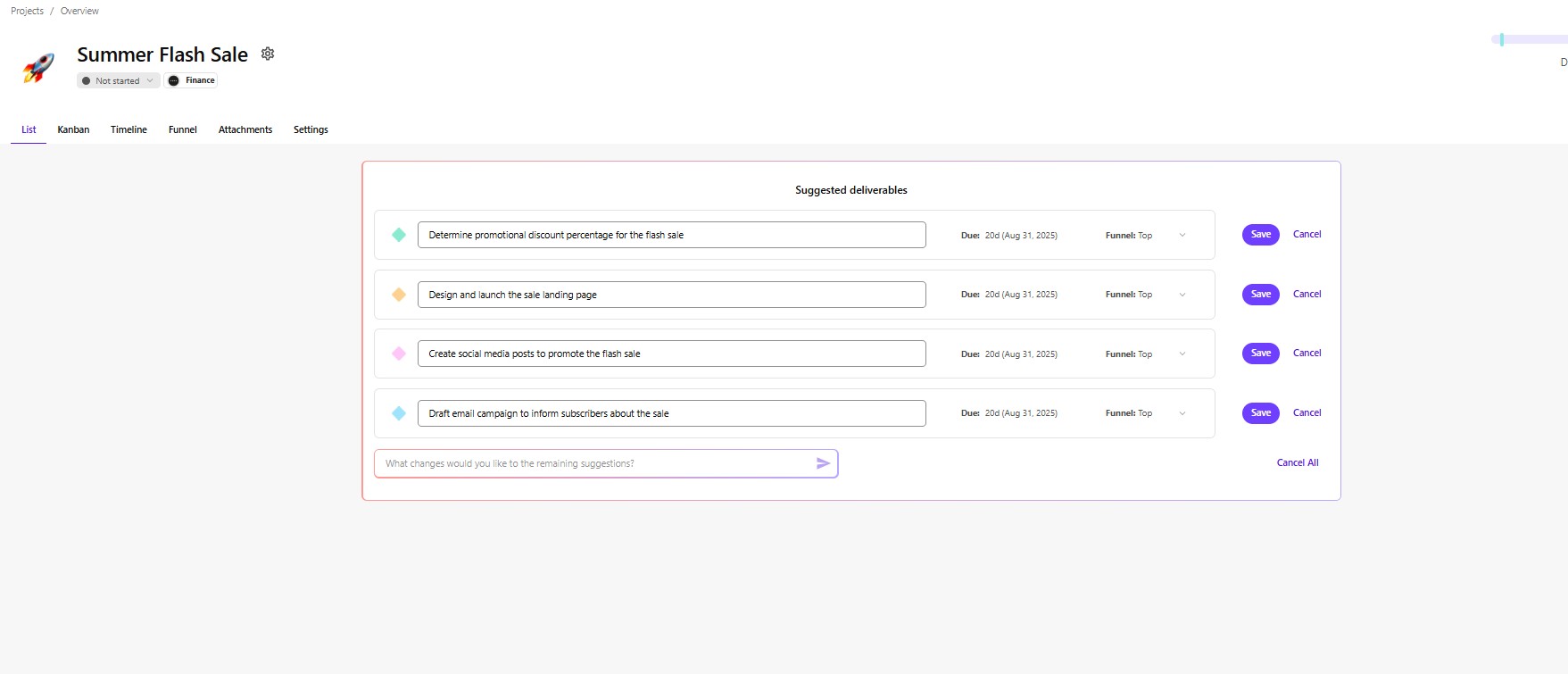
Breaking It Down Further: Tasks
Tasks are the day-to-day actions needed to complete each deliverable.
Manual Task Creation
Under a deliverable in the List tab:
- Click Add task
- Give it a name and save
- Open the task pane to set:
- Labels
- Status (Not started / In progress / Done)
- Start & end dates (Stream shows remaining days)
- Assignee
- Priority (High / Medium / Low)
- Description
- Attachments (DOCX, PDF, PNG, JPG)
- Dependencies
- Actions (predefined calls into Sitecore products)
AI-Powered Task Suggestions
- Click Suggest tasks with AI under a deliverable
- AI proposes tasks — you can save, edit, or remove as needed
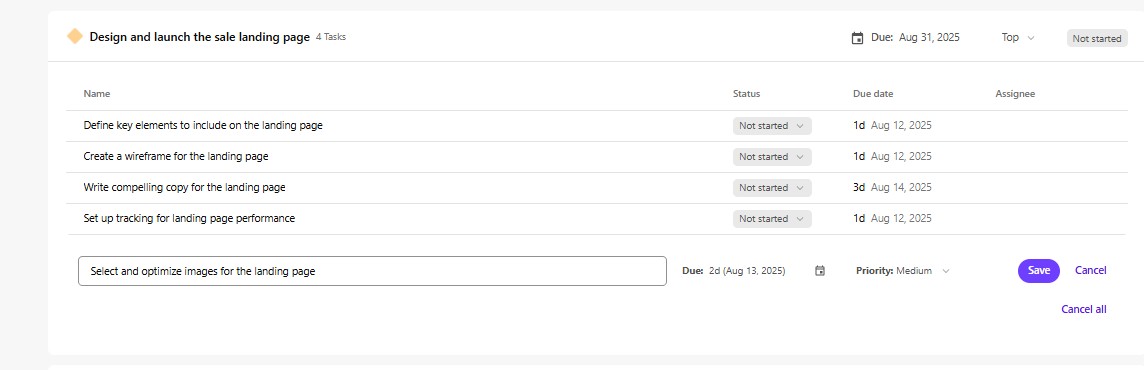
Linking Sitecore Actions
You can add Sitecore actions to a task — e.g., a button to create an specific item in XM Cloud. This bridges planning and doing in one click. You can add action for sitecore products like Personalize, CDP, XMcloud, once you choose resource, you can select action to be performed in the products.
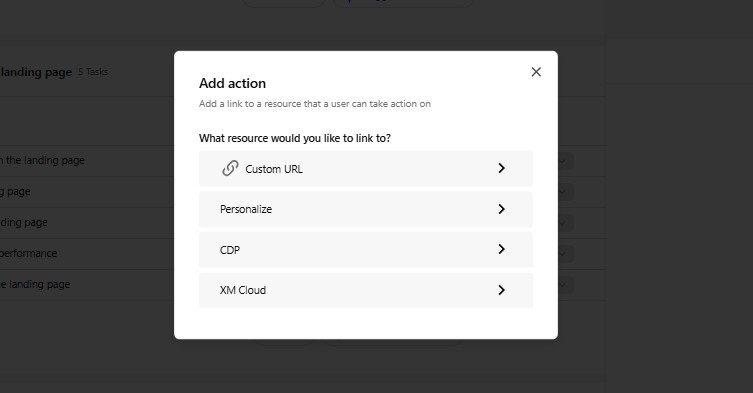
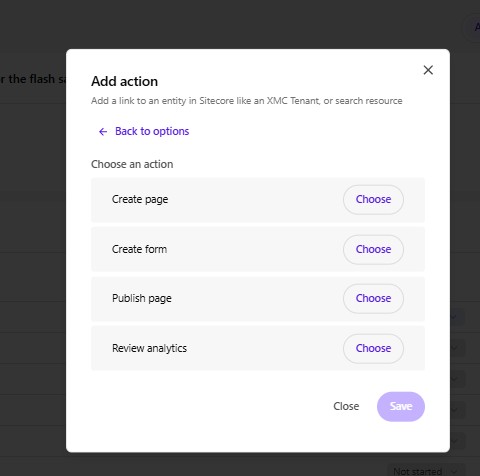
Working Your Way: Multiple Views
Different teams prefer different ways of visualizing work. Sitecore Stream gives you five interactive views:
1. List View (Default)
- Hierarchical view of deliverables and tasks
- Best for editing, filtering, and using AI suggestions
2. Kanban View
- Drag task cards between statuses
- Perfect for daily standups and quick progress tracking
- Expand/collapse deliverables for focus
3. Timeline View (Gantt-Style)
- Visualize start/end dates, durations, and dependencies
- Drag-and-drop to adjust schedules
- Switch between Day/Week/Month/Quarter for planning at different levels
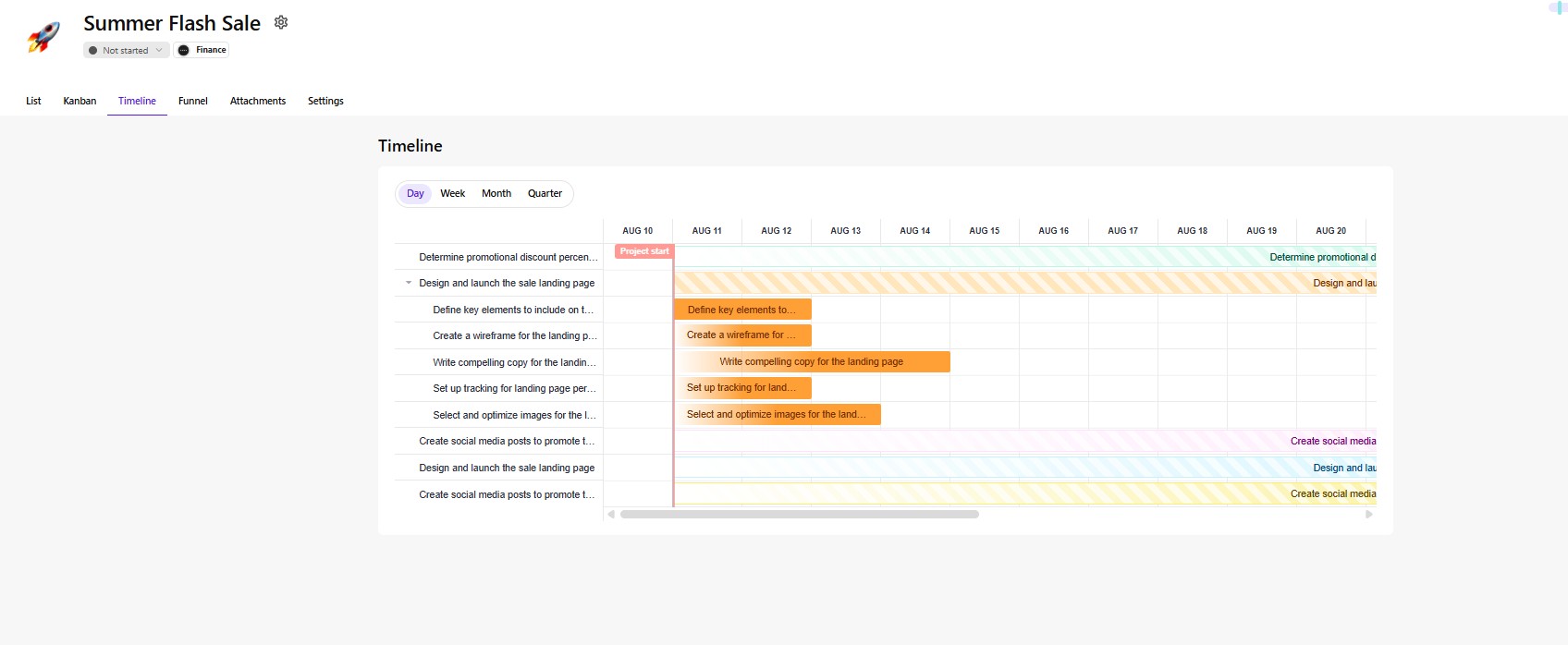
4. Funnel View
- Organize deliverables into Top, Middle, Bottom stages
- See funnel coverage at a glance
- Drag between stages to reassign
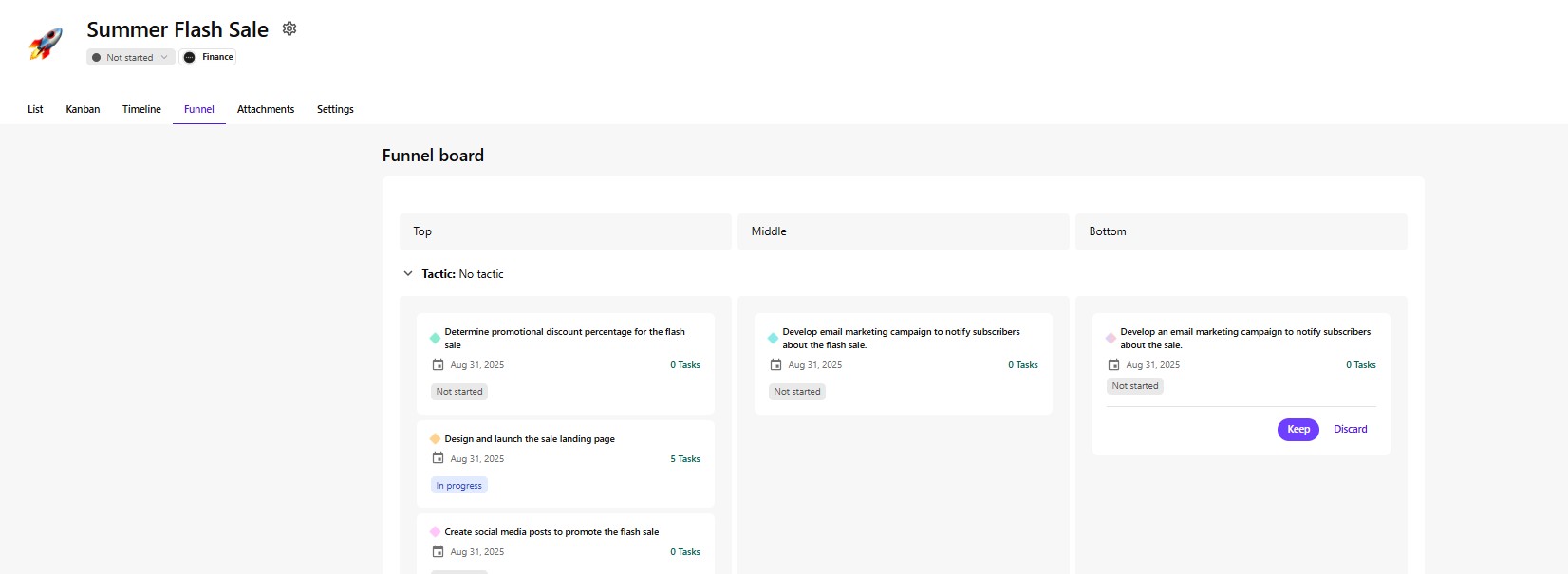
5. Attachments View
- Centralized file repository for your project
- Search, preview, filter, and download creative assets
The Value of Stream’s Orchestration
Sitecore Stream doesn’t just bolt project management onto a content tool — it blends them into a single marketing execution hub. The benefits are tangible:
- No context switching between PM tools and content platforms
- AI assistance for faster planning
- Visual views for different work styles
- Integrated Sitecore actions to reduce clicks and friction
- Built-in asset management for projects
When your campaign planning, creative production, and execution all live in one system, your team can move faster and with more confidence that nothing is falling through the cracks.
Sitecore Stream moves marketing orchestration into the same ecosystem as content and product tools. You’ll gain a unified space for ideation, execution, and optimization — keeping strategy, tasks, and assets aligned from start to finish.
That combination cuts down context switches, lesser dependencies, AI help for ideation, speeds campaigns, and makes funnel coverage and task ownership visible at a glance. If you already use Sitecore products, the integrated actions are particularly time-saving.
Source: Read MoreÂ