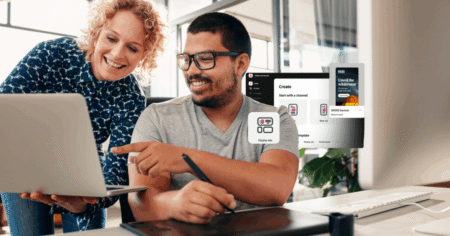Optimizely provides powerful tools that make it easy to build, release, and manage cloud infrastructure efficiently.
Optimizely Mission Control Access
To use this tool, an Opti ID is required. Once you have an Opti ID, request that your organization grants access to your user account. Alternatively, you can raise a ticket with the Optimizely Support team along with approval from your project organization.
Key Actions
This tool provides various essential actions that can be performed for managing your cloud environments effectively. These include:
-
Restart Site
-
Restart the application in a specific environment to apply changes or resolve issues.
-
-
Database Backup
-
Create a backup of the environment’s database for debug purposes.
-
-
Generate Database Credentials
-
Generate secure credentials to connect to the environment’s database.
-
-
Base Code Deploy
-
Deploy the base application code to the selected environment.
-
-
Extension Deployment
-
Deploy any custom extension changes.
-
-
Production User Files Sync
-
Synchronize user-generated files (e.g., media, documents) from the production environment to lower environments.
-
-
Production Database Sync
-
Sync the production database to another lower environment (such as a sandbox) to sync up data.
-

Let’s walk through each of these actions step by step to understand how to perform them.
Restart Site
We can restart the site using the Mission Control tool. This option is handy when a website restart is required due to configuration changes. For example, updates to the storage or search provider often require a restart. Additionally, if an integration job gets stuck for any reason, the ability to restart the site becomes very helpful in restoring normal functionality.
How to restart the website
- Log in to Mission Control.
-
Navigate to the Customers tab.
-
Select the appropriate Customer.
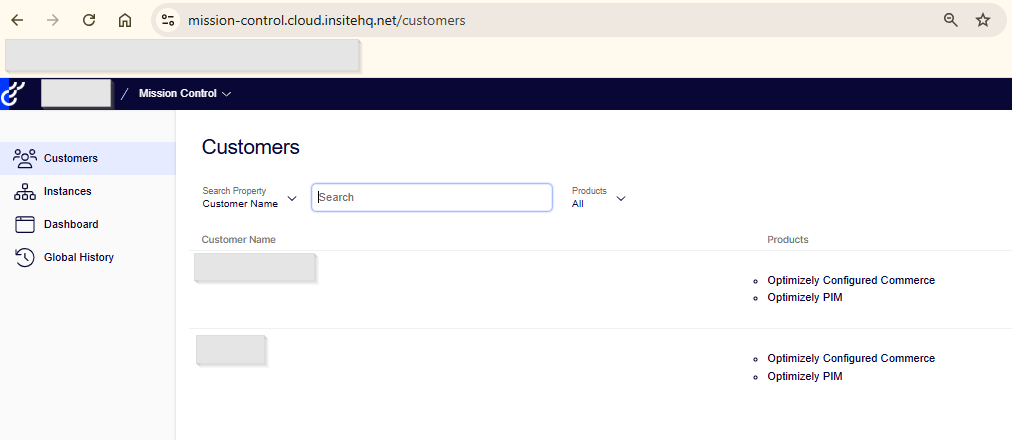
-
Choose the Environment where the restart is needed.

-
Click on the Action dropdown in the left pane.
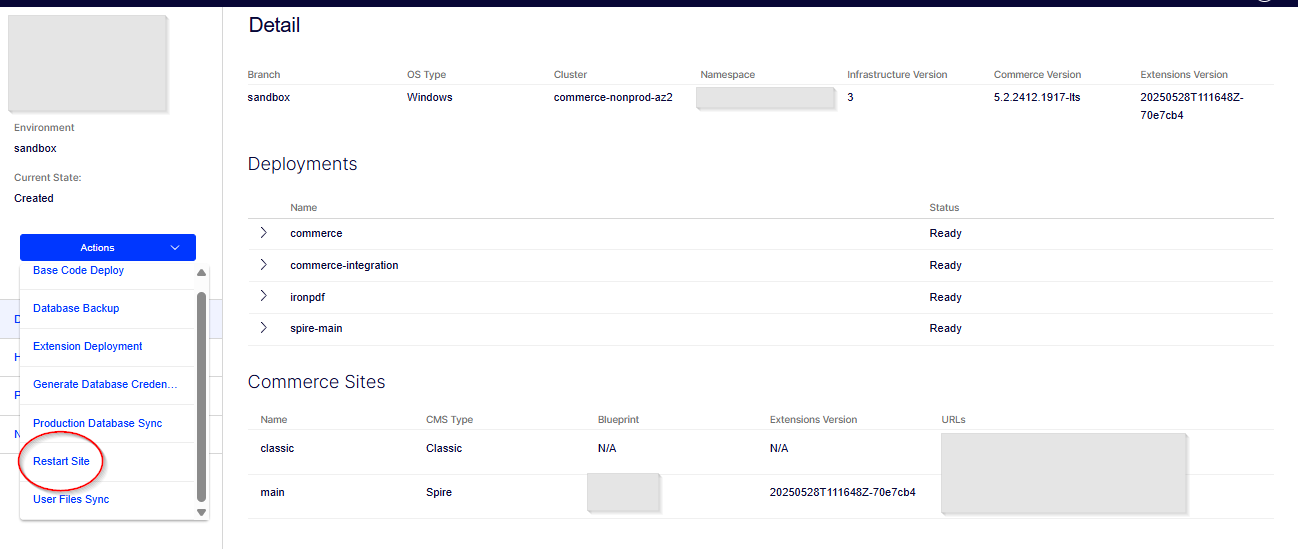
-
Select Restart Site from the list.
-
A pop-up will appear where you can either schedule the restart or click Continue for an immediate restart.
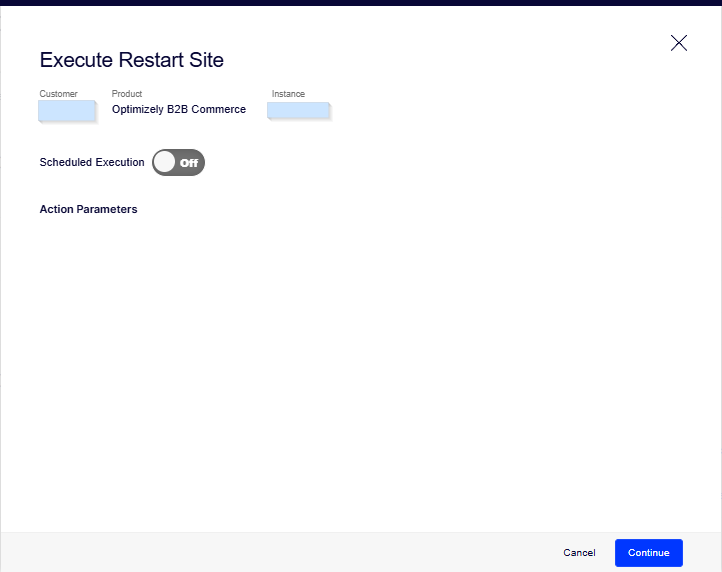
Reference: Restart Site – Optimizely Support
Database Backup
This is another useful feature available in Mission Control.
Using this option, we can take a backup from the Sandbox or Production instance and import it into the local environment. This helps us debug issues that occur in Sandbox or Production environments.
The backup file is generated with a .bacpac extension.
Steps to take a backup
-
Log in to Mission Control.
-
Navigate to the Customers tab.

-
Select Database Backup from the list.
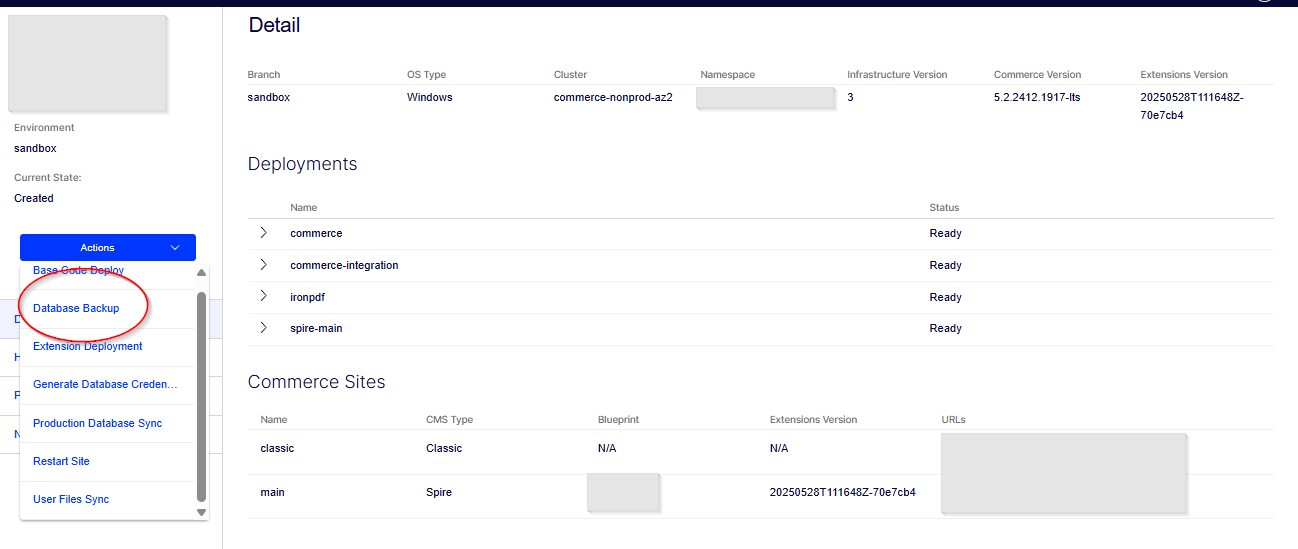
-
A pop-up will appear prompting for a scheduled backup time.
-
Set Skip Log to False to minimize the backup size.
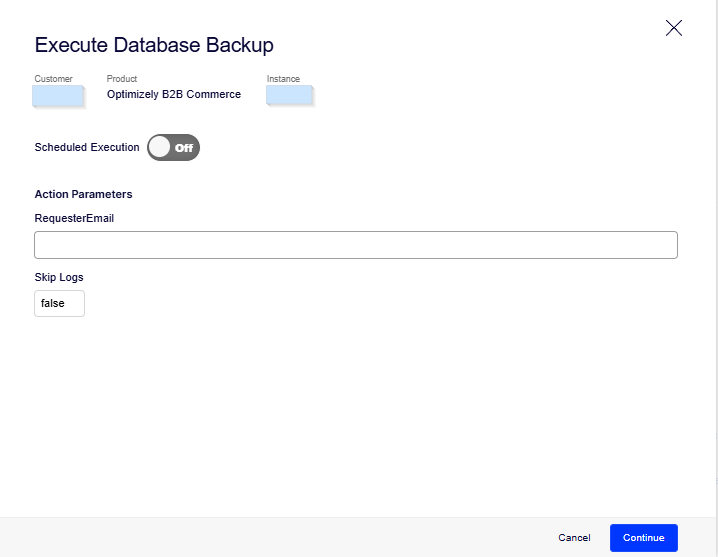
-
Click Continue and wait for the process to complete.
-
Once finished, click on the provided link to download the backup file.
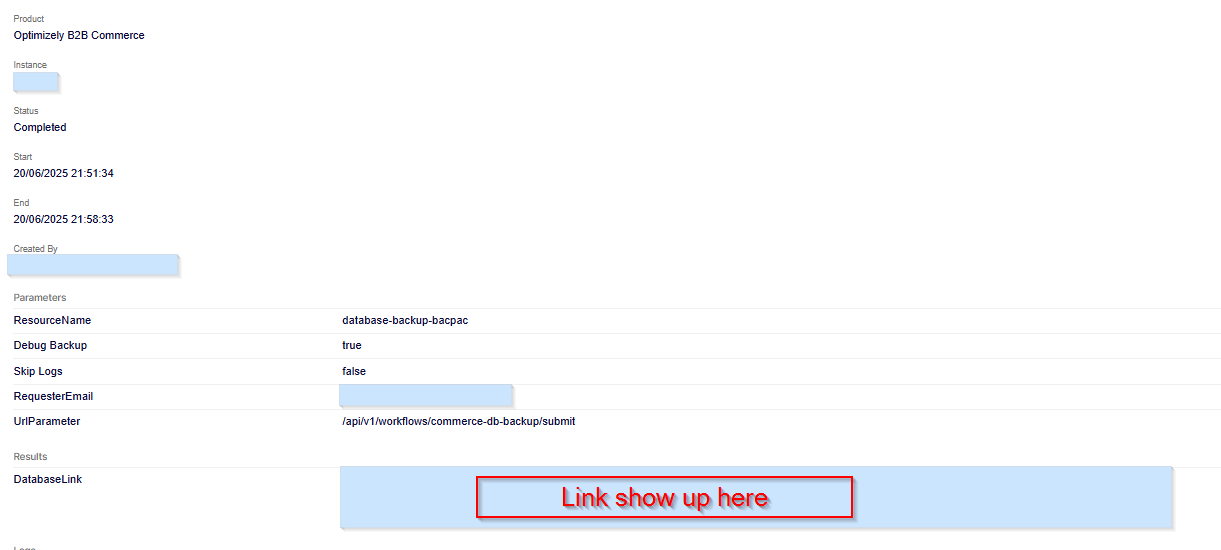
Reference: Database Backup – Optimizely Support
Stay tuned for the next blog to explore the remaining actions!
Source: Read MoreÂ