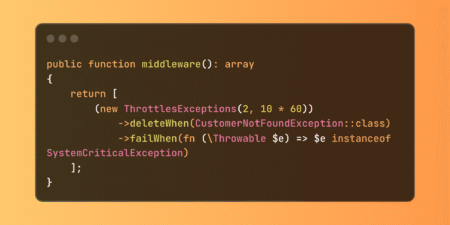Oracle has delivered many features in Redwood Experience as of 25A. The purpose of this blog is to give a taste of a few Redwood pages and provide a recommendation to migrate to Redwood Experience on select pages to ease the transition and adoption. The pages I’ll cover in this blog are:
- Item Quantities (Manage Item Quantities)
- Inventory Transactions (Review Completed Transactions)
- Lot and Serial Numbers (Manage Lots and Manage Serials)
- Review Item Supply and Demand (Review Item Supply and Demand)
*names in parenthesis are the traditional cloud menu entries
Important Step before you start
Oracle has documented the Important actions to be taken before the Redwood enablement in 25A readiness notes. We recommend that you read and follow this documentation for successful roll out https://docs.oracle.com/en/cloud/saas/readiness/scm/25a/inv25a/25A-inventory-wn-t65792.htm This document also has a list of newly designed Redwood pages that you can pick and chose for your company. I wanted to cover a few that seems to be a good start with Redwood enablement.
Item Quantities
“Manage Item Quantities” is one of the most visited pages in Oracle Fusion Inventory Management. It’s a very functional page that one can see on hand quantities as well as incoming stock and stock in receiving. The page also allows various actions and provides additional information. I’ll share a few screenshots of the user interface to explain the look and feel of the Redwood Pages. The traditional page 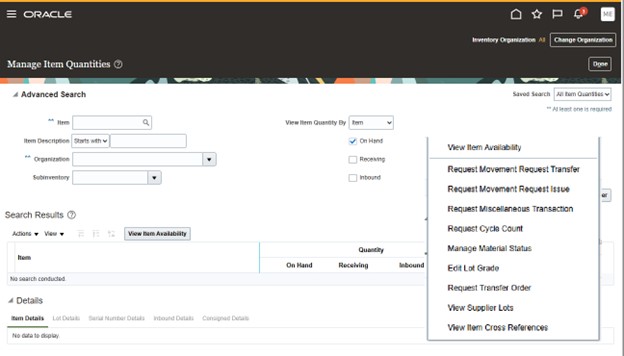 The page gave great functionality with the lack of exporting the results. Also, the nodes in the page caused users to drill down multiple levels, for example from Item to Subinventory and Locator, to LOT number and project and task. This multi-node architecture was good to see the information but prevented users from seeing all data in one place and exporting it. The Redwood Experience “Item Quantities” page takes the “Manage Item Quantities” page to the next level. Immediately, the user will enjoy a more modern responsive experience. The data is displayed in a tabular format
The page gave great functionality with the lack of exporting the results. Also, the nodes in the page caused users to drill down multiple levels, for example from Item to Subinventory and Locator, to LOT number and project and task. This multi-node architecture was good to see the information but prevented users from seeing all data in one place and exporting it. The Redwood Experience “Item Quantities” page takes the “Manage Item Quantities” page to the next level. Immediately, the user will enjoy a more modern responsive experience. The data is displayed in a tabular format  The Redwood Experience gives the user a flexible layout. Easily add remove filters, follow the deep link to the Lot or Serial number, see the on hand quantities as well as other measures such as available to transact, available to reserve, inbound in receiving quantities all in one line. This is a huge improvement compared to the traditional Manage Item Quantities page. The Redwood Experience pages are user friendly and support download of the “on hand quantities” without needing additional reporting. In this case, I’m downloading all items that are in my inventory organization by clicking the export button. Clicking the Inbound deep link will show the user inbound details. Clicking the Lot under item Control will take the user to the Lot information page. Please note that the user is now at the lot details page. After testing the Redwood Item Quantities page, I was very pleased with the improvements:
The Redwood Experience gives the user a flexible layout. Easily add remove filters, follow the deep link to the Lot or Serial number, see the on hand quantities as well as other measures such as available to transact, available to reserve, inbound in receiving quantities all in one line. This is a huge improvement compared to the traditional Manage Item Quantities page. The Redwood Experience pages are user friendly and support download of the “on hand quantities” without needing additional reporting. In this case, I’m downloading all items that are in my inventory organization by clicking the export button. Clicking the Inbound deep link will show the user inbound details. Clicking the Lot under item Control will take the user to the Lot information page. Please note that the user is now at the lot details page. After testing the Redwood Item Quantities page, I was very pleased with the improvements:
- Seamless navigation to various pages within the same user interface
- Ability to export the tabular data (functionality highly sought after by users)
- All information in one place, no nodes, no drilling
- Additional functionality of directly creating subinventory transfers, transer orders, miscellaneous transactions and more
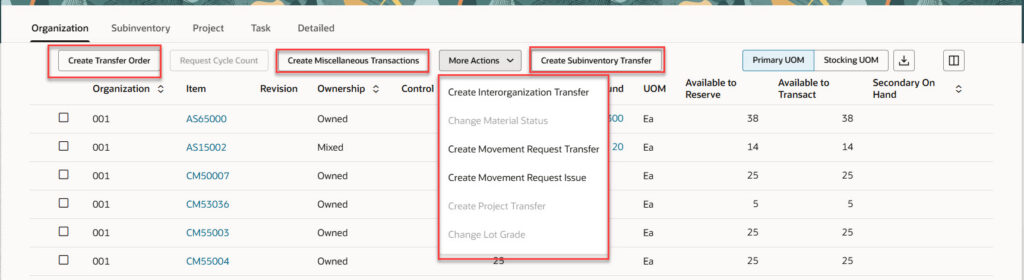 One caveat I observed on this page is that the item description cannot be added at this time to Redwood Experience, but it is available if the user clicks on the item number. There is also a need to scroll down to the last record, so the export includes all results. After carefully reviewing the new Redwood Experience, and testing the page thoroughly, I believe that this is one of the Redwood Pages that can be enabled to transition from traditional user interface to the Redwood Experience.
One caveat I observed on this page is that the item description cannot be added at this time to Redwood Experience, but it is available if the user clicks on the item number. There is also a need to scroll down to the last record, so the export includes all results. After carefully reviewing the new Redwood Experience, and testing the page thoroughly, I believe that this is one of the Redwood Pages that can be enabled to transition from traditional user interface to the Redwood Experience.
Inventory Transactions
This page with Redwood Experience replaces the Completed Transactions page. Once again, it’s another Redwood Page that is easy to adopt and use. It has all the bells and whistles of the traditional cloud page and more. What I like about the Redwood Experience is that it is so easy to add and remove columns. One can quickly scroll through the available columns and check or uncheck multiple columns at a time, and use the Control+F (Find) feature of the browser. Another improvement is that the user can share the saved searches with others leveraging the filter save tool. The one has been on the wish list for many users.
Lot and Serial Numbers
The newly designed Lot and Serial Numbers Redwood page is also a great way to start the Redwood Experience with one caveat. If you frequently jump to Lot/Serial transactions or on hand quantities from the manage Lot/Serial pages, this feature is yet not available as of 25A in Redwood Experience.
Review Item Supply and Demand
Another easy to transform Redwood page is the Item Supply and Demand page. All functionality is the same, but Redwood Experience has additional columns such as supply/demand quantity in separate columns, Party, Work Order Description, Shipping Priority and Created by to give the user better information. User acceptance and adoption comes with time, so the sooner the transition begins, the more successful the implementations will go. Perficient can help you with your transition from traditional Fusion or legacy on-prem applications to the SCM Redwood experience. When you are ready to take the first step and you’re looking for some advice, contact us. Our strategy is to craft a path for our clients that will make the transition as seamless as possible to the user community and their support staff.
Contact Mehmet Erisen at Perficient for more introspection of this functionality, and how Perficient and Oracle Fusion Cloud can digitalize and modernize your ERP platform.
Source: Read MoreÂ