Why Do We Need to Add and Verify a Domain in Microsoft 365 (M365)?
- Establishing Professional Identity
- By adding your custom domain, you can create email addresses (e.g., you@yourcompany.com) that align with your business name. This adds professionalism and credibility to your communications.
- Personalizing Services
- Verifying your domain allows you to customize services like Teams, SharePoint, and OneDrive to reflect your organization’s identity, making collaboration more consistent and branded.
- Email Delivery and Routing
- To ensure emails sent to your custom domain are routed correctly to Microsoft 365, adding and verifying your domain is critical. This involves setting up DNS records like MX, SPF, and CNAME.
- Securing Your Domain
- Verifying your domain protects it from unauthorized use. Only verified owners can manage the domain within Microsoft 365.
Add a Domain
- Go to the Microsoft 365 admin center.
- Go to the Settings > Domains page.
- Select Add domain.
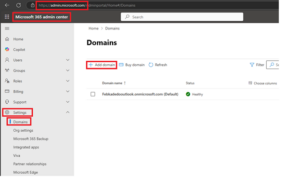
- Enter the name of the domain you want to add, then select Next.
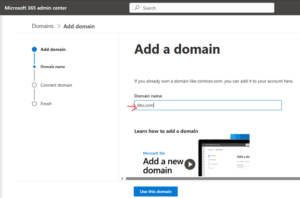
- Choose how you want to verify that you own the domain.
- If your domain registrar uses Domain Connect, Microsoft will set up your records automatically by having you sign in to your registrar and confirm the connection to Microsoft 365.
- We can use a TXT record to verify your domain.
- Once domain is verified, we can go ahead and add other Exchange online record like TXT, MX and CNAME record.
-
Please find the below recording for above mentioned steps.
Refer: Add a domain to Microsoft 365 – Microsoft 365 admin | Microsoft Learn
Add and Verify the Exchange Online Record
1. TXT Record Verification
- Sign in to the Microsoft 365 Admin Center.
- Navigate to Settings > Domains and select your domain.
- Add a TXT record to your DNS hosting provider with the following details:
- Host/Name: @
- TXT Value: MS=msXXXXXXXX (unique ID provided in the admin center)
- TTL: 3600 seconds (or default value)
- Save the record and return to the Admin Center to click Verify.
2. MX Record Verification
- If TXT verification isn’t supported, use an MX record instead.
- Add an MX record to your DNS hosting provider:
- Host/Name: @
- Points to Address: Domain-com.mail.protection.outlook.com
- Priority: 0
- TTL: 3600 seconds
- Save the record and verify it in the Admin Center.
3. CNAME Record Verification
- Add a CNAME record for services like Autodiscover:
- Alias/Name: Autodiscover
- Target: Autodiscover.outlook.com
- TTL: 3600 seconds
- Save the record and ensure it’s correctly configured.
Refer: Add DNS records to connect your domain – Microsoft 365 admin | Microsoft Learn
Why Are TXT, MX, and CNAME Records Important for Exchange Online?
TXT, MX, and CNAME records play crucial roles in ensuring that your domain is correctly configured for Exchange Online and that your email and services work smoothly. Here’s why they matter:
TXT Records
TXT records are used to verify domain ownership and secure email systems.
- Domain Verification: When adding your custom domain to Microsoft 365, a TXT record proves that you own the domain.
- Email Security: TXT records support SPF (Sender Policy Framework), DKIM (DomainKeys Identified Mail), and DMARC (Domain-based Message Authentication, Reporting, and Conformance), which prevent email spoofing and improve deliverability by ensuring only authorized servers can send emails on behalf of your domain.
MX (Mail Exchange) Records
MX records are critical for routing emails to the correct servers.
- They direct incoming emails for your domain to the Microsoft 365/Exchange Online mail servers.
- A misconfigured MX record can cause email delivery issues, so having it set up correctly is essential.
CNAME Records
CNAME records are used for service configuration.
- For Exchange Online, CNAME records like Autodiscover ensure that users can seamlessly connect their email clients (like Outlook) to Exchange Online without manually entering settings.
- They simplify and automate the connection process for end-users.
Together, these DNS records form the backbone of your domain’s email configuration, ensuring that everything from verification to email delivery and client connectivity operates effectively. Without these properly configured records, you might encounter issues like failed email delivery or difficulties in connecting to Exchange Online.
Source: Read MoreÂ
