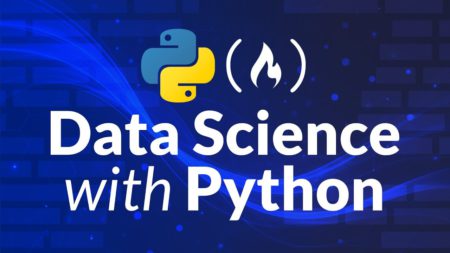What is API and API migration?
An API (Application Programming Interface) is a set of guidelines and protocols that allows one software application to communicate with another. API migration refers to the process of migrating an API from one environment, platform, or version to another.
What is IBM API Connect?
IBM API Connect is an integrated API management platform designed by IBM to create, manage, secure, and socialize APIs across different environments (cloud, on-premises, or hybrid). Below are the steps to go through the APIC interface.
What is Apigee?
Apigee is a full lifecycle API management platform developed by Google Cloud, designed to help organizations create, manage, secure, and scale APIs. Enterprises prefer Apigee because of its robust security features, advanced analytics capabilities, scalability to large enterprises and compatibility to multiple clouds. Below are the steps to go through the Apigee interface.
Why APIC and Apigee is needed?
IBM API Connect and Apigee are two comprehensive API management tools that allow organizations to create, secure, manage, and analyze APIs. Here are the advantages why they are needed:
- API Management and Governance
- Security and Compliance
- API Analytics and Monitoring
- Developer Ecosystem Management
Why would a company choose to switch from APIC to Apigee, and what are the advantages?
An organization or user will choose API migration when they need to improve their API infrastructure, adapt to new business needs, or implement better technologies. Choosing between Apigee and IBM API Connect depends on the specific needs and priorities of an organization, as each platform has its strengths. However, Apigee may be considered better than IBM API Connect in certain aspects based on features, usability, and industry positioning. Using Apigee is more flexible, where we can easily analyze API monitoring, API metrics, and generate custom reports. The following are some advantages that make Apigee a better option:
- Google Cloud Integration and Ecosystem
- Advanced Analytics and Monitoring
- Developer Experience
- Security and Rate Limiting
- API Monetization
Migration Process:

Applications Used to Migrate:
Below are the applications that we have utilized in the process of migration.
- IBM API Connect
- Apigee Edge/Apigee Hybrid
- Swagger Editor
IBM API Connect
Fetching APIC migration details
- To migrate API/product from the API Connect, go to the login page and provide USERNAME/PASSWORD, then click on sign in.
APIs:
- Access APIs by clicking on the APIs
- After locating the API details, confirm that the type is REST/SOAP and, if multiple versions are displayed, choose the appropriate one.
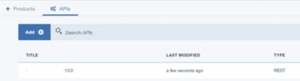
- Next, choose the API and navigate to the Assemble section to determine whether the API is Passthrough or Non-Passthrough.
- Proceed to the Design page and take note of the necessary information that is mandatory.
- Name of the API
- Basepath
- Consumes (JSON/XML)
- Security Definitions, Security
- Properties -> Backend Endpoint URL
- Paths
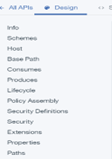
![]()
- Next, navigate to the API’s source page and retrieve the swagger file that is accessible.
Products:
- Select the Products tab, use the search box to locate the right product, and then click on it.
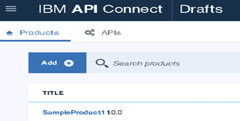
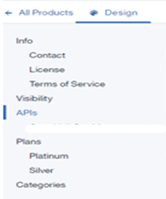
- Determine how many APIs refer to the same product.
- Verify the number of plans available for that product.
- Next, select each plan and take note of the required fields shown below.
-
- Rate Limits (calls/time interval)
- Burst Limit (calls/time interval)
Apigee Edge/Apigee Hybrid
Migration of APIs and Products in Apigee
- Go to the login page, enter your username and password, and then click “sign in” to create an API or product.
APIs:
- To build a new API, select the API Proxies section and click +Proxy.
- Choose Reverse Proxy/No Target to manually construct an API.
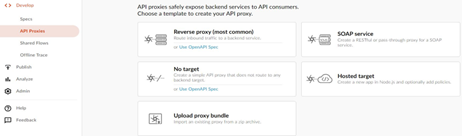
- For Reverse proxy provide API name, basepath and Target server which we have noted from IBM API Connect.
- Make sure to establish the flow paths in accordance with APIC after creating the proxy, including the get, post, put, and delete methods.
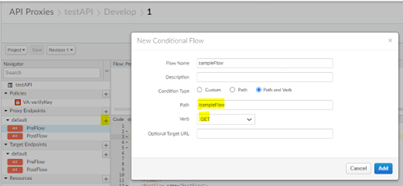
- Click on the policies section to add the Traffic Management policies, Security policies, Mediation policies and Extension policies as per APIC/our requirement.
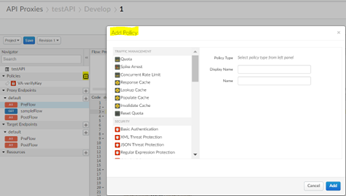
- Using the host and port from the APIC Endpoint URL, establish a target server, modify the Apigee Target Endpoint XML code as needed, and make the URL dynamic.
<HTTPTargetConnection>
<SSLInfo>
<Enabled>true</Enabled>
</SSLInfo>
<LoadBalancer>
<Server name = “TS-testAPI” />
</LoadBalancer>
<Path>/</Path>
</HTTPTargetConnection>
Compare and debug the flow:
- After the API development is completed, we must verify and compare the API flow between API Connect and Apigee to determine whether the flow looks similar.
- Once the API has been implemented, deploy it to the appropriate environment and begin testing it using the client’s provided test data. Check the flow by using the DEBUG/TRACE section once you’ve reached the proxy endpoint URL.
- Pre-production testing should be done by the client using real-time data to verify the service’s end-to-end functioning status prior to the production deployment.
Products:
- Click on the API Products section and click on + API Product to create a new product.
- Provide product name, display name, quota and burst limits which we have noted from IBM API Connect.
- Then add APIs that refer to the existing product in the Operations (In Hybrid)/API Resources (In Edge) section.
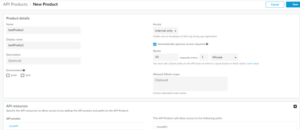
- If the product contains more than one plan in APIC, repeat the same process and provide required fields to create other plans.
Swagger Editor
Swagger Editor is an open-source, browser-based tool that allows developers to design, define, edit, and document APIs using the OpenAPI Specification (OAS) format.
- As we have collected the swagger file from the APIC, as per our requirement, we need to edit the file and change the version of the swagger file if required using the swagger editor.
- From the swagger file we can remove IBM-related tags and add our security variables as per our code.
Apigee Portal Publishing:
- The swagger file must be published on the Apigee developer portal once it is ready.
- Go to the Apigee Home page, select the Portals section, and then click on API Catalog to begin the portal publishing process.
- Click the plus button to add an API product in the catalog. After choosing the product, click the next button, fill out the below required fields, and then click save to publish.
- Check the published check box.
- Check the OpenAPI document in the API documentation section.
- Select the swagger file and upload.
- Select API visibility as per the specification.
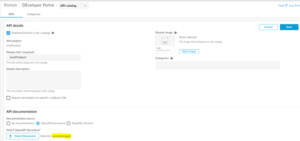
Summary:
Migrating from IBM API Connect (APIC) to Apigee involves moving API management capabilities to the Apigee platform to leverage its more advanced features for design, deployment, and analytics. The process of migration involves the assessment of existing APIs and dependencies, exporting and adapting API definitions, mapping and recreating policies like authentication and rate limiting, and thorough testing to ensure functionality in the new environment.
Source: Read MoreÂ