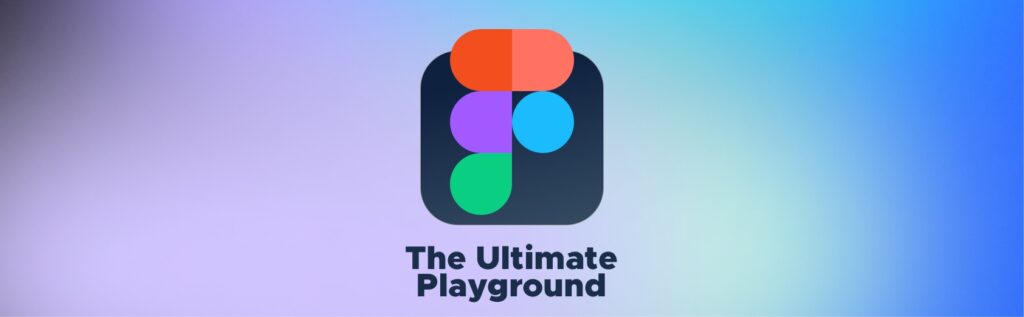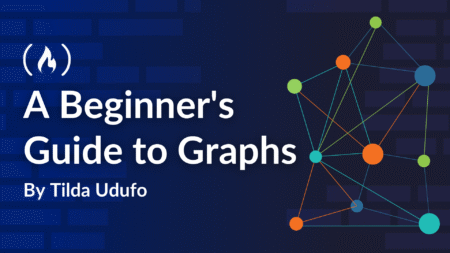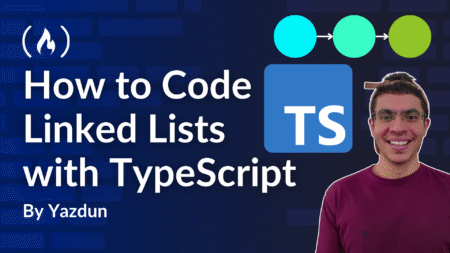If you’re a UX/UI designer, you’ve probably heard of Figma—the design tool that’s changing the game. Whether you’re crafting a stunning website, a sleek mobile app, or a killer prototype, Figma has everything you need in one place. No heavy downloads, no version mix-ups, just smooth, collaborative, and creative freedom!
So, let’s dive in and see why Figma is a must-have for UX/UI designers and how you can use it to bring your design visions to life.
 Designing from Scratch: Creating Web & App Interfaces in Figma
Designing from Scratch: Creating Web & App Interfaces in Figma
One of the best things about Figma? You can design ANYTHING—from landing pages to full-fledged applications—without needing a separate tool for wireframes, UI elements, or interactive prototypes.
How to Get Started
 Create a New File: Open Figma and start a fresh project. Use frames instead of artboards (frames act as your screen sizes).
Create a New File: Open Figma and start a fresh project. Use frames instead of artboards (frames act as your screen sizes).
 Use Grids & Layouts: Figma lets you set up grids and columns to keep your designs responsive and well-structured.
Use Grids & Layouts: Figma lets you set up grids and columns to keep your designs responsive and well-structured.
 Start with Wireframes: Quickly sketch out low-fidelity wireframes before diving into detailed UI elements.
Start with Wireframes: Quickly sketch out low-fidelity wireframes before diving into detailed UI elements.
 Add UI Components: Drag and drop buttons, icons, and form fields from Figma’s built-in libraries or create your own components for reuse.
Add UI Components: Drag and drop buttons, icons, and form fields from Figma’s built-in libraries or create your own components for reuse.
Before you know it, you’ll have a polished webpage or app interface ready to go!
 Mockups Made Easy: Figma’s Power Tools
Mockups Made Easy: Figma’s Power Tools
Forget about constantly resizing elements or manually adjusting spacing—Figma’s smart features do the heavy lifting for you!
Top Features for Mockups
 Auto Layout: Helps elements resize dynamically—perfect for buttons, cards, and responsive designs.
Auto Layout: Helps elements resize dynamically—perfect for buttons, cards, and responsive designs.
 Components & Variants: Create reusable UI elements like buttons with different states (hover, active, disabled, etc.).
Components & Variants: Create reusable UI elements like buttons with different states (hover, active, disabled, etc.).
 Design Systems: Maintain consistency by creating a UI library with colors, typography, and icons.
Design Systems: Maintain consistency by creating a UI library with colors, typography, and icons.
 Plugins & Widgets: Speed up your workflow with plugins like Unsplash for images, Icons8 for icons, and Content Reel for placeholder text.
Plugins & Widgets: Speed up your workflow with plugins like Unsplash for images, Icons8 for icons, and Content Reel for placeholder text.
Want a pixel-perfect design?
Just snap elements into place using Figma’s alignment tools—super easy!
 Prototyping: Bringing Your Designs to Life
Prototyping: Bringing Your Designs to Life
Figma isn’t just for static screens—it lets you transform designs into interactive prototypes without writing a single line of code!
How to Prototype in Figma
 Link Screens Together: Connect buttons to different pages using “Prototype” mode.
Link Screens Together: Connect buttons to different pages using “Prototype” mode.
 Add Micro-Interactions: Use Smart Animate to create smooth transitions between states.
Add Micro-Interactions: Use Smart Animate to create smooth transitions between states.
 Create Clickable Prototypes: Set up interactions like hover effects, scrolling behavior, and animated overlays.
Create Clickable Prototypes: Set up interactions like hover effects, scrolling behavior, and animated overlays.
 Test & Iterate: Share a prototype link with your team or clients for feedback—no need to export PDFs or images!
Test & Iterate: Share a prototype link with your team or clients for feedback—no need to export PDFs or images!
With Figma’s real-time collaboration, anyone can leave comments directly on the prototype, making revisions faster and smoother.
 Exploring Different UI & Web Designs in Figma
Exploring Different UI & Web Designs in Figma
Figma is versatile, whether you’re designing for:
 Websites: Create landing pages, e-commerce stores, or dashboards with responsive layouts.
Websites: Create landing pages, e-commerce stores, or dashboards with responsive layouts.
 Mobile Apps: Design intuitive user experiences for iOS and Android.
Mobile Apps: Design intuitive user experiences for iOS and Android.
 Dark Mode Interfaces: Easily switch between light and dark themes using components.
Dark Mode Interfaces: Easily switch between light and dark themes using components.
 Custom UI Kits: Build your own set of buttons, forms, and modals for future projects.
Custom UI Kits: Build your own set of buttons, forms, and modals for future projects.
No matter your style, Figma adapts to YOU, not the other way around!
 Why UX/UI Designers Love Figma (and You Will Too!)
Why UX/UI Designers Love Figma (and You Will Too!)
 Cloud-Based: No need to install software—access your designs from anywhere.
Cloud-Based: No need to install software—access your designs from anywhere.
 Real-Time Collaboration: Work with teammates without version control headaches.
Real-Time Collaboration: Work with teammates without version control headaches.
 Fast & Lightweight: Unlike heavy design tools, Figma runs smoothly in your browser.
Fast & Lightweight: Unlike heavy design tools, Figma runs smoothly in your browser.
 Easy Handoff to Developers: Share designs with devs using Figma’s CSS code inspector.
Easy Handoff to Developers: Share designs with devs using Figma’s CSS code inspector.
 Cross-Platform: Works on Mac, Windows, and even Chromebooks!
Cross-Platform: Works on Mac, Windows, and even Chromebooks!
Ready to Master Figma?
Figma is more than just a design tool—it’s your creative playground for designing, prototyping, and collaborating like a pro. So if you haven’t explored it yet, now’s the time to dive in!
Who’s up for a Figma design challenge? 

Source: Read MoreÂ