Imagine you just started using Salesforce, and your manager asks you, “How much data can we store in Salesforce?” You open your laptop, search through Salesforce documentation, and suddenly feel overwhelmed by terms like data storage, file storage, and big objects. Don’t worry! In this blog, let’s break down the types of storage in Salesforce in a way that’s easy to understand.
Understanding Storage in Salesforce
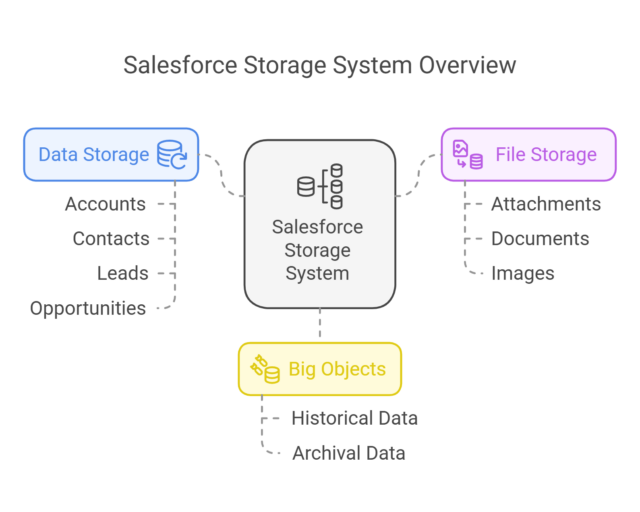
Salesforce is like a massive cloud-based warehouse storing all your business information. Just like a warehouse has different sections for different types of goods, Salesforce has various types of storage for various kinds of data. Broadly, Salesforce provides two main types of storage:
- Data Storage – Stores records like Accounts, Contacts, Leads, and Opportunities.
- File Storage – Stores files like attachments, documents, and images.
Salesforce also offers Big Objects to efficiently handle large volumes of historical or archival data. Let’s examine each one in detail.
1. Data Storage: Where Your Records Live
Think of Data Storage as a filing cabinet storing all your business records. Whenever you create a new Account, Contact, Lead, Case, or Custom Object Record, it occupies some space in Salesforce’s data storage.
How Much Space Does a Record Take?
Each record in Salesforce takes up a small amount of storage. Here’s an approximate breakdown:
- A standard record (like Account, Contact, or Lead) takes around 2 KB.
- A Campaign record can take up 8 KB because it holds more data.
- Email messages and case-related records consume more space due to attachments.
How is Data Storage Allocated?
Salesforce provides storage based on the edition you are using:
- Enterprise & Unlimited Editions: 10 GB + 20 MB per user.
- Professional & Essentials Editions: 10 GB fixed.
- Developer Edition: 5 MB (very limited, mainly for testing).
Pro Tip: If your organization runs out of data storage, you can purchase additional storage or optimize your existing records by archiving old data.
2. File Storage: Storing Attachments and Documents
Imagine you receive an email from a client with a contract document and upload it to Salesforce under an Opportunity record. Where does this file go? It’s stored in File Storage.
What is Stored in File Storage?
- Attachments (old method, now replaced by Files).
- Chatter Files (Feed Attachments).
- Documents (inside Salesforce CRM Content, Libraries).
- User Photos & Logos.
How is File Storage Allocated?
Similar to data storage, file storage also depends on the edition:
- Enterprise & Unlimited Editions: 10 GB + 2 GB per user.
- Professional & Essentials Editions: 10 GB fixed.
- Developer Edition: 20 MB (very limited, just for testing).
Pro Tip: Instead of storing large files directly in Salesforce, use external storage options like Google Drive, SharePoint, or AWS S3 and link them to Salesforce using external services.
3. Big Objects: Handling Massive Amounts of Data
What if you need to store millions of records for compliance, analytics, or reporting? That’s where Big Objects come into play. Big Objects allow you to store billions of records without consuming standard data storage limits.
Key Features of Big Objects:
- Used for historical data storage (e.g., old transactions, logs, audit records).
- Provides high performance for querying large datasets.
- Doesn’t count against normal data storage limits.
Pro Tip: Use Async SOQL to query Big Objects efficiently.
How to Manage and Optimize Storage in Salesforce?
Now that you understand the different types of storage, let’s talk about how to manage and optimize it:
- Regularly Archive Old Data: Use Salesforce’s data export features to back up and remove outdated records.
- Leverage External Storage: Store non-critical files on third-party cloud services.
- Use Big Objects for Large Datasets: Instead of overloading standard data storage, move historical data to Big Objects.
- Monitor Storage Usage: Go to Setup → Storage Usage to track how much space your organization consumes.
- Enable Field History Retention Policies: To save space, define retention limits instead of permanently storing every field change.
Final Thoughts
Storage in Salesforce might initially seem complex, but it’s pretty simple once you understand the basics. Just remember:
- Data Storage holds records like Accounts, Contacts, and Leads.
- File Storage holds attachments, images, and documents.
- Big Objects handle massive datasets efficiently.
By managing storage wisely, you can keep your Salesforce org running smoothly while avoiding unnecessary costs. Next time your manager asks about storage, you’ll have a confident answer ready!
Got any questions? Drop them in the comments below!
Source: Read MoreÂ



