Microsoft Outlook is a powerful tool for organizing emails, calendars, contacts, and tasks. While it offers an array of built-in features, its full potential is unlocked when you customize it to suit your needs. One of the most effective ways to achieve this is through Visual Basic for Applications (VBA).
VBA allows you to automate repetitive tasks, create custom forms for data collection, and generate tailored reports seamlessly. Its integration capabilities enable Outlook to work harmoniously with other Microsoft Office applications, such as Excel, Word, and external systems. This makes VBA an invaluable tool for streamlining workflows, improving productivity, and reducing manual effort.
In this post, we’ll explore using VBA to create custom forms that gather the necessary information and automated reports that simplify complex processes. With these skills, you can transform Outlook into a productivity powerhouse tailored to your unique requirements.
Why Use Custom Forms and Reports in Outlook?
Outlook comes with a standard set of forms for composing emails, scheduling appointments, and managing contacts, but sometimes, you need something more personalized. Custom forms in Outlook allow you to create specialized templates to collect or display information in a way that fits your workflow. Automated reports help you summarize data or track communication, saving time on manual compilation.
With VBA, you can automate and tailor these processes to integrate perfectly with your daily tasks. Let’s dive into using VBA to create custom forms and reports in Outlook.
1. Creating a Custom Outlook Form with VBA
Outlook provides several types of forms, including messages, appointments, and contact forms. While you can create custom forms directly within Outlook using the built-in form designer, VBA allows you to further automate and personalize these forms to suit your needs.
Example: Custom Email Form for Gathering Information
Suppose you need a custom email form to collect specific information from recipients. Instead of sending a regular email in plain text format, you can design a custom form with fields for users to fill out.
Here’s how you can create a simple custom form to send to recipients and collect information:
-
Create a Custom Form:
- Go to Outlook’s Developer tab and select Design a Form.
- Select Message as the form type, then click Open.
- Customize the form by adding text fields, checkboxes, or combo boxes as needed.
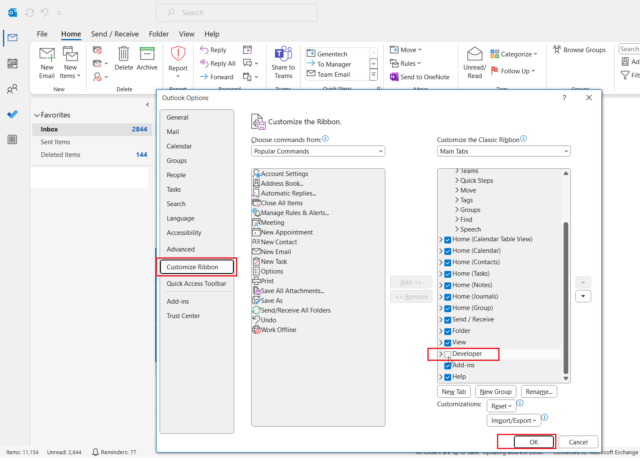
-
Write VBA Code to Open the Custom Form:
You can automate the process of opening this custom form and sending it via VBA.
This script opens the custom form (.oft file) and sends it as an email to the specified recipient. The recipient can then fill in the custom fields within the form and reply with the required information.
For further information, click on the links below:
2. Automating Reports with VBA in Outlook
Generating reports from your emails, calendar events, or tasks in Outlook can be time-consuming if done manually. However, VBA can automate the generation of these reports, pulling data from Outlook and formatting it into a readable report.
Example: Generate a Report of Unread Emails
Let’s say you want to create a report summarizing all unread emails in your inbox. This report can be sent to you automatically or saved for future reference.
Here’s an example of how to generate a simple report of unread emails:
Sub GenerateUnreadEmailReport()
Dim inbox As Object
Dim mailItem As Object
Dim emailreport As String
Dim i As Integer
' Get the Inbox folder
Set inbox = Application.GetNamespace("MAPI").GetDefaultFolder(6) ' 6 represents the Inbox folder
' Initialize the report string
emailreport = "Unread Email Report" & vbCrLf
emailreport = emailreport & "====================" & vbCrLf & vbCrLf
Iterate through every email in the inbox.
i = 1
For Each mailItem In inbox.Items
If mailItem.UnRead = True Then
emailreport = emailreport & "Email " & i & ":" & vbCrLf
emailreport= emailreport & "Subject: " & mailItem.Subject & vbCrLf
emailreport = emailreport & "From: " & mailItem.SenderName & vbCrLf
emailreport = emailreport & "Received: " & mailItem.ReceivedTime & vbCrLf
emailreport = emailreport & "------------------------" & vbCrLf
i = i + 1
End If
Next
' Display the report in a message box
MsgBox emailreport, vbInformation, "Unread Email Report"
End Sub
This script will loop through all emails in your inbox and create a report containing each unread email’s subject, sender, and received time. After that, the report appears in a message box.
You can extend this functionality to include more complex reports, such as calendar appointments, task due dates, or emails based on specific criteria.
Conclusion
Creating custom forms and automating reports in Outlook with VBA can significantly streamline your workflow. Custom forms allow you to gather information in a structured way, while reports enable you to track important email and calendar data automatically. Whether you need a simple custom email form, a report of unread emails, or more complex data analysis, VBA in Outlook provides a powerful solution for automating tasks and improving productivity. Integrating VBA into your Outlook routine allows you to work smarter and focus on more critical tasks, while automation handles repetitive tasks.
Source: Read MoreÂ



