Postman is an application programming interface (API) testing tool for designing, testing, and changing existing APIs. It has almost every capability a developer may need to test any API included in Postman.
Postman simplifies the testing process for both REST APIs and SOAP web services with its robust features and intuitive interface. Whether you’re developing a new API or testing an existing one, Postman provides the tools you need to ensure your services are functioning as intended.
- Using Postman to test the APIs offers a wide range of benefits that eventually help in the overall testing of the application. Postman’s interface is very user-friendly, which allows users to easily create and manage requests without extensive coding knowledge, making it accessible to both developers and testers.
- Postman supports multiple protocols such as HTTP, SOAP, GraphQL, and WebSocket APIs, which ensures a versatile testing set-up for a wide range of services.
- To automate the process of validating the API Responses under various scenarios, users can write tests in JavaScript to ensure that the API behavior is as expected.
- Postman offers an environment management feature that enables the user to set up different environments with environment-specific variables, which makes switching between development, staging, and production settings possible without changing requests manually.
- Postman provides options for creating collection and organization, which makes it easier to manage requests, group tests, and maintain documentation.
- Postman supports team collaboration, which allows multiple users to work on the same collections, share requests, and provide feedback in real-time.
Newman In Postman
Newman is a command-line runner that is used to perform commands and check Postman’s response. The Newman can be used to initiate requests in a Postman Collection in addition to the Collection Runner.
Newman is proficient with GitHub and the NPM registry. Additionally, Jenkin and other continuous integration technologies can be linked to it. If every request is fulfilled correctly, Newman produces code.
In the case of errors, code 1 is generated. Newman uses the npm package management, which is built on the Node.js platform.
How to install Newman
Step 1: Ensure that your system has Node.js downloaded and installed. If not, then download and install Node.js.
Step 2: Run the following command in your cli: npm install -g newman
How to use Newman:
Step 1: Export the Postman collection and save it to your local device.
Step 2: Click on the eye icon in the top right corner of the Postman application.
Step 3: The “MANAGE ENVIRONMENTS” window will open. Provide a variable URL for the VARIABLE field and for INITIAL VALUE. Click on the Download as JSON button. Then, choose a location and save.
Step 4: Export the Environment to the same path where the Collection is available.
Step 5: In the command line, move from the current directory to the direction where the Collection and Environment have been saved.
Step 6: Run the command − newman run <“name of file”>. Please note that the name of the file should be in quotes.
Helpful CLI Commands to Use Newman
| -h, –help | Gives information about the options available |
| -v, –version | To check the version |
| -e, –environment [file URL] | Specify the file path or URL of environment variables. |
| -g, –globals [file URL] | Specify the file path or URL of global variables. |
| -d, –iteration-data [file] | Specify the file path or URL of a data file (JSON or CSV) to use for iteration data. |
| -n, –iteration-count [number] | Specify the number of times for the collection to run. Use with the iteration data file. |
| –folder [folder Name] | Specify a folder to run requests from. You can specify more than one folder by using this option multiple times, specifying one folder for each time the option is used. |
| –working-dir [path] | Set the path of the working directory to use while reading files with relative paths. Defaults to the current directory. |
| –no-insecure-file-read | Prevents reading of files located outside of the working directory. |
| –export-environment [path] | The path to the file where Newman will output the final environment variables file before completing a run |
| –export-globals [path] | The path to the file where Newman will output the final global variables file before completing a run. |
| –export-collection [path] | The path to the file where Newman will output the final collection file before completing a run. |
| –postman-api-key [api-key] | The Postman API Key used to load resources using the Postman API. |
| –delay-request [number] | Specify a delay (in milliseconds) between requests. |
| –timeout [number] | Specify the time (in milliseconds) to wait for the entire collection run to complete execution. |
| –timeout-request [number] | Specify the time (in milliseconds) to wait for requests to return a response. |
| –timeout-script [number] | Specify the time (in milliseconds) to wait for scripts to complete execution. |
| –ssl-client-cert [path] | The path to the public client certificate file. Use this option to make authenticated requests. |
| -k, –insecure | Turn off SSL verification checks and allow self-signed SSL certificates. |
| –ssl-extra-ca-certs | Specify additionally trusted CA certificates (PEM) |
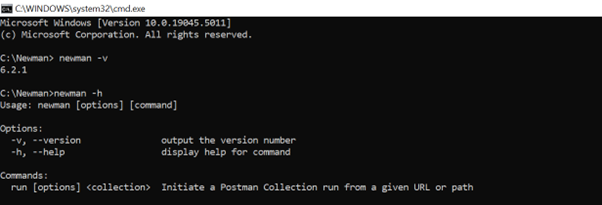
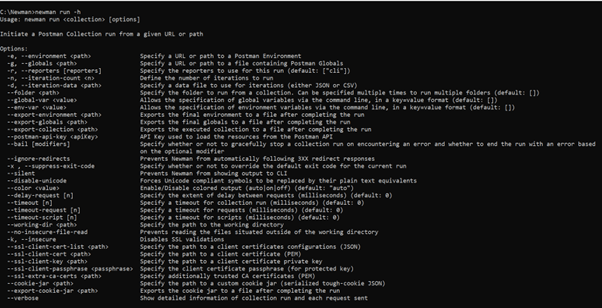
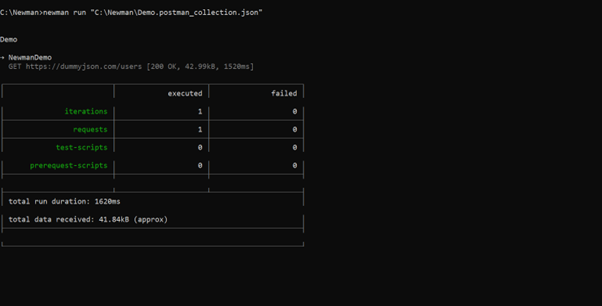
Performance Testing in Postman
API performance testing involves mimicking actual traffic and watching how your API behaves. It is a procedure that evaluates how well the API performs regarding availability, throughput, and response time under the simulated load.
Testing the performance of APIs can help us in:
- Test that the API can manage the anticipated load and observe how it reacts to load variations.
- To ensure a better user experience, optimize and enhance the API’s performance.
- Performance testing also aids in identifying the system’s scalability and fixing bottlenecks, delays, and failures.
How to Use Postman for API Performance Testing
Step 1: Select the Postman Collection for Performance testing.
Step 2: Click on the 3 dots beside the Collection.
Step 3: Click on the “Run Collection” option.
Step 4: Click on the “Performance” option
Step 5: Set up the Performance test (Load Profile, Virtual User, Test Duration).
Step 6: Click on the Run button.
After completion of the Run, we can also download a report in a.pdf format, which states how our collection ran.
A strong and adaptable method for ensuring your APIs fulfill functionality and performance requirements is to use Newman with Postman alongside performance testing. You may automate your tests and provide comprehensive reports that offer insightful information about the functionality of your API by utilizing Newman’s command-line features.
This combination facilitates faster detection and resolution of performance issues by streamlining the testing process and improving team collaboration. Using Newman with Postman will enhance your testing procedures and raise the general quality of your applications as you continue improving your API testing techniques.
Use these resources to develop dependable, strong APIs that can handle the demands of practical use, ensuring a flawless user experience.
Source: Read MoreÂ


