Animations aren’t just for show—they’re key to making web apps more engaging and user-friendly. In this guide, we’ll explore how to easily add smooth transitions and animations to your Vue.js apps. Whether it’s simple effects or advanced animations with libraries like GSAP, Vue makes it easy to bring your UI to life. Let’s dive in!
Why Use Animations in Web Apps?
Animations improve how users interact with your app by making it feel smoother and more intuitive. Here’s how:
- Better Navigation: Smooth transitions between pages or sections help users follow the flow of the app easily.
- More Polished Experience: Simple animations, like hover effects or button presses, make your app feel more responsive and professional.
- Clear Feedback: Animations can show users when something is loading, when there’s an error, or when an action is successful, making it easier for users to understand what’s happening.
Animations in Vue.js
Vue.js offers built-in support for both transitions and animations, making it easy to enhance the user interface. These features are primarily handled by the <transition> and <transition-group> components:
- Transitions: Use <transition> to apply animations or effects to a single element or component as it enters, leaves, or changes state.
- Animations: Use <transition-group> for list-based animations, such as adding, removing, or reordering items in a list.
These components provide powerful tools to control animations and transitions in a smooth, efficient way.
The <transition> Component
The <transition> component in Vue.js allows you to apply animations or transitions to elements when they are added, updated, or removed from the DOM. It provides an easy way to control the appearance and disappearance of elements with smooth effects.
<template>
<div>
<button @click="toggle">Toggle</button>
<transition name="fade">
<p v-if="show">Hello, Vue.js Animations!</p>
</transition>
</div>
</template>
<script>
export default {
data() {
return {
show: false,
};
},
methods: {
toggle() {
this.show = !this.show;
},
},
};
</script>
<style>
.fade-enter-active, .fade-leave-active {
transition: opacity 0.5s;
}
.fade-enter-from, .fade-leave-to {
opacity: 0;
}
</style>Output:
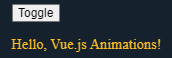
In this example:
- fade-enter-active: Controls the transition when the element is entering (appearing).
- fade-leave-active: Controls the transition when the element is leaving (disappearing).
- fade-enter-from and fade-leave-to: Define the initial and final states.
Animating Lists with <transition-group>
When you need to animate multiple elements, such as a list, Vue.js provides the <transition-group> component. It allows you to apply transitions or animations to each item in a list when they are added, removed, or reordered. The <transition-group> component is especially useful when you have dynamic lists, and you want to animate changes like adding, removing, or reordering items.
<template>
<div>
<button @click="addItem">Add Item</button>
<transition-group name="list" tag="ul">
<li v-for="(item, index) in items" :key="index">{{ item }}</li>
</transition-group>
</div>
</template>
<script>
export default {
data() {
return {
items: ['Item 1', 'Item 2', 'Item 3'],
};
},
methods: {
addItem() {
this.items.push(`Item ${this.items.length + 1}`);
},
},
};
</script>Output:
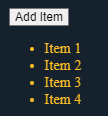
Here, <transition-group> automatically applies animation classes to each list item as they enter or leave the DOM.
JavaScript Hooks for Custom Animations
While CSS transitions are good for basic animations, sometimes you need more control. Vue.js lets you use JavaScript hooks to create custom animations. These hooks give you more control over the animation, letting you create complex effects that CSS alone can’t do.
<template>
<div>
<button @click="toggle">Toggle Box</button>
<transition
@before-enter="beforeEnter"
@enter="enter"
@leave="leave"
>
<div v-if="show" class="box"></div>
</transition>
</div>
</template>
<script>
export default {
data() {
return {
show: false,
};
},
methods: {
toggle() {
this.show = !this.show;
},
beforeEnter(el) {
el.style.opacity = 0;
},
enter(el, done) {
el.style.transition = 'opacity 0.5s';
setTimeout(() => {
el.style.opacity = 1;
done();
}, 50);
},
leave(el, done) {
el.style.transition = 'opacity 0.5s';
el.style.opacity = 0;
setTimeout(done, 500);
},
},
};
</script>Output:
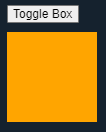
This code uses Vue’s <transition> component with JavaScript hooks to create a fade-in and fade-out animation for a box. When the button is clicked, the show property controls whether the box is visible or not.
- beforeEnter sets the box’s opacity to 0 (invisible).
- enter gradually increases the opacity to 1 (fully visible) over 0.5 seconds.
- leave fades the opacity back to 0 (invisible) in the same duration.
The transitions are smooth, and the done() function ensures the timing is correct.
Integrating Third-Party Libraries
For more complex animations, third-party libraries like Animate.css or GSAP are great options.
Using Animate.css
Animate.css is a popular CSS library that offers ready-made animations like fade, bounce, zoom, and slide. Developers can easily apply these animations to web elements by adding specific CSS classes, without needing custom JavaScript or CSS. It’s lightweight, simple to use, and works well with frameworks like Vue.js to improve the user interface.

<template>
<div>
<button @click="toggle">Toggle Animation</button>
<transition
enter-active-class="animate__animated animate__fadeIn"
leave-active-class="animate__animated animate__fadeOut">
<p v-if="show">Hello, Animated World!</p>
</transition>
</div>
</template>
<script>
export default {
data() {
return {
show: false,
};
},
methods: {
toggle() {
this.show = !this.show;
},
},
};
</script>
<style>
@import 'animate.css';
</style>Output:
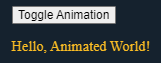
In the example, Animate.css is used with Vue’s <transition> component to add fade-in and fade-out effects to a paragraph. The toggle method controls the visibility of the paragraph by toggling the show property, while the pre-defined Animate.css classes handle the animations.
Advanced Animations with GSAP
GSAP (GreenSock Animation Platform) is a powerful JavaScript library for creating smooth, high-quality animations. It allows you to animate DOM elements, SVGs, and canvas with advanced features like timelines and sequencing. With its easy-to-use API and plugins, GSAP helps you build interactive, eye-catching websites with more complex animations than basic effects.

<template>
<div>
<button @click="toggle">Toggle GSAP Animation</button>
<transition
>
@enter-"enter" @Leave="leave
<div v-if-"show" class="gsap-box"></div> </transition>
</div>
</template>
<script>
import {gsap } from 'gsap';
export default {
data()
{
return {
show: false,
};
},
methods: {
toggle() {
};
},
},
this show this.show;
enter(el, done) (
},
gsap.fromTo(el) { opacity: 0, y: -58 }, { opacity: 1, y: 0, duration: 8.5, onComplete: done });
leave(el, done) {
},
gsap.to(el, { opacity: 0, y: 50, duration: 0.5, onComplete: done });
</script>
<style>
.gsap-box{
width: 100px;
height: 100px;
background-color: green;
}
</style>Output:
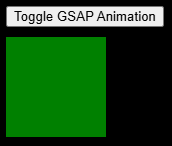
In this example, we use GSAP (GreenSock Animation Platform) to animate a box. When the “Toggle GSAP Animation” button is clicked, the box smoothly fades in while sliding up and fades out while sliding down when it is hidden.
Best Practices for Animations:
- Keep Animations Subtle: Keep animations simple so they don’t distract users from the main content.
- Optimize Performance: Use CSS properties like transform and opacity to keep animations smooth and quick.
- Fallbacks for Accessibility: Let users turn off animations if they prefer less movement, making your app more accessible.
- Test on All Devices: Check that your animations work well on both powerful computers and less powerful phones to ensure smooth performance everywhere.
Conclusion
With Vue.js, adding animations to your web apps has never been easier. Whether you’re looking to add simple effects like fading in and out or dive into more complex animations with powerful libraries like GSAP, Vue gives you the flexibility to enhance your app’s user experience. Make your app more interactive and fun to use—start experimenting with animations today and make your projects stand out! From basic transitions to advanced effects, Vue has all the tools you need to bring your ideas to life.
Source: Read MoreÂ

