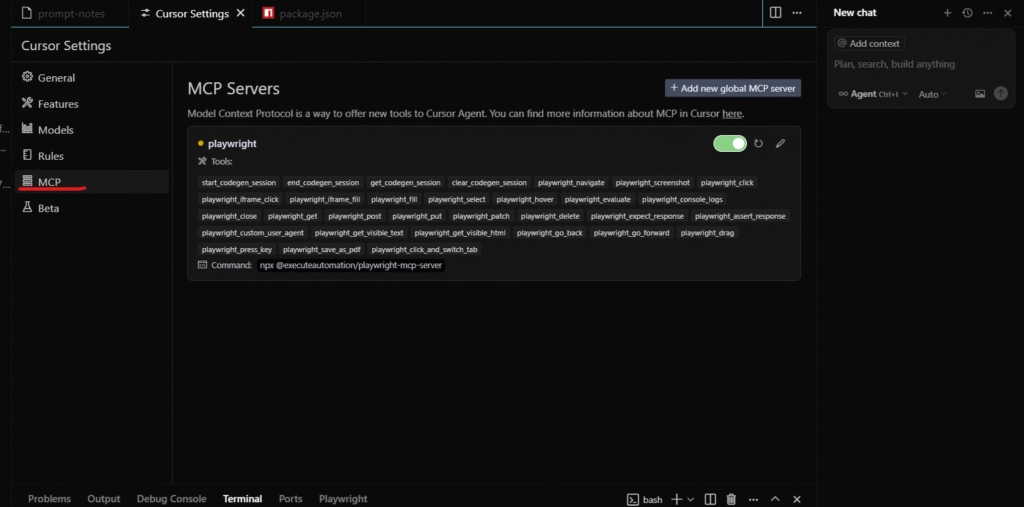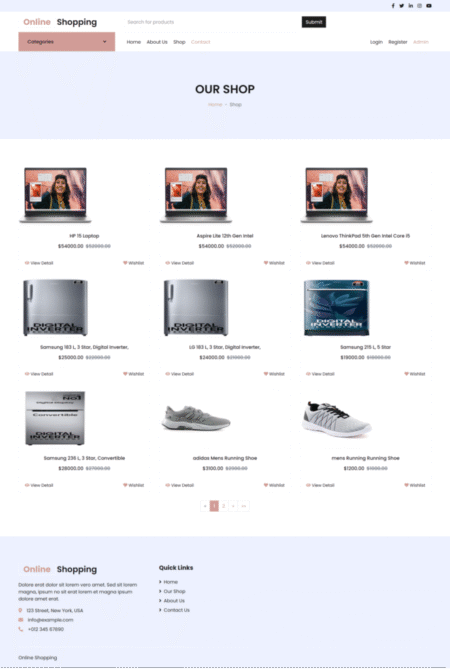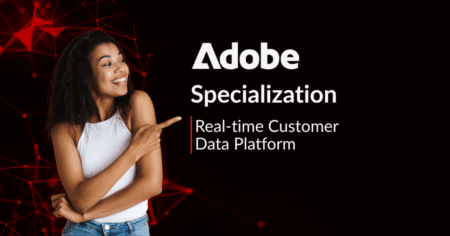In the fast-evolving world of software testing, automation tools like Playwright are pushing boundaries. But as these tools become more sophisticated, so do the challenges in making them flexible and connected. Enter Playwright MCP (Model Context Protocol) a revolutionary approach that lets your automation tools interact directly with local data, remote APIs, and third-party applications, all without heavy lifting on the integration front. Playwright MCP allows your testing workflow to move beyond static scripting. Think of tests that adapt to live input, interact with your file system, or call external APIs in real-time. With MCP, you’re not just running tests you’re orchestrating intelligent test flows that respond dynamically to your ecosystem.
This blog will demystify what Playwright MCP is, how it works, the installation and configuration steps, and why it’s quickly becoming a must-have for QA engineers, SDETs, and automation architects.
MCP Architecture: How It Works – A Detailed Overview
The Modular Communication Protocol (MCP) is a flexible and powerful architecture designed to enable modular communication between tools and services in a distributed system. It is especially useful in modern development and testing environments where multiple tools need to interact seamlessly. The MCP ecosystem is built around two primary components: MCP Clients and MCP Servers. Here’s how each component works and interacts within the ecosystem:
1. MCP Clients
Examples: Playwright, Claude Desktop, or other applications and tools that act as initiators of communication.
MCP Clients are front-facing tools or applications that interact with users and trigger requests to MCP Servers. These clients are responsible for initiating tasks, sending user instructions, and processing the output returned by the servers.
Functions of MCP Clients:
- Connect to an MCP Server:
The client establishes a connection (usually via a socket or API call) to a designated MCP server. This connection is the channel through which all communication will occur. - Query Available Services (Tools):
Once connected, the client sends a request to the server asking which tools or services are available. Think of this like asking “What can you do for me?”—the server responds with a list of capabilities it can execute. - Send User Instructions or Test Data:
After discovering what the server can do, the client allows the user to send specific instructions or datasets. For example, in a testing scenario, this might include sending test cases, user behavior scripts, or test configurations. - Execute Tools and Display Response:
The client triggers the execution of selected tools on the server, waits for the operation to complete, and then presents the result to the user in a readable or visual format.
This setup allows for dynamic interaction, meaning clients can adapt to whatever services the server makes available—adding great flexibility to testing and automation workflows.
2. MCP Servers
These are local or remote services that respond to client requests.
MCP Servers are the backbone of the MCP ecosystem. They contain the logic, utilities, and datasets that perform the actual work. The server’s job is to process instructions from clients and return structured output.
Functions of MCP Servers:
- Expose Access to Tools and Services:
MCP Servers are designed to “advertise” the tools or services they provide. This might include access to test runners, data parsers, ML models, or utility scripts. - Handle Requests from Clients:
Upon receiving a request from an MCP Client, the server interprets the command, executes the requested tool or service, and prepares a response. - Return Output in Structured Format:
After processing, the server sends the output back in a structured format—commonly JSON or another machine-readable standard—making it easy for the client to parse and present the data to the end user.
How They Work Together
The magic of the MCP architecture lies in modularity and separation of concerns. Clients don’t need to know the internal workings of tools; they just need to know what the server offers. Similarly, servers don’t care who the client is—they just execute tasks based on structured input.
This separation allows for:
- Plug-and-play capability with different tools
- Scalable testing and automation workflows
- Cleaner architecture and maintainability
- Real-time data exchange and monitoring
What is Playwright MCP?
Playwright MCP refers to the Modular Communication Protocol (MCP) integration within the Playwright ecosystem, designed to enable modular, extensible, and scalable communication between Playwright and external tools or services.
In simpler terms, Playwright MCP allows Playwright to act as an MCP Client—connecting to MCP Servers that expose various tools, services, or data. This setup helps QA teams and developers orchestrate more complex automation workflows by plugging into external systems without hard-coding every integration.
Example: A weather MCP server might provide a function getForecast(). When Playwright sends a prompt to test a weather widget, the MCP server responds with live weather data.
This architecture allows developers to create modular, adaptable test flows that are easy to maintain and secure.
Key Features of Playwright MCP:
1. Modular Communication:
- Playwright MCP supports a modular architecture, allowing it to dynamically discover and interact with tools exposed by an MCP server—like test runners, data generators, or ML-based validators.
2. Tool Interoperability:
- You can connect Playwright to multiple MCP servers, each offering specialized tools (e.g., visual diff tools, accessibility checkers, or API fuzzers), enabling richer test flows without bloating your Playwright code.
3. Remote Execution:
- Tests can be offloaded to remote MCP servers for parallel execution, improving speed and scalability.
4. Dynamic Tool Discovery:
- Playwright MCP can query an MCP server to see what tools or services are available at runtime helping users create flexible, adaptive test suites.
5. Structured Communication:
- Communication between Playwright MCP and servers follows a standardized format (often JSON), ensuring reliable and consistent exchanges of data and commands.
Why Use Playwright MCP?
- Extensibility: Easily add new tools or services without rewriting test code.
- Efficiency: Offload tasks like visual validation or data sanitization to dedicated services.
- Scalability: Run tests in parallel across distributed servers for faster feedback.
- Maintainability: Keep test logic and infrastructure concerns cleanly separated.
Key Benefits of Using MCP with Playwright
| S. No | Feature | Without MCP | With Playwright MCP |
|---|---|---|---|
| 1 | Integration Complexity | High (custom code) | Low (predefined tools) |
| 2 | Test Modularity | Limited | High |
| 3 | Setup Time | Hours | Minutes |
| 4 | Real-Time Data Access | Manual | Native |
| 5 | Tool Interoperability | Isolated | Connected |
| 6 | Security & Privacy | Depends | Local-first by default |
Additional Advantages
- Supports prompt-driven automation using plain text instructions
- Compatible with AI-assisted development (e.g., Claude Desktop)
- Promotes scalable architecture for enterprise test frameworks
Step-by-Step: Setting Up Playwright MCP with Cursor IDE
Let’s walk through how to configure a practical MCP environment using Cursor IDE, an AI-enhanced code editor that supports Playwright MCP out of the box.
Step 1: Prerequisites
- Install Node.js: nodejs.org
- Download Cursor IDE: cursor.com/downloads
Step 2: Install Playwright MCP Server Globally
Open your terminal and run:
npm install -g @executeautomation/playwright-mcp-server
This sets up the MCP server that enables Cursor IDE to communicate with Playwright test scripts.
Step 3: Configure MCP Server in Cursor IDE
- Open Cursor IDE
- Navigate to Settings > MCP
- Click “Add new global MCP server”
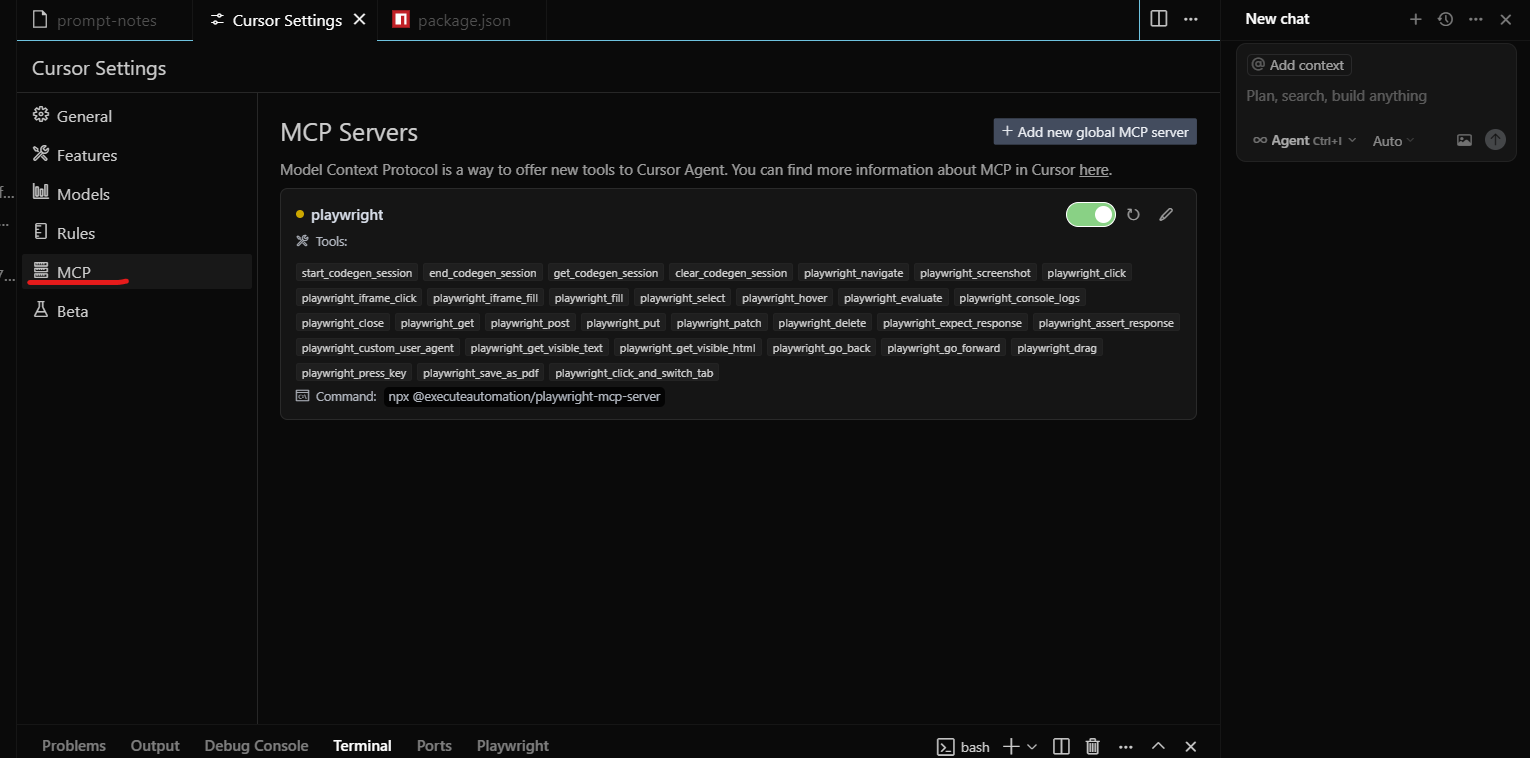
This will update your internal mcp.json file with the necessary configuration. The MCP server is now ready to respond to Playwright requests.
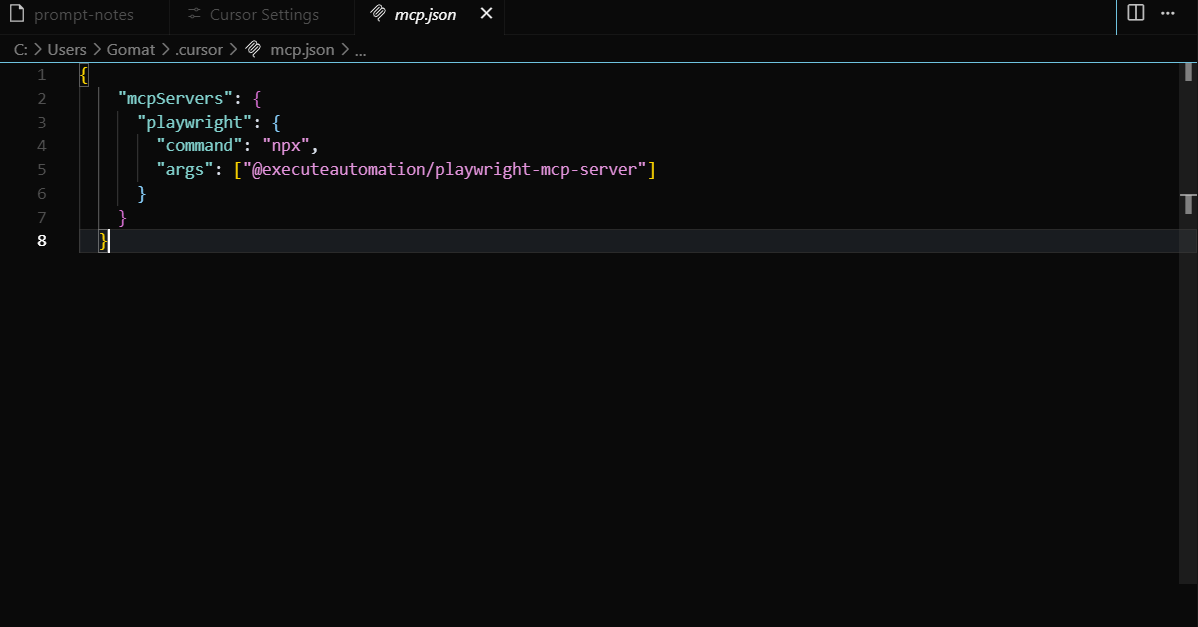
Running Automated Prompts via Playwright MCP
Once your server is configured, here’s how to run smart test prompts:
Step 1: Create a Prompt File
Write your scenario in a .txt file (e.g., prompt-notes.txt):
Scenario: Test the weather widget Steps: 1. Open dashboard page 2. Query today’s weather 3. Validate widget text includes forecast
Step 2: Open the MCP Chat Panel in Cursor IDE
- Shortcut: Ctrl + Alt + B (Windows) or Cmd + Alt + B (Mac)
- Or click the chat icon in the top-right corner
Step 3: Execute Prompt
In the chat box, type:
Run this prompt
Cursor IDE will use MCP to read the prompt file, interpret the request, generate relevant Playwright test code, and insert it directly into your project.
Example: Testing a Live Search Feature
Challenge
You’re testing a search feature that needs data from a dynamic source—e.g., a product inventory API.
Without MCP
- Write REST client
- Create mock data or live service call
- Update test script manually
With MCP
- Create a local MCP server with a getInventory(keyword) tool
In your test, use a prompt like:Search for "wireless headphones" and validate first result title
- Playwright MCP calls the inventory tool, fetches data, and auto-generates a test to validate search behavior using that data
Advanced Use Cases for Playwright MCP
1. Data-Driven Testing
Fetch CSV or JSON from local disk or an API via MCP to run tests against real datasets.
2. AI-Augmented Test Generation
Pair Claude Desktop with MCP-enabled Playwright for auto-generated scenarios that use live inputs and intelligent branching.
3. Multi-System Workflow Automation
Use MCP to integrate browser tests with API checks, file downloads, and database queries—seamlessly in one script.
Conclusion
Playwright MCP is more than an add-on—it’s a paradigm shift for automated testing. By streamlining integrations, enabling dynamic workflows, and enhancing AI compatibility, MCP allows QA teams to focus on high-impact testing instead of infrastructure plumbing. If your test suite is growing in complexity, or your team wants to integrate smarter workflows with minimal effort, Playwright MCP offers a secure, scalable, and future-proof solution.
Frequently Asked Questions
-
What is the Playwright MCP server?
It’s a local Node.js server that listens for requests from MCP clients (like Cursor IDE) and provides structured access to data or utilities.
-
Can I write my own MCP tools?
Yes, MCP servers are extensible. You can create tools using JavaScript/TypeScript and register them under your MCP configuration.
-
Does MCP expose my data to the cloud?
No. MCP is local-first and operates within your machine unless explicitly configured otherwise.
-
Is MCP only for Playwright?
No. While it enhances Playwright, MCP can work with any AI or automation tool that understands the protocol.
-
How secure is Playwright MCP?
Highly secure since it runs locally and does not expose ports by default. Access is tightly scoped to your IDE and machine context.
The post Playwright MCP: Expert Strategies for Success appeared first on Codoid.
Source: Read More