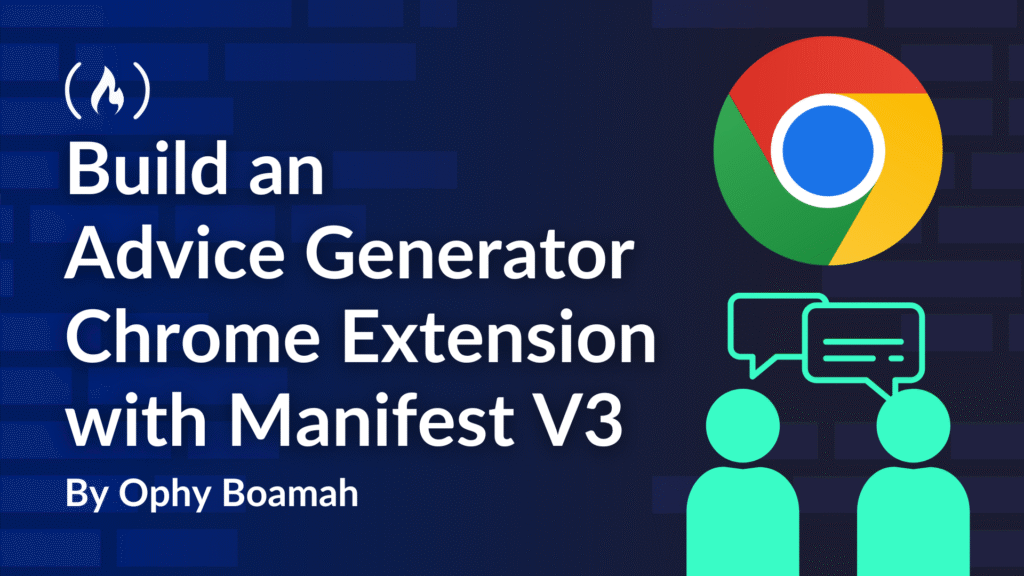In 2025, using Chrome without extensions is like using a smartphone without apps. It’s possible, but you’re missing out on a lot.
And despite how essential extensions are, creating one is very simple – it’s just HTML, CSS, and JavaScript with browser APIs.
In this tutorial, we are going to learn about Chrome extensions by building an Advice Generator extension with Manifest V3 (MV3), the latest and most secure architecture for Chrome Extensions. You can move along to see what we’ll build here.
Table of Contents
What are the Key Components of a Chrome Extension?
Chrome extensions are incredibly powerful tools that can add custom functionality directly into your Browser experience to transform how you use the web.
Before we write any code, let’s understand some key components:
Every extension starts with a manifest file. This JSON file tells Chrome everything it needs to know about an extension: name, version, permissions, and files
The user interface is built with HTML, CSS, and JavaScript. It’s essentially a mini webpage that lives inside your browser
Finally, there’s the service worker which runs in the background and fetches data from external APIs. In Manifest V3, service workers have replaced background pages
How to Build an Advice Generator Chrome Extension
Here’s a look at what we’re going to build:

This design is by Frontend Mentor.
Prerequisites:
To follow along with this tutorial, you need:
Basic understanding of HTML, CSS and JavaScript
A Chrome browser
A text editor
When structuring an extension project, the only prerequisite is to place the manifest.json file in the extension’s root directory.
Testing Your Chrome Extension (Load Unpacked)
Before we start building, you’ll want to see your progress after each file to catch any issues early. Here’s how to load your extension into Chrome for testing:
Go to
chrome://extensionsto open the Chrome Extensions page.In the top right corner of the Extensions page, toggle the Developer mode on.
Click the Load unpacked button that appears.
In the file dialog, go to the root folder of the extension and click Select Folder.
Your extension should appear. If its icon does not appear in your browser’s toolbar immediately, click the puzzle icon in your toolbar and pin it.

Now let’s start by defining our extension’s identity in the manifest.json file.
The Benefits of Manifest V3
The manifest.json is the heart of a Chrome Extension. Written in JSON (JavaScript Object Notation), it provides Chrome with everything it needs to know about your extension.
Think of it like a passport with visas and Chrome as the immigration officer verifying identity and access.

Manifest V3 (MV3), brings better performance, security, and reliability to extensions. MV3 uses service workers that activate only when needed, improving battery life and preventing extensions from slowing down your browser.
Let’s break down each important field:
manifest_versionis the most critical line. Give it a value of 3 to tell Chrome you’re using Manifest V3.name,version,descriptiondefine your extension’s basic identity.actionis a Manifest V3 field that controls what happens when someone clicks your extension’sdefault_iconin the toolbar. Thedefault_popuppoints to your HTML file, so clicking the icon opens that page in a small popup window.permissionstells Chrome what your extension needs access to. We’re using host permission https://api.adviceslip.com/* so our extension can fetch advice from that API. Without it, the extension would be blocked from making those requests. This might seem overly cautious, but it’s a security measure that protects users.backgroundpoints to your service worker script. Theservice_workerfield tells Chrome thatservice-worker.jsshould run in the background.
Step 1: Create a Manifest 3 File
Going by the explanations of the various parts of the file above, here’s what our manifest.json file would look like:
{
<span class="hljs-attr">"name"</span>: <span class="hljs-string">"Advice Generator"</span>,
<span class="hljs-attr">"description"</span>: <span class="hljs-string">"Get a fresh piece of advice whenever you need it!"</span>,
<span class="hljs-attr">"version"</span>: <span class="hljs-string">"1.0"</span>,
<span class="hljs-attr">"manifest_version"</span>: <span class="hljs-number">3</span>,
<span class="hljs-attr">"action"</span>: {
<span class="hljs-attr">"default_popup"</span>: <span class="hljs-string">"index.html"</span>,
<span class="hljs-attr">"default_icon"</span>: <span class="hljs-string">"/icons/icon-dice.png"</span>
},
<span class="hljs-attr">"permissions"</span>: [
<span class="hljs-string">"activeTab"</span>
],
<span class="hljs-attr">"host_permissions"</span>: [
<span class="hljs-string">"https://api.adviceslip.com/*"</span>
],
<span class="hljs-attr">"background"</span>: {
<span class="hljs-attr">"service_worker"</span>: <span class="hljs-string">"service-worker.js"</span>
}
}
You might see activeTab in other extension examples. While we don’t strictly need it for this, it’s worth knowing about. It gives temporary access to whatever tab the user is on, but only when they click the extensions icon.
The image below will be the result of running our manifest code above:

Step 2: Create the HTML and CSS Pages
Now that our extension has its identity and permissions defined, let’s move on to building the user interface starting with an index.html page.
<span class="hljs-meta"><!DOCTYPE <span class="hljs-meta-keyword">html</span>></span>
<span class="hljs-tag"><<span class="hljs-name">html</span> <span class="hljs-attr">lang</span>=<span class="hljs-string">"en"</span>></span>
<span class="hljs-tag"><<span class="hljs-name">head</span>></span>
<span class="hljs-tag"><<span class="hljs-name">meta</span> <span class="hljs-attr">charset</span>=<span class="hljs-string">"UTF-8"</span>></span>
<span class="hljs-tag"><<span class="hljs-name">meta</span> <span class="hljs-attr">name</span>=<span class="hljs-string">"viewport"</span> <span class="hljs-attr">content</span>=<span class="hljs-string">"width=device-width, initial-scale=1.0"</span>></span>
<span class="hljs-tag"><<span class="hljs-name">title</span>></span>Advice Generator<span class="hljs-tag"></<span class="hljs-name">title</span>></span>
<span class="hljs-tag"><<span class="hljs-name">link</span> <span class="hljs-attr">rel</span>=<span class="hljs-string">"stylesheet"</span> <span class="hljs-attr">href</span>=<span class="hljs-string">"style.css"</span>></span>
<span class="hljs-tag"><<span class="hljs-name">link</span> <span class="hljs-attr">href</span>=<span class="hljs-string">"https://fonts.googleapis.com/css2?family=Manrope:wght@400;800&display=swap"</span> <span class="hljs-attr">rel</span>=<span class="hljs-string">"stylesheet"</span>></span>
<span class="hljs-tag"></<span class="hljs-name">head</span>></span>
<span class="hljs-tag"><<span class="hljs-name">body</span>></span>
<span class="hljs-tag"><<span class="hljs-name">main</span> <span class="hljs-attr">class</span>=<span class="hljs-string">"advice-card"</span>></span>
<span class="hljs-tag"><<span class="hljs-name">h1</span> <span class="hljs-attr">class</span>=<span class="hljs-string">"advice-id"</span>></span>ADVICE #<span class="hljs-tag"><<span class="hljs-name">span</span> <span class="hljs-attr">id</span>=<span class="hljs-string">"advice-id-number"</span>></span><span class="hljs-tag"></<span class="hljs-name">span</span>></span><span class="hljs-tag"></<span class="hljs-name">h1</span>></span>
<span class="hljs-tag"><<span class="hljs-name">p</span> <span class="hljs-attr">class</span>=<span class="hljs-string">"advice-quote"</span> <span class="hljs-attr">id</span>=<span class="hljs-string">"advice-quote"</span>></span>
“It is easy to sit up and take notice, what's difficult is getting up and taking action.”
<span class="hljs-tag"></<span class="hljs-name">p</span>></span>
<span class="hljs-tag"><<span class="hljs-name">div</span> <span class="hljs-attr">class</span>=<span class="hljs-string">"divider"</span>></span>
<span class="hljs-tag"><<span class="hljs-name">img</span> <span class="hljs-attr">src</span>=<span class="hljs-string">"icons/pattern-divider.png"</span> <span class="hljs-attr">alt</span>=<span class="hljs-string">"Divider pattern"</span>></span>
<span class="hljs-tag"></<span class="hljs-name">div</span>></span>
<span class="hljs-tag"><<span class="hljs-name">button</span> <span class="hljs-attr">class</span>=<span class="hljs-string">"dice-button"</span> <span class="hljs-attr">id</span>=<span class="hljs-string">"generate-advice-btn"</span>></span>
<span class="hljs-tag"><<span class="hljs-name">img</span> <span class="hljs-attr">src</span>=<span class="hljs-string">"icons/icon-dice.png"</span> <span class="hljs-attr">alt</span>=<span class="hljs-string">"Dice icon"</span>></span>
<span class="hljs-tag"></<span class="hljs-name">button</span>></span>
<span class="hljs-tag"></<span class="hljs-name">main</span>></span>
<span class="hljs-tag"><<span class="hljs-name">script</span> <span class="hljs-attr">src</span>=<span class="hljs-string">"index.js"</span>></span><span class="hljs-tag"></<span class="hljs-name">script</span>></span>
<span class="hljs-tag"></<span class="hljs-name">body</span>></span>
<span class="hljs-tag"></<span class="hljs-name">html</span>></span>
Now, let’s bring the design to life with a style.css file in your root directory. We’ll set up the overall body styles, position the card, and style all the elements within it.
<span class="hljs-selector-pseudo">:root</span> {
<span class="hljs-comment">/* Define colors from the Frontend Mentor style guide */</span>
<span class="hljs-attribute">--clr-light-cyan</span>: <span class="hljs-built_in">hsl</span>(<span class="hljs-number">193</span>, <span class="hljs-number">38%</span>, <span class="hljs-number">86%</span>);
<span class="hljs-attribute">--clr-neon-green</span>: <span class="hljs-built_in">hsl</span>(<span class="hljs-number">150</span>, <span class="hljs-number">100%</span>, <span class="hljs-number">66%</span>);
<span class="hljs-attribute">--clr-grayish-blue</span>: <span class="hljs-built_in">hsl</span>(<span class="hljs-number">217</span>, <span class="hljs-number">19%</span>, <span class="hljs-number">35%</span>);
<span class="hljs-attribute">--clr-dark-grayish-blue</span>: <span class="hljs-built_in">hsl</span>(<span class="hljs-number">217</span>, <span class="hljs-number">19%</span>, <span class="hljs-number">25%</span>);
<span class="hljs-attribute">--clr-dark-blue</span>: <span class="hljs-built_in">hsl</span>(<span class="hljs-number">218</span>, <span class="hljs-number">23%</span>, <span class="hljs-number">16%</span>);
<span class="hljs-comment">/* Typography */</span>
<span class="hljs-attribute">--ff-manrope</span>: <span class="hljs-string">'Manrope'</span>, sans-serif;
<span class="hljs-attribute">--fw-regular</span>: <span class="hljs-number">400</span>;
<span class="hljs-attribute">--fw-bold</span>: <span class="hljs-number">700</span>;
}
<span class="hljs-selector-tag">body</span> {
<span class="hljs-attribute">margin</span>: <span class="hljs-number">0</span>;
<span class="hljs-attribute">padding</span>: <span class="hljs-number">0</span>;
<span class="hljs-attribute">font-family</span>: <span class="hljs-built_in">var</span>(--ff-manrope);
<span class="hljs-attribute">background-color</span>: <span class="hljs-built_in">var</span>(--clr-dark-blue);
<span class="hljs-attribute">display</span>: flex;
<span class="hljs-attribute">justify-content</span>: center;
<span class="hljs-attribute">align-items</span>: center;
<span class="hljs-attribute">min-height</span>: <span class="hljs-number">100vh</span>;
<span class="hljs-attribute">min-width</span>: <span class="hljs-number">30rem</span>;
<span class="hljs-attribute">box-sizing</span>: border-box;
}
<span class="hljs-selector-class">.advice-card</span> {
<span class="hljs-attribute">background-color</span>: <span class="hljs-built_in">var</span>(--clr-dark-grayish-blue);
<span class="hljs-attribute">border-radius</span>: <span class="hljs-number">0.5rem</span>;
<span class="hljs-attribute">padding</span>: <span class="hljs-number">1.5rem</span> <span class="hljs-number">1.5rem</span>;
<span class="hljs-attribute">width</span>: <span class="hljs-number">60%</span>;
<span class="hljs-attribute">text-align</span>: center;
<span class="hljs-attribute">position</span>: relative;
<span class="hljs-attribute">box-shadow</span>: <span class="hljs-number">0</span> <span class="hljs-number">5px</span> <span class="hljs-number">20px</span> <span class="hljs-built_in">rgba</span>(<span class="hljs-number">0</span>, <span class="hljs-number">0</span>, <span class="hljs-number">0</span>, <span class="hljs-number">0.2</span>);
<span class="hljs-attribute">margin-bottom</span>: <span class="hljs-number">70px</span>;
}
<span class="hljs-selector-class">.advice-id</span> {
<span class="hljs-attribute">color</span>: <span class="hljs-built_in">var</span>(--clr-neon-green);
<span class="hljs-attribute">font-size</span>: <span class="hljs-number">0.8em</span>;
<span class="hljs-attribute">letter-spacing</span>: <span class="hljs-number">4px</span>;
<span class="hljs-attribute">text-transform</span>: uppercase;
<span class="hljs-attribute">margin-bottom</span>: <span class="hljs-number">20px</span>;
}
<span class="hljs-selector-class">.advice-quote</span> {
<span class="hljs-attribute">color</span>: <span class="hljs-built_in">var</span>(--clr-light-cyan);
<span class="hljs-attribute">font-size</span>: <span class="hljs-number">1.75em</span>;
<span class="hljs-attribute">font-weight</span>: <span class="hljs-built_in">var</span>(--fw-bold);
<span class="hljs-attribute">line-height</span>: <span class="hljs-number">1.4</span>;
<span class="hljs-attribute">margin-bottom</span>: <span class="hljs-number">1.2rem</span>;
<span class="hljs-attribute">padding</span>: <span class="hljs-number">0</span> <span class="hljs-number">15px</span>;
}
<span class="hljs-selector-class">.divider</span> {
<span class="hljs-attribute">margin-bottom</span>: <span class="hljs-number">35px</span>;
}
<span class="hljs-selector-class">.divider</span> <span class="hljs-selector-tag">img</span> {
<span class="hljs-attribute">max-width</span>: <span class="hljs-number">90%</span>;
<span class="hljs-attribute">height</span>: auto;
}
<span class="hljs-selector-class">.dice-button</span> {
<span class="hljs-attribute">background-color</span>: <span class="hljs-built_in">var</span>(--clr-neon-green);
<span class="hljs-attribute">border</span>: none;
<span class="hljs-attribute">border-radius</span>: <span class="hljs-number">50%</span>;
<span class="hljs-attribute">width</span>: <span class="hljs-number">2rem</span>;
<span class="hljs-attribute">height</span>: <span class="hljs-number">2rem</span>;
<span class="hljs-attribute">display</span>: flex;
<span class="hljs-attribute">justify-content</span>: center;
<span class="hljs-attribute">align-items</span>: center;
<span class="hljs-attribute">cursor</span>: pointer;
<span class="hljs-attribute">position</span>: absolute;
<span class="hljs-attribute">bottom</span>: -<span class="hljs-number">1rem</span>;
<span class="hljs-attribute">left</span>: <span class="hljs-number">50%</span>;
<span class="hljs-attribute">padding</span>: <span class="hljs-number">1rem</span>;
<span class="hljs-attribute">transform</span>: <span class="hljs-built_in">translateX</span>(-<span class="hljs-number">50%</span>);
<span class="hljs-attribute">transition</span>: box-shadow <span class="hljs-number">0.3s</span> ease-in-out;
}
<span class="hljs-selector-class">.dice-button</span><span class="hljs-selector-pseudo">:hover</span> {
<span class="hljs-attribute">box-shadow</span>: <span class="hljs-number">0</span> <span class="hljs-number">0</span> <span class="hljs-number">40px</span> <span class="hljs-built_in">var</span>(--clr-neon-green);
}
<span class="hljs-selector-class">.dice-button</span> <span class="hljs-selector-tag">img</span> {
<span class="hljs-attribute">width</span>: <span class="hljs-number">2rem</span>;
<span class="hljs-attribute">height</span>: <span class="hljs-number">2rem</span>;
}
The image below will be the result of running our HTML and CSS code above plus the initial manifest:

With the HTML and CSS done, our extension’s visual aspect is complete. Next, let’s give it life by writing the JavaScript that handles fetching new advice and updating the display.
Step 3: Add a Service Worker
In Manifest V3, the core background logic for an extension lives in its Service Worker. Unlike the persistent background pages of Manifest V2, in V3 Service Workers run only when needed, such as in response to a message from index.js or a browser event.
Our service-worker.js will have these roles:
Listen for a request from
index.js(when the user clicks the dice).Fetch a new piece of advice from the Advice Slip API.
Send that advice back to
index.jsto be displayed.
Create a file named service-worker.js in your extension’s root directory.
chrome.runtime.onMessage.addListener(<span class="hljs-function">(<span class="hljs-params">request, sender, sendResponse</span>) =></span> {
<span class="hljs-keyword">if</span> (request.action === <span class="hljs-string">"fetchAdvice"</span>) {
fetchAdvice().then(<span class="hljs-function"><span class="hljs-params">adviceData</span> =></span> {
sendResponse({ <span class="hljs-attr">advice</span>: adviceData });
}).catch(<span class="hljs-function"><span class="hljs-params">error</span> =></span> {
<span class="hljs-built_in">console</span>.error(<span class="hljs-string">"Error fetching advice:"</span>, error);
sendResponse({ <span class="hljs-attr">error</span>: <span class="hljs-string">"Failed to fetch advice"</span> });
});
<span class="hljs-keyword">return</span> <span class="hljs-literal">true</span>;
}
});
<span class="hljs-comment">// Function to fetch advice from the Advice Slip API</span>
<span class="hljs-keyword">async</span> <span class="hljs-function"><span class="hljs-keyword">function</span> <span class="hljs-title">fetchAdvice</span>(<span class="hljs-params"></span>) </span>{
<span class="hljs-keyword">try</span> {
<span class="hljs-keyword">const</span> response = <span class="hljs-keyword">await</span> fetch(<span class="hljs-string">"https://api.adviceslip.com/advice"</span>);
<span class="hljs-keyword">if</span> (!response.ok) {
<span class="hljs-keyword">throw</span> <span class="hljs-keyword">new</span> <span class="hljs-built_in">Error</span>(<span class="hljs-string">`HTTP error! status: <span class="hljs-subst">${response.status}</span>`</span>);
}
<span class="hljs-keyword">const</span> data = <span class="hljs-keyword">await</span> response.json();
<span class="hljs-keyword">return</span> data.slip;
} <span class="hljs-keyword">catch</span> (error) {
<span class="hljs-built_in">console</span>.error(<span class="hljs-string">"Could not fetch advice:"</span>, error);
<span class="hljs-keyword">throw</span> error;
}
}
Message Handling in Service Workers
Since Service Workers don’t have direct access to the DOM of your index.html page (and vice versa), they communicate using message passing. As you can see in the code above, the user clicks the dice in index.html, and index.js will send a message to service-worker.js asking for new advice. The Service Worker will then fetch the advice and send it back in another message.
chrome.runtime.onMessage.addListener listens for incoming messages and sendResponse replies.
Our Service Worker is now ready to fetch advice. The next step is to make our index.js interact with it.
Step 4: Add App Functionality
First, we’ll create our index.js file. This script is responsible for all the user-facing logic. It will handle the user’s interaction (clicking the dice), send a message to our service-worker.js to get new advice, and then update the index.html with the fetched advice.
Our index.js will perform the following steps:
Reference the HTML elements where we’ll display the advice ID, quote, and dice.
Set up an event listener for when the dice is clicked.
Send a message to the
service-worker.jsto request new advice.Receive the advice back from
service-worker.jsand update the content on theindex.htmlpage.
<span class="hljs-comment">// Get references to our HTML elements</span>
<span class="hljs-keyword">const</span> adviceIdElement = <span class="hljs-built_in">document</span>.getElementById(<span class="hljs-string">'advice-id-number'</span>);
<span class="hljs-keyword">const</span> adviceQuoteElement = <span class="hljs-built_in">document</span>.getElementById(<span class="hljs-string">'advice-quote'</span>);
<span class="hljs-keyword">const</span> generateAdviceBtn = <span class="hljs-built_in">document</span>.getElementById(<span class="hljs-string">'generate-advice-btn'</span>);
<span class="hljs-comment">// Function to request advice from the Service Worker</span>
<span class="hljs-function"><span class="hljs-keyword">function</span> <span class="hljs-title">requestNewAdvice</span>(<span class="hljs-params"></span>) </span>{
chrome.runtime.sendMessage({ <span class="hljs-attr">action</span>: <span class="hljs-string">"fetchAdvice"</span> }, <span class="hljs-function">(<span class="hljs-params">response</span>) =></span> {
<span class="hljs-keyword">if</span> (chrome.runtime.lastError) {
<span class="hljs-built_in">console</span>.error(<span class="hljs-string">"Error sending message:"</span>, chrome.runtime.lastError);
adviceQuoteElement.textContent = <span class="hljs-string">"Error: Could not get advice."</span>;
adviceIdElement.textContent = <span class="hljs-string">"---"</span>;
<span class="hljs-keyword">return</span>;
}
<span class="hljs-keyword">if</span> (response && response.advice) {
adviceIdElement.textContent = response.advice.id;
adviceQuoteElement.textContent = <span class="hljs-string">`“<span class="hljs-subst">${response.advice.advice}</span>”`</span>;
} <span class="hljs-keyword">else</span> <span class="hljs-keyword">if</span> (response && response.error) {
<span class="hljs-built_in">console</span>.error(<span class="hljs-string">"Service Worker error:"</span>, response.error);
adviceQuoteElement.textContent = <span class="hljs-string">`Error: <span class="hljs-subst">${response.error}</span>`</span>;
adviceIdElement.textContent = <span class="hljs-string">"---"</span>;
}
});
}
<span class="hljs-keyword">if</span> (generateAdviceBtn) {
generateAdviceBtn.addEventListener(<span class="hljs-string">'click'</span>, requestNewAdvice);
} <span class="hljs-keyword">else</span> {
<span class="hljs-built_in">console</span>.error(<span class="hljs-string">"Generate advice button not found!"</span>);
}
<span class="hljs-built_in">document</span>.addEventListener(<span class="hljs-string">'DOMContentLoaded'</span>, requestNewAdvice);
With index.js in place, our Advice Generator is now ready as you can see in the GIF below:

The next crucial step is to know how to debug your extension, should anything go wrong.
How to Debug Your Chrome Extension
Chrome provides excellent debugging tools to help troubleshoot extensions. Always follow these essential steps:
Reload your extension after making changes (especially to
manifest.jsonorservice-worker.js) by clicking the refresh icon onchrome://extensions.Check your
manifest.jsonfor typos – missing commas or brackets will break everything.Verify your API URL and make sure you have the right permissions listed in
manifest.json.
Debugging the Main HTML and JS Pages
This is likely where you’ll encounter most of your initial JavaScript or HTML/CSS issues.
Open the extension and right-click anywhere in the popup to Inspect.
Check the Console tab for JavaScript errors from your
index.jsfile.Use the Elements tab to inspect your HTML and tweak CSS styles in real-time.

Debugging the Service Worker – Crucial for MV3
The Service Worker runs in the background and has its own separate DevTools.
Go to
chrome://extensions.Click the Service worker link underneath your extension or the Errors button.
Check the Console and Network tabs for service worker and API errors respectively.

Conclusion
Congratulations, you’ve just built a Chrome extension using Manifest V3. You’ve created a user interface, implemented background processing with a service worker, and established communication between different parts of your extension. These skills are the building blocks for any Chrome extension, no matter how simple or complex.
Here are some helpful resources:
Source: freeCodeCamp Programming Tutorials: Python, JavaScript, Git & MoreÂ