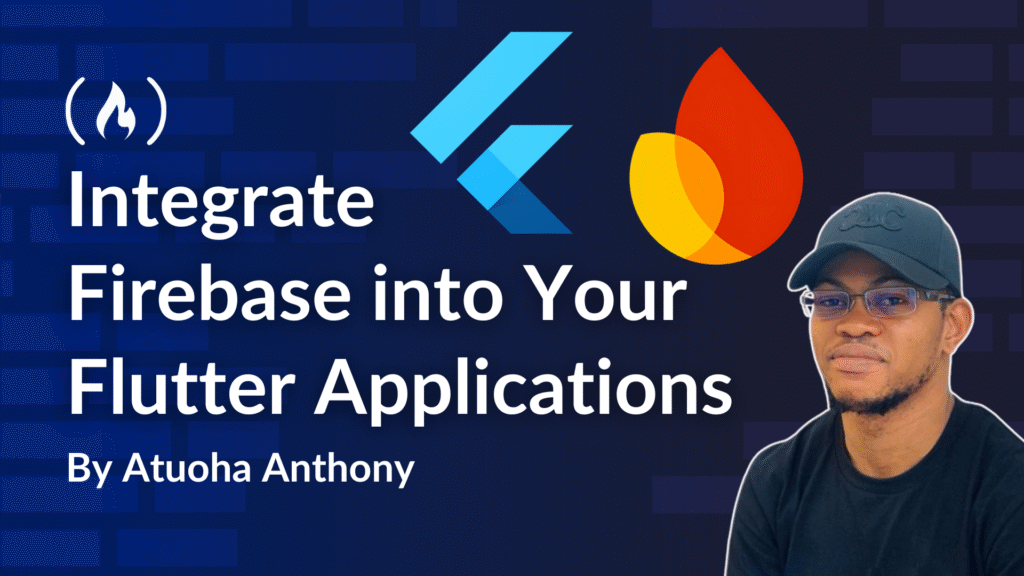In the world of software development, speed, scalability, and user experience are paramount. Flutter, with its expressive UI toolkit and native compilation, offers an unparalleled frontend experience, while Firebase, Google’s robust Backend-as-a-Service (BaaS), provides the essential backend infrastructure.
The synergy between Flutter and Firebase allows developers to build feature-rich, high-performance applications with remarkable efficiency.
This article will give you a deep dive into integrating and leveraging a wide array of Firebase services within your Flutter applications. We’ll explore the FlutterFire ecosystem, I’ll explain essential code snippets, and clarify how the Firebase Console serves as your primary management interface. You’ll also learn about the evolving concept of “Firebase Studio” as an advanced development environment.
Prerequisites
To gain the most from this deep dive into building cutting-edge Flutter applications with Firebase, there are some tools and key concepts you should know. This article assumes you have:
1. Fundamental Programming Knowledge
Basic Programming Concepts: Familiarity with concepts such as variables, data types, control flow (loops, conditionals), functions, and object-oriented programming (OOP) principles (classes, objects, inheritance, encapsulation).
Dart Programming Language: As Flutter’s primary language, a working knowledge of Dart syntax, asynchronous programming (Futures, async/await), and collection types (Lists, Maps) is essential. While this article will focus on application building, a prior grasp of Dart will significantly accelerate your learning.
2. Flutter Development Environment
Flutter SDK Installed: You should have the Flutter SDK correctly installed and configured on your operating system (Windows, macOS, or Linux). This includes:
The Flutter command-line tool (
flutter).Necessary supporting libraries and platform-specific SDKs (for example, Android SDK, Xcode for iOS development on macOS).
You can verify your setup by running
flutter doctorin your terminal and resolving any reported issues.
Integrated Development Environment (IDE):
VS Code (with Flutter and Dart extensions): Highly recommended for its lightweight nature and powerful extensions for Flutter development.
Android Studio (with Flutter and Dart plugins): A robust option, especially if you’re heavily involved in native Android development.
Device or Emulator Setup:
Android Emulator: Configured and running via Android Studio.
iOS Simulator (macOS only): Configured and running via Xcode.
Physical Device: An Android or iOS device with USB debugging enabled for real-world testing.
Basic Flutter Application Development: You should be able to:
Create a new Flutter project (
flutter create).Understand the basic widget tree structure (StatelessWidget, StatefulWidget).
Run a simple “Hello World” Flutter application on an emulator or physical device.
3. Firebase Account and Console Familiarity
Google Account: A valid Google account is required to access and use Firebase.
Firebase Project: You should have a basic understanding of what a Firebase project is and how to create one via the Firebase Console.
Familiarity with Firebase Console: Basic navigation and understanding of the different services available in the Firebase Console (for example, Authentication, Firestore, Storage).
Firebase CLI (Command Line Interface): While not strictly required for every step, installing and being able to log in to the Firebase CLI (
firebase login) is highly recommended for tasks like deploying Cloud Functions or interacting with your Firebase project from the terminal.FlutterFire CLI: For streamlined Firebase integration in Flutter, installing the FlutterFire CLI (
dart pub global activate flutterfire_cli) is essential for commands likeflutterfire configure.
4. Optional but Recommended
Version Control (Git): Familiarity with Git for managing your project’s codebase.
Command Line Basics: Comfort with navigating directories and executing commands in your terminal.
Cloud Concepts: A general understanding of cloud services, databases (NoSQL vs. SQL), and serverless computing will be beneficial but not strictly necessary to follow the core concepts.
Firebase Studio: While you can follow this article without it, exploring Firebase Studio (formerly Project IDX) can significantly enhance your development experience by providing an AI-assisted, cloud-based IDE with deep Firebase integration.
Table of Contents:
1. The Foundation: Setting Up Your Firebase Project & FlutterFire
5. Continuous Integration and Deployment (CI/CD) with Firebase & Flutter
1. The Foundation: Setting Up Your Firebase Project & FlutterFire
Before diving into specific services, we need to establish the connection between your Flutter project and Firebase.
Creating a Firebase Project:
Your Firebase journey begins in the Firebase Console (console.firebase.google.com). This web-based interface is where you’ll create, configure, and monitor all your Firebase projects and services.
Navigate to the console: Open your web browser and go to
console.firebase.google.com.Sign in: Use your Google account credentials.
Create a new project: Click “Add project” or “Create a project.”
Add your project details:
Project name: Choose a descriptive name (for example, “MyFlutterAwesomeApp”).
Project ID: Firebase automatically generates a unique ID. This ID is critical as it identifies your project across all Firebase and Google Cloud services. You can customize it if desired, ensuring it’s globally unique.
Google Analytics: Strongly recommended. Google Analytics provides vital insights into user behavior, app usage, and performance metrics, which are invaluable for optimizing your Flutter app.
Finalize Creation: Click “Create project.” Firebase will provision the necessary cloud resources.
Integrating FlutterFire:
FlutterFire is the official suite of Firebase plugins for Flutter. The flutterfire_cli simplifies the setup process.
Step 1: Install Firebase CLI
If you haven’t already, install the Firebase Command Line Interface globally via npm:
npm install -g firebase-tools
This tool allows you to interact with Firebase from your terminal, including project initialization and deployment.
Step 2: Log In to Firebase CLI
Authenticate your CLI with your Google account:
firebase login
Step 3: Install FlutterFire CLI
Activate the FlutterFire CLI globally using Dart’s package manager:
dart pub global activate flutterfire_cli
This tool automates the platform-specific configuration for your Flutter app.
Step 4: Create/Navigate to your Flutter Project
flutter create my_deep_dive_app
<span class="hljs-built_in">cd</span> my_deep_dive_app
Step 5: Configure Firebase for Flutter
Run the flutterfire configure command from your Flutter project’s root directory.
flutterfire configure
Here’s what’s going on:
This command is the magic wand. It interacts with your Firebase project, registers your Flutter app’s Android, iOS, and Web platforms (you’ll select which ones to enable), and automatically generates the
lib/firebase_options.dartfile.firebase_options.dartcontains the platform-specific Firebase configuration details (API keys, project IDs, and so on) that your Flutter app needs to connect to Firebase. This eliminates manual configuration for each platform.
Step 6: Add the firebase_core Dependency
Open your pubspec.yaml file (located at the root of your Flutter project) and add firebase_core to your dependencies. This plugin is the foundational layer for all other Firebase services.
<span class="hljs-attr">dependencies:</span>
<span class="hljs-attr">flutter:</span>
<span class="hljs-attr">sdk:</span> <span class="hljs-string">flutter</span>
<span class="hljs-attr">firebase_core:</span> <span class="hljs-string">^2.x.x</span> <span class="hljs-comment"># Use the latest stable version from pub.dev</span>
Run flutter pub get in your terminal to fetch the new dependency.
Step 7: Initialize Firebase in main.dart
Before your Flutter application runs, you must initialize Firebase. You typically do this in the main function.
<span class="hljs-keyword">import</span> <span class="hljs-string">'package:flutter/material.dart'</span>;
<span class="hljs-keyword">import</span> <span class="hljs-string">'package:firebase_core/firebase_core.dart'</span>;
<span class="hljs-keyword">import</span> <span class="hljs-string">'firebase_options.dart'</span>; <span class="hljs-comment">// This file is generated by `flutterfire configure`</span>
Future<<span class="hljs-keyword">void</span>> main() <span class="hljs-keyword">async</span> {
<span class="hljs-comment">// Ensures that Flutter's widget binding is initialized before Firebase is initialized.</span>
<span class="hljs-comment">// This is crucial for asynchronous operations like Firebase.initializeApp().</span>
WidgetsFlutterBinding.ensureInitialized();
<span class="hljs-comment">// Initializes Firebase for the current platform.</span>
<span class="hljs-comment">// DefaultFirebaseOptions.currentPlatform uses the configuration from firebase_options.dart</span>
<span class="hljs-comment">// based on whether the app is running on Android, iOS, or Web.</span>
<span class="hljs-keyword">await</span> Firebase.initializeApp(
options: DefaultFirebaseOptions.currentPlatform,
);
runApp(<span class="hljs-keyword">const</span> MyApp());
}
<span class="hljs-class"><span class="hljs-keyword">class</span> <span class="hljs-title">MyApp</span> <span class="hljs-keyword">extends</span> <span class="hljs-title">StatelessWidget</span> </span>{
<span class="hljs-keyword">const</span> MyApp({<span class="hljs-keyword">super</span>.key});
<span class="hljs-meta">@override</span>
Widget build(BuildContext context) {
<span class="hljs-keyword">return</span> MaterialApp(
title: <span class="hljs-string">'Flutter Firebase Deep Dive'</span>,
theme: ThemeData(
primarySwatch: Colors.blue,
),
home: <span class="hljs-keyword">const</span> AuthWrapper(), <span class="hljs-comment">// We'll use this for authentication flow</span>
);
}
}
<span class="hljs-comment">// Placeholder for AuthWrapper which will manage authentication state</span>
<span class="hljs-class"><span class="hljs-keyword">class</span> <span class="hljs-title">AuthWrapper</span> <span class="hljs-keyword">extends</span> <span class="hljs-title">StatelessWidget</span> </span>{
<span class="hljs-keyword">const</span> AuthWrapper({<span class="hljs-keyword">super</span>.key});
<span class="hljs-meta">@override</span>
Widget build(BuildContext context) {
<span class="hljs-keyword">return</span> Scaffold(
appBar: AppBar(title: <span class="hljs-keyword">const</span> Text(<span class="hljs-string">'Firebase Deep Dive'</span>)),
body: <span class="hljs-keyword">const</span> Center(
child: Text(<span class="hljs-string">'Firebase Initialized. Ready for action!'</span>),
),
);
}
}
Here’s what’s going on:
WidgetsFlutterBinding.ensureInitialized(): This line is vital. It makes sure that the Flutter engine is fully initialized before attempting to perform any asynchronous operations, such as callingFirebase.initializeApp().await Firebase.initializeApp(...): This is the core Firebase initialization. It sets up the connection to your Firebase project.DefaultFirebaseOptions.currentPlatform: This static property from the generatedfirebase_options.dartfile automatically selects the correct Firebase configuration for the platform your Flutter app is currently running on (iOS, Android, or Web).
2. Deep Dive into Core Firebase Services with Flutter
Now, let’s explore the individual Firebase services and how to interact with them in Flutter. For each service, you’ll typically add a new FlutterFire plugin to your pubspec.yaml and then enable the service in the Firebase Console.
Firebase Authentication: Identity Management Made Easy
Firebase Authentication simplifies user authentication, offering various methods without requiring you to manage backend servers. Let’s walk through the setup now.
Step 1: Add Dependency
<span class="hljs-attr">dependencies:</span>
<span class="hljs-comment"># ...</span>
<span class="hljs-attr">firebase_auth:</span> <span class="hljs-string">^latest_version</span> <span class="hljs-comment"># Check pub.dev for the latest</span>
Run flutter pub get.
Step 2: Enable Providers (Firebase Console)
Go to “Authentication” -> “Sign-in method.” Enable desired providers like “Email/Password,” “Google,” “Facebook,” and so on. Follow the on-screen instructions for each (for example, providing API keys for social providers).
Here’s the code. It’s a lot, so I’ve added comments and explained key points after:
<span class="hljs-keyword">import</span> <span class="hljs-string">'package:firebase_auth/firebase_auth.dart'</span>;
<span class="hljs-keyword">import</span> <span class="hljs-string">'package:flutter/material.dart'</span>; <span class="hljs-comment">// For UI elements like SnackBar</span>
<span class="hljs-class"><span class="hljs-keyword">class</span> <span class="hljs-title">AuthService</span> </span>{
<span class="hljs-keyword">final</span> FirebaseAuth _auth = FirebaseAuth.instance;
<span class="hljs-comment">// Stream to listen to authentication state changes (User logged in/out)</span>
Stream<User?> <span class="hljs-keyword">get</span> user {
<span class="hljs-keyword">return</span> _auth.authStateChanges();
}
<span class="hljs-comment">// Register with Email and Password</span>
Future<User?> registerWithEmailAndPassword(<span class="hljs-built_in">String</span> email, <span class="hljs-built_in">String</span> password) <span class="hljs-keyword">async</span> {
<span class="hljs-keyword">try</span> {
<span class="hljs-comment">// Creates a new user account with the provided email and password.</span>
<span class="hljs-comment">// On success, returns a UserCredential object containing the newly created user.</span>
UserCredential result = <span class="hljs-keyword">await</span> _auth.createUserWithEmailAndPassword(
email: email,
password: password,
);
<span class="hljs-keyword">return</span> result.user; <span class="hljs-comment">// Return the User object</span>
} <span class="hljs-keyword">on</span> FirebaseAuthException <span class="hljs-keyword">catch</span> (e) {
<span class="hljs-comment">// Catch specific Firebase authentication exceptions for better error handling</span>
<span class="hljs-built_in">print</span>(<span class="hljs-string">"FirebaseAuthException during registration: <span class="hljs-subst">${e.code}</span> - <span class="hljs-subst">${e.message}</span>"</span>);
<span class="hljs-comment">// You can display a user-friendly message based on e.code</span>
<span class="hljs-keyword">if</span> (e.code == <span class="hljs-string">'weak-password'</span>) {
<span class="hljs-comment">// Handle weak password</span>
} <span class="hljs-keyword">else</span> <span class="hljs-keyword">if</span> (e.code == <span class="hljs-string">'email-already-in-use'</span>) {
<span class="hljs-comment">// Handle email already registered</span>
}
<span class="hljs-keyword">return</span> <span class="hljs-keyword">null</span>;
} <span class="hljs-keyword">catch</span> (e) {
<span class="hljs-comment">// Catch any other general exceptions</span>
<span class="hljs-built_in">print</span>(<span class="hljs-string">"General error during registration: <span class="hljs-subst">$e</span>"</span>);
<span class="hljs-keyword">return</span> <span class="hljs-keyword">null</span>;
}
}
<span class="hljs-comment">// Sign in with Email and Password</span>
Future<User?> signInWithEmailAndPassword(<span class="hljs-built_in">String</span> email, <span class="hljs-built_in">String</span> password) <span class="hljs-keyword">async</span> {
<span class="hljs-keyword">try</span> {
<span class="hljs-comment">// Signs in an existing user with email and password.</span>
UserCredential result = <span class="hljs-keyword">await</span> _auth.signInWithEmailAndPassword(
email: email,
password: password,
);
<span class="hljs-keyword">return</span> result.user;
} <span class="hljs-keyword">on</span> FirebaseAuthException <span class="hljs-keyword">catch</span> (e) {
<span class="hljs-built_in">print</span>(<span class="hljs-string">"FirebaseAuthException during sign-in: <span class="hljs-subst">${e.code}</span> - <span class="hljs-subst">${e.message}</span>"</span>);
<span class="hljs-keyword">if</span> (e.code == <span class="hljs-string">'user-not-found'</span>) {
<span class="hljs-comment">// Handle no user found</span>
} <span class="hljs-keyword">else</span> <span class="hljs-keyword">if</span> (e.code == <span class="hljs-string">'wrong-password'</span>) {
<span class="hljs-comment">// Handle incorrect password</span>
}
<span class="hljs-keyword">return</span> <span class="hljs-keyword">null</span>;
} <span class="hljs-keyword">catch</span> (e) {
<span class="hljs-built_in">print</span>(<span class="hljs-string">"General error during sign-in: <span class="hljs-subst">$e</span>"</span>);
<span class="hljs-keyword">return</span> <span class="hljs-keyword">null</span>;
}
}
<span class="hljs-comment">// Sign out</span>
Future<<span class="hljs-keyword">void</span>> signOut() <span class="hljs-keyword">async</span> {
<span class="hljs-keyword">try</span> {
<span class="hljs-comment">// Signs out the currently authenticated user.</span>
<span class="hljs-keyword">await</span> _auth.signOut();
<span class="hljs-built_in">print</span>(<span class="hljs-string">"User signed out successfully."</span>);
} <span class="hljs-keyword">catch</span> (e) {
<span class="hljs-built_in">print</span>(<span class="hljs-string">"Error signing out: <span class="hljs-subst">$e</span>"</span>);
}
}
<span class="hljs-comment">// Example: Google Sign-In (requires additional setup for iOS/Android/Web)</span>
<span class="hljs-comment">// This is a simplified example, a full implementation involves more steps</span>
<span class="hljs-comment">// with google_sign_in package.</span>
Future<User?> signInWithGoogle() <span class="hljs-keyword">async</span> {
<span class="hljs-keyword">try</span> {
<span class="hljs-comment">// Trigger the Google Sign-In flow</span>
<span class="hljs-comment">// final GoogleSignInAccount? googleUser = await GoogleSignIn().signIn();</span>
<span class="hljs-comment">// final GoogleSignInAuthentication googleAuth = await googleUser!.authentication;</span>
<span class="hljs-comment">// Create a new credential</span>
<span class="hljs-comment">// final OAuthCredential credential = GoogleAuthProvider.credential(</span>
<span class="hljs-comment">// accessToken: googleAuth.accessToken,</span>
<span class="hljs-comment">// idToken: googleAuth.idToken,</span>
<span class="hljs-comment">// );</span>
<span class="hljs-comment">// Sign in to Firebase with the credential</span>
<span class="hljs-comment">// UserCredential result = await _auth.signInWithCredential(credential);</span>
<span class="hljs-comment">// return result.user;</span>
<span class="hljs-built_in">print</span>(<span class="hljs-string">"Google Sign-In not fully implemented in this snippet, requires google_sign_in package."</span>);
<span class="hljs-keyword">return</span> <span class="hljs-keyword">null</span>;
} <span class="hljs-keyword">catch</span> (e) {
<span class="hljs-built_in">print</span>(<span class="hljs-string">"Error with Google Sign-In: <span class="hljs-subst">$e</span>"</span>);
<span class="hljs-keyword">return</span> <span class="hljs-keyword">null</span>;
}
}
}
<span class="hljs-comment">// Example of how AuthWrapper might look to manage navigation based on auth state</span>
<span class="hljs-class"><span class="hljs-keyword">class</span> <span class="hljs-title">AuthWrapper</span> <span class="hljs-keyword">extends</span> <span class="hljs-title">StatelessWidget</span> </span>{
<span class="hljs-keyword">const</span> AuthWrapper({<span class="hljs-keyword">super</span>.key});
<span class="hljs-meta">@override</span>
Widget build(BuildContext context) {
<span class="hljs-comment">// Access the user stream from AuthService</span>
<span class="hljs-keyword">return</span> StreamBuilder<User?>(
stream: AuthService().user, <span class="hljs-comment">// Listen to authentication state changes</span>
builder: (context, snapshot) {
<span class="hljs-keyword">if</span> (snapshot.connectionState == ConnectionState.waiting) {
<span class="hljs-comment">// While waiting for the authentication state to be determined, show a loading spinner</span>
<span class="hljs-keyword">return</span> <span class="hljs-keyword">const</span> Scaffold(body: Center(child: CircularProgressIndicator()));
} <span class="hljs-keyword">else</span> <span class="hljs-keyword">if</span> (snapshot.hasData) {
<span class="hljs-comment">// If there is user data, the user is signed in</span>
<span class="hljs-keyword">return</span> <span class="hljs-keyword">const</span> HomeScreen(); <span class="hljs-comment">// Navigate to your main app screen</span>
} <span class="hljs-keyword">else</span> {
<span class="hljs-comment">// If there is no user data, the user is signed out</span>
<span class="hljs-keyword">return</span> <span class="hljs-keyword">const</span> SignInScreen(); <span class="hljs-comment">// Navigate to your sign-in screen</span>
}
},
);
}
}
<span class="hljs-class"><span class="hljs-keyword">class</span> <span class="hljs-title">SignInScreen</span> <span class="hljs-keyword">extends</span> <span class="hljs-title">StatelessWidget</span> </span>{
<span class="hljs-keyword">const</span> SignInScreen({<span class="hljs-keyword">super</span>.key});
<span class="hljs-meta">@override</span>
Widget build(BuildContext context) {
<span class="hljs-keyword">final</span> AuthService _auth = AuthService();
<span class="hljs-keyword">final</span> TextEditingController _emailController = TextEditingController();
<span class="hljs-keyword">final</span> TextEditingController _passwordController = TextEditingController();
<span class="hljs-keyword">return</span> Scaffold(
appBar: AppBar(title: <span class="hljs-keyword">const</span> Text(<span class="hljs-string">'Sign In'</span>)),
body: Padding(
padding: <span class="hljs-keyword">const</span> EdgeInsets.all(<span class="hljs-number">16.0</span>),
child: Column(
children: [
TextField(controller: _emailController, decoration: <span class="hljs-keyword">const</span> InputDecoration(labelText: <span class="hljs-string">'Email'</span>)),
TextField(controller: _passwordController, decoration: <span class="hljs-keyword">const</span> InputDecoration(labelText: <span class="hljs-string">'Password'</span>), obscureText: <span class="hljs-keyword">true</span>),
ElevatedButton(
onPressed: () <span class="hljs-keyword">async</span> {
User? user = <span class="hljs-keyword">await</span> _auth.signInWithEmailAndPassword(_emailController.text, _passwordController.text);
<span class="hljs-keyword">if</span> (user != <span class="hljs-keyword">null</span>) {
ScaffoldMessenger.of(context).showSnackBar(<span class="hljs-keyword">const</span> SnackBar(content: Text(<span class="hljs-string">'Signed In Successfully!'</span>)));
} <span class="hljs-keyword">else</span> {
ScaffoldMessenger.of(context).showSnackBar(<span class="hljs-keyword">const</span> SnackBar(content: Text(<span class="hljs-string">'Sign In Failed.'</span>)));
}
},
child: <span class="hljs-keyword">const</span> Text(<span class="hljs-string">'Sign In'</span>),
),
ElevatedButton(
onPressed: () <span class="hljs-keyword">async</span> {
User? user = <span class="hljs-keyword">await</span> _auth.registerWithEmailAndPassword(_emailController.text, _passwordController.text);
<span class="hljs-keyword">if</span> (user != <span class="hljs-keyword">null</span>) {
ScaffoldMessenger.of(context).showSnackBar(<span class="hljs-keyword">const</span> SnackBar(content: Text(<span class="hljs-string">'Registered Successfully!'</span>)));
} <span class="hljs-keyword">else</span> {
ScaffoldMessenger.of(context).showSnackBar(<span class="hljs-keyword">const</span> SnackBar(content: Text(<span class="hljs-string">'Registration Failed.'</span>)));
}
},
child: <span class="hljs-keyword">const</span> Text(<span class="hljs-string">'Register'</span>),
),
<span class="hljs-comment">// Add Google Sign-In button here (requires google_sign_in package)</span>
<span class="hljs-comment">// ElevatedButton(</span>
<span class="hljs-comment">// onPressed: () async {</span>
<span class="hljs-comment">// User? user = await _auth.signInWithGoogle();</span>
<span class="hljs-comment">// if (user != null) {</span>
<span class="hljs-comment">// ScaffoldMessenger.of(context).showSnackBar(const SnackBar(content: Text('Signed In with Google!')));</span>
<span class="hljs-comment">// } else {</span>
<span class="hljs-comment">// ScaffoldMessenger.of(context).showSnackBar(const SnackBar(content: Text('Google Sign In Failed.')));</span>
<span class="hljs-comment">// }</span>
<span class="hljs-comment">// },</span>
<span class="hljs-comment">// child: const Text('Sign In with Google'),</span>
<span class="hljs-comment">// ),</span>
],
),
),
);
}
}
<span class="hljs-class"><span class="hljs-keyword">class</span> <span class="hljs-title">HomeScreen</span> <span class="hljs-keyword">extends</span> <span class="hljs-title">StatelessWidget</span> </span>{
<span class="hljs-keyword">const</span> HomeScreen({<span class="hljs-keyword">super</span>.key});
<span class="hljs-meta">@override</span>
Widget build(BuildContext context) {
<span class="hljs-keyword">final</span> AuthService _auth = AuthService();
<span class="hljs-keyword">final</span> User? currentUser = FirebaseAuth.instance.currentUser; <span class="hljs-comment">// Get current user</span>
<span class="hljs-keyword">return</span> Scaffold(
appBar: AppBar(
title: <span class="hljs-keyword">const</span> Text(<span class="hljs-string">'Home Screen'</span>),
actions: [
IconButton(
icon: <span class="hljs-keyword">const</span> Icon(Icons.logout),
onPressed: () <span class="hljs-keyword">async</span> {
<span class="hljs-keyword">await</span> _auth.signOut();
},
),
],
),
body: Center(
child: Column(
mainAxisAlignment: MainAxisAlignment.center,
children: [
Text(<span class="hljs-string">'Welcome, <span class="hljs-subst">${currentUser?.email ?? <span class="hljs-string">'Guest'</span>}</span>!'</span>),
<span class="hljs-keyword">const</span> SizedBox(height: <span class="hljs-number">20</span>),
ElevatedButton(
onPressed: () {
<span class="hljs-comment">// Navigate to other parts of your app</span>
<span class="hljs-built_in">print</span>(<span class="hljs-string">'Navigate to profile or settings'</span>);
},
child: <span class="hljs-keyword">const</span> Text(<span class="hljs-string">'Go to Profile'</span>),
),
],
),
),
);
}
}
Key concepts in this auth code:
FirebaseAuth.instance: The singleton instance of the Firebase Authentication service._auth.authStateChanges(): A DartStreamthat emits aUserobject whenever the user’s sign-in state changes (for example, login, logout, registration). This is powerful for building reactive UIs that respond to authentication state.createUserWithEmailAndPassword(): Registers a new user. If successful,result.usercontains the newUserobject.signInWithEmailAndPassword(): Authenticates an existing user.signOut(): Logs out the current user.FirebaseAuthException: Specific exceptions provided by Firebase for authentication errors (for example,weak-password,email-already-in-use,user-not-found). Catching these allows you to provide precise feedback to the user.Userobject: Represents the currently logged-in user, providing access to properties likeuid(unique user ID),email,displayName, and so on. Theuidis especially important for associating user data in Firestore or Realtime Database.
Cloud Firestore: Real-time NoSQL Database
Cloud Firestore is a flexible, scalable NoSQL document database for mobile, web, and server development. It offers real-time data synchronization and powerful querying capabilities. Here are the setup steps:
Step 1: Add Dependency
<span class="hljs-attr">dependencies:</span>
<span class="hljs-comment"># ...</span>
<span class="hljs-attr">cloud_firestore:</span> <span class="hljs-string">^latest_version</span> <span class="hljs-comment"># Check pub.dev for the latest</span>
Run flutter pub get.
Step 2: Enable Firestore (Firebase Console)
Go to “Firestore Database” and click “Create database.” Choose a security rules mode (start in test mode for development, but always define stricter rules for production) and a location.
Here’s the code:
<span class="hljs-keyword">import</span> <span class="hljs-string">'package:cloud_firestore/cloud_firestore.dart'</span>;
<span class="hljs-class"><span class="hljs-keyword">class</span> <span class="hljs-title">FirestoreService</span> </span>{
<span class="hljs-comment">// Get the singleton instance of Cloud Firestore</span>
<span class="hljs-keyword">final</span> FirebaseFirestore _firestore = FirebaseFirestore.instance;
<span class="hljs-comment">// Add a new user document</span>
Future<<span class="hljs-keyword">void</span>> addUser(<span class="hljs-built_in">String</span> uid, <span class="hljs-built_in">String</span> email, <span class="hljs-built_in">String</span> username) <span class="hljs-keyword">async</span> {
<span class="hljs-keyword">try</span> {
<span class="hljs-comment">// Access the 'users' collection and create/set a document with the user's UID as its ID.</span>
<span class="hljs-comment">// `set()` will create the document if it doesn't exist or overwrite it if it does.</span>
<span class="hljs-keyword">await</span> _firestore.collection(<span class="hljs-string">'users'</span>).doc(uid).<span class="hljs-keyword">set</span>({
<span class="hljs-string">'email'</span>: email,
<span class="hljs-string">'username'</span>: username,
<span class="hljs-string">'createdAt'</span>: FieldValue.serverTimestamp(), <span class="hljs-comment">// Automatically get server timestamp</span>
<span class="hljs-string">'lastActive'</span>: FieldValue.serverTimestamp(),
});
<span class="hljs-built_in">print</span>(<span class="hljs-string">'User <span class="hljs-subst">$username</span> added/updated in Firestore!'</span>);
} <span class="hljs-keyword">catch</span> (e) {
<span class="hljs-built_in">print</span>(<span class="hljs-string">'Error adding user to Firestore: <span class="hljs-subst">$e</span>'</span>);
}
}
<span class="hljs-comment">// Get a single user document by UID</span>
Future<<span class="hljs-built_in">Map</span><<span class="hljs-built_in">String</span>, <span class="hljs-built_in">dynamic</span>>?> getUserData(<span class="hljs-built_in">String</span> uid) <span class="hljs-keyword">async</span> {
<span class="hljs-keyword">try</span> {
<span class="hljs-comment">// Get a specific document from the 'users' collection.</span>
DocumentSnapshot doc = <span class="hljs-keyword">await</span> _firestore.collection(<span class="hljs-string">'users'</span>).doc(uid).<span class="hljs-keyword">get</span>();
<span class="hljs-keyword">if</span> (doc.exists) {
<span class="hljs-comment">// If the document exists, return its data.</span>
<span class="hljs-keyword">return</span> doc.data() <span class="hljs-keyword">as</span> <span class="hljs-built_in">Map</span><<span class="hljs-built_in">String</span>, <span class="hljs-built_in">dynamic</span>>?;
} <span class="hljs-keyword">else</span> {
<span class="hljs-built_in">print</span>(<span class="hljs-string">'User document not found for UID: <span class="hljs-subst">$uid</span>'</span>);
<span class="hljs-keyword">return</span> <span class="hljs-keyword">null</span>;
}
} <span class="hljs-keyword">catch</span> (e) {
<span class="hljs-built_in">print</span>(<span class="hljs-string">'Error getting user data: <span class="hljs-subst">$e</span>'</span>);
<span class="hljs-keyword">return</span> <span class="hljs-keyword">null</span>;
}
}
<span class="hljs-comment">// Stream of user data (real-time updates for a single document)</span>
Stream<<span class="hljs-built_in">Map</span><<span class="hljs-built_in">String</span>, <span class="hljs-built_in">dynamic</span>>?> getUserStream(<span class="hljs-built_in">String</span> uid) {
<span class="hljs-comment">// Listen for real-time changes to a specific user document.</span>
<span class="hljs-keyword">return</span> _firestore.collection(<span class="hljs-string">'users'</span>).doc(uid).snapshots().map((snapshot) {
<span class="hljs-comment">// Map the snapshot to a Map<String, dynamic> or null if the document doesn't exist.</span>
<span class="hljs-keyword">return</span> snapshot.data();
});
}
<span class="hljs-comment">// Add a new message to a chat collection</span>
Future<<span class="hljs-keyword">void</span>> addMessage(<span class="hljs-built_in">String</span> chatRoomId, <span class="hljs-built_in">String</span> senderUid, <span class="hljs-built_in">String</span> messageText) <span class="hljs-keyword">async</span> {
<span class="hljs-keyword">try</span> {
<span class="hljs-comment">// Access a specific chat room's messages sub-collection.</span>
<span class="hljs-comment">// `add()` generates a new unique ID for the document.</span>
<span class="hljs-keyword">await</span> _firestore.collection(<span class="hljs-string">'chat_rooms'</span>).doc(chatRoomId).collection(<span class="hljs-string">'messages'</span>).add({
<span class="hljs-string">'senderId'</span>: senderUid,
<span class="hljs-string">'message'</span>: messageText,
<span class="hljs-string">'timestamp'</span>: FieldValue.serverTimestamp(),
});
<span class="hljs-built_in">print</span>(<span class="hljs-string">'Message sent in chat room <span class="hljs-subst">$chatRoomId</span>'</span>);
} <span class="hljs-keyword">catch</span> (e) {
<span class="hljs-built_in">print</span>(<span class="hljs-string">'Error sending message: <span class="hljs-subst">$e</span>'</span>);
}
}
<span class="hljs-comment">// Stream of messages for a specific chat room (real-time updates for a collection)</span>
Stream<<span class="hljs-built_in">List</span><<span class="hljs-built_in">Map</span><<span class="hljs-built_in">String</span>, <span class="hljs-built_in">dynamic</span>>>> getMessagesStream(<span class="hljs-built_in">String</span> chatRoomId) {
<span class="hljs-comment">// Listen to all documents in the messages sub-collection, ordered by timestamp.</span>
<span class="hljs-keyword">return</span> _firestore
.collection(<span class="hljs-string">'chat_rooms'</span>)
.doc(chatRoomId)
.collection(<span class="hljs-string">'messages'</span>)
.orderBy(<span class="hljs-string">'timestamp'</span>, descending: <span class="hljs-keyword">true</span>) <span class="hljs-comment">// Order messages for display</span>
.snapshots() <span class="hljs-comment">// Get real-time snapshots</span>
.map((snapshot) {
<span class="hljs-comment">// Map each document snapshot to its data, converting to a list of maps.</span>
<span class="hljs-keyword">return</span> snapshot.docs.map((doc) => doc.data()).toList();
});
}
<span class="hljs-comment">// Update a field in a document</span>
Future<<span class="hljs-keyword">void</span>> updateUsername(<span class="hljs-built_in">String</span> uid, <span class="hljs-built_in">String</span> newUsername) <span class="hljs-keyword">async</span> {
<span class="hljs-keyword">try</span> {
<span class="hljs-comment">// Updates specific fields in a document without overwriting the entire document.</span>
<span class="hljs-keyword">await</span> _firestore.collection(<span class="hljs-string">'users'</span>).doc(uid).update({<span class="hljs-string">'username'</span>: newUsername});
<span class="hljs-built_in">print</span>(<span class="hljs-string">'Username for <span class="hljs-subst">$uid</span> updated to <span class="hljs-subst">$newUsername</span>!'</span>);
} <span class="hljs-keyword">catch</span> (e) {
<span class="hljs-built_in">print</span>(<span class="hljs-string">'Error updating username: <span class="hljs-subst">$e</span>'</span>);
}
}
<span class="hljs-comment">// Delete a document</span>
Future<<span class="hljs-keyword">void</span>> deleteUserDocument(<span class="hljs-built_in">String</span> uid) <span class="hljs-keyword">async</span> {
<span class="hljs-keyword">try</span> {
<span class="hljs-comment">// Deletes a specific document.</span>
<span class="hljs-keyword">await</span> _firestore.collection(<span class="hljs-string">'users'</span>).doc(uid).delete();
<span class="hljs-built_in">print</span>(<span class="hljs-string">'User document for <span class="hljs-subst">$uid</span> deleted!'</span>);
} <span class="hljs-keyword">catch</span> (e) {
<span class="hljs-built_in">print</span>(<span class="hljs-string">'Error deleting user document: <span class="hljs-subst">$e</span>'</span>);
}
}
}
Key concepts in Firestore code:
FirebaseFirestore.instance: The singleton instance for interacting with Firestore.collection('collection_name'): Refers to a top-level collection.doc('document_id'): Refers to a specific document within a collection. If the ID is known (for example, user UID), you can usedoc().add(data): Adds a new document to a collection with an automatically generated unique ID.set(data): Creates a document with a specified ID. If a document with that ID already exists, it completely overwrites it. UseSetOptions(merge: true)to merge data instead of overwriting.update(data): Updates specific fields within an existing document. It will fail if the document does not exist.delete(): Deletes a document.get(): Fetches a single document or a query result once.snapshots(): Returns aStreamthat emitsQuerySnapshotorDocumentSnapshotobjects whenever the data changes. This is the core of real-time functionality.orderBy(),where(),limit(): Powerful methods for querying and filtering data.FieldValue.serverTimestamp(): A special value that, when set, is automatically replaced by the server’s timestamp when the document is written. Useful forcreatedAtorlastModifiedfields.
Cloud Storage: Scalable File Storage
Firebase Cloud Storage allows you to store and retrieve user-generated content, such as images, videos, and other files. It’s backed by Google Cloud Storage, offering high availability and scalability.
Step 1: Add Dependency
<span class="hljs-attr">dependencies:</span>
<span class="hljs-comment"># ...</span>
<span class="hljs-attr">firebase_storage:</span> <span class="hljs-string">^latest_version</span> <span class="hljs-comment"># Check pub.dev for the latest</span>
<span class="hljs-attr">image_picker:</span> <span class="hljs-string">^latest_version</span> <span class="hljs-comment"># (Optional) For picking images from device</span>
<span class="hljs-attr">file_picker:</span> <span class="hljs-string">^latest_version</span> <span class="hljs-comment"># (Optional) For picking any file type</span>
Run flutter pub get.
Step 2: Enable Storage (Firebase Console)
Go to “Storage” in your Firebase project and click “Get started.” Configure security rules (e.g., allow read/write for authenticated users) before proceeding.
Here’s the code:
<span class="hljs-keyword">import</span> <span class="hljs-string">'dart:io'</span>; <span class="hljs-comment">// Required for File class</span>
<span class="hljs-keyword">import</span> <span class="hljs-string">'package:firebase_storage/firebase_storage.dart'</span>;
<span class="hljs-keyword">import</span> <span class="hljs-string">'package:image_picker/image_picker.dart'</span>; <span class="hljs-comment">// From pub.dev for picking images</span>
<span class="hljs-class"><span class="hljs-keyword">class</span> <span class="hljs-title">StorageService</span> </span>{
<span class="hljs-keyword">final</span> FirebaseStorage _storage = FirebaseStorage.instance;
<span class="hljs-comment">// Upload a file (e.g., an image) to Firebase Storage</span>
Future<<span class="hljs-built_in">String?</span>> uploadImage(File imageFile, <span class="hljs-built_in">String</span> folderPath) <span class="hljs-keyword">async</span> {
<span class="hljs-keyword">try</span> {
<span class="hljs-comment">// Create a unique file name using timestamp to avoid collisions</span>
<span class="hljs-built_in">String</span> fileName = <span class="hljs-built_in">DateTime</span>.now().millisecondsSinceEpoch.toString();
<span class="hljs-comment">// Create a reference to the storage path</span>
Reference storageRef = _storage.ref().child(<span class="hljs-string">'<span class="hljs-subst">$folderPath</span>/<span class="hljs-subst">$fileName</span>.jpg'</span>);
<span class="hljs-comment">// Upload the file</span>
UploadTask uploadTask = storageRef.putFile(imageFile);
<span class="hljs-comment">// Wait for the upload to complete and get the snapshot</span>
TaskSnapshot snapshot = <span class="hljs-keyword">await</span> uploadTask;
<span class="hljs-comment">// Get the download URL of the uploaded file</span>
<span class="hljs-built_in">String</span> downloadUrl = <span class="hljs-keyword">await</span> snapshot.ref.getDownloadURL();
<span class="hljs-built_in">print</span>(<span class="hljs-string">'Image uploaded! URL: <span class="hljs-subst">$downloadUrl</span>'</span>);
<span class="hljs-keyword">return</span> downloadUrl; <span class="hljs-comment">// Return the public URL to store in Firestore, etc.</span>
} <span class="hljs-keyword">on</span> FirebaseException <span class="hljs-keyword">catch</span> (e) {
<span class="hljs-built_in">print</span>(<span class="hljs-string">'Firebase Storage Error: <span class="hljs-subst">${e.code}</span> - <span class="hljs-subst">${e.message}</span>'</span>);
<span class="hljs-keyword">return</span> <span class="hljs-keyword">null</span>;
} <span class="hljs-keyword">catch</span> (e) {
<span class="hljs-built_in">print</span>(<span class="hljs-string">'General Storage Error: <span class="hljs-subst">$e</span>'</span>);
<span class="hljs-keyword">return</span> <span class="hljs-keyword">null</span>;
}
}
<span class="hljs-comment">// Example: Picking an image from the gallery and uploading</span>
Future<<span class="hljs-built_in">String?</span>> pickAndUploadImage(<span class="hljs-built_in">String</span> folderPath) <span class="hljs-keyword">async</span> {
<span class="hljs-keyword">final</span> ImagePicker picker = ImagePicker();
<span class="hljs-keyword">final</span> XFile? pickedFile = <span class="hljs-keyword">await</span> picker.pickImage(source: ImageSource.gallery);
<span class="hljs-keyword">if</span> (pickedFile != <span class="hljs-keyword">null</span>) {
File file = File(pickedFile.path);
<span class="hljs-keyword">return</span> <span class="hljs-keyword">await</span> uploadImage(file, folderPath);
} <span class="hljs-keyword">else</span> {
<span class="hljs-built_in">print</span>(<span class="hljs-string">'No image selected.'</span>);
<span class="hljs-keyword">return</span> <span class="hljs-keyword">null</span>;
}
}
<span class="hljs-comment">// Download a file from Firebase Storage</span>
Future<<span class="hljs-keyword">void</span>> downloadFile(<span class="hljs-built_in">String</span> storagePath, <span class="hljs-built_in">String</span> localPath) <span class="hljs-keyword">async</span> {
<span class="hljs-keyword">try</span> {
Reference ref = _storage.ref().child(storagePath);
<span class="hljs-comment">// Create a local file to save the downloaded content</span>
File downloadToFile = File(localPath);
<span class="hljs-keyword">await</span> ref.writeToFile(downloadToFile); <span class="hljs-comment">// Write the downloaded bytes to the local file</span>
<span class="hljs-built_in">print</span>(<span class="hljs-string">'File downloaded to <span class="hljs-subst">$localPath</span>'</span>);
} <span class="hljs-keyword">on</span> FirebaseException <span class="hljs-keyword">catch</span> (e) {
<span class="hljs-built_in">print</span>(<span class="hljs-string">'Error downloading file: <span class="hljs-subst">${e.code}</span> - <span class="hljs-subst">${e.message}</span>'</span>);
} <span class="hljs-keyword">catch</span> (e) {
<span class="hljs-built_in">print</span>(<span class="hljs-string">'General download error: <span class="hljs-subst">$e</span>'</span>);
}
}
<span class="hljs-comment">// Delete a file from Firebase Storage</span>
Future<<span class="hljs-keyword">void</span>> deleteFile(<span class="hljs-built_in">String</span> storagePath) <span class="hljs-keyword">async</span> {
<span class="hljs-keyword">try</span> {
Reference ref = _storage.ref().child(storagePath);
<span class="hljs-keyword">await</span> ref.delete(); <span class="hljs-comment">// Delete the file from Storage</span>
<span class="hljs-built_in">print</span>(<span class="hljs-string">'File deleted from Storage: <span class="hljs-subst">$storagePath</span>'</span>);
} <span class="hljs-keyword">on</span> FirebaseException <span class="hljs-keyword">catch</span> (e) {
<span class="hljs-built_in">print</span>(<span class="hljs-string">'Error deleting file: <span class="hljs-subst">${e.code}</span> - <span class="hljs-subst">${e.message}</span>'</span>);
} <span class="hljs-keyword">catch</span> (e) {
<span class="hljs-built_in">print</span>(<span class="hljs-string">'General delete error: <span class="hljs-subst">$e</span>'</span>);
}
}
}
Key concepts in storage code:
FirebaseStorage.instance: The singleton instance for interacting with Storage._storage.ref(): Gets a root reference to your Storage bucket.child('path/to/file.jpg'): Creates a reference to a specific file or path within your Storage bucket.putFile(file): Uploads aFileobject. Other methods likeputString(for base64 or raw strings) andputData(forUint8List) are also available.UploadTask: Represents an ongoing upload operation. You can listen to its progress or await its completion.TaskSnapshot: Contains information about the completed upload, includingref(reference to the uploaded file) andbytesTransferred.getDownloadURL(): Once uploaded, this method provides a public URL to access the file. You’d typically store this URL in your Firestore database.writeToFile(): Downloads a file and saves it to a specified local path.delete(): Deletes a file at the specified reference.
Cloud Functions: Serverless Backend Logic
Cloud Functions allow you to run backend code in response to events triggered by Firebase products (like Firestore writes, Authentication events, Storage uploads) or HTTPS requests. This is “serverless,” meaning Google manages the server infrastructure.
Step 1: Add Dependency
<span class="hljs-attr">dependencies:</span>
<span class="hljs-comment"># ...</span>
<span class="hljs-attr">cloud_functions:</span> <span class="hljs-string">^latest_version</span> <span class="hljs-comment"># Check pub.dev for the latest</span>
Run flutter pub get.
Step 2: Initialize Functions (Firebase CLI)
In your Flutter project’s root, if you haven’t already, run:
firebase init <span class="hljs-built_in">functions</span>
Select your Firebase project.
Choose a language (JavaScript or TypeScript). JavaScript is simpler for quick examples.
This creates a
functionsdirectory in your project root.
Step 3: Enable Cloud Functions API (Google Cloud Console)
Ensure the Cloud Functions API is enabled for your project. (Usually enabled by default with Firebase setup).
Here’s the code (Node.js for Function, Dart for Calling):
functions/index.js (Your Cloud Function Code):
<span class="hljs-comment">// Import Firebase Admin SDK to interact with other Firebase services</span>
<span class="hljs-keyword">const</span> functions = <span class="hljs-built_in">require</span>(<span class="hljs-string">'firebase-functions'</span>);
<span class="hljs-keyword">const</span> admin = <span class="hljs-built_in">require</span>(<span class="hljs-string">'firebase-admin'</span>);
admin.initializeApp(); <span class="hljs-comment">// Initializes the Admin SDK</span>
<span class="hljs-comment">// 1. HTTP Callable Function: Called directly from your Flutter app via HTTPS</span>
<span class="hljs-built_in">exports</span>.addMessage = functions.https.onCall(<span class="hljs-keyword">async</span> (data, context) => {
<span class="hljs-comment">// context.auth contains authentication info if the user is logged in</span>
<span class="hljs-keyword">if</span> (!context.auth) {
<span class="hljs-comment">// Throw an error if the function is called by an unauthenticated user</span>
<span class="hljs-keyword">throw</span> <span class="hljs-keyword">new</span> functions.https.HttpsError(
<span class="hljs-string">'unauthenticated'</span>,
<span class="hljs-string">'The function must be called while authenticated.'</span>
);
}
<span class="hljs-comment">// Get data passed from the Flutter app</span>
<span class="hljs-keyword">const</span> text = data.text;
<span class="hljs-keyword">const</span> uid = context.auth.uid; <span class="hljs-comment">// The authenticated user's ID</span>
<span class="hljs-comment">// Validate input</span>
<span class="hljs-keyword">if</span> (!text || <span class="hljs-keyword">typeof</span> text !== <span class="hljs-string">'string'</span> || text.length === <span class="hljs-number">0</span>) {
<span class="hljs-keyword">throw</span> <span class="hljs-keyword">new</span> functions.https.HttpsError(
<span class="hljs-string">'invalid-argument'</span>,
<span class="hljs-string">'The function must be called with one argument "text" containing the message text.'</span>
);
}
<span class="hljs-comment">// Write to Firestore</span>
<span class="hljs-keyword">await</span> admin.firestore().collection(<span class="hljs-string">'messages'</span>).add({
<span class="hljs-attr">text</span>: text,
<span class="hljs-attr">senderId</span>: uid,
<span class="hljs-attr">timestamp</span>: admin.firestore.FieldValue.serverTimestamp(),
});
<span class="hljs-comment">// Return a success message to the client</span>
<span class="hljs-keyword">return</span> { <span class="hljs-attr">status</span>: <span class="hljs-string">'success'</span>, <span class="hljs-attr">message</span>: <span class="hljs-string">'Message added successfully!'</span> };
});
<span class="hljs-comment">// 2. Firestore Triggered Function: Runs in response to a Firestore document creation</span>
<span class="hljs-built_in">exports</span>.onNewUserCreated = functions.firestore
.document(<span class="hljs-string">'users/{userId}'</span>) <span class="hljs-comment">// Listens for any new document in the 'users' collection</span>
.onCreate(<span class="hljs-keyword">async</span> (snap, context) => {
<span class="hljs-comment">// snap.data() contains the data of the newly created document</span>
<span class="hljs-keyword">const</span> newUser = snap.data();
<span class="hljs-keyword">const</span> userId = context.params.userId; <span class="hljs-comment">// Get the ID of the new document (user ID)</span>
<span class="hljs-built_in">console</span>.log(<span class="hljs-string">`New user created: <span class="hljs-subst">${newUser.email}</span> with ID: <span class="hljs-subst">${userId}</span>`</span>);
<span class="hljs-comment">// Example: Send a welcome email (requires a third-party email service integration)</span>
<span class="hljs-comment">// Or update another part of the database</span>
<span class="hljs-keyword">await</span> admin.firestore().collection(<span class="hljs-string">'notifications'</span>).add({
<span class="hljs-attr">userId</span>: userId,
<span class="hljs-attr">message</span>: <span class="hljs-string">`Welcome, <span class="hljs-subst">${newUser.username}</span>! Thanks for joining.`</span>,
<span class="hljs-attr">read</span>: <span class="hljs-literal">false</span>,
<span class="hljs-attr">timestamp</span>: admin.firestore.FieldValue.serverTimestamp(),
});
<span class="hljs-keyword">return</span> <span class="hljs-literal">null</span>; <span class="hljs-comment">// Always return null or a Promise in background functions</span>
});
Deploy Cloud Functions:
Navigate to your functions directory in the terminal and run:
firebase deploy --only <span class="hljs-built_in">functions</span>
main.dart / Flutter Code for Calling Functions:
<span class="hljs-keyword">import</span> <span class="hljs-string">'package:cloud_functions/cloud_functions.dart'</span>;
<span class="hljs-class"><span class="hljs-keyword">class</span> <span class="hljs-title">CloudFunctionsService</span> </span>{
<span class="hljs-keyword">final</span> FirebaseFunctions _functions = FirebaseFunctions.instance;
<span class="hljs-comment">// Call the 'addMessage' HTTPS Callable Function</span>
Future<<span class="hljs-built_in">String?</span>> callAddMessageFunction(<span class="hljs-built_in">String</span> messageText) <span class="hljs-keyword">async</span> {
<span class="hljs-keyword">try</span> {
<span class="hljs-comment">// Get a reference to the callable function</span>
HttpsCallable callable = _functions.httpsCallable(<span class="hljs-string">'addMessage'</span>);
<span class="hljs-comment">// Call the function with parameters. The data argument is what becomes 'data' in the function.</span>
<span class="hljs-keyword">final</span> HttpsCallableResult result = <span class="hljs-keyword">await</span> callable.call(<<span class="hljs-built_in">String</span>, <span class="hljs-built_in">dynamic</span>>{
<span class="hljs-string">'text'</span>: messageText,
});
<span class="hljs-comment">// Access the data returned by the function</span>
<span class="hljs-built_in">print</span>(<span class="hljs-string">'Cloud Function Result: <span class="hljs-subst">${result.data}</span>'</span>);
<span class="hljs-keyword">return</span> result.data[<span class="hljs-string">'message'</span>] <span class="hljs-keyword">as</span> <span class="hljs-built_in">String?</span>;
} <span class="hljs-keyword">on</span> FirebaseFunctionsException <span class="hljs-keyword">catch</span> (e) {
<span class="hljs-comment">// Handle errors specifically from Cloud Functions</span>
<span class="hljs-built_in">print</span>(<span class="hljs-string">'Cloud Function Error: <span class="hljs-subst">${e.code}</span> - <span class="hljs-subst">${e.message}</span>'</span>);
<span class="hljs-keyword">if</span> (e.details != <span class="hljs-keyword">null</span>) {
<span class="hljs-built_in">print</span>(<span class="hljs-string">'Error details: <span class="hljs-subst">${e.details}</span>'</span>);
}
<span class="hljs-keyword">return</span> <span class="hljs-keyword">null</span>;
} <span class="hljs-keyword">catch</span> (e) {
<span class="hljs-built_in">print</span>(<span class="hljs-string">'General error calling function: <span class="hljs-subst">$e</span>'</span>);
<span class="hljs-keyword">return</span> <span class="hljs-keyword">null</span>;
}
}
}
Key concepts in the cloud functions code:
Node.js Environment: Cloud Functions are typically written in Node.js (or Python, Go, Java, and so on). The Firebase Admin SDK is crucial here for interacting with other Firebase services from the backend.
functions.https.onCall(): Defines an HTTPS Callable Function. These are the most common way for your Flutter app to directly invoke backend logic. Firebase automatically handles authentication and CORS.data: The payload sent from the Flutter app.context.auth: Contains authentication details of the user who invoked the function (if authenticated).functions.firestore.document().onCreate(): Defines a function triggered by a Firestore event. Other triggers includeonUpdate,onDelete,onWritefor Firestore/Realtime Database, andonFinalize,onDeletefor Cloud Storage.snap: For database triggers, this is aDocumentSnapshotof the data that triggered the event.context.params: For path-based triggers (likeusers/{userId}), this contains the wildcard values (for example,context.params.userId).Flutter
cloud_functions:FirebaseFunctions.instance: The singleton instance.httpsCallable('functionName'): Gets a reference to your callable function.callable.call(data): Invokes the function with the provided data (aMap<String, dynamic>).FirebaseFunctionsException: Catches specific errors thrown by Cloud Functions.
Firebase Hosting: Fast & Secure Web Hosting
Firebase Hosting provides fast, secure, and reliable hosting for your Flutter web applications, static content, and single-page applications (SPAs). It includes a global CDN, SSL certificates, and custom domain support.
Step 1: Add Flutter Web Support
If your project doesn’t already, add web support:
flutter create . --platforms web
Step 2: Build Flutter Web App
flutter build web --release
This command compiles your Flutter app into optimized HTML, CSS, JavaScript, and assets, placing them in the build/web directory.
Step 3: Initialize Firebase Hosting (Firebase CLI)
From your Flutter project’s root:
firebase init hosting
Select your Firebase project.
Public directory: Crucially, set this to
build/web(this is where Flutter puts its web output).Configure as a single-page app (rewrite all URLs to /index.html)? For most Flutter web apps, say
Yes. This ensures all routes are handled by your Flutter app.Set up automatic builds and deploys with GitHub? Optional, but highly recommended for CI/CD.
Deployment:
<span class="hljs-comment"># From your Flutter project root</span>
flutter build web --release <span class="hljs-comment"># Rebuild your web app if you made changes</span>
firebase deploy --only hosting <span class="hljs-comment"># Deploy only the hosting portion</span>
Here’s what’s going on:
flutter build web --release: Creates an optimized, minified version of your Flutter web app suitable for production deployment. The--releaseflag is important for performance.firebase deploy --only hosting: Deploys the contents of your configured public directory (build/web) to Firebase Hosting. After deployment, Firebase will provide you with a public URL (for example,your-project-id.web.apporyour-project-id.firebaseapp.com).
Firebase Console: Go to “Hosting” to view your deployed sites, deployment history, connected domains, and configure custom redirects or rewrites.
Firebase Remote Config: Dynamic App Behavior
Firebase Remote Config is a cloud service that lets you change the behavior and appearance of your app without requiring users to download an app update. You define parameters in the Firebase Console, set their default in-app values, and then update those values remotely.
Step 1: Add Dependency
<span class="hljs-attr">dependencies:</span>
<span class="hljs-comment"># ...</span>
<span class="hljs-attr">firebase_remote_config:</span> <span class="hljs-string">^latest_version</span> <span class="hljs-comment"># Check pub.dev for the latest</span>
Run flutter pub get.
Step 2: Enable Remote Config (Firebase Console)
Go to “Remote Config.” Click “Create your first parameter.”
Define a Parameter Key (for example,
welcome_message,show_new_feature).Provide a Default value (this is what your app will use if no remote value is fetched).
Add Conditional values (optional): You can set different values for specific user segments (for example, users in a particular country, app version, or Google Analytics audience).
Publish Changes: After defining parameters, hit “Publish changes” to make them live.
Here’s the code:
<span class="hljs-keyword">import</span> <span class="hljs-string">'package:firebase_remote_config/firebase_remote_config.dart'</span>;
<span class="hljs-keyword">import</span> <span class="hljs-string">'package:flutter/material.dart'</span>;
<span class="hljs-class"><span class="hljs-keyword">class</span> <span class="hljs-title">RemoteConfigService</span> </span>{
<span class="hljs-keyword">final</span> FirebaseRemoteConfig _remoteConfig = FirebaseRemoteConfig.instance;
Future<<span class="hljs-keyword">void</span>> initializeRemoteConfig() <span class="hljs-keyword">async</span> {
<span class="hljs-comment">// Set default values for parameters.</span>
<span class="hljs-comment">// These values are used if no remote value is fetched or if fetch fails.</span>
<span class="hljs-keyword">await</span> _remoteConfig.setDefaults(<span class="hljs-keyword">const</span> {
<span class="hljs-string">'welcome_message'</span>: <span class="hljs-string">'Welcome to our awesome app!'</span>,
<span class="hljs-string">'show_promo_banner'</span>: <span class="hljs-keyword">false</span>,
<span class="hljs-string">'promo_text_color'</span>: <span class="hljs-string">'#FFFFFF'</span>, <span class="hljs-comment">// White</span>
});
<span class="hljs-comment">// Configure fetch settings (e.g., minimum fetch interval)</span>
<span class="hljs-comment">// In production, set a higher minimumFetchInterval (e.g., 1 hour).</span>
<span class="hljs-comment">// During development, you can set it to zero for rapid testing.</span>
<span class="hljs-keyword">await</span> _remoteConfig.setConfigSettings(RemoteConfigSettings(
fetchTimeout: <span class="hljs-keyword">const</span> <span class="hljs-built_in">Duration</span>(minutes: <span class="hljs-number">1</span>), <span class="hljs-comment">// Max duration to wait for fetch</span>
minimumFetchInterval: <span class="hljs-built_in">Duration</span>.zero, <span class="hljs-comment">// How often to fetch (set to 0 for dev)</span>
));
<span class="hljs-comment">// Fetch and activate the latest values from Firebase</span>
<span class="hljs-keyword">await</span> _remoteConfig.fetchAndActivate();
<span class="hljs-comment">// Listen for real-time updates (optional, for instant changes without re-fetching)</span>
<span class="hljs-comment">// This is useful for rapidly deploying changes to users who are actively using the app.</span>
_remoteConfig.onConfigUpdated.listen((event) <span class="hljs-keyword">async</span> {
<span class="hljs-built_in">print</span>(<span class="hljs-string">'Remote Config updated: <span class="hljs-subst">${event.updatedKeys}</span>'</span>);
<span class="hljs-keyword">await</span> _remoteConfig.activate(); <span class="hljs-comment">// Activate the new config</span>
<span class="hljs-built_in">print</span>(<span class="hljs-string">'New config activated!'</span>);
<span class="hljs-comment">// You might want to rebuild your UI or notify listeners here</span>
});
<span class="hljs-built_in">print</span>(<span class="hljs-string">'Remote Config initialized and fetched!'</span>);
}
<span class="hljs-comment">// Get a string parameter</span>
<span class="hljs-built_in">String</span> getWelcomeMessage() {
<span class="hljs-keyword">return</span> _remoteConfig.getString(<span class="hljs-string">'welcome_message'</span>);
}
<span class="hljs-comment">// Get a boolean parameter</span>
<span class="hljs-built_in">bool</span> showPromoBanner() {
<span class="hljs-keyword">return</span> _remoteConfig.getBool(<span class="hljs-string">'show_promo_banner'</span>);
}
<span class="hljs-comment">// Get a color parameter (example: convert hex string to Color object)</span>
Color getPromoTextColor() {
<span class="hljs-built_in">String</span> hexColor = _remoteConfig.getString(<span class="hljs-string">'promo_text_color'</span>);
<span class="hljs-comment">// Remove # if present, then parse hex to int</span>
hexColor = hexColor.toUpperCase().replaceAll(<span class="hljs-string">"#"</span>, <span class="hljs-string">""</span>);
<span class="hljs-keyword">if</span> (hexColor.length == <span class="hljs-number">6</span>) {
hexColor = <span class="hljs-string">"FF<span class="hljs-subst">$hexColor</span>"</span>; <span class="hljs-comment">// Add alpha if not present</span>
}
<span class="hljs-keyword">return</span> Color(<span class="hljs-built_in">int</span>.parse(hexColor, radix: <span class="hljs-number">16</span>));
}
}
<span class="hljs-comment">// Example usage in a Flutter Widget</span>
<span class="hljs-class"><span class="hljs-keyword">class</span> <span class="hljs-title">MyConfiguredScreen</span> <span class="hljs-keyword">extends</span> <span class="hljs-title">StatefulWidget</span> </span>{
<span class="hljs-keyword">const</span> MyConfiguredScreen({<span class="hljs-keyword">super</span>.key});
<span class="hljs-meta">@override</span>
State<MyConfiguredScreen> createState() => _MyConfiguredScreenState();
}
<span class="hljs-class"><span class="hljs-keyword">class</span> <span class="hljs-title">_MyConfiguredScreenState</span> <span class="hljs-keyword">extends</span> <span class="hljs-title">State</span><<span class="hljs-title">MyConfiguredScreen</span>> </span>{
<span class="hljs-keyword">final</span> RemoteConfigService _remoteConfigService = RemoteConfigService();
<span class="hljs-built_in">String</span> _welcomeMessage = <span class="hljs-string">"Loading..."</span>;
<span class="hljs-built_in">bool</span> _showBanner = <span class="hljs-keyword">false</span>;
Color _bannerColor = Colors.white;
<span class="hljs-meta">@override</span>
<span class="hljs-keyword">void</span> initState() {
<span class="hljs-keyword">super</span>.initState();
_loadConfig();
}
Future<<span class="hljs-keyword">void</span>> _loadConfig() <span class="hljs-keyword">async</span> {
<span class="hljs-keyword">await</span> _remoteConfigService.initializeRemoteConfig();
setState(() {
_welcomeMessage = _remoteConfigService.getWelcomeMessage();
_showBanner = _remoteConfigService.showPromoBanner();
_bannerColor = _remoteConfigService.getPromoTextColor();
});
}
<span class="hljs-meta">@override</span>
Widget build(BuildContext context) {
<span class="hljs-keyword">return</span> Scaffold(
appBar: AppBar(title: <span class="hljs-keyword">const</span> Text(<span class="hljs-string">'Remote Config Example'</span>)),
body: Center(
child: Column(
mainAxisAlignment: MainAxisAlignment.center,
children: [
Text(
_welcomeMessage,
style: <span class="hljs-keyword">const</span> TextStyle(fontSize: <span class="hljs-number">24</span>, fontWeight: FontWeight.bold),
),
<span class="hljs-keyword">if</span> (_showBanner)
Padding(
padding: <span class="hljs-keyword">const</span> EdgeInsets.all(<span class="hljs-number">16.0</span>),
child: Container(
padding: <span class="hljs-keyword">const</span> EdgeInsets.all(<span class="hljs-number">12.0</span>),
color: _bannerColor,
child: Text(
<span class="hljs-string">'Special Promotion!'</span>,
style: TextStyle(color: _bannerColor.computeLuminance() > <span class="hljs-number">0.5</span> ? Colors.black : Colors.white),
),
),
),
ElevatedButton(
onPressed: _loadConfig, <span class="hljs-comment">// Allow refreshing config manually</span>
child: <span class="hljs-keyword">const</span> Text(<span class="hljs-string">'Refresh Config'</span>),
),
],
),
),
);
}
}
Key concepts in remote config code:
FirebaseRemoteConfig.instance: The singleton instance for Remote Config.setDefaults(): Crucial for setting in-app default values. These are used immediately on app startup and serve as a fallback if no remote values can be fetched (for example, offline).setConfigSettings(): Configures how often the app attempts to fetch new configurations (minimumFetchInterval) and thefetchTimeout. During development,Duration.zeroforminimumFetchIntervalis useful for quick testing.fetchAndActivate(): Fetches the latest configuration values from Firebase and then activates them, making them available to your app. This is an atomic operation.onConfigUpdated.listen(): A stream that emits an event whenever the Remote Config values are updated and published in the Firebase Console. This allows for real-time, dynamic updates in your running app without requiring a manual re-fetch.getString(),getBool(),getInt(),getDouble(): Methods to retrieve the parameter values by their keys. The types must match what you configured in the Console.
Firebase Cloud Messaging (FCM): Push Notifications
Firebase Cloud Messaging (FCM) is a cross-platform messaging solution that lets you reliably send messages at no cost. You can send notification messages (displayed to the user) or data messages (handled by your app’s code).
Step 1: Add Dependency
<span class="hljs-attr">dependencies:</span>
<span class="hljs-comment"># ...</span>
<span class="hljs-attr">firebase_messaging:</span> <span class="hljs-string">^latest_version</span> <span class="hljs-comment"># Check pub.dev for the latest</span>
<span class="hljs-attr">flutter_local_notifications:</span> <span class="hljs-string">^latest_version</span> <span class="hljs-comment"># For showing foreground notifications</span>
Run flutter pub get.
Step 2: Platform-Specific Setup
For Android: Ensure your android/app/build.gradle has apply plugin: 'com.google.gms.google-services' and implementation platform('com.google.firebase:firebase-bom:...'). No further major steps usually.
For iOS:
Enable Push Notifications capability in Xcode (Project Target > Signing & Capabilities).
Enable Background Modes > Remote notifications.
Ensure your
GoogleService-Info.plistis correctly placed.Use CocoaPods to update:
cd ios && pod install.
For Web: Create a firebase-messaging-sw.js file in your web directory and register it as a service worker in web/index.html. This file handles background messages for web.
web/firebase-messaging-sw.js:importScripts(<span class="hljs-string">'https://www.gstatic.com/firebasejs/9.22.0/firebase-app-compat.js'</span>); importScripts(<span class="hljs-string">'https://www.gstatic.com/firebasejs/9.22.0/firebase-messaging-compat.js'</span>); firebase.initializeApp({ <span class="hljs-comment">/* your web firebaseConfig object here */</span> }); <span class="hljs-keyword">const</span> messaging = firebase.messaging(); messaging.onBackgroundMessage(<span class="hljs-function"><span class="hljs-keyword">function</span>(<span class="hljs-params">payload</span>) </span>{ <span class="hljs-built_in">console</span>.log(<span class="hljs-string">'[firebase-messaging-sw.js] Received background message '</span>, payload); <span class="hljs-comment">// Customize notification here</span> <span class="hljs-keyword">const</span> notificationTitle = payload.notification.title; <span class="hljs-keyword">const</span> notificationOptions = { <span class="hljs-attr">body</span>: payload.notification.body, <span class="hljs-attr">icon</span>: <span class="hljs-string">'/icons/Icon-192.png'</span> <span class="hljs-comment">// Ensure this path is correct</span> }; <span class="hljs-keyword">return</span> self.registration.showNotification(notificationTitle, notificationOptions); });web/index.html(inside<body>tag, beforemain.dart.js):<span class="hljs-tag"><<span class="hljs-name">script</span>></span><span class="javascript"> <span class="hljs-keyword">if</span> (<span class="hljs-string">'serviceWorker'</span> <span class="hljs-keyword">in</span> navigator) { <span class="hljs-built_in">window</span>.addEventListener(<span class="hljs-string">'load'</span>, <span class="hljs-function"><span class="hljs-keyword">function</span> (<span class="hljs-params"></span>) </span>{ navigator.serviceWorker.register(<span class="hljs-string">'/firebase-messaging-sw.js'</span>); }); } </span><span class="hljs-tag"></<span class="hljs-name">script</span>></span>
For Firebase Console: No explicit “enable” step – FCM is enabled by default.
Here’s the code:
<span class="hljs-keyword">import</span> <span class="hljs-string">'package:firebase_messaging/firebase_messaging.dart'</span>;
<span class="hljs-keyword">import</span> <span class="hljs-string">'package:flutter_local_notifications/flutter_local_notifications.dart'</span>; <span class="hljs-comment">// For local notifications</span>
<span class="hljs-keyword">import</span> <span class="hljs-string">'package:flutter/material.dart'</span>;
<span class="hljs-comment">// Top-level function for handling background messages (must be outside any class)</span>
<span class="hljs-meta">@pragma</span>(<span class="hljs-string">'vm:entry-point'</span>)
Future<<span class="hljs-keyword">void</span>> _firebaseMessagingBackgroundHandler(RemoteMessage message) <span class="hljs-keyword">async</span> {
<span class="hljs-comment">// If you're going to use other Firebase services in the background,</span>
<span class="hljs-comment">// make sure to call `initializeApp` before using other Firebase services.</span>
<span class="hljs-keyword">await</span> Firebase.initializeApp(); <span class="hljs-comment">// Ensure Firebase is initialized for background tasks</span>
<span class="hljs-built_in">print</span>(<span class="hljs-string">"Handling a background message: <span class="hljs-subst">${message.messageId}</span>"</span>);
<span class="hljs-comment">// You can show a local notification for background messages</span>
<span class="hljs-comment">// Or perform other background tasks like updating Firestore</span>
NotificationService().showNotification(message);
}
<span class="hljs-class"><span class="hljs-keyword">class</span> <span class="hljs-title">NotificationService</span> </span>{
<span class="hljs-keyword">final</span> FirebaseMessaging _firebaseMessaging = FirebaseMessaging.instance;
<span class="hljs-keyword">final</span> FlutterLocalNotificationsPlugin _flutterLocalNotificationsPlugin = FlutterLocalNotificationsPlugin();
<span class="hljs-keyword">static</span> <span class="hljs-built_in">bool</span> _isFlutterLocalNotificationsInitialized = <span class="hljs-keyword">false</span>;
Future<<span class="hljs-keyword">void</span>> initialize() <span class="hljs-keyword">async</span> {
<span class="hljs-comment">// Request permissions for iOS and Web (Android handles it automatically)</span>
NotificationSettings settings = <span class="hljs-keyword">await</span> _firebaseMessaging.requestPermission(
alert: <span class="hljs-keyword">true</span>,
badge: <span class="hljs-keyword">true</span>,
sound: <span class="hljs-keyword">true</span>,
provisional: <span class="hljs-keyword">false</span>,
);
<span class="hljs-built_in">print</span>(<span class="hljs-string">'User granted permission: <span class="hljs-subst">${settings.authorizationStatus}</span>'</span>);
<span class="hljs-comment">// Setup background message handler (for when the app is terminated or in background)</span>
FirebaseMessaging.onBackgroundMessage(_firebaseMessagingBackgroundHandler);
<span class="hljs-comment">// Initialize flutter_local_notifications plugin for foreground notifications</span>
<span class="hljs-keyword">if</span> (!_isFlutterLocalNotificationsInitialized) {
<span class="hljs-keyword">const</span> AndroidInitializationSettings initializationSettingsAndroid =
AndroidInitializationSettings(<span class="hljs-string">'@mipmap/ic_launcher'</span>); <span class="hljs-comment">// Your app icon</span>
<span class="hljs-keyword">const</span> DarwinInitializationSettings initializationSettingsIOS =
DarwinInitializationSettings(
requestAlertPermission: <span class="hljs-keyword">false</span>,
requestBadgePermission: <span class="hljs-keyword">false</span>,
requestSoundPermission: <span class="hljs-keyword">false</span>,
);
<span class="hljs-keyword">const</span> InitializationSettings initializationSettings = InitializationSettings(
android: initializationSettingsAndroid,
iOS: initializationSettingsIOS,
);
<span class="hljs-keyword">await</span> _flutterLocalNotificationsPlugin.initialize(
initializationSettings,
onDidReceiveNotificationResponse: (NotificationResponse response) <span class="hljs-keyword">async</span> {
<span class="hljs-comment">// Handle notification tap when app is in foreground/background/terminated</span>
<span class="hljs-built_in">print</span>(<span class="hljs-string">'Notification tapped: <span class="hljs-subst">${response.payload}</span>'</span>);
<span class="hljs-comment">// You can navigate based on the payload data</span>
},
);
_isFlutterLocalNotificationsInitialized = <span class="hljs-keyword">true</span>;
}
<span class="hljs-comment">// Handle messages when the app is in the foreground</span>
FirebaseMessaging.onMessage.listen((RemoteMessage message) {
<span class="hljs-built_in">print</span>(<span class="hljs-string">'Got a message whilst in the foreground!'</span>);
<span class="hljs-built_in">print</span>(<span class="hljs-string">'Message data: <span class="hljs-subst">${message.data}</span>'</span>);
<span class="hljs-keyword">if</span> (message.notification != <span class="hljs-keyword">null</span>) {
<span class="hljs-built_in">print</span>(<span class="hljs-string">'Message also contained a notification: <span class="hljs-subst">${message.notification!.title}</span> / <span class="hljs-subst">${message.notification!.body}</span>'</span>);
<span class="hljs-comment">// Show local notification for foreground messages</span>
showNotification(message);
}
});
<span class="hljs-comment">// Handle messages when the app is opened from a terminated state</span>
_firebaseMessaging.getInitialMessage().then((RemoteMessage? message) {
<span class="hljs-keyword">if</span> (message != <span class="hljs-keyword">null</span>) {
<span class="hljs-built_in">print</span>(<span class="hljs-string">'App opened from terminated state with message: <span class="hljs-subst">${message.data}</span>'</span>);
<span class="hljs-comment">// Navigate or handle the message</span>
}
});
<span class="hljs-comment">// Handle messages when the app is opened from a background state</span>
FirebaseMessaging.onMessageOpenedApp.listen((RemoteMessage message) {
<span class="hljs-built_in">print</span>(<span class="hljs-string">'App opened from background with message: <span class="hljs-subst">${message.data}</span>'</span>);
<span class="hljs-comment">// Navigate or handle the message</span>
});
<span class="hljs-comment">// Get the FCM token for the device</span>
<span class="hljs-built_in">String?</span> token = <span class="hljs-keyword">await</span> _firebaseMessaging.getToken();
<span class="hljs-built_in">print</span>(<span class="hljs-string">'FCM Token: <span class="hljs-subst">$token</span>'</span>);
<span class="hljs-comment">// Subscribe to a topic (optional, for sending messages to groups of users)</span>
<span class="hljs-keyword">await</span> _firebaseMessaging.subscribeToTopic(<span class="hljs-string">'general_updates'</span>);
<span class="hljs-built_in">print</span>(<span class="hljs-string">'Subscribed to topic: general_updates'</span>);
}
<span class="hljs-comment">// Helper to display a local notification</span>
Future<<span class="hljs-keyword">void</span>> showNotification(RemoteMessage message) <span class="hljs-keyword">async</span> {
RemoteNotification? notification = message.notification;
AndroidNotification? android = message.notification?.android;
<span class="hljs-keyword">if</span> (notification != <span class="hljs-keyword">null</span> && android != <span class="hljs-keyword">null</span>) {
_flutterLocalNotificationsPlugin.<span class="hljs-keyword">show</span>(
notification.hashCode, <span class="hljs-comment">// Unique ID for the notification</span>
notification.title,
notification.body,
NotificationDetails(
android: AndroidNotificationDetails(
<span class="hljs-string">'channel_id'</span>, <span class="hljs-comment">// Must match your Android Notification Channel ID</span>
<span class="hljs-string">'channel_name'</span>,
channelDescription: <span class="hljs-string">'Description for notifications'</span>,
icon: android.smallIcon,
<span class="hljs-comment">// other properties like sound, importance</span>
),
),
payload: message.data.toString(), <span class="hljs-comment">// Pass data to be retrieved on tap</span>
);
}
}
<span class="hljs-comment">// You can also send test messages directly from the Firebase Console (Engage > Cloud Messaging).</span>
}
<span class="hljs-comment">// Ensure you call NotificationService().initialize() in your main.dart after Firebase.initializeApp()</span>
<span class="hljs-comment">// Example:</span>
<span class="hljs-comment">/*
void main() async {
WidgetsFlutterBinding.ensureInitialized();
await Firebase.initializeApp(
options: DefaultFirebaseOptions.currentPlatform,
);
await NotificationService().initialize(); // Initialize FCM
runApp(const MyApp());
}
*/</span>
Key concepts in FCM code:
FirebaseMessaging.instance: The singleton instance for FCM.requestPermission(): Prompts the user for notification permissions (especially on iOS and Web)._firebaseMessagingBackgroundHandler(): A crucial top-level, static function that handles messages received when the app is in the background or terminated. It must be a top-level function.FirebaseMessaging.onMessage.listen(): Listens for incoming messages when the app is in the foreground. For these, you typically needflutter_local_notificationsto display a notification, as the system won’t display it automatically.FirebaseMessaging.getInitialMessage(): Checks if the app was launched by tapping on a notification while it was in a terminated state.FirebaseMessaging.onMessageOpenedApp.listen(): Listens for when a user taps on a notification to open the app from a background state.getToken(): Retrieves the unique FCM registration token for the device. This token is used to send targeted notifications to specific devices.subscribeToTopic(): Allows you to send messages to groups of users who have subscribed to a particular topic, instead of sending to individual tokens.flutter_local_notifications: A separate plugin necessary to show heads-up notifications when your app is in the foreground, or to customize background/terminated notifications.
Firebase Crashlytics: Crash Reporting
Firebase Crashlytics helps you track, prioritize, and fix stability issues that impact your app’s quality. It provides real-time crash reports and comprehensive data for debugging.
Step 1: Add Dependency
<span class="hljs-attr">dependencies:</span>
<span class="hljs-comment"># ...</span>
<span class="hljs-attr">firebase_crashlytics:</span> <span class="hljs-string">^latest_version</span> <span class="hljs-comment"># Check pub.dev for the latest</span>
Run flutter pub get.
Step 2: Platform-Specific Setup
For Android: Add the Crashlytics Gradle plugin in your android/build.gradle and apply it in android/app/build.gradle. (Refer to FlutterFire docs for specific versions.)
iOS: No additional steps beyond GoogleService-Info.plist and pod install are usually required.
Step 3: Enable Crashlytics (Firebase Console)
Go to “Crashlytics” and click “Enable Crashlytics.”
Here’s the code:
<span class="hljs-keyword">import</span> <span class="hljs-string">'package:firebase_crashlytics/firebase_crashlytics.dart'</span>;
<span class="hljs-keyword">import</span> <span class="hljs-string">'package:flutter/foundation.dart'</span>; <span class="hljs-comment">// For kDebugMode</span>
<span class="hljs-keyword">import</span> <span class="hljs-string">'dart:async'</span>; <span class="hljs-comment">// For runZonedGuarded</span>
<span class="hljs-keyword">void</span> main() {
<span class="hljs-comment">// Catch any errors that occur in the Flutter framework and send them to Crashlytics.</span>
<span class="hljs-comment">// This should be done as early as possible in your app's lifecycle.</span>
FlutterError.onError = FirebaseCrashlytics.instance.recordFlutterError;
<span class="hljs-comment">// Use runZonedGuarded to catch all errors that are not handled by the Flutter framework</span>
<span class="hljs-comment">// (e.g., errors in asynchronous operations or isolates).</span>
runZonedGuarded<Future<<span class="hljs-keyword">void</span>>>(() <span class="hljs-keyword">async</span> {
WidgetsFlutterBinding.ensureInitialized();
<span class="hljs-keyword">await</span> Firebase.initializeApp();
<span class="hljs-comment">// Disable Crashlytics in debug mode for development (optional, but good practice)</span>
<span class="hljs-comment">// You can temporarily set to true to test crash reporting</span>
<span class="hljs-keyword">if</span> (kDebugMode) {
<span class="hljs-keyword">await</span> FirebaseCrashlytics.instance.setCrashlyticsCollectionEnabled(<span class="hljs-keyword">false</span>);
} <span class="hljs-keyword">else</span> {
<span class="hljs-keyword">await</span> FirebaseCrashlytics.instance.setCrashlyticsCollectionEnabled(<span class="hljs-keyword">true</span>);
}
runApp(<span class="hljs-keyword">const</span> MyApp());
}, (error, stack) {
<span class="hljs-comment">// Catch errors from outside the Flutter framework (e.g., async errors)</span>
FirebaseCrashlytics.instance.recordError(error, stack, fatal: <span class="hljs-keyword">true</span>); <span class="hljs-comment">// Mark as fatal</span>
});
}
<span class="hljs-comment">// Example usage within your app to force a crash or log a non-fatal error</span>
<span class="hljs-class"><span class="hljs-keyword">class</span> <span class="hljs-title">CrashTestScreen</span> <span class="hljs-keyword">extends</span> <span class="hljs-title">StatelessWidget</span> </span>{
<span class="hljs-keyword">const</span> CrashTestScreen({<span class="hljs-keyword">super</span>.key});
<span class="hljs-meta">@override</span>
Widget build(BuildContext context) {
<span class="hljs-keyword">return</span> Scaffold(
appBar: AppBar(title: <span class="hljs-keyword">const</span> Text(<span class="hljs-string">'Crashlytics Test'</span>)),
body: Center(
child: Column(
mainAxisAlignment: MainAxisAlignment.center,
children: [
ElevatedButton(
onPressed: () {
<span class="hljs-comment">// Force a crash (for testing Crashlytics integration)</span>
FirebaseCrashlytics.instance.crash();
},
child: <span class="hljs-keyword">const</span> Text(<span class="hljs-string">'Force Crash!'</span>),
),
ElevatedButton(
onPressed: () {
<span class="hljs-keyword">try</span> {
<span class="hljs-comment">// Simulate an error that doesn't crash the app</span>
<span class="hljs-keyword">throw</span> Exception(<span class="hljs-string">'This is a non-fatal error caught manually.'</span>);
} <span class="hljs-keyword">catch</span> (e, s) {
<span class="hljs-comment">// Record a non-fatal error with stack trace</span>
FirebaseCrashlytics.instance.recordError(e, s, reason: <span class="hljs-string">'manual non-fatal error'</span>);
ScaffoldMessenger.of(context).showSnackBar(
<span class="hljs-keyword">const</span> SnackBar(content: Text(<span class="hljs-string">'Non-fatal error logged! Check Crashlytics.'</span>)),
);
}
},
child: <span class="hljs-keyword">const</span> Text(<span class="hljs-string">'Log Non-Fatal Error'</span>),
),
ElevatedButton(
onPressed: () {
<span class="hljs-comment">// Add custom key-value pairs to crash reports for more context</span>
FirebaseCrashlytics.instance.setCustomKey(<span class="hljs-string">'user_id'</span>, <span class="hljs-string">'test_user_123'</span>);
FirebaseCrashlytics.instance.setCustomKey(<span class="hljs-string">'app_flow'</span>, <span class="hljs-string">'checkout_process'</span>);
FirebaseCrashlytics.instance.log(<span class="hljs-string">'User entered payment details.'</span>); <span class="hljs-comment">// Add a log message</span>
ScaffoldMessenger.of(context).showSnackBar(
<span class="hljs-keyword">const</span> SnackBar(content: Text(<span class="hljs-string">'Custom data and log added.'</span>)),
);
},
child: <span class="hljs-keyword">const</span> Text(<span class="hljs-string">'Add Custom Data'</span>),
),
],
),
),
);
}
}
Key concepts in Crashlytics code:
FlutterError.onError = FirebaseCrashlytics.instance.recordFlutterError;: This line, placed inmain(), automatically catches all errors thrown by the Flutter framework (for example, UI rendering errors) and sends them to Crashlytics.runZonedGuarded(): A powerful Dart feature. It creates an error zone that catches all asynchronous errors (for example, errors inFuturecallbacks,Streamlisteners) that are not explicitly handled bytry-catchblocks. This ensures comprehensive crash reporting.FirebaseCrashlytics.instance.recordError(error, stack, {fatal: true});: Manually logs an error to Crashlytics.fatal: trueindicates a crash that terminated the app.setCrashlyticsCollectionEnabled(bool enabled): Allows you to control whether Crashlytics collects data. It’s often disabled inkDebugModeto avoid cluttering your console with development errors.setCustomKey(key, value): Attaches custom key-value pairs to a crash report, providing more context (for example, user ID, current screen, specific app state).log(message): Adds custom log messages to a crash report, helping you trace the user’s actions leading up to a crash.Firebase Console (Crashlytics section): Provides a dashboard to view aggregated crash reports, stack traces, device info, custom keys, and logs. You can prioritize crashes, filter by version/OS, and track trends.
Firebase Performance Monitoring: App Performance Insights
Firebase Performance Monitoring helps you gain insights into your app’s performance characteristics in real-world scenarios. It automatically collects data like app startup time, network request latency, and screen rendering times. You can also add custom traces to measure specific parts of your code.
Step 1: Add Dependency
<span class="hljs-attr">dependencies:</span>
<span class="hljs-comment"># ...</span>
<span class="hljs-attr">firebase_performance:</span> <span class="hljs-string">^latest_version</span> <span class="hljs-comment"># Check pub.dev for the latest</span>
Run flutter pub get.
Step 2: Platform-Specific Setup
Performance Monitoring usually requires minimal additional setup beyond adding the plugin, but check FlutterFire documentation for any specific Gradle/Podfile configurations.
Step 3: Enable Performance Monitoring (Firebase Console)
Go to “Performance” and click “Enable Performance Monitoring.”
Here’s the code:
<span class="hljs-keyword">import</span> <span class="hljs-string">'package:firebase_performance/firebase_performance.dart'</span>;
<span class="hljs-keyword">import</span> <span class="hljs-string">'package:flutter/material.dart'</span>;
<span class="hljs-class"><span class="hljs-keyword">class</span> <span class="hljs-title">PerformanceMonitorService</span> </span>{
<span class="hljs-keyword">final</span> FirebasePerformance _performance = FirebasePerformance.instance;
<span class="hljs-comment">// Example: Custom Trace for a specific operation (e.g., fetching user profile)</span>
Future<<span class="hljs-keyword">void</span>> measureUserProfileFetch() <span class="hljs-keyword">async</span> {
<span class="hljs-comment">// Define a custom trace with a unique name</span>
<span class="hljs-keyword">final</span> Trace profileTrace = _performance.newTrace(<span class="hljs-string">'fetch_user_profile_trace'</span>);
<span class="hljs-keyword">try</span> {
<span class="hljs-keyword">await</span> profileTrace.start(); <span class="hljs-comment">// Start measuring</span>
<span class="hljs-comment">// Simulate network request or database operation</span>
<span class="hljs-built_in">print</span>(<span class="hljs-string">'Fetching user profile...'</span>);
<span class="hljs-keyword">await</span> Future.delayed(<span class="hljs-keyword">const</span> <span class="hljs-built_in">Duration</span>(seconds: <span class="hljs-number">2</span>)); <span class="hljs-comment">// Simulate work</span>
<span class="hljs-comment">// Add custom metrics (optional)</span>
profileTrace.putMetric(<span class="hljs-string">'data_size_kb'</span>, <span class="hljs-number">150</span>);
profileTrace.putAttribute(<span class="hljs-string">'source'</span>, <span class="hljs-string">'firestore'</span>);
<span class="hljs-built_in">print</span>(<span class="hljs-string">'User profile fetched!'</span>);
} <span class="hljs-keyword">catch</span> (e) {
<span class="hljs-built_in">print</span>(<span class="hljs-string">'Error fetching profile: <span class="hljs-subst">$e</span>'</span>);
} <span class="hljs-keyword">finally</span> {
<span class="hljs-keyword">await</span> profileTrace.stop(); <span class="hljs-comment">// Stop measuring (always call stop in finally block)</span>
}
}
<span class="hljs-comment">// Example: Monitoring an HTTP request (automatic for network requests but can be customized)</span>
Future<<span class="hljs-keyword">void</span>> makeMonitoredHttpRequest() <span class="hljs-keyword">async</span> {
<span class="hljs-keyword">final</span> HttpMetric httpMetric = _performance.newHttpMetric(<span class="hljs-string">'https://jsonplaceholder.typicode.com/posts/1'</span>, HttpMethod.Get);
<span class="hljs-keyword">try</span> {
<span class="hljs-keyword">await</span> httpMetric.start(); <span class="hljs-comment">// Start measuring HTTP request</span>
<span class="hljs-comment">// Simulate an HTTP GET request</span>
<span class="hljs-keyword">final</span> uri = <span class="hljs-built_in">Uri</span>.parse(<span class="hljs-string">'https://jsonplaceholder.typicode.com/posts/1'</span>);
<span class="hljs-keyword">final</span> client = HttpClient();
<span class="hljs-keyword">final</span> request = <span class="hljs-keyword">await</span> client.getUrl(uri);
<span class="hljs-keyword">final</span> response = <span class="hljs-keyword">await</span> request.close();
httpMetric.putAttribute(<span class="hljs-string">'status_code'</span>, response.statusCode.toString());
httpMetric.putAttribute(<span class="hljs-string">'content_type'</span>, response.headers.contentType.toString());
<span class="hljs-keyword">await</span> response.drain(); <span class="hljs-comment">// Consume the response body</span>
httpMetric.responseContentType = response.headers.contentType?.value;
httpMetric.responsePayloadSize = response.contentLength;
httpMetric.httpResponseCode = response.statusCode;
<span class="hljs-built_in">print</span>(<span class="hljs-string">'HTTP request completed with status: <span class="hljs-subst">${response.statusCode}</span>'</span>);
} <span class="hljs-keyword">catch</span> (e) {
<span class="hljs-built_in">print</span>(<span class="hljs-string">'HTTP request error: <span class="hljs-subst">$e</span>'</span>);
} <span class="hljs-keyword">finally</span> {
<span class="hljs-keyword">await</span> httpMetric.stop(); <span class="hljs-comment">// Stop measuring HTTP request</span>
}
}
}
<span class="hljs-comment">// Example usage in a Flutter Widget</span>
<span class="hljs-class"><span class="hljs-keyword">class</span> <span class="hljs-title">PerformanceScreen</span> <span class="hljs-keyword">extends</span> <span class="hljs-title">StatelessWidget</span> </span>{
<span class="hljs-keyword">const</span> PerformanceScreen({<span class="hljs-keyword">super</span>.key});
<span class="hljs-meta">@override</span>
Widget build(BuildContext context) {
<span class="hljs-keyword">final</span> PerformanceMonitorService _perfService = PerformanceMonitorService();
<span class="hljs-keyword">return</span> Scaffold(
appBar: AppBar(title: <span class="hljs-keyword">const</span> Text(<span class="hljs-string">'Performance Monitoring'</span>)),
body: Center(
child: Column(
mainAxisAlignment: MainAxisAlignment.center,
children: [
ElevatedButton(
onPressed: () => _perfService.measureUserProfileFetch(),
child: <span class="hljs-keyword">const</span> Text(<span class="hljs-string">'Measure User Profile Fetch'</span>),
),
ElevatedButton(
onPressed: () => _perfService.makeMonitoredHttpRequest(),
child: <span class="hljs-keyword">const</span> Text(<span class="hljs-string">'Make Monitored HTTP Request'</span>),
),
],
),
),
);
}
}
Key concepts in performance monitoring code:
FirebasePerformance.instance: Singleton instance.newTrace('trace_name'): Creates a custom trace to measure the duration and optionally custom metrics of specific code blocks.trace.start(): Begins the measurement.trace.stop(): Ends the measurement. Always ensurestop()is called, ideally in afinallyblock.putMetric(name, value): Adds a custom metric (for example, number of items processed).putAttribute(key, value): Adds custom attributes (for example, network type, user ID) for filtering in the Console.
newHttpMetric(url, method): Automatically monitors network requests made by your app. Performance Monitoring usually detects common HTTP libraries automatically, but you can explicitly instrument withHttpMetricfor fine-grained control or custom network stacks.httpMetric.start(),httpMetric.stop(): Start and stop measurement.httpMetric.responseCode,httpMetric.requestPayloadSize,httpMetric.responsePayloadSize,httpMetric.responseContentType: Properties to set for detailed HTTP request metrics.
Firebase Console (Performance section): Provides dashboards for app startup time, network requests, and custom traces. You can filter data, identify bottlenecks, and monitor trends over time.
Firebase A/B Testing: Experimentation for Optimization
Firebase A/B Testing helps you optimize your app experience by making it easy to run, analyze, and scale product and marketing experiments. It works seamlessly with Remote Config (for in-app feature variations) and Cloud Messaging (for testing different notification messages).
Let’s walk through the setup.
Step 1: Dependencies
A/B Testing relies on Firebase Remote Config and Google Analytics. So ensure firebase_remote_config and firebase_analytics are in your pubspec.yaml.
Step 2: Enable A/B Testing (Firebase Console)
Go to “A/B Testing” and click “Get started.”
Step 3: Create an Experiment (Firebase Console)
Choose between a Remote Config experiment or a Notifications experiment.
Define Variants: Your control group (original behavior) and one or more test variants (for example, a different welcome message, a new button color).
Targeting: Specify which users should be included in the experiment (for example, app version, audience from Analytics, specific user property).
Goals: Define what success looks like (for example, a specific Analytics event like
purchase,session_start,first_open).Distribution: Set the percentage of users to include in the experiment.
Start Experiment: Publish the experiment. Firebase handles the user allocation and data collection.
Let’s look at the code:
The Flutter code for A/B testing is primarily the Remote Config code you’ve already seen. The A/B Testing platform simply serves different Remote Config values to different user segments based on your experiment definitions.
<span class="hljs-comment">// The RemoteConfigService from earlier is sufficient.</span>
<span class="hljs-comment">// Your app will automatically receive the Remote Config values</span>
<span class="hljs-comment">// assigned by the A/B test.</span>
<span class="hljs-comment">// No additional A/B Testing specific Flutter code is typically needed beyond</span>
<span class="hljs-comment">// ensuring your app fetches and activates Remote Config values,</span>
<span class="hljs-comment">// and logs relevant Analytics events for your experiment goals.</span>
<span class="hljs-comment">// Ensure you log relevant Analytics events for your A/B test goals.</span>
<span class="hljs-comment">// Example:</span>
<span class="hljs-keyword">import</span> <span class="hljs-string">'package:firebase_analytics/firebase_analytics.dart'</span>;
<span class="hljs-class"><span class="hljs-keyword">class</span> <span class="hljs-title">AnalyticsService</span> </span>{
<span class="hljs-keyword">final</span> FirebaseAnalytics _analytics = FirebaseAnalytics.instance;
Future<<span class="hljs-keyword">void</span>> logPurchaseEvent({
<span class="hljs-keyword">required</span> <span class="hljs-built_in">String</span> itemId,
<span class="hljs-keyword">required</span> <span class="hljs-built_in">String</span> itemName,
<span class="hljs-keyword">required</span> <span class="hljs-built_in">double</span> value,
}) <span class="hljs-keyword">async</span> {
<span class="hljs-keyword">await</span> _analytics.logPurchase(
currency: <span class="hljs-string">'USD'</span>,
value: value,
items: [
AnalyticsEventItem(itemId: itemId, itemName: itemName),
],
);
<span class="hljs-built_in">print</span>(<span class="hljs-string">'Purchase event logged for analytics: <span class="hljs-subst">$itemName</span>'</span>);
}
Future<<span class="hljs-keyword">void</span>> logCustomEvent(<span class="hljs-built_in">String</span> eventName, <span class="hljs-built_in">Map</span><<span class="hljs-built_in">String</span>, <span class="hljs-built_in">dynamic</span>> parameters) <span class="hljs-keyword">async</span> {
<span class="hljs-keyword">await</span> _analytics.logEvent(name: eventName, parameters: parameters);
<span class="hljs-built_in">print</span>(<span class="hljs-string">'Custom event logged: <span class="hljs-subst">$eventName</span> with params: <span class="hljs-subst">$parameters</span>'</span>);
}
}
Key concepts in A/B testing code:
Variants: Different versions of your app’s behavior or UI you want to test.
Targeting Rules: Define which users participate in the experiment.
Goals: Key metrics (usually Firebase Analytics events) that define success for your experiment. Firebase will analyze which variant best achieves these goals.
Remote Config Integration: A/B Testing uses Remote Config to deliver different feature flags or values to different user groups. Your Flutter app simply fetches the Remote Config values, and the A/B Testing backend decides which variant’s values to send.
Analytics Integration: Crucial for measuring the impact of your variants on user behavior and achieving your experiment goals.
Firebase App Distribution: Beta Testing Workflow
Firebase App Distribution makes it easy to distribute pre-release versions of your app to trusted testers. It streamlines the beta testing workflow by managing tester groups, sending out invites, and collecting feedback.
Step 1: Add firebase_app_distribution to pubspec.yaml (optional for local testing/CI, mostly for SDK):
<span class="hljs-attr">dependencies:</span>
<span class="hljs-comment"># ...</span>
<span class="hljs-attr">firebase_app_distribution:</span> <span class="hljs-string">^latest_version</span> <span class="hljs-comment"># Check pub.dev for the latest</span>
Run flutter pub get.
Step 2: Enable App Distribution (Firebase Console)
Go to “App Distribution” and click “Get started.”
Step 3: Tester Management (Firebase Console)
Add testers by email, create groups, and invite them.
Step 4: Integration for Build/Distribution (Primarily CLI/CI/CD)
For Android: Build your APK/AAB (
flutter build apk --releaseorflutter build appbundle --release).For iOS: Build your IPA (requires Xcode and Apple Developer Program).
Distribution (Using Firebase CLI):
<span class="hljs-comment"># Android Example:</span>
<span class="hljs-comment"># 1. Build your release APK/AAB</span>
flutter build apk --release <span class="hljs-comment"># or flutter build appbundle --release</span>
<span class="hljs-comment"># 2. Distribute using Firebase CLI</span>
firebase appdistribution:distribute build/app/outputs/flutter-apk/app-release.apk
--app <YOUR_ANDROID_APP_ID_FROM_FIREBASE_CONSOLE>
--groups <span class="hljs-string">"testers"</span>
--release-notes <span class="hljs-string">"New features: login, chat, profile update."</span>
<span class="hljs-comment"># iOS Example:</span>
<span class="hljs-comment"># 1. Build your release IPA (usually via Xcode or a CI/CD pipeline)</span>
<span class="hljs-comment"># (e.g., flutter build ipa --release - for native builds, complex)</span>
<span class="hljs-comment"># 2. Distribute using Firebase CLI</span>
<span class="hljs-comment"># Ensure your IPA path is correct and your app is signed for distribution</span>
firebase appdistribution:distribute /path/to/your/app.ipa
--app <YOUR_IOS_APP_ID_FROM_FIREBASE_CONSOLE>
--groups <span class="hljs-string">"ios-testers"</span>
--release-notes <span class="hljs-string">"iOS specific fixes and improvements."</span>
Here’s what’s going on in this code:
firebase appdistribution:distribute: The core command for uploading your app builds.--app <APP_ID>: Your Firebase App ID for the specific platform (Android or iOS). You can find this in your Firebase Console under Project Settings -> Your Apps.--groups "group1,group2": Distribute to specific tester groups you’ve defined in the Firebase Console.--release-notes "...": Add release notes for your testers.--release-notes-file "notes.txt": Alternatively, specify a file containing release notes.
In-App Updates (using firebase_app_distribution Flutter plugin): The Flutter plugin allows you to check for updates directly within your app and prompt testers to install the latest version.
<span class="hljs-keyword">import</span> <span class="hljs-string">'package:firebase_app_distribution/firebase_app_distribution.dart'</span>;
<span class="hljs-keyword">import</span> <span class="hljs-string">'package:flutter/material.dart'</span>;
<span class="hljs-class"><span class="hljs-keyword">class</span> <span class="hljs-title">AppDistributionService</span> </span>{
<span class="hljs-keyword">final</span> FirebaseAppDistribution _appDistribution = FirebaseAppDistribution.instance;
Future<<span class="hljs-keyword">void</span>> checkForUpdates() <span class="hljs-keyword">async</span> {
<span class="hljs-comment">// Check if the current user is a tester</span>
<span class="hljs-built_in">bool</span> isTester = <span class="hljs-keyword">await</span> _appDistribution.isTester();
<span class="hljs-keyword">if</span> (!isTester) {
<span class="hljs-built_in">print</span>(<span class="hljs-string">'Current user is not a tester.'</span>);
<span class="hljs-keyword">return</span>;
}
<span class="hljs-comment">// Get the latest release information</span>
AppDistributionRelease? release = <span class="hljs-keyword">await</span> _appDistribution.checkForUpdate();
<span class="hljs-keyword">if</span> (release != <span class="hljs-keyword">null</span>) {
<span class="hljs-built_in">print</span>(<span class="hljs-string">'New release available: <span class="hljs-subst">${release.displayVersion}</span> (<span class="hljs-subst">${release.buildVersion}</span>)'</span>);
<span class="hljs-built_in">print</span>(<span class="hljs-string">'Release notes: <span class="hljs-subst">${release.releaseNotes}</span>'</span>);
<span class="hljs-comment">// Prompt the user to update</span>
<span class="hljs-comment">// You'd typically show a dialog here</span>
<span class="hljs-comment">// Example: showUpdateDialog(context, release);</span>
<span class="hljs-comment">// If you want to update directly (for in-app updates)</span>
<span class="hljs-keyword">await</span> _appDistribution.updateRelease(); <span class="hljs-comment">// This will open the App Distribution tester app/web page</span>
} <span class="hljs-keyword">else</span> {
<span class="hljs-built_in">print</span>(<span class="hljs-string">'No new updates available.'</span>);
}
}
<span class="hljs-comment">// You can also authenticate testers directly if needed</span>
Future<<span class="hljs-keyword">void</span>> signInTester() <span class="hljs-keyword">async</span> {
<span class="hljs-keyword">try</span> {
<span class="hljs-keyword">await</span> _appDistribution.signInTester();
<span class="hljs-built_in">print</span>(<span class="hljs-string">'Tester signed in!'</span>);
} <span class="hljs-keyword">catch</span> (e) {
<span class="hljs-built_in">print</span>(<span class="hljs-string">'Error signing in tester: <span class="hljs-subst">$e</span>'</span>);
}
}
}
Key concepts in app distribution:
Testers & Groups: Manage who gets access to your pre-release builds.
Releases: Track all your distributed builds, their versions, and release notes in the console.
In-app Updates: The Flutter SDK allows testers to check for and install new builds without leaving your app, providing a seamless testing experience.
Firebase Console (App Distribution section): The central place to upload builds, manage testers, view insights on adoption, and access release details.
3. Other Valuable Firebase Services for Flutter
Beyond the core services, Firebase offers many more tools that enhance Flutter applications:
Firebase Analytics: Understand User Behavior
Firebase Analytics collects usage and behavior data for your app. It’s the foundation for many other Firebase services (like A/B Testing, Remote Config conditions, Crashlytics user segments).
Step 1: Add Dependency
<span class="hljs-attr">dependencies:</span>
<span class="hljs-comment"># ...</span>
<span class="hljs-attr">firebase_analytics:</span> <span class="hljs-string">^latest_version</span>
Run flutter pub get.
Step 2: Enabled by Default
Analytics is usually enabled when you create your Firebase project and integrate FlutterFire.
Code explanation:
<span class="hljs-keyword">import</span> <span class="hljs-string">'package:firebase_analytics/firebase_analytics.dart'</span>;
<span class="hljs-class"><span class="hljs-keyword">class</span> <span class="hljs-title">AppAnalytics</span> </span>{
<span class="hljs-keyword">final</span> FirebaseAnalytics _analytics = FirebaseAnalytics.instance;
<span class="hljs-comment">// Log a screen view</span>
Future<<span class="hljs-keyword">void</span>> logScreenView(<span class="hljs-built_in">String</span> screenName) <span class="hljs-keyword">async</span> {
<span class="hljs-keyword">await</span> _analytics.logScreenView(screenName: screenName);
<span class="hljs-built_in">print</span>(<span class="hljs-string">'Screen view logged: <span class="hljs-subst">$screenName</span>'</span>);
}
<span class="hljs-comment">// Log a custom event</span>
Future<<span class="hljs-keyword">void</span>> logCustomEvent(<span class="hljs-built_in">String</span> eventName, <span class="hljs-built_in">Map</span><<span class="hljs-built_in">String</span>, <span class="hljs-built_in">dynamic</span>> parameters) <span class="hljs-keyword">async</span> {
<span class="hljs-keyword">await</span> _analytics.logEvent(name: eventName, parameters: parameters);
<span class="hljs-built_in">print</span>(<span class="hljs-string">'Custom event logged: <span class="hljs-subst">$eventName</span> with params: <span class="hljs-subst">$parameters</span>'</span>);
}
<span class="hljs-comment">// Log a purchase event</span>
Future<<span class="hljs-keyword">void</span>> logEcommercePurchase({
<span class="hljs-keyword">required</span> <span class="hljs-built_in">String</span> transactionId,
<span class="hljs-keyword">required</span> <span class="hljs-built_in">double</span> value,
<span class="hljs-keyword">required</span> <span class="hljs-built_in">String</span> currency,
<span class="hljs-built_in">List</span><AnalyticsEventItem>? items,
}) <span class="hljs-keyword">async</span> {
<span class="hljs-keyword">await</span> _analytics.logPurchase(
transactionId: transactionId,
value: value,
currency: currency,
items: items,
);
<span class="hljs-built_in">print</span>(<span class="hljs-string">'Ecommerce purchase logged: <span class="hljs-subst">$transactionId</span>'</span>);
}
<span class="hljs-comment">// Set user properties (e.g., user type, subscription status)</span>
Future<<span class="hljs-keyword">void</span>> setUserProperty(<span class="hljs-built_in">String</span> name, <span class="hljs-built_in">String</span> value) <span class="hljs-keyword">async</span> {
<span class="hljs-keyword">await</span> _analytics.setUserProperty(name: name, value: value);
<span class="hljs-built_in">print</span>(<span class="hljs-string">'User property set: <span class="hljs-subst">$name</span> = <span class="hljs-subst">$value</span>'</span>);
}
<span class="hljs-comment">// Set the current user ID</span>
Future<<span class="hljs-keyword">void</span>> setUserId(<span class="hljs-built_in">String</span> id) <span class="hljs-keyword">async</span> {
<span class="hljs-keyword">await</span> _analytics.setUserId(id: id);
<span class="hljs-built_in">print</span>(<span class="hljs-string">'User ID set for analytics: <span class="hljs-subst">$id</span>'</span>);
}
}
Key concepts:
Automatic Events: Analytics automatically logs some events (for example,
first_open,session_start).Custom Events: You can define and log custom events with parameters to capture specific user interactions relevant to your app’s goals (for example,
button_click,item_added_to_cart).User Properties: Define characteristics of your user base (for example,
premium_user,app_language) that you can use to segment users for analysis or targeting.Firebase Console (Analytics section): Provides detailed dashboards, funnels, user cohorts, and custom reports to understand how users engage with your app.
4. Firebase Local Emulators: Developing Offline and Faster
Developing with cloud services can be slow due to deployment times and cost concerns. Firebase Local Emulators provide a suite of emulators for various Firebase services, allowing you to develop and test your Flutter app entirely offline and locally, without incurring any cloud costs or deployment delays.
Step 1: Install Firebase CLI (if you haven’t already)
npm install -g firebase-tools
Step 2: Initialize Emulators in your project
Navigate to your Flutter project’s root directory in the terminal and run:
firebase init emulators
This command will prompt you to select which Firebase emulators you want to set up (for example, Auth, Firestore, Functions, Hosting, Storage, Pub/Sub). Select the ones relevant to your project.
Then it will create an emulator-settings.json file (or similar) and update your firebase.json with emulator configurations.
Running Emulators:
To start the emulators, simply run:
firebase emulators:start
This will launch the emulators and provide you with URLs for the Emulator UI (typically http://localhost:4000) and the individual service endpoints.
Connecting Flutter to Emulators:
To make your Flutter app connect to the local emulators instead of the actual Firebase cloud, you need to configure the firebase_core plugin to use the emulator hosts. This is typically done right after Firebase.initializeApp().
<span class="hljs-keyword">import</span> <span class="hljs-string">'package:flutter/material.dart'</span>;
<span class="hljs-keyword">import</span> <span class="hljs-string">'package:firebase_core/firebase_core.dart'</span>;
<span class="hljs-keyword">import</span> <span class="hljs-string">'package:cloud_firestore/cloud_firestore.dart'</span>;
<span class="hljs-keyword">import</span> <span class="hljs-string">'package:firebase_auth/firebase_auth.dart'</span>;
<span class="hljs-keyword">import</span> <span class="hljs-string">'package:firebase_storage/firebase_storage.dart'</span>;
<span class="hljs-keyword">import</span> <span class="hljs-string">'package:cloud_functions/cloud_functions.dart'</span>;
<span class="hljs-comment">// import 'package:firebase_remote_config/firebase_remote_config.dart'; // Add if using Remote Config emulator</span>
<span class="hljs-comment">// import 'package:firebase_messaging/firebase_messaging.dart'; // Add if using Pub/Sub emulator</span>
<span class="hljs-keyword">import</span> <span class="hljs-string">'firebase_options.dart'</span>;
Future<<span class="hljs-keyword">void</span>> main() <span class="hljs-keyword">async</span> {
WidgetsFlutterBinding.ensureInitialized();
<span class="hljs-keyword">await</span> Firebase.initializeApp(
options: DefaultFirebaseOptions.currentPlatform,
);
<span class="hljs-comment">// --- Configure Firebase to use Local Emulators ---</span>
<span class="hljs-comment">// Check if running in debug mode or specific environment to enable emulators</span>
<span class="hljs-comment">// You might use a flavor-based approach or environment variables for this in production apps</span>
<span class="hljs-keyword">if</span> (<span class="hljs-keyword">const</span> <span class="hljs-built_in">String</span>.fromEnvironment(<span class="hljs-string">'FLUTTER_APP_ENV'</span>) == <span class="hljs-string">'development'</span>) { <span class="hljs-comment">// Example: using an env variable</span>
<span class="hljs-built_in">print</span>(<span class="hljs-string">'Connecting to Firebase Emulators...'</span>);
<span class="hljs-comment">// Firestore Emulator</span>
FirebaseFirestore.instance.settings = <span class="hljs-keyword">const</span> Settings(
host: <span class="hljs-string">'localhost:8080'</span>, <span class="hljs-comment">// Default Firestore emulator port</span>
sslEnabled: <span class="hljs-keyword">false</span>,
persistenceEnabled: <span class="hljs-keyword">false</span>, <span class="hljs-comment">// Disable persistence for emulator</span>
);
<span class="hljs-comment">// Auth Emulator</span>
<span class="hljs-keyword">await</span> FirebaseAuth.instance.useAuthEmulator(<span class="hljs-string">'localhost'</span>, <span class="hljs-number">9099</span>); <span class="hljs-comment">// Default Auth emulator port</span>
<span class="hljs-comment">// Storage Emulator</span>
<span class="hljs-keyword">await</span> FirebaseStorage.instance.useStorageEmulator(<span class="hljs-string">'localhost'</span>, <span class="hljs-number">9199</span>); <span class="hljs-comment">// Default Storage emulator port</span>
<span class="hljs-comment">// Cloud Functions Emulator</span>
FirebaseFunctions.instance.useFunctionsEmulator(<span class="hljs-string">'localhost'</span>, <span class="hljs-number">5001</span>); <span class="hljs-comment">// Default Functions emulator port</span>
<span class="hljs-comment">// Optional: Remote Config Emulator (requires separate setup and API)</span>
<span class="hljs-comment">// You typically point to a specific endpoint or use a local file for remote config emulation</span>
<span class="hljs-comment">// The Remote Config emulator does not have a direct `useRemoteConfigEmulator` method</span>
<span class="hljs-comment">// You'd typically load local JSON for development or use specific testing frameworks.</span>
<span class="hljs-comment">// Optional: Pub/Sub Emulator for FCM (Cloud Messaging)</span>
<span class="hljs-comment">// For FCM, you'll generally test with real devices and real FCM service</span>
<span class="hljs-comment">// if you need full notification delivery. However, if your functions</span>
<span class="hljs-comment">// react to Pub/Sub events that would normally be triggered by FCM,</span>
<span class="hljs-comment">// you can emulate Pub/Sub.</span>
}
<span class="hljs-comment">// --- End of Emulator Configuration ---</span>
runApp(<span class="hljs-keyword">const</span> MyApp());
}
<span class="hljs-comment">// ... rest of your MyApp and other Flutter code (AuthWrapper, etc.)</span>
Here’s what’s going on in this code:
firebase init emulators: Sets up your project for emulation.firebase emulators:start: Launches the selected emulators. The terminal output will show the URLs for each service’s emulator.FirebaseFirestore.instance.settings = Settings(...): For Firestore, you configure thehost, disable SSL (because it’s local), and often disable persistence.FirebaseAuth.instance.useAuthEmulator(host, port): For Authentication, you explicitly tell the SDK to use the emulator host and port.FirebaseStorage.instance.useStorageEmulator(host, port): Similarly for Storage.FirebaseFunctions.instance.useFunctionsEmulator(host, port): For Cloud Functions, you direct callable functions to the local emulator.Remote Config Emulator: The
firebase_remote_configplugin doesn’t have a directuseEmulatormethod. For development, you often load default values or use mock data. For comprehensive testing, you might deploy to a test Firebase project or use specialized testing tools.Conditional Emulation: The example uses
const String.fromEnvironment('FLUTTER_APP_ENV') == 'development'to conditionally enable emulators. This is a common pattern to avoid connecting to emulators in production builds. You would run your Flutter app with:flutter run --dart-define=<span class="hljs-string">'FLUTTER_APP_ENV=development'</span>
Benefits of emulators:
Offline development: Work without an internet connection.
Cost savings: No charges for read/write operations, function invocations, or storage.
Faster iteration: Instantly see changes to your security rules, functions, and data without waiting for cloud deployments.
Consistent testing: Create repeatable test environments with known data states.
Isolated environments: Develop features in isolation without affecting your production data.
5. Continuous Integration and Deployment (CI/CD) with Firebase & Flutter
For production Flutter applications, automating your build, test, and deployment process is critical. Firebase integrates well with popular CI/CD platforms to streamline this workflow.
Key Concepts:
Build Automation: Automatically compiling your Flutter app (APK, AAB, IPA, Web) whenever code changes are pushed.
Testing: Running unit, widget, and integration tests to catch bugs early.
Deployment: Automatically releasing your app to Firebase Hosting, App Distribution, or even directly to app stores (though the latter is more complex).
Firebase CLI: The backbone of Firebase CI/CD, as it enables programmatic interaction with Firebase services.
Service Accounts: For automated systems, you’ll use a Firebase Service Account instead of personal login credentials. This provides secure, non-interactive authentication.
Example Workflow (GitHub Actions):
Here’s a simplified example of a GitHub Actions workflow that builds a Flutter web app and deploys it to Firebase Hosting.
Setup Firebase Service Account
In your Firebase Console, go to Project settings -> Service accounts.
Click “Generate new private key” to download a JSON file (for example,
your-project-id-firebase-adminsdk-xxxxx-xxxxx.json).In GitHub: Go to your repository’s Settings -> Secrets and variables -> Actions -> New repository secret.
Create a secret named
FIREBASE_SERVICE_ACCOUNT_KEY(or similar) and paste the entire content of the downloaded JSON file into the value field. This keeps your key secure.
GitHub Actions Workflow File (.github/workflows/main.yml):
<span class="hljs-attr">name:</span> <span class="hljs-string">Deploy</span> <span class="hljs-string">Flutter</span> <span class="hljs-string">Web</span> <span class="hljs-string">to</span> <span class="hljs-string">Firebase</span> <span class="hljs-string">Hosting</span>
<span class="hljs-attr">on:</span>
<span class="hljs-attr">push:</span>
<span class="hljs-attr">branches:</span>
<span class="hljs-bullet">-</span> <span class="hljs-string">main</span> <span class="hljs-comment"># Trigger on pushes to the main branch</span>
<span class="hljs-attr">jobs:</span>
<span class="hljs-attr">build_and_deploy:</span>
<span class="hljs-attr">runs-on:</span> <span class="hljs-string">ubuntu-latest</span> <span class="hljs-comment"># Use a Linux runner</span>
<span class="hljs-attr">steps:</span>
<span class="hljs-bullet">-</span> <span class="hljs-attr">name:</span> <span class="hljs-string">Checkout</span> <span class="hljs-string">code</span>
<span class="hljs-attr">uses:</span> <span class="hljs-string">actions/checkout@v4</span>
<span class="hljs-bullet">-</span> <span class="hljs-attr">name:</span> <span class="hljs-string">Set</span> <span class="hljs-string">up</span> <span class="hljs-string">Flutter</span>
<span class="hljs-attr">uses:</span> <span class="hljs-string">subosito/flutter-action@v2</span>
<span class="hljs-attr">with:</span>
<span class="hljs-attr">channel:</span> <span class="hljs-string">'stable'</span> <span class="hljs-comment"># or 'beta', 'master'</span>
<span class="hljs-bullet">-</span> <span class="hljs-attr">name:</span> <span class="hljs-string">Install</span> <span class="hljs-string">dependencies</span>
<span class="hljs-attr">run:</span> <span class="hljs-string">flutter</span> <span class="hljs-string">pub</span> <span class="hljs-string">get</span>
<span class="hljs-bullet">-</span> <span class="hljs-attr">name:</span> <span class="hljs-string">Build</span> <span class="hljs-string">Flutter</span> <span class="hljs-string">Web</span> <span class="hljs-string">App</span>
<span class="hljs-attr">run:</span> <span class="hljs-string">flutter</span> <span class="hljs-string">build</span> <span class="hljs-string">web</span> <span class="hljs-string">--release</span>
<span class="hljs-bullet">-</span> <span class="hljs-attr">name:</span> <span class="hljs-string">Install</span> <span class="hljs-string">Firebase</span> <span class="hljs-string">CLI</span>
<span class="hljs-attr">run:</span> <span class="hljs-string">npm</span> <span class="hljs-string">install</span> <span class="hljs-string">-g</span> <span class="hljs-string">firebase-tools</span>
<span class="hljs-bullet">-</span> <span class="hljs-attr">name:</span> <span class="hljs-string">Deploy</span> <span class="hljs-string">to</span> <span class="hljs-string">Firebase</span> <span class="hljs-string">Hosting</span>
<span class="hljs-comment"># Use Firebase CLI with the service account key</span>
<span class="hljs-attr">run:</span> <span class="hljs-string">firebase</span> <span class="hljs-string">deploy</span> <span class="hljs-string">--only</span> <span class="hljs-string">hosting</span> <span class="hljs-string">--project</span> <span class="hljs-string">${{</span> <span class="hljs-string">secrets.FIREBASE_PROJECT_ID</span> <span class="hljs-string">}}</span> <span class="hljs-string">--token</span> <span class="hljs-string">"$<span class="hljs-template-variable">{{ secrets.FIREBASE_SERVICE_ACCOUNT_KEY }}</span>"</span>
<span class="hljs-comment"># Alternative using FIREBASE_TOKEN for simple cases (requires firebase login --no-localhost)</span>
<span class="hljs-comment"># run: firebase deploy --only hosting --project ${{ secrets.FIREBASE_PROJECT_ID }}</span>
<span class="hljs-attr">env:</span>
<span class="hljs-comment"># If using FIREBASE_TOKEN instead of service account:</span>
<span class="hljs-comment"># FIREBASE_TOKEN: ${{ secrets.FIREBASE_TOKEN }}</span>
<span class="hljs-attr">FIREBASE_PROJECT_ID:</span> <span class="hljs-string">your-firebase-project-id</span> <span class="hljs-comment"># Replace with your actual project ID</span>
Here’s what’s going on:
on: push: branches: - main: This workflow will run automatically whenever changes are pushed to themainbranch.runs-on: ubuntu-latest: Specifies the operating system of the virtual machine that will run the job.uses: actions/checkout@v4: Checks out your repository code.uses: subosito/flutter-action@v2: Sets up the Flutter SDK on the runner.flutter pub get: Fetches all your Dart/Flutter dependencies.flutter build web --release: Builds the production-ready Flutter web application.npm install -g firebase-tools: Installs the Firebase CLI on the runner.firebase deploy --only hosting --project ... --token "${{ secrets.FIREBASE_SERVICE_ACCOUNT_KEY }}": This is the deployment command.--only hosting: Specifies that only the Hosting service should be deployed.--project ${{ secrets.FIREBASE_PROJECT_ID }}: Specifies your Firebase project ID. You might add this as another GitHub secret for flexibility.--token "${{ secrets.FIREBASE_SERVICE_ACCOUNT_KEY }}": This is how the Firebase CLI authenticates with Firebase using the service account key. GitHub Actions securely injects the secret value. Note: For basic hosting, sometimes just aFIREBASE_TOKENgenerated fromfirebase login --no-localhostis used, but a service account is more robust for CI/CD.
Further CI/CD Enhancements:
Testing: Add steps for
flutter testafterflutter pub getto run your tests automatically.App Distribution: Integrate
firebase appdistribution:distributecommands for Android APK/AAB or iOS IPA releases to testers.Cloud Functions Deployment: Add
firebase deploy --only functionsfor backend updates.Multiple Environments: Use different Firebase projects for
dev,staging, andproductionenvironments, and configure your CI/CD to deploy to the appropriate project based on branch (e.g.,developbranch todevproject,maintoprod).
Conclusion
Firebase is more than just a collection of backend services – it’s an ecosystem designed to accelerate application development and streamline operations. When paired with Flutter’s prowess in building beautiful, natively compiled applications, you gain an incredibly productive development stack.
From the robust Firebase Authentication that handles user identity, through the real-time prowess of Cloud Firestore for data, to the scalable Cloud Storage for assets, Cloud Functions for serverless logic, and Firebase Hosting for web deployment – every piece fits together seamlessly.
Services like Remote Config and A/B Testing empower you to dynamically adapt and optimize your app, while Crashlytics and Performance Monitoring keep your app stable and performant. Finally, App Distribution simplifies beta testing, and the Local Emulators revolutionize your development workflow.
For developers looking to accelerate their workflow and leverage the latest in cloud-based development, Firebase Studio (which evolved from Project IDX) offers a compelling environment. It’s an AI-assisted, online integrated development environment (IDE) built on Google Cloud and Visual Studio Code, providing a complete workspace in the browser.
By deeply understanding these services, mastering the Firebase Console for management, leveraging the Firebase CLI for automation, and embracing the evolving capabilities of environments like Firebase Studio for AI-powered assistance, Flutter developers are exceptionally well-equipped to build highly scalable, engaging, and resilient applications that stand out in today’s digital landscape.
References:
- Official Documentation (Always the Primary Source):
Firebase Documentation (Overall): The comprehensive hub for all Firebase services. This is where you’ll find the most up-to-date and accurate information for each product.
Flutter Documentation: The official guides for the Flutter SDK, covering UI, state management, platform integration, and more.
FlutterFire Documentation (Firebase for Flutter): This is critically important as it details how to specifically integrate Firebase services with Flutter. It includes setup guides, plugin usage, and Flutter-specific considerations.
https://firebase.flutter.dev/ (This is often a more direct route to the FlutterFire-specific documentation for individual plugins)
- Specific Firebase Product Documentation (for “Deep Dive” Sections):
Depending on the specific “cutting-edge” aspects you want to explore, you’d dive into these:
Firebase Authentication: For user sign-up, login, and identity management (email/password, social logins, phone auth, anonymous).
Cloud Firestore: The flexible, scalable NoSQL database.
Firebase Realtime Database: The original NoSQL database, often used for high-frequency, real-time data needs.
Firebase Cloud Storage: For storing and serving user-generated content like images and videos.
Firebase Cloud Functions: For serverless backend logic, responding to Firebase events, or serving HTTP requests.
Firebase Hosting: For deploying your Flutter web app or static assets.
Firebase Remote Config: For dynamic app behavior and UI changes without app updates.
Firebase Cloud Messaging (FCM): For sending push notifications.
Firebase Analytics: For understanding user behavior and app performance.
Firebase Crashlytics: For real-time crash reporting.
Firebase Performance Monitoring: For insights into app performance.
Firebase App Distribution: For distributing pre-release versions to testers.
Firebase Local Emulator Suite: For local development and testing of Firebase services.
Firebase CLI: Command-line tools for managing Firebase projects.
- Best Practices and Advanced Topics:
Firebase Security Rules: Crucial for securing your Firestore and Cloud Storage data.
Firebase Admin SDK: For server-side interactions with Firebase (e.g., managing users, sending messages, data migrations).
Source: freeCodeCamp Programming Tutorials: Python, JavaScript, Git & MoreÂ