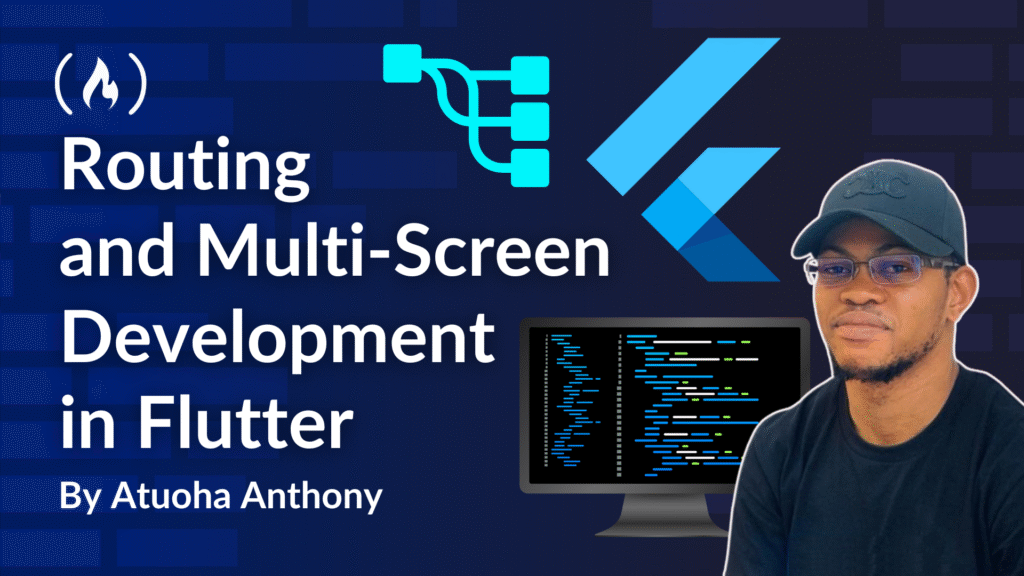Modern mobile applications are far from static, single-view experiences. Instead, they are dynamic, multi-faceted environments where users seamlessly transition between different features, content, and functionalities. Because of this inherent complexity, you’ll need to set up robust routing as well as a well-designed multi-screen architecture.
In this tutorial, you’ll learn about Flutter’s fundamental navigation systems: Imperative Navigation (Navigator.push/pop) and Named Routes. We’ll explore their practical implementation through building an example Car List app. Through this process, you’ll learn how to navigate between a list of cars and their detailed views, and how to pass data between screens.
By the end, you’ll gain a solid understanding of how to manage navigation stacks and create a smooth user experience in your Flutter applications.
Table of Contents
Prerequisites
To get the most out of this tutorial, you should have:
-
Basic understanding of the Dart programming language: Familiarity with concepts like variables, data types, functions, classes, and asynchronous programming.
-
Fundamental knowledge of Flutter widgets: Knowing how to use
StatelessWidget,StatefulWidget, and basic layout widgets likeColumn,Row,Container, andText. -
Flutter SDK installed and configured: Ensure you have a working Flutter development environment set up on your machine.
-
A code editor: Visual Studio Code or Android Studio with Flutter and Dart plugins installed.
Why Should You Build Multi-Screen Apps?
Real-world apps are rarely single-screen. Imagine a banking app that only shows your balance, or a social media app that only displays your feed. It’s simply not practical.
Users expect to be able to:
-
View a list of items (for example, cars, products, news articles).
-
Tap on an item to see its detailed information.
-
Access user profiles, settings, or shopping carts.
-
Complete multi-step processes like checkout or onboarding.
This intricate dance between different views highlights that navigation is a core user experience component. A fluid, intuitive, and predictable navigation flow directly translates to improved user satisfaction and maintainability for developers. Confusing navigation, on the other hand, can quickly lead to user frustration and abandonment.
Flutter’s Navigation Systems
Flutter provides powerful and flexible navigation mechanisms, catering to various application complexities. At a high level, we can categorize these mechanisms in the following ways:
-
Imperative Navigation (Navigator.push / pop): This is the most basic and direct way to control the navigation stack. You explicitly tell the
Navigatorto push a new route or pop the current one. -
Named Routes: A more structured approach where routes are identified by string names, allowing for centralized configuration.
-
onGenerateRoute/onUnknownRoute: Advanced callbacks withinMaterialApporWidgetsAppthat provide fine-grained control over how routes are generated, especially useful for dynamic or deep linking scenarios. -
Declarative Navigation (for example,
go_router,Beamer): For highly complex apps with deep linking, nested navigation, and web support, declarative packages offer a more state-driven approach to routing, where the URL or app state defines the current screen.
For the purpose of this article, we will focus on the built-in Imperative Navigation and the more scalable Named Routes, illustrating them with the Car List App example. Let’s see how they work.
The Simple Navigator API: Navigator.push
The most straightforward way to navigate in Flutter is using Navigator.push. This method takes a MaterialPageRoute (or a CupertinoPageRoute for iOS-style transitions) that defines the widget for the new screen.
Navigator.push(
context,
MaterialPageRoute(builder: (context) => DetailsScreen()),
);
Characteristics:
-
Best for smaller apps: Where the number of screens is limited and data passing is simple.
-
Can pass data using constructor: You can directly pass data to the new screen’s constructor (for example,
DetailsScreen(car: myCar)). This is intuitive for simple data.
While easy to use, Navigator.push can become cumbersome for larger apps as it requires direct instantiation of widgets at every navigation point, making centralized route management difficult.
Named Routes: The Scalable Approach
For applications with multiple screens and a more defined navigation structure, named routes offer a cleaner and more scalable solution. With named routes, you define a map of string names to screen-building functions within your MaterialApp.
Our Car List App perfectly demonstrates this:
<span class="hljs-comment">// In MyApp widget's build method</span>
MaterialApp(
initialRoute: <span class="hljs-string">'/'</span>, <span class="hljs-comment">// The starting screen of our app</span>
routes: {
<span class="hljs-string">'/'</span>: (context) => HomeScreen(), <span class="hljs-comment">// Maps '/' to HomeScreen</span>
<span class="hljs-string">'/details'</span>: (context) => DetailsScreen(), <span class="hljs-comment">// Maps '/details' to DetailsScreen</span>
<span class="hljs-string">'/profile'</span>: (context) => ProfileScreen(), <span class="hljs-comment">// Maps '/profile' to ProfileScreen</span>
},
);
To navigate using a named route, you use Navigator.pushNamed():
<span class="hljs-comment">// From HomeScreen to DetailsScreen</span>
Navigator.pushNamed(context, <span class="hljs-string">'/details'</span>);
<span class="hljs-comment">// From HomeScreen to ProfileScreen</span>
Navigator.pushNamed(context, <span class="hljs-string">'/profile'</span>);
Advantages of named routes:
-
More scalable: As your app grows, managing routes by name is far easier than scattering
MaterialPageRouteinstantiations throughout your codebase. -
Easy to centralize route management: All your app’s main navigation paths are defined in one clear location (the
routesmap). -
Improved readability: Route names provide semantic meaning to your navigation actions.
Passing and Receiving Data with Named Routes
A common requirement for multi-screen apps is passing data from one screen to the next (for example, a selected car object from the list to its detail view). With named routes, the arguments property of Navigator.pushNamed is the idiomatic way to do this.
When navigating:
<span class="hljs-comment">// From HomeScreen, passing the 'car' object to the DetailsScreen</span>
Navigator.pushNamed(context, <span class="hljs-string">'/details'</span>, arguments: car);
On the receiving screen, ModalRoute.of(context)!.settings.arguments is used to retrieve the passed data. Remember to cast it to the expected type and handle nullability.
<span class="hljs-class"><span class="hljs-keyword">class</span> <span class="hljs-title">DetailsScreen</span> <span class="hljs-keyword">extends</span> <span class="hljs-title">StatelessWidget</span> </span>{
<span class="hljs-meta">@override</span>
Widget build(BuildContext context) {
<span class="hljs-comment">// Retrieve the Car object passed as arguments</span>
<span class="hljs-keyword">final</span> Car car = ModalRoute.of(context)!.settings.arguments <span class="hljs-keyword">as</span> Car;
<span class="hljs-keyword">return</span> Scaffold(
appBar: AppBar(title: Text(car.name)),
<span class="hljs-comment">// ... rest of the UI using 'car' data</span>
);
}
}
This pattern ensures type safety (with the as Car cast) and allows any data type to be passed, from simple strings to complex custom objects.
Backstack Management: Controlling User Flow
The Navigator manages a stack of routes. When you push a new route, it’s added to the top. When you go back, the top route is popped off the stack. Understanding and controlling this backstack is crucial for a smooth user experience.
-
Navigator.pop(context): This is the most common way to return to the previous screen. It removes the topmost route from the navigation stack. In our app, bothDetailsScreenandProfileScreenuse this to return toHomeScreen.<span class="hljs-comment">// In DetailsScreen or ProfileScreen</span> ElevatedButton.icon( onPressed: () => Navigator.pop(context), <span class="hljs-comment">// Go back to the previous screen</span> icon: Icon(Icons.arrow_back), label: Text(<span class="hljs-string">'Back'</span>), ) -
Navigator.pushReplacementNamed(context, '/newRouteName'): Use this if you don’t want the user to go back to the current screen. It replaces the current route on the stack with the new one. This is ideal for scenarios like a login screen, where after successful login, you don’t want the user to be able to go back to the login page using the back button. -
Navigator.pushNamedAndRemoveUntil(context, '/newRouteName', (route) => false): This powerful method pushes a new route and then removes all the previous routes until thepredicatefunction returnstrue. If the predicate always returnsfalse(as shown), it clears the entire stack and makes the new route the only one. This is perfect for login flows, onboarding, or splash screens where, once completed, the user should not be able to return to those initial screens.
Code Organization Tips for Scalable Navigation
As your app grows, maintaining a clear structure for your multi-screen components becomes vital. Here are some tips to help you keep things organized.
1. Organize by feature: Instead of dumping all screens into one folder, group files related to a specific feature. For example:
-
lib/features/home/home_screen.dart -
lib/features/home/widgets/ -
lib/features/details/details_screen.dart -
lib/features/profile/profile_screen.dart
2. Use dedicated folders for UI components:
-
lib/widgets/(for reusable UI widgets across features) -
lib/screens/(for top-level screen widgets, or within feature folders)
3. Abstract navigation logic: For bigger apps, consider creating a separate file (for example, lib/utils/app_routes.dart) to hold all your named route constants and potentially even methods for simplified navigation, rather than hardcoding string literals.
Scalable Navigation: When Built-in Isn’t Enough
While named routes are excellent for many applications, very large or complex apps with deep nested navigation, dynamic route generation, or specific web-based routing needs might benefit from third-party packages that offer a declarative navigation approach.
Consider packages like:
-
go_router: A Google-supported package that focuses on declarative routing, deep linking, and web-friendly URLs. It maps application state to URLs, providing a powerful and flexible system. -
auto_route: This package uses code generation to automatically create routing boilerplate, reducing manual effort and potential errors for complex navigation graphs.
These solutions provide higher-level abstractions and solve common headaches associated with scaling navigation in large applications.
Understanding the Car List App Example
In this tutorial, we will be building a simple Car List App to illustrate the different navigation methods. This application will consist of these primary screens:
-
Car List Screen: This screen will display a list of cars, each with basic information like its name and year. Users will be able to tap on a car in this list.
-
Car Detail Screen: When a user taps on a car from the list, they will be navigated to this screen, which will display more detailed information about the selected car.
-
Profile Screen: When a user taps on the floating action button with the person icon, they will be navigated to the profile screen
This straightforward example will allow us to clearly demonstrate how to navigate between screens, pass data from one screen to another, and manage the navigation stack using Flutter’s built-in navigation systems.
Now let’s get into our Car List App project so you can really see how this all works.
How to Set Up Your Flutter Project: The Car List App
To create this project, you’ll first need Flutter installed and configured on your system. If you haven’t already, ensure you have the Flutter SDK and a suitable IDE (like VS Code or Android Studio) set up.
Step 1: Create a New Flutter Project
Open your terminal or command prompt and run the following command to create a new Flutter project:
flutter create car_list_app
This command creates a new directory named car_list_app with a basic Flutter project structure inside it.
Step 2: Organize the Project Structure
Navigate into your new car_list_app directory (cd car_list_app). Inside the lib folder, you’ll initially find main.dart. We’re going to enhance this structure to better organize our code.
Here’s the recommended directory structure for your project:
car_list_app/
├── lib/
│ ├── main.dart
│ ├── models/
│ │ └── car.dart
│ ├── data/
│ │ └── dummy_data.dart
│ ├── screens/
│ │ ├── home_screen.dart
│ │ ├── details_screen.dart
│ │ └── profile_screen.dart
│ └── widgets/
│ └── car_list_tile.dart (Optional, <span class="hljs-keyword">for</span> more complex list items)
├── pubspec.yaml
├── ... (other Flutter project files)
Now, let’s populate these files with your provided code.
Step 3: Populate the Files
1. lib/models/car.dart
This file will contain your Car data model.
<span class="hljs-comment">// lib/models/car.dart</span>
<span class="hljs-class"><span class="hljs-keyword">class</span> <span class="hljs-title">Car</span> </span>{
<span class="hljs-keyword">final</span> <span class="hljs-built_in">String</span> id;
<span class="hljs-keyword">final</span> <span class="hljs-built_in">String</span> name;
<span class="hljs-keyword">final</span> <span class="hljs-built_in">String</span> imageUrl;
<span class="hljs-keyword">final</span> <span class="hljs-built_in">String</span> description;
Car({
<span class="hljs-keyword">required</span> <span class="hljs-keyword">this</span>.id,
<span class="hljs-keyword">required</span> <span class="hljs-keyword">this</span>.name,
<span class="hljs-keyword">required</span> <span class="hljs-keyword">this</span>.imageUrl,
<span class="hljs-keyword">required</span> <span class="hljs-keyword">this</span>.description,
});
}
2. lib/data/dummy_data.dart
This file will hold your static car data list. In a real application, this data would likely come from an API or database.
<span class="hljs-comment">// lib/data/dummy_data.dart</span>
<span class="hljs-keyword">import</span> <span class="hljs-string">'../models/car.dart'</span>;
<span class="hljs-keyword">final</span> <span class="hljs-built_in">List</span><Car> carList = [
Car(
id: <span class="hljs-string">'1'</span>,
name: <span class="hljs-string">'Tesla Model S'</span>,
imageUrl: <span class="hljs-string">'https://hips.hearstapps.com/hmg-prod/images/2025-tesla-model-s-2-672d42e16475f.jpg?crop=0.503xw:0.502xh;0.262xw,0.289xh&resize=980:*'</span>,
description: <span class="hljs-string">'Electric car with autopilot features.'</span>,
),
Car(
id: <span class="hljs-string">'2'</span>,
name: <span class="hljs-string">'BMW M4'</span>,
imageUrl: <span class="hljs-string">'https://upload.wikimedia.org/wikipedia/commons/thumb/e/e2/2021_BMW_M4_Competition_Automatic_3.0_Front.jpg/1200px-2021_BMW_M4_Competition_Automatic_3.0_Front.jpg'</span>,
description: <span class="hljs-string">'Sporty and powerful coupe.'</span>,
),
Car(
id: <span class="hljs-string">'3'</span>,
name: <span class="hljs-string">'Ford Mustang'</span>,
imageUrl: <span class="hljs-string">'https://images.prismic.io/carwow/c2d2e740-99e2-4faf-8cfa-b5a75c5037c0_ford-mustang-2024-lhd-front34static.jpg?auto=format&cs=tinysrgb&fit=max&q=60'</span>,
description: <span class="hljs-string">'Iconic American muscle car.'</span>,
),
];
3. lib/screens/home_screen.dart
This file will contain the HomeScreen widget. Notice that the imports now point to our new file locations.
<span class="hljs-comment">// lib/screens/home_screen.dart</span>
<span class="hljs-keyword">import</span> <span class="hljs-string">'package:flutter/material.dart'</span>;
<span class="hljs-keyword">import</span> <span class="hljs-string">'../data/dummy_data.dart'</span>; <span class="hljs-comment">// Import dummy data</span>
<span class="hljs-keyword">import</span> <span class="hljs-string">'../models/car.dart'</span>; <span class="hljs-comment">// Import Car model</span>
<span class="hljs-class"><span class="hljs-keyword">class</span> <span class="hljs-title">HomeScreen</span> <span class="hljs-keyword">extends</span> <span class="hljs-title">StatelessWidget</span> </span>{
<span class="hljs-meta">@override</span>
Widget build(BuildContext context) {
<span class="hljs-keyword">return</span> Scaffold(
appBar: AppBar(title: <span class="hljs-keyword">const</span> Text(<span class="hljs-string">'Available Cars'</span>)),
body: ListView.builder(
itemCount: carList.length,
itemBuilder: (context, index) {
<span class="hljs-keyword">final</span> car = carList[index];
<span class="hljs-keyword">return</span> Card(
margin: <span class="hljs-keyword">const</span> EdgeInsets.all(<span class="hljs-number">8</span>),
child: ListTile(
contentPadding: <span class="hljs-keyword">const</span> EdgeInsets.all(<span class="hljs-number">10</span>),
leading: CircleAvatar(
radius: <span class="hljs-number">40</span>,
backgroundImage: NetworkImage(car.imageUrl),
),
title: Text(car.name, style: <span class="hljs-keyword">const</span> TextStyle(fontWeight: FontWeight.bold)),
subtitle: Text(car.description, maxLines: <span class="hljs-number">2</span>, overflow: TextOverflow.ellipsis),
onTap: () {
Navigator.pushNamed(
context,
<span class="hljs-string">'/details'</span>,
arguments: car,
);
},
),
);
},
),
floatingActionButton: FloatingActionButton(
onPressed: () => Navigator.pushNamed(context, <span class="hljs-string">'/profile'</span>),
child: <span class="hljs-keyword">const</span> Icon(Icons.person),
tooltip: <span class="hljs-string">'Go to Profile'</span>,
),
);
}
}
4. lib/screens/details_screen.dart
This file will hold the DetailsScreen widget.
<span class="hljs-comment">// lib/screens/details_screen.dart</span>
<span class="hljs-keyword">import</span> <span class="hljs-string">'package:flutter/material.dart'</span>;
<span class="hljs-keyword">import</span> <span class="hljs-string">'../models/car.dart'</span>; <span class="hljs-comment">// Import Car model</span>
<span class="hljs-class"><span class="hljs-keyword">class</span> <span class="hljs-title">DetailsScreen</span> <span class="hljs-keyword">extends</span> <span class="hljs-title">StatelessWidget</span> </span>{
<span class="hljs-meta">@override</span>
Widget build(BuildContext context) {
<span class="hljs-keyword">final</span> Car car = ModalRoute.of(context)!.settings.arguments <span class="hljs-keyword">as</span> Car;
<span class="hljs-keyword">return</span> Scaffold(
appBar: AppBar(title: Text(car.name)),
body: Center(
child: SingleChildScrollView(
padding: <span class="hljs-keyword">const</span> EdgeInsets.all(<span class="hljs-number">16.0</span>),
child: Column(
mainAxisAlignment: MainAxisAlignment.center,
children: [
ClipRRect(
borderRadius: BorderRadius.circular(<span class="hljs-number">20</span>),
child: Image.network(
car.imageUrl,
width: <span class="hljs-number">250</span>,
height: <span class="hljs-number">250</span>,
fit: BoxFit.cover,
),
),
<span class="hljs-keyword">const</span> SizedBox(height: <span class="hljs-number">24</span>),
Text(
car.name,
style: <span class="hljs-keyword">const</span> TextStyle(fontSize: <span class="hljs-number">26</span>, fontWeight: FontWeight.bold),
textAlign: TextAlign.center,
),
<span class="hljs-keyword">const</span> SizedBox(height: <span class="hljs-number">12</span>),
Text(
car.description,
style: <span class="hljs-keyword">const</span> TextStyle(fontSize: <span class="hljs-number">16</span>),
textAlign: TextAlign.center,
),
<span class="hljs-keyword">const</span> SizedBox(height: <span class="hljs-number">40</span>),
ElevatedButton.icon(
onPressed: () => Navigator.pop(context),
icon: <span class="hljs-keyword">const</span> Icon(Icons.arrow_back),
label: <span class="hljs-keyword">const</span> Text(<span class="hljs-string">'Back'</span>),
),
],
),
),
),
);
}
}
5. lib/screens/profile_screen.dart
This file will contain the ProfileScreen widget.
<span class="hljs-comment">// lib/screens/profile_screen.dart</span>
<span class="hljs-keyword">import</span> <span class="hljs-string">'package:flutter/material.dart'</span>;
<span class="hljs-class"><span class="hljs-keyword">class</span> <span class="hljs-title">ProfileScreen</span> <span class="hljs-keyword">extends</span> <span class="hljs-title">StatelessWidget</span> </span>{
<span class="hljs-keyword">final</span> <span class="hljs-built_in">String</span> profileImage = <span class="hljs-string">'https://www.shutterstock.com/image-vector/young-smiling-man-avatar-brown-600nw-2261401207.jpg'</span>;
<span class="hljs-meta">@override</span>
Widget build(BuildContext context) {
<span class="hljs-keyword">return</span> Scaffold(
appBar: AppBar(title: <span class="hljs-keyword">const</span> Text(<span class="hljs-string">'My Profile'</span>)),
body: Center(
child: Column(
mainAxisAlignment: MainAxisAlignment.center, <span class="hljs-comment">// Center content vertically</span>
children: [
CircleAvatar(
radius: <span class="hljs-number">60</span>,
backgroundImage: NetworkImage(profileImage),
),
<span class="hljs-keyword">const</span> SizedBox(height: <span class="hljs-number">20</span>),
<span class="hljs-keyword">const</span> Text(
<span class="hljs-string">'John Doe'</span>,
style: TextStyle(fontSize: <span class="hljs-number">22</span>, fontWeight: FontWeight.bold),
),
Text(<span class="hljs-string">'john.doe@example.com'</span>, style: TextStyle(color: Colors.grey[<span class="hljs-number">600</span>])),
<span class="hljs-keyword">const</span> SizedBox(height: <span class="hljs-number">30</span>),
ElevatedButton.icon(
onPressed: () => Navigator.pop(context),
icon: <span class="hljs-keyword">const</span> Icon(Icons.arrow_back),
label: <span class="hljs-keyword">const</span> Text(<span class="hljs-string">'Back to Home'</span>),
),
],
),
),
);
}
}
6. lib/main.dart
Finally, your main.dart will become much cleaner, and will mainly be responsible for running the app and defining the global routes.
<span class="hljs-comment">// lib/main.dart</span>
<span class="hljs-keyword">import</span> <span class="hljs-string">'package:flutter/material.dart'</span>;
<span class="hljs-keyword">import</span> <span class="hljs-string">'screens/home_screen.dart'</span>; <span class="hljs-comment">// Import HomeScreen</span>
<span class="hljs-keyword">import</span> <span class="hljs-string">'screens/details_screen.dart'</span>; <span class="hljs-comment">// Import DetailsScreen</span>
<span class="hljs-keyword">import</span> <span class="hljs-string">'screens/profile_screen.dart'</span>; <span class="hljs-comment">// Import ProfileScreen</span>
<span class="hljs-keyword">void</span> main() => runApp(<span class="hljs-keyword">const</span> MyApp()); <span class="hljs-comment">// Add const for MyApp</span>
<span class="hljs-class"><span class="hljs-keyword">class</span> <span class="hljs-title">MyApp</span> <span class="hljs-keyword">extends</span> <span class="hljs-title">StatelessWidget</span> </span>{
<span class="hljs-keyword">const</span> MyApp({<span class="hljs-keyword">super</span>.key}); <span class="hljs-comment">// Add const constructor</span>
<span class="hljs-meta">@override</span>
Widget build(BuildContext context) {
<span class="hljs-keyword">return</span> MaterialApp(
title: <span class="hljs-string">'Car List App'</span>,
theme: ThemeData(primarySwatch: Colors.blue),
initialRoute: <span class="hljs-string">'/'</span>,
routes: {
<span class="hljs-string">'/'</span>: (context) => <span class="hljs-keyword">const</span> HomeScreen(), <span class="hljs-comment">// Add const to screen widgets</span>
<span class="hljs-string">'/details'</span>: (context) => <span class="hljs-keyword">const</span> DetailsScreen(),
<span class="hljs-string">'/profile'</span>: (context) => <span class="hljs-keyword">const</span> ProfileScreen(),
},
);
}
}
Step 4: Run Your Application
After structuring your project and placing the code in the respective files, you can run your application from the root of your car_list_app directory:
flutter run
This will launch the app on your connected device or emulator. You should see the list of cars, and be able to navigate to their details and the profile screen, demonstrating the clean multi-screen architecture and routing you’ve implemented.
Screenshots



You can view the completed project here: https://github.com/Atuoha/routing_workshop
Conclusion
This organized structure significantly improves readability, reusability, and maintainability as your Flutter applications grow in complexity.
Building effective multi-screen applications in Flutter hinges on a clear understanding and strategic implementation of its navigation systems. From the simplicity of Navigator.push to the scalability of named routes with Navigator.pushNamed and ModalRoute.of, Flutter offers robust tools for managing your app’s flow and passing essential data between screens.
By thoughtfully organizing your code and leveraging the appropriate navigation strategy, you can create user-friendly, maintainable, and scalable Flutter applications that stand out in the crowded app marketplace.
Source: freeCodeCamp Programming Tutorials: Python, JavaScript, Git & MoreÂ