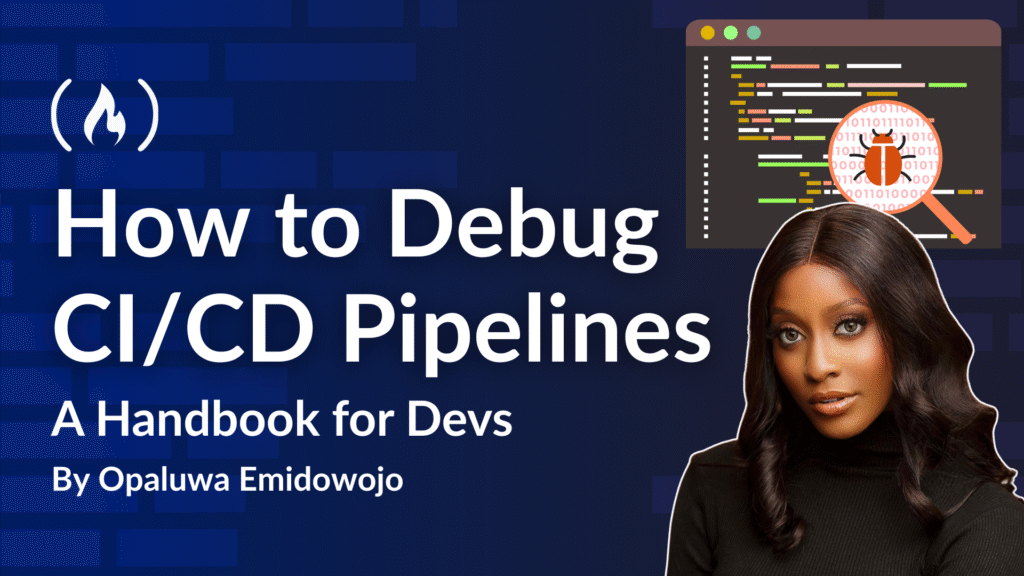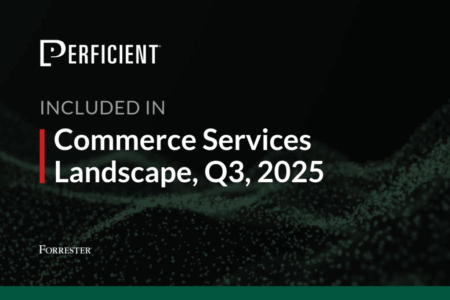Observability is a game-changer for CI/CD pipelines, and it’s one of the most exciting aspects of DevOps. When I started working with CI/CD systems, I assumed the hardest part would be building the pipeline. But with increasingly complex setups, the real challenge is debugging failures, like builds crashing or tests failing only in production.
Observability tools, such as logs, metrics, and traces, provide the visibility you need to pinpoint issues quickly. In this handbook, we’ll explore free and open-source tools you can use to make your CI/CD pipelines more reliable. We’ll use practical steps to troubleshoot like a pro – no enterprise licenses required.
Table of Contents
-
How to Install and Configure Grafana Loki on Budget Infrastructure
-
How to Implement an ELK Stack Alternative for Pipeline Observability
-
How to Create a Unified Logging Strategy Across Pipeline Components
-
How to Create Grafana Dashboards That Combine Metrics and Logs
Prerequisites
There are some things you should know and have to get the most out of this handbook:
Technical Knowledge:
-
Basic understanding of CI/CD pipelines (for example, build, test, deploy stages).
-
Familiarity with Linux/Unix commands (for example,
mkdir,grep,curl). -
Comfortable with Docker basics (for example,
docker run,docker-compose up). -
Optional: Awareness of observability concepts (logs, metrics, traces) or YAML configuration.
Software and Tools:
-
Docker and Docker Compose: Installed and running (verify with
docker --versionanddocker-compose --version). -
CI/CD Platform: Access to GitHub Actions, Jenkins, or GitLab CI with a sample pipeline that generates logs.
-
Text Editor: For editing YAML files (for example, VS Code, Nano).
-
Web Browser: To access tool UIs (for example, Grafana on port 3000, Kibana on 5601).
-
Optional:
curlfor testing log forwarding, Git for version control.
Hardware and Infrastructure:
-
Machine with:
-
OS: Linux, Windows (with WSL2), or macOS.
-
4GB RAM (8GB recommended), 20GB free disk space.
-
Stable internet and ability to open ports (for example, 3100 for Loki, 9200 for Elasticsearch).
-
-
Optional: Cloud provider access (for example, AWS, GCP) for scalable setups.
Access and Permissions:
-
Admin access to install Docker and configure CI/CD tools.
-
Permissions to modify pipeline configs (for example,
.github/workflows,.gitlab-ci.yml). -
Optional: Container registry access (for example, Docker Hub) for custom images.
Why Observability is Important
Modern CI/CD pipelines are no longer linear scripts – they are now complex, distributed systems involving multiple tools, environments, and infrastructure layers. One job runs on GitHub Actions, another deploys via Jenkins, and a third builds Docker images in a Kubernetes cluster.
So when something breaks, you’re left chasing logs across tools, guessing where the issue originated, and wasting hours trying to reproduce it.
And worse still, traditional debugging tools often stop at the surface, only showing failed jobs without the context of why they failed or where in the system the fault actually lies.
Observability flips the script. Instead of hunting through disconnected logs or rerunning failed builds blindly, observability gives you insight, not just data. By combining structured logs, metrics, and traces, you can:
-
Reconstruct exactly what happened in a pipeline failure
-
Trace a failure across CI agents, deployment steps, and containers
-
Visualize patterns and anomalies before they become outages
More importantly, observability helps you move from reactive debugging to proactive prevention.
Here’s what you’ll learn about and accomplish in this guide:
-
Set up cost-effective observability using Grafana Loki, lightweight ELK, and OpenTelemetry
-
Create a unified logging strategy to connect your pipeline
-
Write precise queries to quickly pinpoint root causes, correlate logs, metrics, and traces for comprehensive debugging
-
Troubleshoot CI/CD issues like build failures, flaky tests, and container crashes
-
Build custom dashboards and automated diagnostic tools
-
Promote observability through documentation and post-mortems
Whether you’re a solo developer or part of a DevOps team, this guide will transform your chaotic CI/CD pipelines into clear, reliable, and observable systems.
How to Choose the Right Observability Tool for CI/CD
Here’s a quick comparison of Grafana Loki, Lightweight ELK, and Vector for CI/CD observability:
| Tool | Resource Usage | Setup Complexity | Best For | CI/CD Fit |
| Grafana Loki | Low (lightweight) | Easy (Docker-based) | Small teams, budget infra | Simple pipelines, JSON logs, Grafana users |
| Lightweight ELK | High (Elasticsearch-heavy) | Moderate (multi-container) | Teams needing advanced search/visualization | Complex pipelines, rich querying needs |
| Vector | Very low | Easy (single binary) | Resource-constrained setups | Minimal setups, log forwarding |
How to choose:
-
Loki: Ideal for startups or solo devs with limited resources. Integrates well with Prometheus/Grafana.
-
ELK: Best for teams needing Kibana’s advanced visualizations or handling large log volumes.
-
Vector: Great for lightweight log forwarding in distributed CI/CD setups.
Grafana Loki is a log aggregation system like ELK, but it’s more lightweight, and it’s ideal for CI/CD pipelines with limited infrastructure.
How to Install and Configure Grafana Loki on Budget Infrastructure
🛠 Option A: Quick Docker Setup (Recommended for Budget Infra)
-
Create a directory for configuration:
mkdir -p ~/loki-setup && <span class="hljs-built_in">cd</span> ~/loki-setup -
Create a
docker-compose.yml:<span class="hljs-comment"># Defines a Docker Compose setup for Grafana Loki and Promtail to aggregate and scrape logs efficiently.</span> <span class="hljs-attr">version:</span> <span class="hljs-string">"3"</span> <span class="hljs-attr">services:</span> <span class="hljs-attr">loki:</span> <span class="hljs-attr">image:</span> <span class="hljs-string">grafana/loki:2.9.4</span> <span class="hljs-comment"># Uses Loki version 2.9.4 for lightweight log aggregation.</span> <span class="hljs-attr">ports:</span> <span class="hljs-bullet">-</span> <span class="hljs-string">"3100:3100"</span> <span class="hljs-comment"># Exposes Loki’s HTTP API port for log ingestion and queries.</span> <span class="hljs-attr">command:</span> <span class="hljs-string">-config.file=/etc/loki/loki-config.yaml</span> <span class="hljs-comment"># Specifies the configuration file for Loki.</span> <span class="hljs-attr">volumes:</span> <span class="hljs-bullet">-</span> <span class="hljs-string">./loki-config.yaml:/etc/loki/loki-config.yaml</span> <span class="hljs-comment"># Mounts the local config file into the container.</span> <span class="hljs-attr">promtail:</span> <span class="hljs-attr">image:</span> <span class="hljs-string">grafana/promtail:2.9.4</span> <span class="hljs-comment"># Uses Promtail version 2.9.4 to scrape and forward logs to Loki.</span> <span class="hljs-attr">volumes:</span> <span class="hljs-bullet">-</span> <span class="hljs-string">/var/log:/var/log</span> <span class="hljs-comment"># Mounts the host’s log directory for Promtail to scrape.</span> <span class="hljs-bullet">-</span> <span class="hljs-string">./promtail-config.yaml:/etc/promtail/promtail-config.yaml</span> <span class="hljs-comment"># Mounts the Promtail config file.</span> <span class="hljs-attr">command:</span> <span class="hljs-string">-config.file=/etc/promtail/promtail-config.yaml</span> <span class="hljs-comment"># Specifies the configuration file for Promtail.</span> -
Create a basic
loki-config.yaml:<span class="hljs-comment"># Configures Grafana Loki for lightweight log storage and querying in a CI/CD environment.</span> <span class="hljs-attr">auth_enabled:</span> <span class="hljs-literal">false</span> <span class="hljs-comment"># Disables authentication for simplicity (not recommended for production).</span> <span class="hljs-attr">server:</span> <span class="hljs-attr">http_listen_port:</span> <span class="hljs-number">3100</span> <span class="hljs-comment"># Sets the port for Loki’s HTTP API.</span> <span class="hljs-attr">ingester:</span> <span class="hljs-attr">lifecycler:</span> <span class="hljs-attr">ring:</span> <span class="hljs-attr">kvstore:</span> <span class="hljs-attr">store:</span> <span class="hljs-string">inmemory</span> <span class="hljs-comment"># Uses in-memory storage for the ring, suitable for small setups.</span> <span class="hljs-attr">replication_factor:</span> <span class="hljs-number">1</span> <span class="hljs-comment"># Sets single replica for minimal resource use.</span> <span class="hljs-attr">chunk_idle_period:</span> <span class="hljs-string">3m</span> <span class="hljs-comment"># Flushes chunks to storage after 3 minutes of inactivity.</span> <span class="hljs-attr">max_chunk_age:</span> <span class="hljs-string">1h</span> <span class="hljs-comment"># Retires chunks after 1 hour to balance storage and query performance.</span> <span class="hljs-attr">schema_config:</span> <span class="hljs-attr">configs:</span> <span class="hljs-bullet">-</span> <span class="hljs-attr">from:</span> <span class="hljs-number">2023-01-01</span> <span class="hljs-comment"># Defines the schema start date.</span> <span class="hljs-attr">store:</span> <span class="hljs-string">boltdb-shipper</span> <span class="hljs-comment"># Uses BoltDB for indexing logs.</span> <span class="hljs-attr">object_store:</span> <span class="hljs-string">filesystem</span> <span class="hljs-comment"># Stores logs on the local filesystem.</span> <span class="hljs-attr">schema:</span> <span class="hljs-string">v11</span> <span class="hljs-comment"># Specifies schema version for log storage.</span> <span class="hljs-attr">index:</span> <span class="hljs-attr">prefix:</span> <span class="hljs-string">index_</span> <span class="hljs-comment"># Prefix for index files.</span> <span class="hljs-attr">period:</span> <span class="hljs-string">24h</span> <span class="hljs-comment"># Rotates indexes daily.</span> <span class="hljs-attr">storage_config:</span> <span class="hljs-attr">boltdb_shipper:</span> <span class="hljs-attr">active_index_directory:</span> <span class="hljs-string">/tmp/loki/index</span> <span class="hljs-comment"># Directory for active index files.</span> <span class="hljs-attr">cache_location:</span> <span class="hljs-string">/tmp/loki/boltdb-cache</span> <span class="hljs-comment"># Cache location for BoltDB.</span> <span class="hljs-attr">filesystem:</span> <span class="hljs-attr">directory:</span> <span class="hljs-string">/tmp/loki/chunks</span> <span class="hljs-comment"># Directory for storing log chunks.</span> <span class="hljs-attr">limits_config:</span> <span class="hljs-attr">enforce_metric_name:</span> <span class="hljs-literal">false</span> <span class="hljs-comment"># Disables strict metric name enforcement for flexibility.</span> -
Create a basic
promtail-config.yaml:<span class="hljs-comment"># Configures Promtail to scrape system logs and forward them to Loki.</span> <span class="hljs-attr">server:</span> <span class="hljs-attr">http_listen_port:</span> <span class="hljs-number">9080</span> <span class="hljs-comment"># Sets Promtail’s HTTP port for metrics and health checks.</span> <span class="hljs-attr">grpc_listen_port:</span> <span class="hljs-number">0</span> <span class="hljs-comment"># Disables gRPC to reduce resource usage.</span> <span class="hljs-attr">positions:</span> <span class="hljs-attr">filename:</span> <span class="hljs-string">/tmp/positions.yaml</span> <span class="hljs-comment"># Stores the position of scraped logs to resume after restarts.</span> <span class="hljs-attr">clients:</span> <span class="hljs-bullet">-</span> <span class="hljs-attr">url:</span> <span class="hljs-string">http://loki:3100/loki/api/v1/push</span> <span class="hljs-comment"># Specifies the Loki endpoint for log ingestion.</span> <span class="hljs-attr">scrape_configs:</span> <span class="hljs-bullet">-</span> <span class="hljs-attr">job_name:</span> <span class="hljs-string">system</span> <span class="hljs-comment"># Defines a scraping job for system logs.</span> <span class="hljs-attr">static_configs:</span> <span class="hljs-bullet">-</span> <span class="hljs-attr">targets:</span> <span class="hljs-bullet">-</span> <span class="hljs-string">localhost</span> <span class="hljs-comment"># Targets the local host for log collection.</span> <span class="hljs-attr">labels:</span> <span class="hljs-attr">job:</span> <span class="hljs-string">varlogs</span> <span class="hljs-comment"># Labels logs for easy querying in Loki.</span> <span class="hljs-attr">__path__:</span> <span class="hljs-string">/var/log/*.log</span> <span class="hljs-comment"># Scrapes all log files in /var/log directory.</span> -
Run it:
<span class="hljs-comment"># Starts the Loki and Promtail containers in detached mode for background operation.</span> docker-compose up -d
✨ This brings up Loki and Promtail with minimal resources, no authentication, and logs scraping from /var/log.
Troubleshooting Loki Setup Issues
If Loki or Promtail fails to start, one of the following may be the issue:
-
Container crashes: Check logs with
docker logs lokiordocker logs promtail. Look for errors like “out of memory” or “port already in use.”- Fix: Increase memory (for example,
docker-compose.ymlresource limits) or change ports (e.g.,3101:3100).
- Fix: Increase memory (for example,
-
Logs not ingested: Verify Promtail is scraping the correct path (
/var/log/ci/*.log) usingdocker exec promtail cat /etc/promtail/promtail-config.yaml- Fix: Update
__path__inpromtail-config.yamlto match your CI/CD log directory.
- Fix: Update
-
Resource Constraints: Monitor resource usage with
docker statsortopon the host.- Fix: Ensure your machine has at least 4GB RAM and 20GB disk space, as specified in the prerequisites.
Configuration for CI/CD Logging
To adapt for CI/CD logs, you should:
1. Configure your CI/CD tools to write logs to disk:
For example, GitHub Actions with a custom runner can write logs to /var/log/gha/*.log.
Update Promtail:
<span class="hljs-comment"># Configures Promtail to scrape logs from GitHub Actions runners for CI/CD observability.</span>
<span class="hljs-attr">scrape_configs:</span>
<span class="hljs-bullet">-</span> <span class="hljs-attr">job_name:</span> <span class="hljs-string">github_actions</span> <span class="hljs-comment"># Defines a scraping job for GitHub Actions logs.</span>
<span class="hljs-attr">static_configs:</span>
<span class="hljs-bullet">-</span> <span class="hljs-attr">targets:</span> [<span class="hljs-string">'localhost'</span>] <span class="hljs-comment"># Targets the local host where the runner writes logs.</span>
<span class="hljs-attr">labels:</span>
<span class="hljs-attr">job:</span> <span class="hljs-string">gha</span> <span class="hljs-comment"># Labels logs for identification in Loki queries.</span>
<span class="hljs-attr">__path__:</span> <span class="hljs-string">/var/log/gha/*.log</span> <span class="hljs-comment"># Scrapes logs from the specified directory.</span>
2. Use structured logging (JSON):
Make sure your CI/CD tools or scripts output logs in structured format:
Example:
# Example of a structured JSON log for CI/CD pipelines, enabling easy parsing and querying.
{
<span class="hljs-attr">"timestamp"</span>: <span class="hljs-string">"2025-05-10T13:00:00Z"</span>, # UTC timestamp for log entry.
<span class="hljs-attr">"level"</span>: <span class="hljs-string">"error"</span>, # Log level to indicate severity.
<span class="hljs-attr">"job"</span>: <span class="hljs-string">"deploy"</span>, # Identifies the CI/CD job (e.g., deploy stage).
<span class="hljs-attr">"message"</span>: <span class="hljs-string">"Image pull failed"</span> # Descriptive message for the error.
}
This helps when querying with LogQL.
How to Connect CI Agents to Loki
This section explains three different ways to get your CI pipeline logs into Loki for monitoring and analysis:
Option 1 – Local setup:
Your CI agents write log files to disk, and Promtail (running on the same machine) reads those files and sends them to Loki.
Option 2 – Using Docker logging driver (Docker containers):
If your CI agents run in Docker containers, you install a special Loki plugin that automatically captures all container output and sends it directly to Loki without needing separate log files.
<span class="hljs-comment"># Installs the Loki Docker logging driver to send container logs directly to Loki.</span>
docker plugin install grafana/loki-docker-driver:latest --<span class="hljs-built_in">alias</span> loki --grant-all-permissions
Then run your agent container:
<span class="hljs-comment"># Runs a CI agent container with the Loki logging driver to forward logs.</span>
docker run --log-driver=loki
--log-opt loki-url=<span class="hljs-string">"http://<your-loki-host>:3100/loki/api/v1/push"</span>
my-ci-agent-image
Option 3 – Remote setup:
If you can’t install Promtail locally, you can use a log forwarding tool like Fluent Bit or Vector to collect logs and push them to Loki over the network.
The goal: Regardless of which option you choose, you’ll end up with all your CI pipeline logs centralized in Loki, where you can search through them, create dashboards in Grafana, and set up alerts when things go wrong.
It essentially gives you flexibility to integrate log collection based on your infrastructure setup – whether you prefer local agents, Docker plugins, or remote forwarding.
How to Implement an ELK Stack Alternative for Pipeline Observability
When full ELK (Elasticsearch, Logstash, Kibana) is too heavy for your infrastructure, you can go with lightweight setups that achieve similar observability at a lower cost and resource usage.
How to Install Lightweight Versions of Elasticsearch, Logstash, and Kibana
Goal: Stand up a minimal yet functional ELK stack for debugging CI/CD pipelines.
1. Use Docker to spin up lightweight containers
Create a docker-compose.yml:
<span class="hljs-comment"># Defines a Docker Compose setup for a lightweight ELK stack to aggregate and visualize CI/CD logs.</span>
<span class="hljs-attr">version:</span> <span class="hljs-string">'3.7'</span>
<span class="hljs-attr">services:</span>
<span class="hljs-attr">elasticsearch:</span>
<span class="hljs-attr">image:</span> <span class="hljs-string">docker.elastic.co/elasticsearch/elasticsearch:7.17.0</span> <span class="hljs-comment"># Uses Elasticsearch 7.17.0.</span>
<span class="hljs-attr">container_name:</span> <span class="hljs-string">elasticsearch</span>
<span class="hljs-attr">environment:</span>
<span class="hljs-bullet">-</span> <span class="hljs-string">discovery.type=single-node</span> <span class="hljs-comment"># Runs Elasticsearch in single-node mode for simplicity.</span>
<span class="hljs-bullet">-</span> <span class="hljs-string">xpack.security.enabled=false</span> <span class="hljs-comment"># Disables security features for lightweight setup.</span>
<span class="hljs-attr">ports:</span>
<span class="hljs-bullet">-</span> <span class="hljs-string">"9200:9200"</span> <span class="hljs-comment"># Exposes Elasticsearch’s HTTP API port.</span>
<span class="hljs-attr">volumes:</span>
<span class="hljs-bullet">-</span> <span class="hljs-string">esdata:/usr/share/elasticsearch/data</span> <span class="hljs-comment"># Persists Elasticsearch data.</span>
<span class="hljs-attr">logstash:</span>
<span class="hljs-attr">image:</span> <span class="hljs-string">docker.elastic.co/logstash/logstash:7.17.0</span> <span class="hljs-comment"># Uses Logstash 7.17.0.</span>
<span class="hljs-attr">container_name:</span> <span class="hljs-string">logstash</span>
<span class="hljs-attr">ports:</span>
<span class="hljs-bullet">-</span> <span class="hljs-string">"5044:5044"</span> <span class="hljs-comment"># Port for receiving logs from Beats.</span>
<span class="hljs-bullet">-</span> <span class="hljs-string">"9600:9600"</span> <span class="hljs-comment"># Port for Logstash monitoring.</span>
<span class="hljs-attr">volumes:</span>
<span class="hljs-bullet">-</span> <span class="hljs-string">./logstash.conf:/usr/share/logstash/pipeline/logstash.conf</span> <span class="hljs-comment"># Mounts Logstash config file.</span>
<span class="hljs-attr">kibana:</span>
<span class="hljs-attr">image:</span> <span class="hljs-string">docker.elastic.co/kibana/kibana:7.17.0</span> <span class="hljs-comment"># Uses Kibana 7.17.0 for visualization.</span>
<span class="hljs-attr">container_name:</span> <span class="hljs-string">kibana</span>
<span class="hljs-attr">environment:</span>
<span class="hljs-bullet">-</span> <span class="hljs-string">ELASTICSEARCH_HOSTS=http://elasticsearch:9200</span> <span class="hljs-comment"># Links Kibana to Elasticsearch.</span>
<span class="hljs-attr">ports:</span>
<span class="hljs-bullet">-</span> <span class="hljs-string">"5601:5601"</span> <span class="hljs-comment"># Exposes Kibana’s web UI port.</span>
<span class="hljs-attr">volumes:</span>
<span class="hljs-attr">esdata:</span> <span class="hljs-comment"># Defines a volume for persisting Elasticsearch data.</span>
2. Minimal Logstash pipeline configuration (logstash.conf)
<span class="hljs-comment">// Configures Logstash to process and forward CI/CD logs to Elasticsearch.</span>
input {
beats {
<span class="hljs-function"><span class="hljs-params">port</span> =></span> <span class="hljs-number">5044</span> <span class="hljs-comment">// Listens for logs from Filebeat on port 5044.</span>
}
}
filter {
json {
<span class="hljs-function"><span class="hljs-params">source</span> =></span> <span class="hljs-string">"message"</span> <span class="hljs-comment">// Parses JSON-formatted log messages for structured data.</span>
}
}
output {
elasticsearch {
<span class="hljs-function"><span class="hljs-params">hosts</span> =></span> [<span class="hljs-string">"http://elasticsearch:9200"</span>] <span class="hljs-comment">// Sends processed logs to Elasticsearch.</span>
index => <span class="hljs-string">"ci-logs-%{+YYYY.MM.dd}"</span> <span class="hljs-comment">// Stores logs in daily indexes (e.g., ci-logs-2025.05.14).</span>
}
}
Troubleshooting ELK Setup Issues
If Elasticsearch, Logstash, or Kibana fails to start, one of the following might be the issue:
-
Container crashes: Check logs with
docker logs elasticsearch,docker logs logstash, ordocker logs kibana. Look for errors like “insufficient disk space” or “port conflict” (for example, 9200, 5601).- Fix: Free up disk space (ensure at least 20GB available) or change ports in
docker-compose.yml(for example,9201:9200).
- Fix: Free up disk space (ensure at least 20GB available) or change ports in
-
Logs not ingested: Verify Logstash is receiving data from Filebeat or Vector using
docker logs logstash. Check thelogstash.confinput port (for example, 5044).- Fix: Ensure Filebeat or Vector is configured to send to the correct Logstash endpoint (e.g.,
localhost:5044) and update if needed.
- Fix: Ensure Filebeat or Vector is configured to send to the correct Logstash endpoint (e.g.,
-
Resource constraints: Monitor resource usage with Docker stats or top on the host.
- Fix: Allocate at least 8GB RAM and 30GB disk space, as Elasticsearch requires more resources than Loki. Adjust memory limits in
docker-compose.ymlif necessary.
- Fix: Allocate at least 8GB RAM and 30GB disk space, as Elasticsearch requires more resources than Loki. Adjust memory limits in
How to Configure Log Shippers for Different CI/CD Components
Goal: Get logs from your pipeline into Logstash or Elasticsearch.
Option 1: Use Filebeat (lightweight log shipper)
Install Filebeat on your CI/CD hosts (GitHub runner, Jenkins node, GitLab runner, and so on).
Filebeat config snippet (filebeat.yml):
<span class="hljs-comment"># Configures Filebeat to collect CI/CD logs and forward them to Logstash.</span>
<span class="hljs-attr">filebeat.inputs:</span>
<span class="hljs-bullet">-</span> <span class="hljs-attr">type:</span> <span class="hljs-string">log</span> <span class="hljs-comment"># Specifies log file input.</span>
<span class="hljs-attr">enabled:</span> <span class="hljs-literal">true</span> <span class="hljs-comment"># Enables the input.</span>
<span class="hljs-attr">paths:</span>
<span class="hljs-bullet">-</span> <span class="hljs-string">/var/log/ci/*.log</span> <span class="hljs-comment"># Scrapes logs from the specified CI log directory.</span>
<span class="hljs-attr">output.logstash:</span>
<span class="hljs-attr">hosts:</span> [<span class="hljs-string">"localhost:5044"</span>] <span class="hljs-comment"># Forwards logs to Logstash on port 5044.</span>
Then run:
<span class="hljs-comment"># Runs Filebeat with the specified configuration file for log collection.</span>
filebeat -e -c filebeat.yml
Option 2: Use Vector.dev as a more resource-efficient alternative to Filebeat
Vector configuration (vector.toml):
<span class="hljs-comment"># Configures Vector to collect, parse, and forward CI/CD logs to Elasticsearch efficiently.</span>
<span class="hljs-section">[sources.ci_logs]</span>
<span class="hljs-attr">type</span> = <span class="hljs-string">"file"</span> <span class="hljs-comment"># Specifies file-based log collection.</span>
<span class="hljs-attr">include</span> = [<span class="hljs-string">"/var/log/ci/*.log"</span>] <span class="hljs-comment"># Targets CI log files.</span>
<span class="hljs-section">[transforms.json_parser]</span>
<span class="hljs-attr">type</span> = <span class="hljs-string">"remap"</span> <span class="hljs-comment"># Uses remap transform to parse logs.</span>
<span class="hljs-attr">inputs</span> = [<span class="hljs-string">"ci_logs"</span>] <span class="hljs-comment"># Processes logs from the ci_logs source.</span>
<span class="hljs-attr">source</span> = <span class="hljs-string">'''
. = parse_json!(.message) # Parses JSON log messages into structured data.
'''</span>
<span class="hljs-section">[sinks.to_elasticsearch]</span>
<span class="hljs-attr">type</span> = <span class="hljs-string">"elasticsearch"</span> <span class="hljs-comment"># Sends logs to Elasticsearch.</span>
<span class="hljs-attr">inputs</span> = [<span class="hljs-string">"json_parser"</span>] <span class="hljs-comment"># Uses parsed logs from the json_parser transform.</span>
<span class="hljs-attr">endpoint</span> = <span class="hljs-string">"http://localhost:9200"</span> <span class="hljs-comment"># Specifies the Elasticsearch endpoint.</span>
<span class="hljs-attr">index</span> = <span class="hljs-string">"ci-logs"</span> <span class="hljs-comment"># Stores logs in the ci-logs index.</span>
Run:
<span class="hljs-comment"># Runs Vector with the specified configuration file for log processing.</span>
vector -c vector.toml
How to Set Up Index Patterns and Basic Visualizations
Goal: Make CI/CD logs queryable and visual in Kibana.
1. Open Kibana (http://localhost:5601)
-
Go to Stack Management → Index Patterns
-
Create a new pattern:
ci-logs-* -
Choose a time field like
@timestamp
2. Visualizations for Common CI/CD Use Cases
-
Bar charts: Number of failed vs passed builds per day
-
Pie chart: Top error types or most frequent failing test names
-
Line chart: Duration of builds over time (if duration is logged)
3. Saved Searches & Dashboards
You can save a search like this:
message: <span class="hljs-string">"error"</span> AND job_name: <span class="hljs-string">"build"</span>
You can also combine visualizations into a CI/CD Health Dashboard.
How to Create a Unified Logging Strategy Across Pipeline Components
Creating a unified logging strategy across your CI/CD pipeline components ensures that logs are consistent, traceable, and easy to correlate. This helps you quickly debug issues, monitor system health, and trace requests across different tools and services. Let’s discuss some key practices for achieving a unified logging strategy:
Implementing Consistent Log Formats Across Different Tools
Consistent log formats are important for various reasons. First of all, a standardized log format enables easier querying, searching, and visualization. It also helps with correlation of logs from different services. And consistency also ensures that all logs provide necessary details like timestamp, log level, and request context.
There are also some best practices you should follow when formatting logs:
JSON Format is highly recommended as it’s structured, machine-readable, and compatible with many observability tools (for example, Loki, Elasticsearch, Grafana).
There are also some key fields you should include:
-
timestamp: The time the log entry was created (preferably in UTC). -
log_level: Indicate whether the log is anINFO,ERROR,DEBUG, and so on. -
service: The service or component generating the log. -
message: A concise description of the event or error. -
correlation_id: A unique identifier for requests to trace logs across systems.
Here’s an example of a consistent log in JSON format:
{
<span class="hljs-attr">"timestamp"</span>: <span class="hljs-string">"2025-05-10T12:34:56Z"</span>,
<span class="hljs-attr">"log_level"</span>: <span class="hljs-string">"ERROR"</span>,
<span class="hljs-attr">"service"</span>: <span class="hljs-string">"ci_cd_pipeline"</span>,
<span class="hljs-attr">"message"</span>: <span class="hljs-string">"Build failed due to missing dependency"</span>,
<span class="hljs-attr">"correlation_id"</span>: <span class="hljs-string">"1234567890abcdef"</span>
}
How to Set Up Log Forwarding from GitHub Actions, Jenkins, or GitLab
Log forwarding refers to shipping logs from your CI/CD pipelines to a central spot for easy tracking. It’s helpful because it lets you spot issues fast and debug without digging through scattered files.
For GitHub Actions, you can configure workflows to write logs to a file or send them directly to a log aggregation tool like Loki. In Jenkins, you can use pipeline scripts to forward logs to a log server or file system. Similarly, for GitHub CI, you can add scripts in .gitlab-ci.yml to forward logs to a centralized endpoint.
Using Actions for Outputting Logs:
You can store logs in files and then forward them to a logging system (like Loki or Elasticsearch).
Here’s an example in a GitHub Action workflow:
<span class="hljs-comment"># Defines a GitHub Actions workflow to run tests and forward logs for observability.</span>
<span class="hljs-attr">jobs:</span>
<span class="hljs-attr">build:</span>
<span class="hljs-attr">runs-on:</span> <span class="hljs-string">ubuntu-latest</span> <span class="hljs-comment"># Uses an Ubuntu runner.</span>
<span class="hljs-attr">steps:</span>
<span class="hljs-bullet">-</span> <span class="hljs-attr">name:</span> <span class="hljs-string">Checkout</span> <span class="hljs-string">repository</span> <span class="hljs-comment"># Checks out the repository code.</span>
<span class="hljs-attr">uses:</span> <span class="hljs-string">actions/checkout@v2</span>
<span class="hljs-bullet">-</span> <span class="hljs-attr">name:</span> <span class="hljs-string">Run</span> <span class="hljs-string">tests</span> <span class="hljs-string">and</span> <span class="hljs-string">log</span> <span class="hljs-string">output</span> <span class="hljs-comment"># Runs tests and saves output to a log file.</span>
<span class="hljs-attr">run:</span> <span class="hljs-string">|
echo "Starting tests..."
npm test | tee test.log # Captures test output to test.log.
# Forwards the log file to a Loki endpoint via HTTP POST.
curl -X POST -F 'file=@test.log' http://your-loki-endpoint</span>
Log Forwarding with Promtail:
If you are using Grafana Loki for log aggregation, set up Promtail to scrape the logs from the GitHub Actions runner.
Jenkins:
Jenkins logs can be forwarded to external systems (like Elasticsearch or Loki) by using log shippers or plugins.
You can use the Logstash Plugin to forward Jenkins logs to an ELK stack or other systems:
-
Install the Logstash plugin on Jenkins.
-
Configure the plugin to forward logs to an Elasticsearch server or a logging system of choice.
-
In Jenkins, add log forwarding configurations:
pipeline {
agent any
stages {
stage(<span class="hljs-string">'Build'</span>) {
steps {
script {
<span class="hljs-comment">// Example of forwarding logs to a log server</span>
sh <span class="hljs-string">'echo "Build successful" | curl -X POST -d @- http://your-log-server'</span>
}
}
}
}
}
Forward to Loki:
Jenkins supports the loki logging driver for containers if running Jenkins in Docker. You can send logs directly to Loki using this driver:
<span class="hljs-comment"># Runs a Jenkins container with the Loki logging driver to send logs directly to Loki.</span>
docker run --log-driver=loki --log-opt loki-url=http://loki:3100 jenkins/jenkins:lts
GitLab:
GitLab CI allows logs to be forwarded to external systems for centralized collection and analysis.
Use GitLab CI/CD to Output Logs:
Example in .gitlab-ci.yml:
<span class="hljs-comment"># Defines a GitLab CI/CD pipeline to run a build and forward logs to Loki.</span>
<span class="hljs-attr">stages:</span>
<span class="hljs-bullet">-</span> <span class="hljs-string">build</span>
<span class="hljs-attr">build:</span>
<span class="hljs-attr">script:</span>
<span class="hljs-bullet">-</span> <span class="hljs-string">echo</span> <span class="hljs-string">"Starting the build"</span> <span class="hljs-string">|</span> <span class="hljs-string">tee</span> <span class="hljs-string">build.log</span> <span class="hljs-comment"># Saves build output to build.log.</span>
<span class="hljs-bullet">-</span> <span class="hljs-string">curl</span> <span class="hljs-string">-X</span> <span class="hljs-string">POST</span> <span class="hljs-string">-d</span> <span class="hljs-string">@build.log</span> <span class="hljs-string">http://your-loki-endpoint</span> <span class="hljs-comment"># Forwards the log to Loki.</span>
GitLab Runners:
Configure GitLab runners to forward logs to an external service like Loki or Elasticsearch using log-driver settings or the fluentd log shipper.
How to Add Correlation IDs to Trace Requests Through the System
Why Correlation IDs Are Important:
Correlation IDs allow you to trace a single request as it travels through different services and tools, enabling end-to-end visibility and troubleshooting.
They are critical for debugging distributed systems, especially when different services (for example, CI tool, deployment tool, API service) are involved.
How to Add Correlation IDs:
You can use a UUID (Universally Unique Identifier) or a GUID (Globally Unique Identifier) to generate a unique ID for each request.
If you are using microservices or multiple services in the pipeline, just make sure that the same ID is propagated across each service.
Many logging libraries (for example, winston for Node.js, log4j for Java) support automatic correlation ID generation and logging.
Here’s an example in Node.js (using winston):
<span class="hljs-comment">// Sets up Winston for structured logging with correlation IDs in a CI/CD pipeline.</span>
<span class="hljs-keyword">const</span> { createLogger, transports, format } = <span class="hljs-built_in">require</span>(<span class="hljs-string">'winston'</span>);
<span class="hljs-keyword">const</span> { printf } = format;
<span class="hljs-comment">// Creates a logger with a custom format including correlation IDs.</span>
<span class="hljs-keyword">const</span> logger = createLogger({
<span class="hljs-attr">format</span>: printf(<span class="hljs-function">(<span class="hljs-params">{ level, message, timestamp }</span>) =></span> {
<span class="hljs-keyword">return</span> <span class="hljs-string">`<span class="hljs-subst">${timestamp}</span> [<span class="hljs-subst">${level}</span>] <span class="hljs-subst">${message}</span> correlation_id=<span class="hljs-subst">${generateCorrelationId()}</span>`</span>;
}),
<span class="hljs-attr">transports</span>: [
<span class="hljs-keyword">new</span> transports.Console(), <span class="hljs-comment">// Outputs logs to the console.</span>
],
});
<span class="hljs-comment">// Generates a random correlation ID for tracing requests.</span>
<span class="hljs-function"><span class="hljs-keyword">function</span> <span class="hljs-title">generateCorrelationId</span>(<span class="hljs-params"></span>) </span>{
<span class="hljs-keyword">return</span> <span class="hljs-built_in">Math</span>.random().toString(<span class="hljs-number">36</span>).substring(<span class="hljs-number">2</span>, <span class="hljs-number">15</span>);
}
<span class="hljs-comment">// Logs a sample message.</span>
logger.info(<span class="hljs-string">'Pipeline execution started'</span>);
How to Propagate Correlation IDs Between Services:
In CI/CD tools, you can configure your pipeline to inject the correlation ID into logs. For example, in GitHub Actions, you can generate a correlation ID in the env section and propagate it in each job:
<span class="hljs-comment"># Defines a GitHub Actions workflow that includes a correlation ID for log tracing.</span>
<span class="hljs-attr">jobs:</span>
<span class="hljs-attr">build:</span>
<span class="hljs-attr">runs-on:</span> <span class="hljs-string">ubuntu-latest</span> <span class="hljs-comment"># Uses an Ubuntu runner.</span>
<span class="hljs-attr">env:</span>
<span class="hljs-attr">CORRELATION_ID:</span> <span class="hljs-string">${{</span> <span class="hljs-string">github.run_id</span> <span class="hljs-string">}}</span> <span class="hljs-comment"># Uses the GitHub run ID as a correlation ID.</span>
<span class="hljs-attr">steps:</span>
<span class="hljs-bullet">-</span> <span class="hljs-attr">name:</span> <span class="hljs-string">Checkout</span> <span class="hljs-string">repository</span> <span class="hljs-comment"># Checks out the repository code.</span>
<span class="hljs-attr">uses:</span> <span class="hljs-string">actions/checkout@v2</span>
<span class="hljs-bullet">-</span> <span class="hljs-attr">name:</span> <span class="hljs-string">Log</span> <span class="hljs-string">build</span> <span class="hljs-string">start</span> <span class="hljs-string">with</span> <span class="hljs-string">correlation</span> <span class="hljs-string">ID</span> <span class="hljs-comment"># Logs the build start with the correlation ID.</span>
<span class="hljs-attr">run:</span> <span class="hljs-string">echo</span> <span class="hljs-string">"Build started with Correlation ID: $CORRELATION_ID"</span>
Include Correlation IDs in All Logs:
You’ll want to make sure that logs from all components in the pipeline (GitHub Actions, Jenkins, GitLab, deployment tools, and so on) include the correlation ID as part of the log message. This allows you to trace the logs of a single request or pipeline run across different services.
Visualize Your Log Flow
You can create a diagram showing how logs move from your CI/CD tool (for example, GitHub Actions) to Promtail/Vector, then to Loki/Elasticsearch, and finally to Grafana/Kibana for visualization. Use tools like Draw.io to map your pipeline’s observability flow
How to Query and Analyze Logs for Effective Troubleshooting
In this section, you’ll learn how to use LogQL (Loki’s query language) to cut through the noise and find the specific logs that matter. Whether you’re hunting down a mysterious build failure or tracking deployment issues across multiple services, these query patterns always help.

This bar chart illustrates the CI/CD build performance from May 20 to May 26, 2025. It compares the number of successful builds (in blue) to failed builds (in pink) each day. Successful builds consistently range between 40 and 50, while failed builds peak at 10 on May 23, with other days showing 2 to 8 failures. This indicates a generally stable pipeline with occasional issues.
How to Write Advanced LogQL Queries to Pinpoint CI/CD Issues
LogQL is Grafana Loki’s query language, designed for querying logs with a syntax similar to Prometheus’s PromQL. It enables efficient log searches and is particularly useful in troubleshooting CI/CD issues.
Basic LogQL Syntax:
1. Log Streams:
{job=<span class="hljs-string">"ci_cd"</span>, level=<span class="hljs-string">"error"</span>}
This query retrieves logs where the job label is ci_cd and the level label is error.
2. Log Filters:
{job=<span class="hljs-string">"ci_cd"</span>} |= <span class="hljs-string">"build failed"</span>
The |= operator filters logs to include only those that contain the specified string, for example “build failed”.
3. Regular Expressions:
{job=<span class="hljs-string">"ci_cd"</span>} |~ <span class="hljs-string">"error.*timeout"</span>
This uses the |~ operator to filter logs using a regular expression. In this case, it finds logs that contain an “error” followed by “timeout”.
Advanced LogQL Queries for CI/CD Issues:
1. Filter Logs for Specific Build Failures:
If your pipeline uses a specific label for build names:
{job=<span class="hljs-string">"ci_cd"</span>, build=<span class="hljs-string">"build123"</span>} |= <span class="hljs-string">"failure"</span>
This finds logs related to the build123 job that contain the word “failure”.
2. Using Time Range and Grouping:
To find error logs in the last 15 minutes:
{job=<span class="hljs-string">"ci_cd"</span>, level=<span class="hljs-string">"error"</span>} | <span class="hljs-string">"build failed"</span> | range(start=<span class="hljs-string">"15m"</span>)
To group logs by job and error type:
sum by (job) (count_over_time({job=<span class="hljs-string">"ci_cd"</span>, level=<span class="hljs-string">"error"</span>}[<span class="hljs-number">5</span>m]))
This will return the count of error logs per job, grouped by job name, over the last 5 minutes.
How to Create Pipeline-Specific Queries for Common Failure Patterns
Common Failure Patterns in CI/CD Pipelines:
1. Build Failures:
If your CI system logs contain build errors, you can identify them with:
{job=<span class="hljs-string">"ci_cd"</span>, level=<span class="hljs-string">"error"</span>} |= <span class="hljs-string">"build failed"</span>
You can extend this to filter by specific steps or stages, for example, “test failed”, or “compilation error”.
2. Test Failures:
Logs from your test runner (for example, Jest, Mocha, JUnit) can contain specific failure messages:
{job=<span class="hljs-string">"ci_cd"</span>, stage=<span class="hljs-string">"test"</span>} |= <span class="hljs-string">"test failed"</span>
3. Dependency Issues:
If your pipeline is failing due to missing or conflicting dependencies, look for npm, maven, or docker related errors:
{job=<span class="hljs-string">"ci_cd"</span>, image=<span class="hljs-string">"node"</span>} |= <span class="hljs-string">"npm ERR!"</span>
Or for Maven-related issues:
{job=<span class="hljs-string">"ci_cd"</span>, image=<span class="hljs-string">"maven"</span>} |= <span class="hljs-string">"[ERROR]"</span>
4. Resource Constraints (for example, Out of Memory):
If you experience resource constraints, you might see logs like “OutOfMemoryError”:
{job=<span class="hljs-string">"ci_cd"</span>, level=<span class="hljs-string">"error"</span>} |= <span class="hljs-string">"OutOfMemoryError"</span>
Example of combining filters:
{job=<span class="hljs-string">"ci_cd"</span>, level=<span class="hljs-string">"error"</span>} |= <span class="hljs-string">"build failed"</span> |~ <span class="hljs-string">"timeout|dependency"</span> | range(start=<span class="hljs-string">"1h"</span>)
This combines log filters for “build failed”, matching any logs with the terms “timeout” or “dependency”, from the last hour.
How to Set Up Alert Rules Based on Log Patterns
Alerts help detect recurring issues proactively. They notify you when a specific pattern appears in your logs, allowing you to take quick action.
Steps for Setting Up Alerts:
1. Create a Query for the Alert:
First, define the log pattern you want to monitor. For example, an alert for build failures:
{job=<span class="hljs-string">"ci_cd"</span>, level=<span class="hljs-string">"error"</span>} |= <span class="hljs-string">"build failed"</span>
2. Create an Alert in Grafana:
Follow these steps to set up Grafana alerts:
-
Go to your Grafana dashboard.
-
Choose the panel you want to set the alert on (or create a new panel for this purpose).
-
In the panel, click the Alert tab.
-
Set the Query field to your LogQL query, such as the one above.
-
Under Conditions, define when the alert should trigger, e.g., if the error occurs more than
3times within5 minutes.
3. Alert Settings:
Now you’ll want to set up the alert evaluation interval and conditions for triggering the alert (e.g., if the query returns results above a certain threshold).
Here’s an example: Trigger an alert if the number of errors exceeds 5 within 5 minutes:
count_over_time({job=<span class="hljs-string">"ci_cd"</span>, level=<span class="hljs-string">"error"</span>} |= <span class="hljs-string">"build failed"</span>[<span class="hljs-number">5</span>m]) > <span class="hljs-number">5</span>
4. Set Alert Notifications:
You can choose where you want the alert to be sent (like to Slack, email, or PagerDuty). And Grafana can be integrated with these systems to send real-time alerts to the right team members.
Example alert query for test failures:
count_over_time({job=<span class="hljs-string">"ci_cd"</span>, stage=<span class="hljs-string">"test"</span>} |= <span class="hljs-string">"test failed"</span>[<span class="hljs-number">5</span>m]) > <span class="hljs-number">3</span>
This query triggers an alert if more than 3 test failures are logged within the last 5 minutes.
Kibana Query Language Deep Dive for CI/CD Contexts
Kibana Query Language (KQL) is a powerful tool for searching and filtering logs within Elasticsearch, and it becomes especially useful for debugging CI/CD pipelines.
Basic Query Syntax:
-
Field:
textCopyEditfieldname:valueExample:
status: "failure" -
Wildcard: Use
*to match any number of characters:textCopyEditmessage: <span class="hljs-string">"test*"</span> -
Range Queries: To search for logs within a specific time frame:
textCopyEdittimestamp:[<span class="hljs-number">2023</span><span class="hljs-number">-05</span><span class="hljs-number">-01</span> TO <span class="hljs-number">2023</span><span class="hljs-number">-05</span><span class="hljs-number">-15</span>] -
Boolean Queries: Combine queries using
AND,OR, andNOT:textCopyEditstatus: <span class="hljs-string">"failure"</span> AND build_id: <span class="hljs-string">"12345"</span>
Time-Based Queries:
Since CI/CD logs are often tied to time-sensitive operations (builds, deployments), KQL allows you to filter logs by time:
textCopyEdit@timestamp:[now<span class="hljs-number">-1</span>d TO now]
Nested Queries (For Complex Pipelines):
CI/CD logs can have nested or multi-level structures (for example, logs within containers). You can query these nested fields:
textCopyEditpipeline.logs.message: <span class="hljs-string">"build failed"</span>
Aggregations and Grouping:
You can aggregate logs based on certain fields to identify trends or recurring issues:
textCopyEditterms aggregation on <span class="hljs-string">"status"</span> field
This helps identify the most common failure statuses in your pipeline.
Field-Specific Filtering:
When debugging specific components like a build tool or deployment step, you can filter by those component-specific fields:
textCopyEditbuild_tool: <span class="hljs-string">"Jenkins"</span> AND status: <span class="hljs-string">"failure"</span>
Creating Saved Searches for Recurring Issues
Once you’ve built queries that help you identify common issues in your CI/CD pipeline, you can save them in Kibana for future use.
1. Create a Saved Search:
Run your desired query in the Kibana Discover tab. Click on the “Save” button and give it a meaningful name, such as “Failed Builds – Last Week”. You can add filters and customize the time range to match your typical issue patterns.
2. Use Filters to Pinpoint Recurring Problems:
Create saved searches that focus on specific recurring issues like:
-
Build failures based on a specific tool or version.
-
Test failures within a particular module or set of tests.
Example search for “flaky tests”:
textCopyEdittest_status: <span class="hljs-string">"failed"</span> AND error_message: <span class="hljs-string">"*timeout*"</span>
3. Saving Multiple Variations:
You can save multiple variations of queries based on different error types or CI/CD tools:
-
Failed Jobs:
status: "failure" -
Test Failures in Build:
log_type: "test" AND status: "failure" -
Resource Constraints:
error_message: "*memory*"
These saved searches will allow you to quickly troubleshoot specific issues that occur frequently.
Building Visualizations to Spot Patterns Over Time
Once you have saved searches, Kibana allows you to create visualizations from your data, making it easier to spot trends, anomalies, or patterns over time.
1. Create a Visualization:
Go to the Visualize tab in Kibana. Select the appropriate visualization type. Common visualizations for debugging CI/CD pipelines include:
-
Line Chart: Track build failure rates over time.
-
Bar Chart: Show the number of failures per CI tool or service.
-
Pie Chart: Breakdown of failure reasons (for example, compilation errors, test failures, resource constraints).
2. Track Failure Trends Over Time:
Create a line chart to track build failures over a given period:
-
X-Axis: Time (for example, daily or weekly).
-
Y-Axis: Count of build failures.
-
Aggregation: Date histogram with
@timestampfield.
This will help you visualize how build failures are trending, making it easier to identify recurring issues or spikes in failures.
3. Monitor Failure Types by CI Tool:
Create a bar chart that shows the number of failures broken down by CI tool:
-
X-Axis: CI tool (Jenkins, GitHub Actions, GitLab, and so on).
-
Y-Axis: Count of failures.
-
Aggregation: Terms aggregation on the
ci_toolfield.
This visualization helps identify which CI tool is experiencing the most failures and focus troubleshooting efforts there.
4. Visualize Error Messages by Frequency:
You can visualize which error messages appear most frequently, helping you understand what might be causing recurring issues:
-
X-Axis: Error message type.
-
Y-Axis: Count of occurrences.
-
Aggregation: Terms aggregation on the
error_messagefield.
5. Dashboard for Holistic Monitoring:
Create a dashboard that brings together multiple visualizations. You can have one graph for failure trends, another for failure types (bar chart), and a pie chart showing the percentage of failures caused by different issues. This dashboard gives you a holistic view of your pipeline’s health.
Advanced Visualization Techniques:
There are various advanced techniques you can use to dig further into your data.
-
Heatmaps: Use heatmaps to spot time-based anomalies in build durations or test failures.
-
Anomaly Detection: Kibana has built-in anomaly detection that can be applied to log data to automatically detect patterns that deviate from the norm. This is especially useful for catching rare or unexpected errors in your CI/CD pipeline.
Example for anomaly detection:
textCopyEditfield: duration <span class="hljs-attr">aggregation</span>: average anomaly detection model: <span class="hljs-string">"baseline"</span>
How to Set Up Prometheus Metrics Alongside Your Logs
To fully understand your CI/CD pipeline’s health and performance, combining metrics and logs is essential. Prometheus is an excellent tool for capturing time-series metrics, and it works seamlessly with Grafana and Loki (or any log aggregation system).
How to Set Up Prometheus for CI/CD Metrics Collection:
1. Install Prometheus:
You can install Prometheus using Docker or Kubernetes for easy deployment.
For Docker-based installation:
docker run -d -p 9090:9090 --name prometheus prom/prometheus
2. Configure Prometheus to Scrape Metrics:
Prometheus needs to be configured to scrape metrics from your CI/CD services.
Edit the prometheus.yml file:
<span class="hljs-attr">scrape_configs:</span>
<span class="hljs-bullet">-</span> <span class="hljs-attr">job_name:</span> <span class="hljs-string">'ci_cd_metrics'</span>
<span class="hljs-attr">static_configs:</span>
<span class="hljs-bullet">-</span> <span class="hljs-attr">targets:</span> [<span class="hljs-string">'localhost:8080'</span>, <span class="hljs-string">'localhost:9091'</span>]
3. Instrument Your CI/CD Services:
To expose metrics, you need to integrate Prometheus client libraries into your CI/CD services.
For example, to expose build metrics from a Jenkins job, use the Prometheus plugin for Jenkins. In GitHub Actions, you can use Prometheus to expose job metrics.
4. Expose Metrics Endpoint:
You’ll want to make sure your services expose a /metrics endpoint that Prometheus can scrape. For example, use Prometheus client libraries in your application to expose this endpoint.
Troubleshooting Prometheus Setup Issues
If Prometheus fails to start or scrape metrics, here are some things that might be going wrong:
-
Container Crashes: Check logs with
docker logs prometheus. Look for errors like “port already in use” (for example, 9090) or configuration parsing issues.- Fix: Change the port in
docker run(for example,-p 9091:9090) or correct theprometheus.ymlfile syntax.
- Fix: Change the port in
-
Metrics Not Scraped: Verify targets are reachable using
docker logs prometheusor test with curlhttp://localhost:9090/targets. Checkprometheus.ymlfor correct endpoints.- Fix: Update
targetsinscrape_configs(for example,localhost:8080) to match your CI/CD service’s metrics endpoint.
- Fix: Update
-
Resource Constraints: Monitor usage with docker stats or top on the host.
- Fix: Ensure at least 4GB RAM and 10GB disk space. Increase storage retention or reduce scrape frequency in
prometheus.ymlif needed.
- Fix: Ensure at least 4GB RAM and 10GB disk space. Increase storage retention or reduce scrape frequency in
How to Create Grafana Dashboards That Combine Metrics and Logs
Once Prometheus is collecting metrics, the next step is to visualize and correlate them in Grafana.
How to Integrate Prometheus with Grafana:
First, you’ll need to install Grafana. You can use Docker or Kubernetes for quick deployment:
docker run -d -p 3000:3000 --name grafana grafana/grafana
Next, configure Grafana to use Prometheus as a data source. To do this, log in to Grafana (localhost:3000 by default). Go to Configuration > Data Sources > Add Data Source > Choose Prometheus. Enter your Prometheus server URL (for example, http://localhost:9090) and click Save & Test.
Now it’s time to build a unified dashboard. To do this, create a new dashboard in Grafana that combines both logs (Loki) and metrics (Prometheus).
Add a panel with Prometheus data queries to visualize pipeline metrics like build success rate, deployment duration, and failure count. Use the Graph visualization type for time-series data and Stat for quick summary metrics.
Finally, in the same Grafana dashboard, add panels for logs (from Loki or any other logging system). Use the Logs panel to visualize log data and link them with the relevant Prometheus metrics by using time-based correlations.
Example: If a spike in CPU usage is detected (Prometheus metric), the logs panel could show related logs, like errors or failed build jobs.
How to Use Exemplars to Jump from Metrics to Relevant Logs
Exemplars are an advanced feature in Prometheus that allow you to connect metric data with logs and traces. Grafana supports this feature, and it can be incredibly helpful when investigating issues.
How to Set Up Exemplars in Prometheus:
1. Enable Exemplars in Your Application:
Exemplars are essentially traces embedded into your metrics. To use them, you’ll need to make sure your application is instrumented to send exemplar data alongside your metrics.
Many libraries support adding exemplars to Prometheus metrics, such as prom-client (Node.js) and prometheus-net (C#).
Here’s an example in Node.js:
<span class="hljs-comment">// Demonstrates adding an exemplar to a Prometheus metric for linking to logs or traces.</span>
<span class="hljs-keyword">const</span> promClient = <span class="hljs-built_in">require</span>(<span class="hljs-string">'prom-client'</span>);
<span class="hljs-comment">// Creates a counter metric to track failed CI/CD builds.</span>
<span class="hljs-keyword">const</span> counter = <span class="hljs-keyword">new</span> promClient.Counter({
<span class="hljs-attr">name</span>: <span class="hljs-string">'ci_cd_failed_builds_total'</span>, <span class="hljs-comment">// Metric name for failed builds.</span>
<span class="hljs-attr">help</span>: <span class="hljs-string">'Total number of failed builds'</span>, <span class="hljs-comment">// Description of the metric.</span>
});
<span class="hljs-comment">// Increments the counter with an exemplar for tracing.</span>
counter.inc({ <span class="hljs-attr">exemplar</span>: <span class="hljs-string">'build_failed'</span> });
2. Enable Exemplars in Prometheus Config:
Make sure your Prometheus server is configured to store and expose exemplars. Exemplars are typically included with histogram or summary metrics, so make sure you’ve configured them correctly.
3. Visualizing Exemplars in Grafana:
In Grafana, when you query Prometheus for metrics with exemplars, Grafana will show the linked logs or traces when you hover over a metric.
Use the Exemplar option in Grafana panels to quickly access logs from specific metrics.
For example, if you have a build_failure_total metric and you detect a failure in your pipeline, you can click on the failure metric in Grafana and instantly view the relevant logs for that specific failure using the exemplars.
How to Diagnose and Fix Common CI/CD Problems
CI/CD pipelines often encounter issues like build failures, dependency problems, and flaky tests that can disrupt development workflows. This section provides practical strategies to diagnose and resolve these common problems using log analysis and systematic debugging techniques, helping you restore pipeline stability quickly.
Strategy 1: Systematically Debug Build Failures
Build failures are a frequent CI/CD challenge, often stemming from errors in code, tests, or configurations. Systematically debugging these issues involves analyzing logs to pinpoint root causes, using the following approaches.
Identifying Patterns in Compiler and Test Output
When debugging build failures, you need to first examine the logs from the compiler and test outputs. Let’s go over some key strategies.
1. Check for Specific Error Messages:
There are a few common types of error messages you might get. They are:
-
Syntax errors: Look for lines indicating that there’s a mismatch in syntax, such as missing semicolons, undeclared variables, or incorrect function calls.
-
Linker errors: These often occur when the required libraries or dependencies are not found. You’ll typically see errors like
undefined referenceorsymbol not found. -
Build tool errors: If you are using build systems like Maven, Gradle, or MSBuild, their logs will give specific error codes or missing configurations.
2. Look for Common Error Patterns:
Often, failed builds repeat the same error or pattern across multiple runs. Check logs for recurring terms or errors that point to specific modules or functions. And remember that grouping similar issues can help you identify the root cause faster.
3. Use Regular Expressions for Log Filtering:
You can use regular expressions to search for keywords in the logs that match common failure patterns (for example, “error”, “failed”, “exception”, “out of memory”). This will help you filter out unrelated messages and focus on the failures.
As an example:
-
If the build fails with an “Out of Memory” error, search for any memory allocation issues or settings that can be increased.
-
If test failures are related to specific modules, inspect those modules for recent changes or dependency issues.
Strategy 2: Troubleshooting Dependency Issues with Log Analysis
Dependency issues are common in build failures, especially in complex CI/CD pipelines with multiple modules or services. To resolve these issues, consider the following:
1. Check for Missing or Outdated Dependencies:
Start by reviewing the build tool’s output to check for messages related to missing dependencies (for example, dependency not found, version conflict).
Many build tools (like Maven, npm, or .NET) will include specific error messages when a dependency is missing or incompatible.
2. Inspect Dependency Resolution Logs:
Some build tools provide detailed logs showing how dependencies were resolved (for example, the version of a library that was used). These logs can show you if there’s a version mismatch.
Make sure that your package.json (for JavaScript projects), pom.xml (for Java), or csproj (for C#) files are correctly defined with compatible versions.
3. Verify Network Connectivity:
CI/CD tools sometimes fail to fetch dependencies due to network issues (for example, proxy settings, repository access). Look for any errors indicating that a repository couldn’t be reached.
4. Log Example:
If a Java project fails with Could not find artifact, it’s likely a dependency missing or inaccessible. Check the repository URL or if the artifact exists in your Maven repo.
5. Resolve Version Conflicts:
Version conflicts occur when different dependencies require incompatible versions of the same library. This is especially true in Java (with Maven/Gradle) and .NET projects. Consider using tools to resolve version conflicts automatically or define compatible versions manually.
Fixing Flaky Tests Based on Historical Log Data
Note: Issues like container crashes, logs not ingested, or resource constraints here may resemble those in other sections. These are common across CI/CD services and processes, but each section offers unique context to avoid redundancy.
Flaky tests – that is, those that pass sometimes and fail at other times – are common in CI/CD pipelines, and they can be frustrating. Let’s discuss some strategies for how you can tackle them:
1. Analyze Test Logs Over Time:
Review historical logs to identify patterns in when the test fails. Look for timing issues, resource limits, or external dependencies that could affect test reliability.
For example, if a test intermittently fails after a certain amount of time or only during specific pipeline stages, it could indicate resource exhaustion or race conditions.
2. Check Test Dependencies:
Often, flaky tests are dependent on external services or resources (for example, databases, APIs, file systems). Check if these services are consistently available and properly mocked during test execution.
Logs that mention failed connections to external services or unstable environments can give you insights into potential issues with dependencies.
3. Run Tests with Increased Logging:
Increase the verbosity of test logs to capture more information about the failures. This can help you detect why tests fail in certain conditions.
For example, adding debug logs inside tests can provide more context on the state of the application when the failure occurs.
4. Time of Day Issues:
Some flaky tests may fail during peak usage times, especially if they rely on shared resources. Look for patterns that correlate with resource contention (for example, database locks, API rate limits).
Logs showing high CPU or memory usage can indicate that resource constraints are affecting the stability of your tests.
5. Implement Retry Logic for Flaky Tests:
To mitigate the effects of flaky tests, implement automatic retries for tests that fail intermittently. This can help reduce the noise in your CI/CD pipeline while you investigate the root causes.
For example, if a database connection test fails intermittently, you may want to inspect database logs for signs of timeouts or connection pool exhaustion.
How to Resolve Deployment Pipeline Failures
Deployment pipeline failures can stem from several sources, and diagnosing them requires a systematic approach using logs and available observability tools. Below, we will outline the common patterns in logs that indicate resource constraints, permission/authentication issues, and configuration drift between environments.
Log Patterns That Indicate Resource Constraints
Resource constraints are a common cause of pipeline failures. These can include CPU limits, memory usage, or disk space running out. Here’s how to recognize these patterns:
Key Indicators in Logs:
- Memory Issues: Look for messages like “out of memory”, “memory limit exceeded”, or “OOM killed” in your logs. Here’s an example in Kubernetes logs:
pod has been OOMKilled
- CPU Limits: Watch for logs showing that a process exceeded CPU limits or was throttled. Here’s an example:
process <span class="hljs-string">'foo'</span> hit CPU limit, throttling at <span class="hljs-number">100</span>%
- Disk Space: Logs may show file write errors or messages about a disk being full. Here’s an example:
Unable to write to file, disk space is full.
You can resolve the memory issues by increasing the allocated memory for your containers, VM, or cloud instances.
You can resolve the CPU issues by adjusting CPU limits or scaling your infrastructure to add more resources.
And finally, you can resolve disk space issues by cleaning up unused files or increasing disk capacity on the server/container.
Identify Permission and Authentication Issues
Permission and authentication issues often result in pipeline failures due to a lack of access to necessary resources or services. These issues might occur when you’re trying to access databases, deploy to cloud services, or authenticate third-party APIs.
There are some key indicators in the logs that you can look out for:
1. Authentication Failures:
Look for messages related to failed logins, incorrect credentials, or invalid tokens.
Here’s an example:
Authentication failed <span class="hljs-keyword">for</span> user <span class="hljs-string">'admin'</span>
Invalid API token provided.
2. Permission Denied:
Logs may indicate that the CI/CD pipeline lacks the permissions to perform a certain action.
Here’s an example:
Access denied <span class="hljs-keyword">for</span> /path/to/deployment/target
Unauthorized request to cloud service.
How to resolve these errors:
-
Credentials: Ensure the credentials (API keys, access tokens, SSH keys) used in the pipeline are up-to-date and correctly configured.
-
Permissions: Review and update the role-based access control (RBAC) settings for the service account running the pipeline to ensure it has the necessary permissions.
-
Secrets Management: Use tools like Vault, AWS Secrets Manager, or Azure Key Vault to securely manage secrets and credentials.
Troubleshooting Configuration Drift Between Environments
Configuration drift occurs when different environments (like development, staging, production) are not synchronized. This can lead to inconsistent behavior during deployments, and often results in failures in one environment but not in others.
Look out for these key indicators in the logs:
1. Mismatch in Environment Variables:
If you’re using environment variables, check for discrepancies across different stages. For example:
Environment variable DATABASE_URL not found <span class="hljs-keyword">in</span> production
2. Dependency Versions:
Mismatched versions of dependencies between environments can cause unexpected issues.
Here’s an example:
<span class="hljs-built_in">Error</span>: Dependency <span class="hljs-string">'libxyz'</span> version mismatch between environments
3. Service Configuration:
Look for configuration-related errors that might not be present in a development environment but occur in production.
Here’s an example:
<span class="hljs-built_in">Error</span>: Invalid config <span class="hljs-keyword">in</span> <span class="hljs-string">'production-config.yaml'</span>
How to resolve these errors:
-
Use Infrastructure as Code (IaC): Tools like Terraform, Ansible, or CloudFormation can help ensure that environments are provisioned consistently.
-
Automated Configuration Management: Use CI/CD pipeline steps to automate environment setup to avoid manual changes that can cause drift.
-
Environment Consistency Checks: Implement checks to compare configurations and dependencies across environments before deployment.
- Example: You can add a pre-deployment stage to run a script that compares environment variables, configurations, and dependency versions between staging and production.
-
Configuration Management Tools: Use configuration management tools like Chef, Puppet, or SaltStack to maintain consistent configurations across environments.
How to Debug Container-Based Deployment Issues
Debugging container-based deployment issues requires specialized tools and techniques to trace errors in containerized environments. Below are strategies to efficiently collect logs, diagnose failures, and use ephemeral containers for investigation.
Collecting and Analyzing Container Logs Effectively
Container logs are essential for troubleshooting issues, and effective collection and analysis can significantly speed up the debugging process.
Here’s how you can collect container logs:
1. Docker Logs:
You can use Docker’s logs command to view logs of a specific container:
docker logs <container_name_or_id>
If your container uses a logging driver (like json-file or fluentd), ensure that logs are being written to an accessible location.
2. Kubernetes Logs:
For Kubernetes-managed containers, use kubectl to access pod logs:
kubectl logs <pod_name>
To view logs for all containers in a pod:
kubectl logs <pod_name> --all-containers=<span class="hljs-literal">true</span>
3. Log Aggregation:
You can integrate with centralized logging systems (like, Grafana Loki, Elastic Stack). You can also use Fluentd or Logstash as log shippers for forwarding logs from containers to a logging backend.
Analyzing Logs:
1. Filter and Search Logs:
Use grep to filter logs for specific error messages or patterns:
docker logs <container_name> | grep <span class="hljs-string">"ERROR"</span>
In Kubernetes, you can combine kubectl with grep or other tools for advanced filtering.
2. Log Contextualization:
Include metadata in your logs (for example, container ID, environment, timestamps) for easier debugging. Ensure logs are structured in formats like JSON to allow for better querying and filtering.
How to Diagnose Image Pull and Networking Failures
Container deployment failures often stem from issues related to image pulling or network connectivity. Here’s how to troubleshoot these problems:
Image Pull Failures:
There are some common issues you might see, such as:
-
Authentication failures: If the container registry requires authentication, ensure your credentials (username/password or tokens) are correct.
-
Network connectivity: Check if the container can access the registry endpoint. Often, firewalls or DNS issues block the image pull.
-
Image not found: Verify the image name and tag are correct. Use
docker pullto manually pull the image to see if the issue is specific to the deployment process.
There are various ways to diagnose them:
For Docker, use:
docker pull <image_name>
This will output the specific error message if the image pull fails.
For Kubernetes, check the event logs for the pod:
kubectl describe pod <pod_name>
Look for the Failed status under “Events” for information about why the image pull failed (for example, wrong credentials or tag). If the issue is with the registry authentication, configure the Kubernetes imagePullSecrets or Docker’s credentials to ensure the correct access.
Networking Failures:
Some common issues you may encounter are:
-
DNS resolution problems: Containers may fail to resolve hostnames if DNS configurations are incorrect.
-
Network policies and firewall rules: Network policies or firewalls may block necessary ports.
-
Inter-container communication: If containers need to talk to each other, ensure they’re on the same network or subnet.
Again, there are various ways to diagnose these issues:
For Docker networking:
You can do this to view all Docker networks:
docker network ls
You can also inspect the network of your container like this:
docker network inspect <network_name>
Check if the container is correctly attached to the network and if necessary ports are exposed.
For Kubernetes Networking:
You can use kubectl to check network policies:
kubectl get networkpolicies
You can also check the pod’s network settings like this:
kubectl describe pod <pod_name> | grep -i <span class="hljs-string">"Network"</span>
Testing Connectivity Inside Containers:
For Docker, exec into the container and test:
docker <span class="hljs-built_in">exec</span> -it <container_id> /bin/bash
ping <hostname_or_ip>
curl http://<service_address>:<port>
In Kubernetes, use kubectl exec to access the pod and test connectivity:
kubectl <span class="hljs-built_in">exec</span> -it <pod_name> -- /bin/bash
How to Use Ephemeral Debug Containers for Investigation
Ephemeral debug containers are short-lived containers that help investigate issues in a running environment without altering the main application container.
What are Ephemeral Debug Containers?
Ephemeral debug containers allow you to run diagnostic commands (like shell access, ping, or curl) in the same network environment as the failing application container, without modifying the application itself.
How to Set Up Ephemeral Containers in Docker:
1. Use the docker run Command:
You can create a new container for debugging by running a container with the same network settings as the failing container:
docker run -it --network container:<container_name_or_id> --entrypoint /bin/bash <debug_image>
This command runs an interactive shell inside the debug container using the same network as the target container.
Ephemeral Containers in Kubernetes:
Kubernetes allows you to inject an ephemeral debug container into a running pod. You can add a temporary debug container to your pod using the following command:
kubectl debug <pod_name> -it --image=<debug_image> --target=<container_name>
This command will run a new container in the same pod as the target container, allowing you to run diagnostic commands.
Example use cases are investigating file systems, running network diagnostics, checking configuration files, and so on.
These debug containers are meant to be temporary and can be discarded after the issue is resolved.
How to Implement Advanced Debugging Techniques
This section covers advanced methods to diagnose complex CI/CD pipeline issues that standard log analysis might miss. We’ll explore distributed tracing to track requests across multiple services and combine traces with logs and metrics for deeper insights.
These techniques are designed to work within budget constraints, ensuring effective debugging for your CI/CD workflows.
Choosing a Tracing Backend for CI/CD
Distributed tracing enables you to monitor a request’s path through various services in your CI/CD pipeline, such as from a build step to a deployment, identifying delays or failures. Choosing a tracing backend involves selecting a tool to store and analyze these trace data. Below, we compare Jaeger, Tempo, and hosted solutions for distributed tracing.
| Tool | Resource Usage | Setup Complexity | Best For | CI/CD Fit |
| Jaeger | Low | Easy (Docker-based) | Small teams, local setups | Simple pipelines, quick trace views |
| Tempo | Low | Moderate (Grafana integration) | Grafana users, log/metric correlation | Complex pipelines, unified observability |
| Hosted (e.g., Lightstep) | Variable (cloud-based) | Easy (managed) | Teams with budget for cloud services | Scalable, production-grade tracing |
When to choose each one:
-
Jaeger: Ideal for quick, local tracing setups with minimal overhead.
-
Tempo: Best for teams already using Grafana Loki/Prometheus for unified observability.
-
Hosted Solutions: Suited for large-scale pipelines needing managed scalability.
How to Set Up Distributed Tracing on a Budget
Distributed tracing is crucial for debugging and observing complex, multi-step operations across services. It allows you to follow requests as they propagate through different services and components of your pipeline. Implementing this on a budget can still provide valuable insights.
How to Use OpenTelemetry with Free Backends
OpenTelemetry is an open-source framework that enables you to collect, process, and export telemetry data like traces and metrics. It supports multiple backends, and we’ll focus on using free, budget-friendly backends for trace storage and analysis.
1. Install OpenTelemetry Collector:
OpenTelemetry provides an agent (collector) that collects traces and metrics from your application and sends them to a backend.
To install the OpenTelemetry Collector, download the binary for your OS or use Docker to deploy it:
docker pull otel/opentelemetry-collector:latest
Then run the OpenTelemetry Collector in Docker with a configuration file:
docker run -d --name opentelemetry-collector -p 55680:55680 -p 14250:14250 otel/opentelemetry-collector
2. Configure OpenTelemetry to Export to Free Backends:
There are a few popular free backends you can use for distributed tracing, like Jaeger and Prometheus + Tempo. Let’s see how to use both here.
We’ll start with Jaeger, an open-source tracing backend. It’s highly scalable and works well with OpenTelemetry.
You can use the Docker version for easy deployment:
docker run -d --name jaeger -e COLLECTOR_ZIPKIN_HTTP_PORT=9411 -p 5775:5775 -p 6831:6831/udp -p 6832:6832/udp -p 5778:5778 -p 16686:16686 -p 14250:14250 -p 14268:14268 -p 14250:14250 -p 9431:9431 jaegertracing/all-in-one:1.30
Alternatively, you can use hosted services like Lightstep, AWS X-Ray, or Honeycomb for cloud-native environments.
Now let’s see how to use Prometheus + Tempo for logs and metrics correlation.
Tempo is a distributed tracing backend built by Grafana that integrates well with other Grafana tools (Loki and Prometheus).
You can install Tempo using Docker:
docker run -d --name tempo -p 14268:14268 grafana/tempo:latest
3. Instrument Your Code with OpenTelemetry SDK:
For Python/Node.js/Java/Go applications, you can install the appropriate OpenTelemetry SDK and start tracing.
Here’s a Python example:
pip install opentelemetry-api opentelemetry-sdk opentelemetry-instrumentation
And a Node.js example:
npm install @opentelemetry/api @opentelemetry/sdk-node @opentelemetry/instrumentation
And one in Java:
<span class="hljs-tag"><<span class="hljs-name">dependency</span>></span>
<span class="hljs-tag"><<span class="hljs-name">groupId</span>></span>io.opentelemetry<span class="hljs-tag"></<span class="hljs-name">groupId</span>></span>
<span class="hljs-tag"><<span class="hljs-name">artifactId</span>></span>opentelemetry-api<span class="hljs-tag"></<span class="hljs-name">artifactId</span>></span>
<span class="hljs-tag"><<span class="hljs-name">version</span>></span>1.0.0<span class="hljs-tag"></<span class="hljs-name">version</span>></span>
<span class="hljs-tag"></<span class="hljs-name">dependency</span>></span>
After installation, you can use the OpenTelemetry SDK to instrument the application and start collecting traces for HTTP requests, database queries, and other pipeline interactions.
4. Send Data to the Collector:
You can configure the SDK to send trace data to your OpenTelemetry Collector, which will then forward it to your backend (Jaeger, Tempo, and so on). Here’s an example for Python:
<span class="hljs-keyword">from</span> opentelemetry <span class="hljs-keyword">import</span> trace
<span class="hljs-keyword">from</span> opentelemetry.exporter.otlp.proto.http.trace_exporter <span class="hljs-keyword">import</span> OTLPSpanExporter
<span class="hljs-keyword">from</span> opentelemetry.sdk.trace <span class="hljs-keyword">import</span> TracerProvider
<span class="hljs-keyword">from</span> opentelemetry.sdk.trace.export <span class="hljs-keyword">import</span> BatchExportSpanProcessor
trace.set_tracer_provider(TracerProvider())
exporter = OTLPSpanExporter(endpoint=<span class="hljs-string">"http://localhost:55680"</span>)
processor = BatchExportSpanProcessor(exporter)
trace.get_tracer_provider().add_span_processor(processor)
If traces aren’t appearing, several issues might be occurring:
-
Collector fails to start: Check logs with
docker logs otel-collector. Look for errors like “port conflict” or “invalid config.”- Fix: Change ports (for example,
55681:55680) or verify the config file.
- Fix: Change ports (for example,
-
No traces in Jaeger: Ensure the collector is sending data to Jaeger (
http://localhost:14250). Test withcurl http://localhost:55680.- Fix: Update the exporter endpoint in your SDK configuration.
-
Resource constraints: Monitor usage with
docker stats.- Fix: Allocate at least 2GB RAM and 10GB disk space for the collector and backend.
Correlating Traces with Logs and Metrics
Combining traces with logs and metrics provides a holistic view of your pipeline’s operations, allowing you to pinpoint the root cause of issues more effectively.
OpenTelemetry and Grafana allow you to link traces, logs, and metrics into a unified view.
Let’s see how you can do this now.
1. Link Logs and Traces Using Correlation IDs:
When generating logs, include trace and span IDs in the log entries. This allows you to correlate logs with specific trace requests.
Here’s an example:
{
<span class="hljs-attr">"timestamp"</span>: <span class="hljs-string">"2025-05-10T12:00:00Z"</span>,
<span class="hljs-attr">"level"</span>: <span class="hljs-string">"error"</span>,
<span class="hljs-attr">"message"</span>: <span class="hljs-string">"Build failure"</span>,
<span class="hljs-attr">"trace_id"</span>: <span class="hljs-string">"1234567890abcdef"</span>,
<span class="hljs-attr">"span_id"</span>: <span class="hljs-string">"0987654321abcdef"</span>
}
2. Integrating Logs (Loki) with Traces (Jaeger/Tempo) in Grafana:
Grafana can integrate traces from Jaeger or Tempo and correlate them with logs from Loki.
To do this:
-
Set up Loki and Tempo in Grafana.
-
In Grafana’s Explore view, you can search logs and traces side-by-side.
-
Create dashboards that show metrics, logs, and traces for a complete view of a request flow.
3. Using Prometheus Metrics with Traces:
Prometheus provides metrics that can be correlated with traces. For example, you can use exemplars in Prometheus to link specific metric data to trace data.
Example: If you have a high error rate in your build step, you can correlate this with trace data to identify which requests failed.
Creating Trace Visualizations for Complex Pipeline Operations
You can visualize traces with Jaeger or Tempo.
To do this in Jaeger:
Once your traces are in Jaeger, you can access the Jaeger UI (http://localhost:16686 by default) and use the search functionality to explore traces based on service name, trace ID, or specific operations.
Jaeger allows you to create custom dashboards to visualize the latency, throughput, and errors of requests across services.
To do this in Tempo (Grafana Integration):
Tempo integrates with Grafana, where you can create dashboards that visualize trace data from your pipeline.
Create a Grafana dashboard:
-
Add Tempo as a data source in Grafana.
-
Use the “Trace” panel to query and visualize traces.
-
Combine trace visualizations with metrics (from Prometheus) and logs (from Loki) to get a unified view of your pipeline.
A typical trace visualization dashboard could show the duration of each step in your pipeline (build, test, deploy) and highlight where delays or errors occur, such as slow database queries or flaky tests.
Troubleshooting Tempo Setup Issues
If Tempo fails to collect or display traces:
-
Container fails to start: Check logs with
docker logs tempo. Look for errors like “port already in use” (for example, 14268) or “storage backend unavailable.”- Fix: Change ports in the Docker command (for example,
-p 14269:14268) or ensure the storage directory (for example,/tmp/tempo) exists and is writable.
- Fix: Change ports in the Docker command (for example,
-
No traces in Tempo: Verify the OpenTelemetry Collector is sending traces to Tempo’s endpoint (
http://localhost:14268). Test connectivity withcurl http://localhost:14268.- Fix: Update the collector’s exporter configuration to point to the correct Tempo endpoint, and ensure no firewalls are blocking the connection.
-
Resource constraints: Monitor usage with
docker statsortopon the host.- Fix: Allocate at least 2GB RAM and 10GB disk space for Tempo, as tracing data can grow quickly with high-volume pipelines.

This bar chart displays the average latency (in milliseconds) for key stages of a CI/CD pipeline in May 2025. The Build stage averages around 1,200 ms (blue), the Test stage around 800 ms (yellow), and the Deploy stage around 1,500 ms (pink), highlighting that deployment is the most time-intensive step.
How to Build Comprehensive Debugging Dashboards
This section explains how to create Grafana dashboards to troubleshoot CI/CD pipeline issues effectively. We’ll focus on setting up visualizations for key metrics, logs, and system resources to identify problems like build failures or resource bottlenecks, using budget-friendly tools to keep your observability stack lean and actionable.
Designing Grafana Dashboards Specifically for Troubleshooting
Step 1: Understand the Key Metrics and Logs to Monitor
When designing a Grafana dashboard for debugging, you should focus on metrics and logs that help identify issues in the pipeline. These could include:
-
Build failures: Errors during build processes (compilation, test failures).
-
Deployment failures: Issues in deployment, such as failed jobs, resource limitations, or misconfigurations.
-
Container logs: Information about container status and logs (if using containers in your pipeline).
-
System resource usage: CPU, memory, and disk usage that may lead to performance bottlenecks.
-
CI/CD-specific metrics: Number of successful vs. failed pipeline runs, job duration, job queue times.
Step 2: Set Up Data Sources
To start building the dashboard, you’ll need to set up your data sources in Grafana. First, connect your Prometheus instance for collecting metrics. To do this, go to Configuration > Data Sources in Grafana. Then just add Prometheus as a data source and enter the URL (for example, http://localhost:9090).
Next, you need to connect your Loki instance for logs. So go ahead and add Loki as a data source by specifying the URL (for example, http://localhost:3100).
Note that if you’re using other sources like InfluxDB or Elasticsearch, you’ll need to make sure that they’re properly connected as data sources.
Step 3: Create Panels and Visualizations
Now that your data sources are connected, you can start building your dashboard with the following panels:
-
Build Status Panel:
-
Create a stat panel or gauge panel to show the success/failure ratio of pipeline runs.
-
Query Prometheus or Loki for data like build status (success or failure), number of errors, and job durations.
-
-
Error Breakdown Panel:
-
Use a pie chart to visualize the types of errors (for example, build, deployment, or system resource failures).
-
Query the logs in Loki to break down error types based on the CI tool (for example, Jenkins, GitHub Actions).
-
-
Resource Utilization Panel:
- Use time series graphs to monitor CPU, memory, and disk usage over time, especially for resource-heavy builds or deployments.
-
Job Duration Panel:
- Use bar charts or line graphs to track the average duration of jobs over time. Set thresholds for warning signs if a job takes longer than expected.
Troubleshooting Grafana Dashboard Issues
If Grafana dashboards fail to display data or show errors, you might be having one of these issues:
-
Missing data sources: If metrics, logs, or traces aren’t appearing, verify data source connections in Grafana (for example, Prometheus, Loki, Tempo). Check under Configuration > Data Sources.
- Fix: Ensure the data source URLs are correct (for example,
http://localhost:9090for Prometheus) and test the connection. Re-add the data source if needed.
- Fix: Ensure the data source URLs are correct (for example,
-
Incorrect Trace IDs: If trace visualizations (for example, Tempo panels) show no data, confirm that trace IDs in logs match those in Tempo. Use a query like
{job="ci_cd"} | json | trace_id="1234567890abcdef"in Loki to cross-check.- Fix: Ensure your application logs include trace and span IDs, and verify the OpenTelemetry SDK is correctly instrumented to send traces to Tempo.
-
Resource Constraints: Monitor Grafana’s resource usage with
docker statsif running in a container, ortopon the host.- Fix: Allocate at least 4GB RAM and 10GB disk space for Grafana, especially when rendering complex dashboards with multiple data sources.
How to Set Up Drill-Down Paths from High-Level to Detailed Views
Step 1: Create High-Level Overview Panel
At the top of the dashboard, include a high-level overview panel that summarizes the overall status of the pipeline. This could be:
-
Success/Failure Count: A simple stat panel showing the count of successful vs. failed runs.
-
Pipeline Health Status: Display an overall health check of your pipeline using color-coded indicators (green for healthy, red for issues).
Step 2: Set Up Drill-Down Links
To allow users to drill down from high-level information to detailed views:
1. Link to detailed build information:
You can create a time series graph that shows build job durations. Add a link to a detailed log view when clicking on a failed job.
For example, when clicking a failed build, you can link to a detailed panel or a separate dashboard that shows the logs and error messages related to that specific run.
2. Link to Logs in Loki:
You can use Loki’s LogQL queries to set up a drill-down path. When users click on an error type or a specific job name, it should automatically filter logs for that job or error type.
You can set up drill-down interactions using Dashboard Links in Grafana. In the panel settings, under Links, specify the link to another dashboard that shows detailed logs filtered by the job name or failure type.
Step 3: Implement Time Range Filters
To enhance drill-down functionality, you can add a time range filter to allow users to adjust the time window for both logs and metrics. This enables them to zoom in on a specific time frame where failures occurred.
How to Create Shared Dashboards for Team Troubleshooting
Step 1: Share Your Dashboard
Once your dashboard is designed, you can share it with your team for collaborative troubleshooting:
First, you’ll want to make sure that the correct permissions are set up for your team. You can define specific roles in Grafana with access to the dashboard. Go to Dashboard Settings > Permissions, and grant view or edit access to users or teams.
Next, you can directly share a link to the dashboard with your team members. Use the Share option in the top-right corner of the dashboard, which provides a direct URL and also options to embed the dashboard into other tools (for example, Slack, email).
You can also use template variables to allow users to filter and adjust the dashboard for different pipeline runs or environments. For example, add a variable for build_id, job_name, or branch_name that allows users to select specific builds or branches for more granular troubleshooting.
Step 2: Set Up Alerting
To ensure your team is notified of any pipeline failures, you can set up alerting rules. There are a few important ones you’ll want to set up.
First, create alerts for critical issues, like when a pipeline fails or exceeds expected resource usage. This could be for things like build time exceeding a threshold or failure of a deployment stage.
Grafana can send alerts via various channels such as Slack, email, or webhook.
You can also integrate your dashboards with tools like Slack or Teams for real-time notifications and collaboration. Set up automated messages for your team when the dashboard indicates an issue.
How to Create Automated Diagnostic Tools
Building Scripts that Collect Relevant Logs During Failures
To automate log collection during failures, you need scripts that can capture logs from different CI/CD stages and services as soon as a failure is detected. Here are the steps you can follow to do this:
1. Write Failure Detection Script:
You can leverage the exit status codes of your CI/CD tools to detect failures. For example, in GitLab CI/CD or GitHub Actions, you can check if the last command failed by inspecting $? in Unix-based systems.
<span class="hljs-comment"># Example for GitLab CI/CD</span>
<span class="hljs-keyword">if</span> [ $? -ne 0 ]; <span class="hljs-keyword">then</span>
<span class="hljs-built_in">echo</span> <span class="hljs-string">"Failure detected, collecting logs..."</span>
<span class="hljs-comment"># Custom log collection script call</span>
./collect_logs.sh
<span class="hljs-keyword">fi</span>
2. Log Collection Script (collect_logs.sh):
The script should collect relevant logs, system metrics, and trace information. For instance:
<span class="hljs-meta">#!/bin/bash</span>
LOG_DIR=<span class="hljs-string">"/path/to/logs"</span>
TIMESTAMP=$(date +%Y%m%d_%H%M%S)
BACKUP_DIR=<span class="hljs-string">"<span class="hljs-variable">${LOG_DIR}</span>/backup/<span class="hljs-variable">${TIMESTAMP}</span>"</span>
mkdir -p <span class="hljs-variable">$BACKUP_DIR</span>
<span class="hljs-comment"># Collect logs from CI/CD agents, containers, or system logs</span>
cp /var/<span class="hljs-built_in">log</span>/ci_cd/*.<span class="hljs-built_in">log</span> <span class="hljs-variable">$BACKUP_DIR</span>/
cp /path/to/docker_logs/*.<span class="hljs-built_in">log</span> <span class="hljs-variable">$BACKUP_DIR</span>/
<span class="hljs-comment"># Collect metrics or traces from monitoring systems if needed</span>
3. Use CI/CD Artifacts:
For platforms like GitLab, GitHub Actions, or Jenkins, you can upload logs as artifacts for further investigation. Configure these platforms to save logs in case of a failure.
Here’s an example for GitHub Actions:
<span class="hljs-attr">steps:</span>
<span class="hljs-bullet">-</span> <span class="hljs-attr">name:</span> <span class="hljs-string">Run</span> <span class="hljs-string">Tests</span>
<span class="hljs-attr">run:</span> <span class="hljs-string">|
npm run test
</span> <span class="hljs-bullet">-</span> <span class="hljs-attr">name:</span> <span class="hljs-string">Upload</span> <span class="hljs-string">logs</span> <span class="hljs-string">if</span> <span class="hljs-string">test</span> <span class="hljs-string">fails</span>
<span class="hljs-attr">if:</span> <span class="hljs-string">failure()</span>
<span class="hljs-attr">uses:</span> <span class="hljs-string">actions/upload-artifact@v2</span>
<span class="hljs-attr">with:</span>
<span class="hljs-attr">name:</span> <span class="hljs-string">test-logs</span>
<span class="hljs-attr">path:</span> <span class="hljs-string">/path/to/test/logs</span>
4. Centralized Logging:
Instead of manually collecting logs, you can centralize log storage using logging systems like Grafana Loki, ELK stack, or even cloud-based solutions. This will ensure that logs are accessible even if they are overwritten or lost on individual systems.
How to Implement Automatic Analysis of Common Error Patterns
Once logs are collected, you can automate the analysis process by defining common error patterns and automatically searching for them in your logs.
Step 1: Define Error Patterns:
Establish error signatures or patterns that are common in your CI/CD process, such as failed builds due to missing dependencies, permission issues, or network timeouts.
You can use regex or regular expressions to capture these patterns. Here’s an example – define a regex for failed test patterns:
TEST_FAILURE_REGEX=<span class="hljs-string">".*FAILURE.*"</span>
Step 2: Create Log Analysis Script:
Next, you can write a script that scans logs for these common patterns. The script could then categorize or flag errors.
Here’s an example using grep to detect failure patterns:
<span class="hljs-meta">#!/bin/bash</span>
LOG_DIR=<span class="hljs-string">"/path/to/logs"</span>
ERROR_LOG=<span class="hljs-string">"<span class="hljs-variable">${LOG_DIR}</span>/error_patterns.log"</span>
touch <span class="hljs-variable">$ERROR_LOG</span>
<span class="hljs-comment"># Define error patterns to search for</span>
ERROR_PATTERNS=(<span class="hljs-string">"FAILURE"</span> <span class="hljs-string">"ERROR"</span> <span class="hljs-string">"TIMEOUT"</span>)
<span class="hljs-keyword">for</span> PATTERN <span class="hljs-keyword">in</span> <span class="hljs-string">"<span class="hljs-variable">${ERROR_PATTERNS[@]}</span>"</span>; <span class="hljs-keyword">do</span>
grep -i <span class="hljs-variable">$PATTERN</span> <span class="hljs-variable">$LOG_DIR</span>/*.<span class="hljs-built_in">log</span> >> <span class="hljs-variable">$ERROR_LOG</span>
<span class="hljs-keyword">done</span>
<span class="hljs-keyword">if</span> [ -s <span class="hljs-variable">$ERROR_LOG</span> ]; <span class="hljs-keyword">then</span>
<span class="hljs-built_in">echo</span> <span class="hljs-string">"Error patterns found, review the log file."</span>
<span class="hljs-keyword">fi</span>
Step 3: Automate Alerting:
Once an error pattern is detected, you can integrate the log analysis script with your alerting system (for example, sending an email or Slack notification).
Here’s an example of sending a Slack notification:
<span class="hljs-keyword">if</span> [ -s <span class="hljs-variable">$ERROR_LOG</span> ]; <span class="hljs-keyword">then</span>
curl -X POST -H <span class="hljs-string">'Content-type: application/json'</span>
--data <span class="hljs-string">'{"text":"Error detected in CI pipeline. Check error log."}'</span>
https://hooks.slack.com/services/YOUR_SLACK_WEBHOOK_URL
<span class="hljs-keyword">fi</span>
Step 4: Use Observability Tools for Pattern Recognition:
Leverage observability tools (Grafana Loki, Prometheus) that support log querying and visualization. You can create dashboards that automatically detect anomalies like high failure rates or recurring errors.
Example: Set up a Grafana dashboard with alert rules based on log frequency.
How to Create Self-Healing Pipelines Based on Known Issues
Self-healing pipelines can automatically address issues when they are detected by executing pre-defined corrective actions. Let’s walk through how you can set one up.
Step 1: Define Common Failures and Solutions:
Identify recurring issues (for example, dependency issues, build timeouts, flaky tests) that occur in your pipeline. Then, define self-healing actions to mitigate these issues.
Here’s an example of automatically retrying a failed step if it is a known flaky test:
<span class="hljs-attr">jobs:</span>
<span class="hljs-attr">build:</span>
<span class="hljs-attr">runs-on:</span> <span class="hljs-string">ubuntu-latest</span>
<span class="hljs-attr">steps:</span>
<span class="hljs-bullet">-</span> <span class="hljs-attr">name:</span> <span class="hljs-string">Run</span> <span class="hljs-string">Tests</span>
<span class="hljs-attr">run:</span> <span class="hljs-string">|
npm run test
</span> <span class="hljs-bullet">-</span> <span class="hljs-attr">name:</span> <span class="hljs-string">Retry</span> <span class="hljs-string">Tests</span> <span class="hljs-string">if</span> <span class="hljs-string">Failed</span>
<span class="hljs-attr">if:</span> <span class="hljs-string">failure()</span> <span class="hljs-string">&&</span> <span class="hljs-string">(steps.tests.outcome</span> <span class="hljs-string">==</span> <span class="hljs-string">'failure'</span><span class="hljs-string">)</span>
<span class="hljs-attr">run:</span> <span class="hljs-string">|
echo "Retrying tests..."
npm run test</span>
Step 2: Automatic Rollbacks:
Set up a rollback process for failed deployments. For instance, if a deployment to production fails, the pipeline can automatically revert to the last successful build.
Example in GitLab CI/CD:
<span class="hljs-attr">deploy_production:</span>
<span class="hljs-attr">script:</span>
<span class="hljs-bullet">-</span> <span class="hljs-string">./deploy.sh</span>
<span class="hljs-attr">when:</span> <span class="hljs-string">on_failure</span>
<span class="hljs-attr">retry:</span> <span class="hljs-number">3</span>
Step 3: Build Self-Healing Logic Using Retry Mechanisms:
Implement retry logic for transient issues (like network glitches) that often cause failures.
Example of retrying a step in GitHub Actions:
<span class="hljs-attr">steps:</span>
<span class="hljs-bullet">-</span> <span class="hljs-attr">name:</span> <span class="hljs-string">Retry</span> <span class="hljs-string">Deployment</span>
<span class="hljs-attr">run:</span> <span class="hljs-string">|
attempts=0
max_attempts=3
until [ $attempts -ge $max_attempts ]
do
deploy_script && break
attempts=$((attempts+1))
echo "Attempt $attempts failed. Retrying..."
sleep 5
done</span>
Step 4: Automate Corrective Actions for Dependency Issues:
Set up automatic fixes for dependency-related failures, like clearing caches or re-installing dependencies:
<span class="hljs-keyword">if</span> [[ $(cat error.log) =~ <span class="hljs-string">"dependency not found"</span> ]]; <span class="hljs-keyword">then</span>
<span class="hljs-built_in">echo</span> <span class="hljs-string">"Dependency issue detected, reinstalling dependencies..."</span>
npm install
<span class="hljs-keyword">fi</span>
Step 5: Integrate with Self-Healing Services:
For more complex self-healing, you can integrate tools like Ansible, Puppet, or even create custom scripts that auto-patch common configuration issues.
How to Conduct Effective Postmortems Using Logs
Logs are often the single most valuable resource when reconstructing what went wrong in a CI/CD pipeline. Conducting effective postmortems with log data allows teams to extract clear timelines, pinpoint root causes, and define steps to prevent recurrence – all based on concrete evidence.
Extract Timeline and Key Events from the Logs
To accurately understand what happened and when from the info contained in your logs, there’s a straightforward process you can follow.
Step 1: Centralize and Structure Logs:
First, make sure that the logs from all pipeline stages (build, test, deploy) are aggregated in a central place like Grafana Loki, ELK, or OpenSearch.
And you’ll want to use a consistent log format (like structured JSON) that includes timestamps, log levels, pipeline stage identifiers, and correlation/request IDs.
Step 2: Build a Chronological View:
You can use timestamp filters in your log UI (for example, Kibana, Grafana Explore) to isolate logs from the incident timeframe.
Look for key lifecycle events, like:
-
Start and completion of pipeline steps
-
Status changes (for example, “test failed”, “deployment started”, “build queued”)
-
Error messages and warnings
-
Retry events or unexpected restarts
Step 3: Extract Logs Programmatically (optional):
Use queries (LogQL, Elasticsearch DSL) to export relevant logs for analysis or inclusion in a post-mortem document.
How to Identify Root Causes Through Log Analysis
To go beyond symptoms and find the real issue, there are various steps you can take.
Start by looking for the first failure. You can filter logs by level=error or use log pattern matching to identify the earliest sign of failure. Then trace backward from the failure using correlation IDs or pipeline step identifiers.
Second, make sure you correlate logs across systems. Match logs across CI/CD tools (like GitHub Actions → Docker logs → Kubernetes logs). You can use shared correlation IDs or job IDs to group logs from related events.
Next, pay attention to intermittent signals. Warnings, retries, or degraded performance preceding the failure may reveal environmental or configuration-related issues.
And finally, check for external dependencies. Look for timeout or connection errors involving third-party services, cloud APIs, or internal infrastructure components.
How to Create Actionable Follow-Ups to Prevent Recurrence
There are various things you can do to turn your findings into meaningful process improvements.
1. Document the Findings Clearly:
Create a structured post-mortem doc that includes:
-
Timeline of events with log excerpts
-
Immediate trigger and root cause (based on logs)
-
Impact summary and affected components
-
Screenshots or saved log queries for reference
2. Define Preventive Actions:
Examples include:
-
Adding missing alerts or log-based monitors
-
Improving log verbosity or adding missing metadata
-
Fixing brittle test cases or deployment scripts
-
Updating infrastructure limits or retry strategies
3. Assign Ownership and Deadlines:
Each action item should have a responsible owner and a due date. If applicable, create automated tests or guardrails to catch similar issues in the future.
4. Update Runbooks and Incident Playbooks:
Add log patterns, example queries, and resolutions to shared documentation. This ensures the next person facing a similar issue can act faster.
Pro Tip: Automate part of your post-mortem process by tagging logs from failed CI runs, exporting them to a shared location, and pre-generating dashboards or incident reports. This reduces manual effort and increases consistency.
How to Optimize Log Storage and Management
As your CI/CD system grows, logs can become massive, consuming storage and impacting performance. Optimizing log storage helps you make sure that you’re retaining what’s valuable while staying efficient.
How to Implement Log Rotation and Retention Policies
Without rotation and retention, logs will pile up endlessly, leading to disk space exhaustion and poor performance. You can help prevent this with log rotation.
Log rotation involves creating new log files after a size or time threshold and archiving or deleting old ones.
Linux logrotate tool – Configure /etc/logrotate.d/<your-app>:
/<span class="hljs-keyword">var</span>/log/ci_cd<span class="hljs-comment">/*.log {
daily
rotate 7
compress
missingok
notifempty
create 0640 root adm
}</span>
This example:
-
Rotates daily
-
Keeps 7 days of logs
-
Compresses old logs to save space
Docker logs rotation – in daemon.json:
{
<span class="hljs-attr">"log-driver"</span>: <span class="hljs-string">"json-file"</span>,
<span class="hljs-attr">"log-opts"</span>: {
<span class="hljs-attr">"max-size"</span>: <span class="hljs-string">"50m"</span>,
<span class="hljs-attr">"max-file"</span>: <span class="hljs-string">"5"</span>
}
}
Retention policies ensure that old logs are automatically deleted based on age or storage usage.
You can set one up in Loki like this:
<span class="hljs-attr">table_manager:</span>
<span class="hljs-attr">retention_deletes_enabled:</span> <span class="hljs-literal">true</span>
<span class="hljs-attr">retention_period:</span> <span class="hljs-string">168h</span> <span class="hljs-comment"># 7 days</span>
Or in Elasticsearch, use Index Lifecycle Management (ILM):
{
<span class="hljs-attr">"policy"</span>: {
<span class="hljs-attr">"phases"</span>: {
<span class="hljs-attr">"hot"</span>: {
<span class="hljs-attr">"actions"</span>: {
<span class="hljs-attr">"rollover"</span>: { <span class="hljs-attr">"max_age"</span>: <span class="hljs-string">"3d"</span>, <span class="hljs-attr">"max_size"</span>: <span class="hljs-string">"1gb"</span> }
}
},
<span class="hljs-attr">"delete"</span>: {
<span class="hljs-attr">"min_age"</span>: <span class="hljs-string">"7d"</span>,
<span class="hljs-attr">"actions"</span>: { <span class="hljs-attr">"delete"</span>: {} }
}
}
}
}
How to Set Up Log Compaction for Long-Term Storage
Compaction reduces redundancy and keeps only critical log info, which is ideal for long-term audits or analytics.
Compaction Techniques:
There are various different compaction techniques you can try. Here are a couple:
1. Loki (boltdb-shipper mode):
-
Uses compaction to merge log chunks and reduce storage.
-
Configure in
loki-config.yaml:<span class="hljs-attr">schema_config:</span> <span class="hljs-attr">configs:</span> <span class="hljs-bullet">-</span> <span class="hljs-attr">from:</span> <span class="hljs-number">2023-01-01</span> <span class="hljs-attr">store:</span> <span class="hljs-string">boltdb-shipper</span> <span class="hljs-attr">object_store:</span> <span class="hljs-string">filesystem</span> <span class="hljs-attr">schema:</span> <span class="hljs-string">v11</span> -
Use a low-retention, high-compaction strategy for archived logs.
2. Elasticsearch:
-
Use rollup jobs to reduce resolution of old data.
-
Stores summarized logs, for example, hourly counts of similar events.
3. Archive to cheaper storage:
- Move infrequent-access logs to S3 or Azure Blob Storage using lifecycle rules.
How to Balance Observability with Resource Constraints
More logs = more observability, but also more cost and overhead. This means that you need a balance. There are various strategies that can help you achieve this balance:
-
Log at appropriate levels:
-
Avoid excessive
debugortracelogs in production. -
Use
infoandwarnlevels judiciously. -
Only use
errororcriticalfor actionable failures.
-
-
Sample logs:
-
If high-volume pipelines generate repetitive logs, enable log sampling to reduce duplicates.
-
Tools like Vector or Fluent Bit support sampling.
-
-
Filter out noise:
- Use log filters to exclude non-critical logs before they reach the central system.
-
Separate hot vs. cold logs:
-
Hot logs: recent, real-time data for active debugging.
-
Cold logs: archived for compliance, stored with lower performance/storage priority.
-
-
Compress everything:
-
Use gzip/zstd compression for both stored and transmitted logs.
-
Loki, Elasticsearch, and Vector support compression out of the box.
-
Conclusion
In this handbook, you have built a full-stack observability layer specifically optimized for CI/CD pipelines without breaking your infrastructure budget. You now have the tools and know-how to:
-
Deploy Grafana Loki or a lightweight ELK alternative to capture structured logs from all parts of your pipeline.
-
Unify and enrich logs across CI/CD tools (for example, GitHub Actions, Jenkins, GitLab) using consistent formats and correlation IDs.
-
Use powerful log queries (LogQL, Kibana Query Language) to diagnose build failures, flaky tests, and deployment issues with precision.
-
Correlate logs with metrics and traces to gain deep, contextual visibility into pipeline behavior.
-
Design reusable debugging dashboards and automation that turn raw logs into insights and action.
-
Build a culture of shared troubleshooting knowledge through post-mortems, runbooks, and log-driven retrospectives.
To see the full-stack observability layer in action, check out the complete code and configurations in my GitHub repository: github.com/Emidowojo/CICDObservability. This repo includes all the setups for Grafana Loki, OpenTelemetry, Prometheus, and more, so you can deploy and explore the entire pipeline observability stack.
Next Steps for Advanced Observability Implementation
Here’s how you can take your setup even further:
-
Fully integrate distributed tracing: Deploy OpenTelemetry agents across your build and deployment stages. This will help you visualize how code, builds, and deployments flow across systems in real-time.
-
Automate diagnostic scripts and alerts: Build scripts to auto-collect logs and metrics on failure, and trigger alerts when known patterns reoccur. This enables faster detection and even self-healing pipelines.
-
Scale and harden your log infrastructure: As usage grows, implement log retention, compaction, and storage policies. Explore scalable backends like ClickHouse or object storage (e.g., S3) for long-term archiving.
-
Train your team on observability best practices: Share dashboards, create onboarding docs, and schedule log-analysis sessions to build team familiarity with your tools and practices.
📚 Resources for Continued Learning
Official Docs and Tools:
Communities:
By investing in observability early and thoughtfully, you not only reduce the time to detect and resolve issues, you also build a more resilient, predictable, and transparent delivery process for your entire engineering team.
I hope this comes in handy for you someday. If you made it to the end of this handbook, thanks for reading! You can connect with me on LinkedIn or on X @Emidowojo if you’d like to stay in touch.
Source: freeCodeCamp Programming Tutorials: Python, JavaScript, Git & MoreÂ