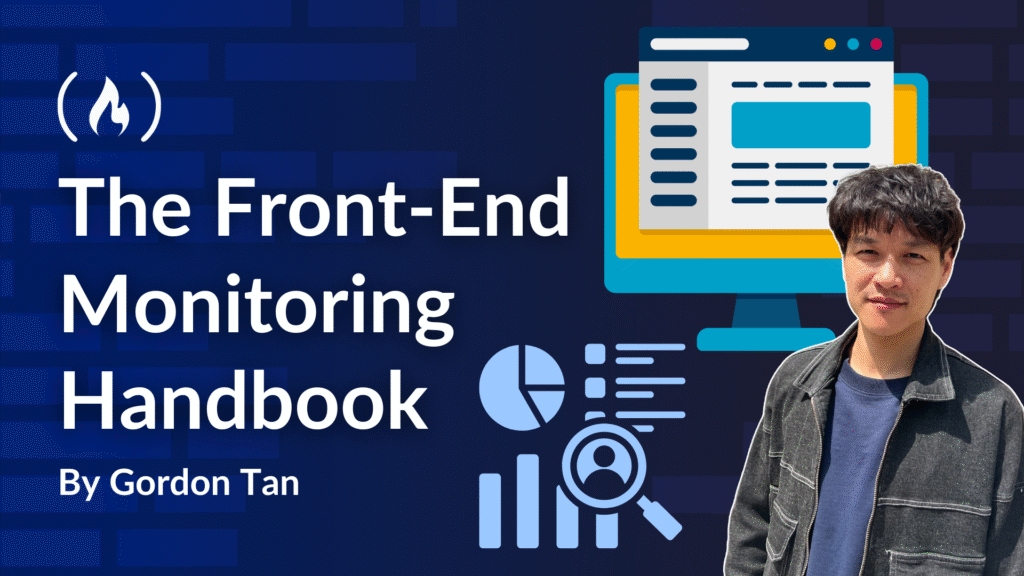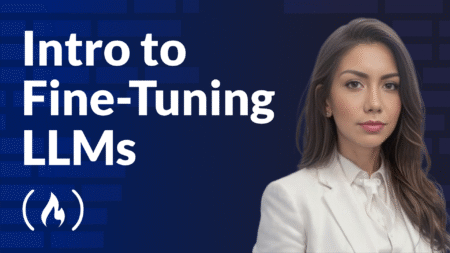A complete frontend monitoring system is essential for tracking application performance, errors, and user behavior. It consists of three main components: data collection and reporting, data processing and storage, and data visualization.
This article focuses specifically on the first component – data collection and reporting – and shows you how to build a monitoring SDK from scratch. By the end of this article, you’ll understand how to gather critical metrics about your application’s performance, capture errors, track user behavior, and implement efficient reporting mechanisms.
Below is an outline of the topics we’ll cover:
┌────────────────────┐
│ Data Collection │
└──────────┬─────────┘
│
┌─────────────────┬──────┴──────────────┐
│ │ │
┌────────┴────────┐ ┌──────┴──────┐ ┌────────┴────────┐
│ <span class="hljs-built_in">Error</span> Monitoring │ │ Performance │ │ Behavior │
│ │ │ Monitoring │ │ Monitoring │
└────────┬─────────┘ └──────┬──────┘ └────────┬────────┘
│ │ │
┌────────┴────────┐ ┌──────┴──────────┐ ┌────────┴────────┐
│ │ │ │ │ │
│ Resource Loading│ │ Resource Loading│ │ UV, PV │
│ Errors │ │ Time │ │ │
│ │ │ │ │ Page Access │
│ JS Errors │ │ API Request │ │ Depth │
│ │ │ Time │ │ │
│ <span class="hljs-built_in">Promise</span> Errors │ │ │ │ Page Stay │
│ │ │ DNS, TCP, │ │ Duration │
│ Custom Errors │ │ First-byte Time │ │ │
│ │ │ │ │ Custom Event │
│ │ │ FPS Rate │ │ Tracking │
│ │ │ │ │ │
│ │ │ Cache Hit Rate │ │ User Clicks │
│ │ │ │ │ │
│ │ │ First Screen │ │ Page Navigation │
│ │ │ Render Time │ │ │
│ │ │ │ └─────────────────┘
│ │ │ FP, FCP, LCP, │
│ │ │ FID, LCS, │
│ │ │ DOMContentLoaded│
│ │ │ onload │
└─────────────────┘ └─────────────────┘
Once data is collected, it needs to be reported to your backend systems for processing and analysis:
┌─────────────────┐
│ Data Reporting │
└────────┬────────┘
│
┌────────────────┴────────────────┐
│ │
┌─────────────────────┐ ┌─────────────────────┐
│ Reporting Methods │ │ Reporting Timing │
└──────────┬──────────┘ └──────────┬──────────┘
│ │
┌─────┼─────┐ ┌───────────┼───────────┐
│ │ │ │ │ │
┌────┴───┐ │ ┌───┴────┐ ┌────────┴────────┐ │ ┌─────────┴─────────┐
│ xhr │ │ │ image │ │ requestIdle │ │ │ Upload when cache │
└────────┘ │ └────────┘ │ Callback/ │ │ │ limit is reached │
│ │ <span class="hljs-built_in">setTimeout</span> │ │ └───────────────────┘
┌─────┴─────┐ └─────────────────┘ │
│ sendBeacon│ │
└───────────┘ ┌─────────┴──────────┐
│ beforeunload │
└────────────────────┘
Prerequisites
Before diving into this tutorial, you should have:
Basic knowledge of JavaScript and web development
Familiarity with browser APIs and event handling
Understanding of asynchronous programming concepts
Some experience with performance optimization concepts
Since theoretical knowledge alone can be difficult to grasp, I’ve created a simple monitoring SDK that implements these technical concepts. You can use it to create simple demos and gain a better understanding. Reading this article while experimenting with the SDK will provide the best learning experience.
Table of Contents
Collect Performance Data
Monitoring performance is crucial for providing users with a smooth, responsive experience. Slow websites lead to higher bounce rates and reduced conversions. By collecting performance metrics, you can identify bottlenecks, optimize critical rendering paths, and improve overall user satisfaction.
The Chrome developer team has proposed a series of metrics to monitor page performance, each measuring a different aspect of the user experience:
FP (First Paint) – Time from when the page starts loading until the first pixel is painted on the screen (essentially the white screen time)
FCP (First Contentful Paint) – Time from page load start until any part of page content is rendered
LCP (Largest Contentful Paint) – Time from page load start until the largest text block or image element completes rendering
CLS (Cumulative Layout Shift) – Cumulative score of all unexpected layout shifts occurring between page load start and when the page’s lifecycle state becomes hidden
We can obtain these four performance metrics through PerformanceObserver (they can also be retrieved via performance.getEntriesByName(), but this method doesn’t provide real-time notifications when events occur). PerformanceObserver is a performance monitoring interface used to observe performance measurement events.
Let’s examine each of these metrics in detail and see how to implement them in our SDK.
FP (First Paint)
First Paint (FP) marks the point when the browser renders anything visually different from what was on the screen before navigation. This could be a background color change or any visual element that indicates to the user that the page is loading.
Implementation code:
<span class="hljs-keyword">const</span> entryHandler = <span class="hljs-function">(<span class="hljs-params">list</span>) =></span> {
<span class="hljs-keyword">for</span> (<span class="hljs-keyword">const</span> entry <span class="hljs-keyword">of</span> list.getEntries()) {
<span class="hljs-keyword">if</span> (entry.name === <span class="hljs-string">'first-paint'</span>) {
observer.disconnect()
}
<span class="hljs-built_in">console</span>.log(entry)
}
}
<span class="hljs-keyword">const</span> observer = <span class="hljs-keyword">new</span> PerformanceObserver(entryHandler)
<span class="hljs-comment">// The buffered property indicates whether to observe cached data, </span>
<span class="hljs-comment">// allowing observation even if the monitoring code is added after the event occurs</span>
observer.observe({ <span class="hljs-attr">type</span>: <span class="hljs-string">'paint'</span>, <span class="hljs-attr">buffered</span>: <span class="hljs-literal">true</span> })
This code creates a new PerformanceObserver that watches for ‘paint’ type events. When the first-paint event occurs, it logs the entry information and disconnects the observer since we only need to capture this event once per page load. The observer’s observe() method is configured with buffered: true to ensure we can catch paint events that occurred before our code runs.
The FP measurement output:
{
<span class="hljs-attr">duration</span>: <span class="hljs-number">0</span>,
<span class="hljs-attr">entryType</span>: <span class="hljs-string">"paint"</span>,
<span class="hljs-attr">name</span>: <span class="hljs-string">"first-paint"</span>,
<span class="hljs-attr">startTime</span>: <span class="hljs-number">359</span>, <span class="hljs-comment">// FP time</span>
}
The startTime value represents the paint timing we need. This value (359ms in this example) tells us how long it took from the start of navigation until the first visual change appeared on screen. You can use this metric to optimize your critical rendering path and reduce the time users spend looking at a blank screen.
FCP (First Contentful Paint)
FCP (First Contentful Paint) refers to the time from page load start until any part of page content is rendered. The “content” in this metric refers to text, images (including background images), <svg> elements, and non-white <canvas> elements.
To provide a good user experience, the FCP score should be kept under 1.8 seconds.
The measurement code:
<span class="hljs-keyword">const</span> entryHandler = <span class="hljs-function">(<span class="hljs-params">list</span>) =></span> {
<span class="hljs-keyword">for</span> (<span class="hljs-keyword">const</span> entry <span class="hljs-keyword">of</span> list.getEntries()) {
<span class="hljs-keyword">if</span> (entry.name === <span class="hljs-string">'first-contentful-paint'</span>) {
observer.disconnect()
}
<span class="hljs-built_in">console</span>.log(entry)
}
}
<span class="hljs-keyword">const</span> observer = <span class="hljs-keyword">new</span> PerformanceObserver(entryHandler)
observer.observe({ <span class="hljs-attr">type</span>: <span class="hljs-string">'paint'</span>, <span class="hljs-attr">buffered</span>: <span class="hljs-literal">true</span> })
We can get the value of FCP via the above code:
{
<span class="hljs-attr">duration</span>: <span class="hljs-number">0</span>,
<span class="hljs-attr">entryType</span>: <span class="hljs-string">"paint"</span>,
<span class="hljs-attr">name</span>: <span class="hljs-string">"first-contentful-paint"</span>,
<span class="hljs-attr">startTime</span>: <span class="hljs-number">459</span>, <span class="hljs-comment">// fcp 时间</span>
}
The startTime value is the painting time we need.
LCP (Largest Contentful Paint)
LCP (Largest Contentful Paint) refers to the time from page load start until the largest text block or image element completes rendering. The LCP metric reports the relative render time of the largest visible image or text block in the viewport, measured from when the page first begins loading.
A good LCP score should be kept under 2.5 seconds.
The measurement code:
<span class="hljs-keyword">const</span> entryHandler = <span class="hljs-function">(<span class="hljs-params">list</span>) =></span> {
<span class="hljs-keyword">if</span> (observer) {
observer.disconnect()
}
<span class="hljs-keyword">for</span> (<span class="hljs-keyword">const</span> entry <span class="hljs-keyword">of</span> list.getEntries()) {
<span class="hljs-built_in">console</span>.log(entry)
}
}
<span class="hljs-keyword">const</span> observer = <span class="hljs-keyword">new</span> PerformanceObserver(entryHandler)
observer.observe({ <span class="hljs-attr">type</span>: <span class="hljs-string">'largest-contentful-paint'</span>, <span class="hljs-attr">buffered</span>: <span class="hljs-literal">true</span> })
We can get the value of LCP via the above code:
{
<span class="hljs-attr">duration</span>: <span class="hljs-number">0</span>,
<span class="hljs-attr">element</span>: p,
<span class="hljs-attr">entryType</span>: <span class="hljs-string">"largest-contentful-paint"</span>,
<span class="hljs-attr">id</span>: <span class="hljs-string">""</span>,
<span class="hljs-attr">loadTime</span>: <span class="hljs-number">0</span>,
<span class="hljs-attr">name</span>: <span class="hljs-string">""</span>,
<span class="hljs-attr">renderTime</span>: <span class="hljs-number">1021.299</span>,
<span class="hljs-attr">size</span>: <span class="hljs-number">37932</span>,
<span class="hljs-attr">startTime</span>: <span class="hljs-number">1021.299</span>,
<span class="hljs-attr">url</span>: <span class="hljs-string">""</span>,
}
The startTime value is the painting time we need. And element refers to the element being painted during LCP.
The difference between FCP and LCP is: FCP event occurs when any content is painted, while LCP event occurs when the largest content finishes rendering.
LCP considers these elements:
<img>elements<image>elements inside<svg><video>elements (using poster images)Elements with background images loaded via the
url()function (not using CSS gradients)Block-level elements containing text nodes or other inline-level text elements
CLS (Cumulative Layout Shift)
CLS (Cumulative Layout Shift) refers to the cumulative score of all unexpected layout shifts occurring between page load start and when the page’s lifecycle state becomes hidden.
An “unexpected layout shift” occurs when elements on a page move around without user interaction. Common examples include:
A banner or ad suddenly appearing at the top of the page, pushing content down
A font loading and changing the size of text
An image loading without predefined dimensions, expanding and pushing other content out of the way
A button appearing below where a user is about to click, causing them to click the wrong element
These shifts are frustrating for users and lead to accidental clicks, lost reading position, and overall poor user experience. CLS helps quantify this problem so you can identify and fix problematic elements.
The layout shift score is calculated as follows:
layout shift score = impact score × distance score
The impact score measures how unstable elements affect the visible area between two frames. The distance score is calculated by taking the greatest distance any unstable element has moved (either horizontally or vertically) and dividing it by the viewport’s largest dimension (width or height, whichever is greater).
CLS is the sum of all layout shift scores.
A layout shift occurs when a DOM element changes position between two rendered frames, as shown below:
In the above diagram, the rectangle moves from the top-left to the right side, counting as one layout shift. In CLS terminology, there’s a concept called “session window”: one or more individual layout shifts occurring in rapid succession, with less than 1 second between each shift and a maximum window duration of 5 seconds.
For example, in the second session window shown above, there are four layout shifts. Each shift must occur less than 1 second after the previous one, and the time between the first and last shifts must not exceed 5 seconds to qualify as a session window. If these conditions aren’t met, it’s considered a new session window. This specification comes from extensive experimentation and research by the Chrome team, as detailed in Evolving the CLS metric.
CLS has three calculation methods:
Cumulative
Average of all session windows
Maximum of all session windows
Cumulative
This method adds up all layout shift scores from page load start. However, this approach disadvantages long-lived pages – the longer a page is open, the higher the CLS score becomes.
Average of All Session Windows
This method calculates based on session windows rather than individual layout shifts, taking the average of all session window scores. However, this approach has limitations.
As shown above, if the first session window has a high CLS score and the second has a low score, averaging them masks the actual page behavior. The average doesn’t reflect that the page had more shifts early on and fewer later.
Maximum of All Session Windows
This is currently the optimal calculation method, using the highest session window score to reflect the worst-case scenario for layout shifts. For more details, see Evolving the CLS metric.
Below is the implementation code for the third calculation method:
<span class="hljs-keyword">let</span> sessionValue = <span class="hljs-number">0</span>
<span class="hljs-keyword">let</span> sessionEntries = []
<span class="hljs-keyword">const</span> cls = {
<span class="hljs-attr">subType</span>: <span class="hljs-string">'layout-shift'</span>,
<span class="hljs-attr">name</span>: <span class="hljs-string">'layout-shift'</span>,
<span class="hljs-attr">type</span>: <span class="hljs-string">'performance'</span>,
<span class="hljs-attr">pageURL</span>: getPageURL(),
<span class="hljs-attr">value</span>: <span class="hljs-number">0</span>,
}
<span class="hljs-keyword">const</span> entryHandler = <span class="hljs-function">(<span class="hljs-params">list</span>) =></span> {
<span class="hljs-keyword">for</span> (<span class="hljs-keyword">const</span> entry <span class="hljs-keyword">of</span> list.getEntries()) {
<span class="hljs-comment">// Only count layout shifts without recent user input.</span>
<span class="hljs-keyword">if</span> (!entry.hadRecentInput) {
<span class="hljs-keyword">const</span> firstSessionEntry = sessionEntries[<span class="hljs-number">0</span>]
<span class="hljs-keyword">const</span> lastSessionEntry = sessionEntries[sessionEntries.length - <span class="hljs-number">1</span>]
<span class="hljs-comment">// If the entry occurred less than 1 second after the previous entry and</span>
<span class="hljs-comment">// less than 5 seconds after the first entry in the session, include the</span>
<span class="hljs-comment">// entry in the current session. Otherwise, start a new session.</span>
<span class="hljs-keyword">if</span> (
sessionValue
&& entry.startTime - lastSessionEntry.startTime < <span class="hljs-number">1000</span>
&& entry.startTime - firstSessionEntry.startTime < <span class="hljs-number">5000</span>
) {
sessionValue += entry.value
sessionEntries.push(formatCLSEntry(entry))
} <span class="hljs-keyword">else</span> {
sessionValue = entry.value
sessionEntries = [formatCLSEntry(entry)]
}
<span class="hljs-comment">// If the current session value is larger than the current CLS value,</span>
<span class="hljs-comment">// update CLS and the entries contributing to it.</span>
<span class="hljs-keyword">if</span> (sessionValue > cls.value) {
cls.value = sessionValue
cls.entries = sessionEntries
cls.startTime = performance.now()
lazyReportCache(deepCopy(cls))
}
}
}
}
<span class="hljs-keyword">const</span> observer = <span class="hljs-keyword">new</span> PerformanceObserver(entryHandler)
observer.observe({ <span class="hljs-attr">type</span>: <span class="hljs-string">'layout-shift'</span>, <span class="hljs-attr">buffered</span>: <span class="hljs-literal">true</span> })
A single layout shift measurement contains the following data:
{
<span class="hljs-attr">duration</span>: <span class="hljs-number">0</span>,
<span class="hljs-attr">entryType</span>: <span class="hljs-string">"layout-shift"</span>,
<span class="hljs-attr">hadRecentInput</span>: <span class="hljs-literal">false</span>,
<span class="hljs-attr">lastInputTime</span>: <span class="hljs-number">0</span>,
<span class="hljs-attr">name</span>: <span class="hljs-string">""</span>,
<span class="hljs-attr">sources</span>: (<span class="hljs-number">2</span>) [LayoutShiftAttribution, LayoutShiftAttribution],
<span class="hljs-attr">startTime</span>: <span class="hljs-number">1176.199999999255</span>,
<span class="hljs-attr">value</span>: <span class="hljs-number">0.000005752046026677329</span>,
}
The value field represents the layout shift score.
DOMContentLoaded and Load Events
The DOMContentLoaded event is triggered when the HTML is fully loaded and parsed, without waiting for CSS, images, and iframes to load.
The load event is triggered when the entire page and all dependent resources such as stylesheets and images have finished loading.
Although these performance metrics are older, they still provide valuable insights into page behavior. Monitoring them remains necessary.
<span class="hljs-keyword">import</span> { lazyReportCache } <span class="hljs-keyword">from</span> <span class="hljs-string">'../utils/report'</span>
[<span class="hljs-string">'load'</span>, <span class="hljs-string">'DOMContentLoaded'</span>].forEach(<span class="hljs-function"><span class="hljs-params">type</span> =></span> onEvent(type))
<span class="hljs-function"><span class="hljs-keyword">function</span> <span class="hljs-title">onEvent</span>(<span class="hljs-params">type</span>) </span>{
<span class="hljs-function"><span class="hljs-keyword">function</span> <span class="hljs-title">callback</span>(<span class="hljs-params"></span>) </span>{
lazyReportCache({
<span class="hljs-attr">type</span>: <span class="hljs-string">'performance'</span>,
<span class="hljs-attr">subType</span>: type.toLocaleLowerCase(),
<span class="hljs-attr">startTime</span>: performance.now(),
})
<span class="hljs-built_in">window</span>.removeEventListener(type, callback, <span class="hljs-literal">true</span>)
}
<span class="hljs-built_in">window</span>.addEventListener(type, callback, <span class="hljs-literal">true</span>)
}
First Screen Rendering Time
In most cases, the first screen rendering time can be obtained through the load event. However, there are exceptions, such as asynchronously loaded images and DOM elements.
<script>
<span class="hljs-built_in">setTimeout</span>(<span class="hljs-function">() =></span> {
<span class="hljs-built_in">document</span>.body.innerHTML = <span class="hljs-string">`
<div>
<!-- lots of code... -->
</div>
`</span>
}, <span class="hljs-number">3000</span>)
</script>
In such cases, we cannot obtain the first screen rendering time through the load event. Instead, we need to use MutationObserver to get the first screen rendering time. MutationObserver triggers events when the properties of the DOM elements it’s monitoring change.
The process of calculating first screen rendering time:
Use MutationObserver to monitor the document object, triggering events whenever DOM element properties change.
Check if the DOM element is in the first screen. If it is, call
performance.now()in therequestAnimationFrame()callback function to get the current time as its rendering time.Compare the rendering time of the last DOM element with the loading time of all images in the first screen, and use the maximum value as the first screen rendering time.
Monitoring DOM
<span class="hljs-keyword">const</span> next = <span class="hljs-built_in">window</span>.requestAnimationFrame ? requestAnimationFrame : <span class="hljs-built_in">setTimeout</span>
<span class="hljs-keyword">const</span> ignoreDOMList = [<span class="hljs-string">'STYLE'</span>, <span class="hljs-string">'SCRIPT'</span>, <span class="hljs-string">'LINK'</span>]
observer = <span class="hljs-keyword">new</span> MutationObserver(<span class="hljs-function"><span class="hljs-params">mutationList</span> =></span> {
<span class="hljs-keyword">const</span> entry = {
<span class="hljs-attr">children</span>: [],
}
<span class="hljs-keyword">for</span> (<span class="hljs-keyword">const</span> mutation <span class="hljs-keyword">of</span> mutationList) {
<span class="hljs-keyword">if</span> (mutation.addedNodes.length && isInScreen(mutation.target)) {
<span class="hljs-comment">// ...</span>
}
}
<span class="hljs-keyword">if</span> (entry.children.length) {
entries.push(entry)
next(<span class="hljs-function">() =></span> {
entry.startTime = performance.now()
})
}
})
observer.observe(<span class="hljs-built_in">document</span>, {
<span class="hljs-attr">childList</span>: <span class="hljs-literal">true</span>,
<span class="hljs-attr">subtree</span>: <span class="hljs-literal">true</span>,
})
The code above monitors DOM changes while filtering out style, script, and link tags.
Checking if Element is in First Screen
A page may have a lot of content, but users can only see one screen at a time. Therefore, when calculating first screen rendering time, we need to limit the scope to content visible in the current screen.
<span class="hljs-keyword">const</span> viewportWidth = <span class="hljs-built_in">window</span>.innerWidth
<span class="hljs-keyword">const</span> viewportHeight = <span class="hljs-built_in">window</span>.innerHeight
<span class="hljs-comment">// Check if DOM element is in screen</span>
<span class="hljs-function"><span class="hljs-keyword">function</span> <span class="hljs-title">isInScreen</span>(<span class="hljs-params">dom</span>) </span>{
<span class="hljs-keyword">const</span> rectInfo = dom.getBoundingClientRect()
<span class="hljs-keyword">if</span> (
rectInfo.left >= <span class="hljs-number">0</span>
&& rectInfo.left < viewportWidth
&& rectInfo.top >= <span class="hljs-number">0</span>
&& rectInfo.top < viewportHeight
) {
<span class="hljs-keyword">return</span> <span class="hljs-literal">true</span>
}
}
Using requestAnimationFrame() to Get DOM Rendering Time
When DOM changes trigger the MutationObserver event, it only means the DOM content can be read, not that it has been painted to the screen.
As shown in the image above, when the MutationObserver event is triggered, we can read that document.body already has content, but the left side of the screen hasn’t painted anything yet. Therefore, we need to call requestAnimationFrame() to get the current time as the DOM rendering time after the browser has successfully painted.
Comparing with All Image Loading Times in First Screen
<span class="hljs-function"><span class="hljs-keyword">function</span> <span class="hljs-title">getRenderTime</span>(<span class="hljs-params"></span>) </span>{
<span class="hljs-keyword">let</span> startTime = <span class="hljs-number">0</span>
entries.forEach(<span class="hljs-function"><span class="hljs-params">entry</span> =></span> {
<span class="hljs-keyword">if</span> (entry.startTime > startTime) {
startTime = entry.startTime
}
})
<span class="hljs-comment">// Need to compare with all image loading times in current page, take the maximum</span>
<span class="hljs-comment">// Image request time must be less than startTime, response end time must be greater than startTime</span>
performance.getEntriesByType(<span class="hljs-string">'resource'</span>).forEach(<span class="hljs-function"><span class="hljs-params">item</span> =></span> {
<span class="hljs-keyword">if</span> (
item.initiatorType === <span class="hljs-string">'img'</span>
&& item.fetchStart < startTime
&& item.responseEnd > startTime
) {
startTime = item.responseEnd
}
})
<span class="hljs-keyword">return</span> startTime
}
Optimization
The current code still needs optimization, with two main points to consider:
When should we report the rendering time?
How to handle asynchronously added DOM elements?
For the first point, we must report the rendering time after DOM changes stop, which typically happens after the load event triggers. Therefore, we can report at this point.
For the second point, we can report after the LCP event triggers. Whether DOM elements are loaded synchronously or asynchronously, they need to be painted, so we can monitor the LCP event and only allow reporting after it triggers.
Combining these two approaches, we get the following code:
<span class="hljs-keyword">let</span> isOnLoaded = <span class="hljs-literal">false</span>
executeAfterLoad(<span class="hljs-function">() =></span> {
isOnLoaded = <span class="hljs-literal">true</span>
})
<span class="hljs-keyword">let</span> timer
<span class="hljs-keyword">let</span> observer
<span class="hljs-function"><span class="hljs-keyword">function</span> <span class="hljs-title">checkDOMChange</span>(<span class="hljs-params"></span>) </span>{
<span class="hljs-built_in">clearTimeout</span>(timer)
timer = <span class="hljs-built_in">setTimeout</span>(<span class="hljs-function">() =></span> {
<span class="hljs-comment">// Calculate first screen rendering time after load and LCP events trigger and DOM tree stops changing</span>
<span class="hljs-keyword">if</span> (isOnLoaded && isLCPDone()) {
observer && observer.disconnect()
lazyReportCache({
<span class="hljs-attr">type</span>: <span class="hljs-string">'performance'</span>,
<span class="hljs-attr">subType</span>: <span class="hljs-string">'first-screen-paint'</span>,
<span class="hljs-attr">startTime</span>: getRenderTime(),
<span class="hljs-attr">pageURL</span>: getPageURL(),
})
entries = <span class="hljs-literal">null</span>
} <span class="hljs-keyword">else</span> {
checkDOMChange()
}
}, <span class="hljs-number">500</span>)
}
The checkDOMChange() function is called each time the MutationObserver event triggers and needs to be debounced.
API Request Timing
To monitor API request timing, we need to intercept both XMLHttpRequest and fetch requests.
Monitoring XMLHttpRequest
originalProto.open = <span class="hljs-function"><span class="hljs-keyword">function</span> <span class="hljs-title">newOpen</span>(<span class="hljs-params">...args</span>) </span>{
<span class="hljs-built_in">this</span>.url = args[<span class="hljs-number">1</span>]
<span class="hljs-built_in">this</span>.method = args[<span class="hljs-number">0</span>]
originalOpen.apply(<span class="hljs-built_in">this</span>, args)
}
originalProto.send = <span class="hljs-function"><span class="hljs-keyword">function</span> <span class="hljs-title">newSend</span>(<span class="hljs-params">...args</span>) </span>{
<span class="hljs-built_in">this</span>.startTime = <span class="hljs-built_in">Date</span>.now()
<span class="hljs-keyword">const</span> onLoadend = <span class="hljs-function">() =></span> {
<span class="hljs-built_in">this</span>.endTime = <span class="hljs-built_in">Date</span>.now()
<span class="hljs-built_in">this</span>.duration = <span class="hljs-built_in">this</span>.endTime - <span class="hljs-built_in">this</span>.startTime
<span class="hljs-keyword">const</span> { status, duration, startTime, endTime, url, method } = <span class="hljs-built_in">this</span>
<span class="hljs-keyword">const</span> reportData = {
status,
duration,
startTime,
endTime,
url,
<span class="hljs-attr">method</span>: (method || <span class="hljs-string">'GET'</span>).toUpperCase(),
<span class="hljs-attr">success</span>: status >= <span class="hljs-number">200</span> && status < <span class="hljs-number">300</span>,
<span class="hljs-attr">subType</span>: <span class="hljs-string">'xhr'</span>,
<span class="hljs-attr">type</span>: <span class="hljs-string">'performance'</span>,
}
lazyReportCache(reportData)
<span class="hljs-built_in">this</span>.removeEventListener(<span class="hljs-string">'loadend'</span>, onLoadend, <span class="hljs-literal">true</span>)
}
<span class="hljs-built_in">this</span>.addEventListener(<span class="hljs-string">'loadend'</span>, onLoadend, <span class="hljs-literal">true</span>)
originalSend.apply(<span class="hljs-built_in">this</span>, args)
}
To determine if an XML request is successful, we can check if its status code is between 200 and 299. If it is, the request was successful; otherwise, it failed.
Monitoring fetch
<span class="hljs-keyword">const</span> originalFetch = <span class="hljs-built_in">window</span>.fetch
<span class="hljs-function"><span class="hljs-keyword">function</span> <span class="hljs-title">overwriteFetch</span>(<span class="hljs-params"></span>) </span>{
<span class="hljs-built_in">window</span>.fetch = <span class="hljs-function"><span class="hljs-keyword">function</span> <span class="hljs-title">newFetch</span>(<span class="hljs-params">url, config</span>) </span>{
<span class="hljs-keyword">const</span> startTime = <span class="hljs-built_in">Date</span>.now()
<span class="hljs-keyword">const</span> reportData = {
startTime,
url,
<span class="hljs-attr">method</span>: (config?.method || <span class="hljs-string">'GET'</span>).toUpperCase(),
<span class="hljs-attr">subType</span>: <span class="hljs-string">'fetch'</span>,
<span class="hljs-attr">type</span>: <span class="hljs-string">'performance'</span>,
}
<span class="hljs-keyword">return</span> originalFetch(url, config)
.then(<span class="hljs-function"><span class="hljs-params">res</span> =></span> {
reportData.endTime = <span class="hljs-built_in">Date</span>.now()
reportData.duration = reportData.endTime - reportData.startTime
<span class="hljs-keyword">const</span> data = res.clone()
reportData.status = data.status
reportData.success = data.ok
lazyReportCache(reportData)
<span class="hljs-keyword">return</span> res
})
.catch(<span class="hljs-function"><span class="hljs-params">err</span> =></span> {
reportData.endTime = <span class="hljs-built_in">Date</span>.now()
reportData.duration = reportData.endTime - reportData.startTime
reportData.status = <span class="hljs-number">0</span>
reportData.success = <span class="hljs-literal">false</span>
lazyReportCache(reportData)
<span class="hljs-keyword">throw</span> err
})
}
}
For fetch requests, we can determine success by checking the ok field in the response data. If it’s true, the request was successful; otherwise, it failed.
Note: The API request timing we monitor may differ from what’s shown in Chrome DevTools. This is because Chrome DevTools shows the time for the entire HTTP request and interface process. But XHR and fetch are asynchronous requests – after the interface request succeeds, the callback function needs to be called. When the event triggers, the callback function is placed in the message queue, and then the browser processes it. There’s also a waiting period in between.
Resource Loading Time and Cache Hit Rate
We can monitor resource and navigation events through PerformanceObserver. If the browser doesn’t support PerformanceObserver, we can fall back to using performance.getEntriesByType(entryType).
When the resource event triggers, we can get the corresponding resource list. Each resource object contains the following fields:
From these fields, we can extract useful information:
{
<span class="hljs-attr">name</span>: entry.name, <span class="hljs-comment">// Resource name</span>
<span class="hljs-attr">subType</span>: entryType,
<span class="hljs-attr">type</span>: <span class="hljs-string">'performance'</span>,
<span class="hljs-attr">sourceType</span>: entry.initiatorType, <span class="hljs-comment">// Resource type</span>
<span class="hljs-attr">duration</span>: entry.duration, <span class="hljs-comment">// Resource loading duration</span>
<span class="hljs-attr">dns</span>: entry.domainLookupEnd - entry.domainLookupStart, <span class="hljs-comment">// DNS duration</span>
<span class="hljs-attr">tcp</span>: entry.connectEnd - entry.connectStart, <span class="hljs-comment">// TCP connection duration</span>
<span class="hljs-attr">redirect</span>: entry.redirectEnd - entry.redirectStart, <span class="hljs-comment">// Redirect duration</span>
<span class="hljs-attr">ttfb</span>: entry.responseStart, <span class="hljs-comment">// Time to first byte</span>
<span class="hljs-attr">protocol</span>: entry.nextHopProtocol, <span class="hljs-comment">// Request protocol</span>
<span class="hljs-attr">responseBodySize</span>: entry.encodedBodySize, <span class="hljs-comment">// Response body size</span>
<span class="hljs-attr">responseHeaderSize</span>: entry.transferSize - entry.encodedBodySize, <span class="hljs-comment">// Response header size</span>
<span class="hljs-attr">resourceSize</span>: entry.decodedBodySize, <span class="hljs-comment">// Resource size after decompression</span>
<span class="hljs-attr">isCache</span>: isCache(entry), <span class="hljs-comment">// Whether cache was hit</span>
<span class="hljs-attr">startTime</span>: performance.now(),
}
Determining if Resource Hit Cache
Among these resource objects, there’s a transferSize field that represents the size of the resource being fetched, including response header fields and response data size. If this value is 0, it means the resource was read directly from cache (forced cache). If this value is not 0 but the encodedBodySize field is 0, it means it used negotiated cache (encodedBodySize represents the size of the response data body).
<span class="hljs-function"><span class="hljs-keyword">function</span> <span class="hljs-title">isCache</span>(<span class="hljs-params">entry</span>) </span>{
<span class="hljs-comment">// Read directly from cache or 304</span>
<span class="hljs-keyword">return</span> entry.transferSize === <span class="hljs-number">0</span> || (entry.transferSize !== <span class="hljs-number">0</span> && entry.encodedBodySize === <span class="hljs-number">0</span>)
}
If it doesn’t meet the above conditions, it means the cache was not hit. Then we can calculate the cache hit rate by dividing all cached data/total data.
Browser Back/Forward Cache (BFC)
BFC is a memory cache that saves the entire page in memory. When users navigate back, they can see the entire page immediately without refreshing. According to the article bfcache, Firefox and Safari have always supported BFC, while Chrome only supports it in high-version mobile browsers. But when I tested it, only Safari supported it – my Firefox version might have been different.
Still, BFC also has drawbacks. When users navigate back and restore the page from BFC, the original page’s code won’t execute again. For this reason, browsers provide a pageshow event where we can put code that needs to be executed again.
<span class="hljs-built_in">window</span>.addEventListener(<span class="hljs-string">'pageshow'</span>, <span class="hljs-function"><span class="hljs-keyword">function</span>(<span class="hljs-params">event</span>) </span>{
<span class="hljs-comment">// If this property is true, it means the page was restored from BFC</span>
<span class="hljs-keyword">if</span> (event.persisted) {
<span class="hljs-built_in">console</span>.log(<span class="hljs-string">'This page was restored from the bfcache.'</span>);
} <span class="hljs-keyword">else</span> {
<span class="hljs-built_in">console</span>.log(<span class="hljs-string">'This page was loaded normally.'</span>);
}
});
For pages restored from BFC, we also need to collect their FP, FCP, LCP, and other timing metrics.
onBFCacheRestore(<span class="hljs-function"><span class="hljs-params">event</span> =></span> {
requestAnimationFrame(<span class="hljs-function">() =></span> {
[<span class="hljs-string">'first-paint'</span>, <span class="hljs-string">'first-contentful-paint'</span>].forEach(<span class="hljs-function"><span class="hljs-params">type</span> =></span> {
lazyReportCache({
<span class="hljs-attr">startTime</span>: performance.now() - event.timeStamp,
<span class="hljs-attr">name</span>: type,
<span class="hljs-attr">subType</span>: type,
<span class="hljs-attr">type</span>: <span class="hljs-string">'performance'</span>,
<span class="hljs-attr">pageURL</span>: getPageURL(),
<span class="hljs-attr">bfc</span>: <span class="hljs-literal">true</span>,
})
})
})
})
The code above is easy to understand. After the pageshow event triggers, we subtract the event timestamp from the current time – this time difference is the rendering time of the performance metrics.
Note: For pages restored from BFC, these performance metrics usually have very small values, around 10 ms. This means that we need to add an identifier field bfc: true so we can ignore them when doing performance statistics.
FPS
We can calculate the current page’s FPS using requestAnimationFrame().
<span class="hljs-keyword">const</span> next = <span class="hljs-built_in">window</span>.requestAnimationFrame
? requestAnimationFrame : <span class="hljs-function">(<span class="hljs-params">callback</span>) =></span> { <span class="hljs-built_in">setTimeout</span>(callback, <span class="hljs-number">1000</span> / <span class="hljs-number">60</span>) }
<span class="hljs-keyword">const</span> frames = []
<span class="hljs-keyword">export</span> <span class="hljs-keyword">default</span> <span class="hljs-function"><span class="hljs-keyword">function</span> <span class="hljs-title">fps</span>(<span class="hljs-params"></span>) </span>{
<span class="hljs-keyword">let</span> frame = <span class="hljs-number">0</span>
<span class="hljs-keyword">let</span> lastSecond = <span class="hljs-built_in">Date</span>.now()
<span class="hljs-function"><span class="hljs-keyword">function</span> <span class="hljs-title">calculateFPS</span>(<span class="hljs-params"></span>) </span>{
frame++
<span class="hljs-keyword">const</span> now = <span class="hljs-built_in">Date</span>.now()
<span class="hljs-keyword">if</span> (lastSecond + <span class="hljs-number">1000</span> <= now) {
<span class="hljs-comment">// Since now - lastSecond is in milliseconds, frame needs to be multiplied by 1000</span>
<span class="hljs-keyword">const</span> fps = <span class="hljs-built_in">Math</span>.round((frame * <span class="hljs-number">1000</span>) / (now - lastSecond))
frames.push(fps)
frame = <span class="hljs-number">0</span>
lastSecond = now
}
<span class="hljs-comment">// Avoid reporting too frequently, cache a certain amount before reporting</span>
<span class="hljs-keyword">if</span> (frames.length >= <span class="hljs-number">60</span>) {
report(deepCopy({
frames,
<span class="hljs-attr">type</span>: <span class="hljs-string">'performace'</span>,
<span class="hljs-attr">subType</span>: <span class="hljs-string">'fps'</span>,
}))
frames.length = <span class="hljs-number">0</span>
}
next(calculateFPS)
}
calculateFPS()
}
The code logic is as follows:
First record an initial time, then each time requestAnimationFrame() triggers, increment the frame count by 1. After one second passes, we can get the current frame rate by dividing frame count/elapsed time.
When three consecutive FPS values below 20 appear, we can determine that the page has become unresponsive. This technique is based on the observation that smooth animations require at least 20 FPS to appear fluid to users.
<span class="hljs-keyword">export</span> <span class="hljs-function"><span class="hljs-keyword">function</span> <span class="hljs-title">isBlocking</span>(<span class="hljs-params">fpsList, below = <span class="hljs-number">20</span>, last = <span class="hljs-number">3</span></span>) </span>{
<span class="hljs-keyword">let</span> count = <span class="hljs-number">0</span>
<span class="hljs-keyword">for</span> (<span class="hljs-keyword">let</span> i = <span class="hljs-number">0</span>; i < fpsList.length; i++) {
<span class="hljs-keyword">if</span> (fpsList[i] && fpsList[i] < below) {
count++
} <span class="hljs-keyword">else</span> {
count = <span class="hljs-number">0</span>
}
<span class="hljs-keyword">if</span> (count >= last) {
<span class="hljs-keyword">return</span> <span class="hljs-literal">true</span>
}
}
<span class="hljs-keyword">return</span> <span class="hljs-literal">false</span>
}
Vue Router Change Rendering Time
We already know how to calculate first screen rendering time, but how do we calculate the page rendering time caused by route changes in SPA applications? This article uses Vue as an example to explain my approach.
<span class="hljs-keyword">export</span> <span class="hljs-keyword">default</span> <span class="hljs-function"><span class="hljs-keyword">function</span> <span class="hljs-title">onVueRouter</span>(<span class="hljs-params">Vue, router</span>) </span>{
<span class="hljs-keyword">let</span> isFirst = <span class="hljs-literal">true</span>
<span class="hljs-keyword">let</span> startTime
router.beforeEach(<span class="hljs-function">(<span class="hljs-params">to, <span class="hljs-keyword">from</span>, next</span>) =></span> {
<span class="hljs-comment">// First page load already has other rendering time metrics available</span>
<span class="hljs-keyword">if</span> (isFirst) {
isFirst = <span class="hljs-literal">false</span>
<span class="hljs-keyword">return</span> next()
}
<span class="hljs-comment">// Add a new field to router to indicate whether to calculate rendering time</span>
<span class="hljs-comment">// Only needed for route changes</span>
router.needCalculateRenderTime = <span class="hljs-literal">true</span>
startTime = performance.now()
next()
})
<span class="hljs-keyword">let</span> timer
Vue.mixin({
mounted() {
<span class="hljs-keyword">if</span> (!router.needCalculateRenderTime) <span class="hljs-keyword">return</span>
<span class="hljs-built_in">this</span>.$nextTick(<span class="hljs-function">() =></span> {
<span class="hljs-comment">// Code that only runs after the entire view has been rendered</span>
<span class="hljs-keyword">const</span> now = performance.now()
<span class="hljs-built_in">clearTimeout</span>(timer)
timer = <span class="hljs-built_in">setTimeout</span>(<span class="hljs-function">() =></span> {
router.needCalculateRenderTime = <span class="hljs-literal">false</span>
lazyReportCache({
<span class="hljs-attr">type</span>: <span class="hljs-string">'performance'</span>,
<span class="hljs-attr">subType</span>: <span class="hljs-string">'vue-router-change-paint'</span>,
<span class="hljs-attr">duration</span>: now - startTime,
<span class="hljs-attr">startTime</span>: now,
<span class="hljs-attr">pageURL</span>: getPageURL(),
})
}, <span class="hljs-number">1000</span>)
})
},
})
}
The code logic is as follows:
Monitor route hooks – when route changes occur, the
router.beforeEach()hook triggers. In this hook’s callback function, record the current time as the rendering start time.Use
Vue.mixin()to inject a function into all components’mounted()hooks. Each function executes a debounced function.When the last component’s
mounted()triggers, it means all components under this route have been mounted. We can get the rendering time in thethis.$nextTick()callback function.
Also, we need to consider another case. When not changing routes, there may also be component changes, in which case we shouldn’t calculate rendering time in these components’ mounted() hooks. Therefore, we need to add a needCalculateRenderTime field – set it to true when changing routes to indicate that rendering time can be calculated.
Error Data Collection
Error monitoring is a critical aspect of frontend monitoring that helps identify issues users encounter while interacting with your application. By tracking and analyzing these errors, you can proactively fix bugs before they affect more users, improving both user experience and application reliability.
In this section, we’ll explore how to capture various types of errors including resource loading failures, JavaScript runtime errors, unhandled promises, and framework-specific errors.
Resource Loading Errors
Resource loading errors occur when the browser fails to load external resources like images, stylesheets, scripts, and fonts. These errors can significantly impact user experience by causing missing content, broken layouts, or even preventing core functionality from working.
Using addEventListener() to monitor the error event can capture resource loading failure errors.
<span class="hljs-comment">// Capture resource loading failure errors js css img...</span>
<span class="hljs-built_in">window</span>.addEventListener(<span class="hljs-string">'error'</span>, <span class="hljs-function"><span class="hljs-params">e</span> =></span> {
<span class="hljs-keyword">const</span> target = e.target
<span class="hljs-keyword">if</span> (!target) <span class="hljs-keyword">return</span>
<span class="hljs-keyword">if</span> (target.src || target.href) {
<span class="hljs-keyword">const</span> url = target.src || target.href
lazyReportCache({
url,
<span class="hljs-attr">type</span>: <span class="hljs-string">'error'</span>,
<span class="hljs-attr">subType</span>: <span class="hljs-string">'resource'</span>,
<span class="hljs-attr">startTime</span>: e.timeStamp,
<span class="hljs-attr">html</span>: target.outerHTML,
<span class="hljs-attr">resourceType</span>: target.tagName,
<span class="hljs-attr">paths</span>: e.path.map(<span class="hljs-function"><span class="hljs-params">item</span> =></span> item.tagName).filter(<span class="hljs-built_in">Boolean</span>),
<span class="hljs-attr">pageURL</span>: getPageURL(),
})
}
}, <span class="hljs-literal">true</span>)
This code listens for the global error event with the capture option set to true, which allows it to catch errors from resource elements like <img>, <link>, and <script>. When a resource fails to load, it collects important information including:
The URL of the failed resource
The element type (img, link, script)
The HTML of the element that failed
The DOM path to the element
The page URL where the error occurred
With this data, you can identify which resources are failing most frequently, prioritize fixes, and implement fallback strategies for critical resources.
JavaScript Errors
JavaScript errors occur during script execution and can prevent features from working properly. These include syntax errors, reference errors, type errors, and other runtime exceptions.
Using window.onerror can monitor JavaScript errors.
<span class="hljs-comment">// Monitor JavaScript errors</span>
<span class="hljs-built_in">window</span>.onerror = <span class="hljs-function">(<span class="hljs-params">msg, url, line, column, error</span>) =></span> {
lazyReportCache({
msg,
line,
column,
<span class="hljs-attr">error</span>: error.stack,
<span class="hljs-attr">subType</span>: <span class="hljs-string">'js'</span>,
<span class="hljs-attr">pageURL</span>: url,
<span class="hljs-attr">type</span>: <span class="hljs-string">'error'</span>,
<span class="hljs-attr">startTime</span>: performance.now(),
})
}
This handler captures detailed information about JavaScript errors:
The error message
The file URL where the error occurred
The line and column number of the error
The full error stack trace
This information is invaluable for debugging and fixing issues, especially in production environments where direct debugging isn’t possible. By analyzing these errors, you can identify patterns and prioritize fixes for the most common or impactful issues.
Promise Errors
Modern JavaScript applications heavily use Promises for asynchronous operations. When a Promise rejection isn’t handled with .catch() or a second argument to .then(), it results in an unhandled rejection which can cause silent failures.
Using addEventListener() to monitor the unhandledrejection event can capture unhandled promise errors.
<span class="hljs-comment">// Monitor promise errors - drawback is can't get column data</span>
<span class="hljs-built_in">window</span>.addEventListener(<span class="hljs-string">'unhandledrejection'</span>, <span class="hljs-function"><span class="hljs-params">e</span> =></span> {
lazyReportCache({
<span class="hljs-attr">reason</span>: e.reason?.stack,
<span class="hljs-attr">subType</span>: <span class="hljs-string">'promise'</span>,
<span class="hljs-attr">type</span>: <span class="hljs-string">'error'</span>,
<span class="hljs-attr">startTime</span>: e.timeStamp,
<span class="hljs-attr">pageURL</span>: getPageURL(),
})
})
This code captures unhandled Promise rejections and reports:
The rejection reason (usually an error object with a stack trace)
The timestamp when the rejection occurred
The page URL where the rejection happened
Tracking unhandled Promise rejections is particularly important for asynchronous operations like API calls, where errors might otherwise go unnoticed. By monitoring these rejections, you can ensure that all asynchronous errors are properly handled and resolved.
Sourcemap
Generally, production environment code is minified, and sourcemap files are not uploaded to production. Therefore, error messages in production environment code are difficult to read. For this reason, we can use source-map to restore these minified code error messages.
When code errors occur, we can get the corresponding filename, line number, and column number:
{
<span class="hljs-attr">line</span>: <span class="hljs-number">1</span>,
<span class="hljs-attr">column</span>: <span class="hljs-number">17</span>,
<span class="hljs-attr">file</span>: <span class="hljs-string">'https:/www.xxx.com/bundlejs'</span>,
}
Then call the following code to restore:
<span class="hljs-keyword">async</span> <span class="hljs-function"><span class="hljs-keyword">function</span> <span class="hljs-title">parse</span>(<span class="hljs-params">error</span>) </span>{
<span class="hljs-keyword">const</span> mapObj = <span class="hljs-built_in">JSON</span>.parse(getMapFileContent(error.url))
<span class="hljs-keyword">const</span> consumer = <span class="hljs-keyword">await</span> <span class="hljs-keyword">new</span> sourceMap.SourceMapConsumer(mapObj)
<span class="hljs-comment">// Remove ./ from webpack://source-map-demo/./src/index.js file</span>
<span class="hljs-keyword">const</span> sources = mapObj.sources.map(<span class="hljs-function"><span class="hljs-params">item</span> =></span> format(item))
<span class="hljs-comment">// Get original line and column numbers and source file based on minified error information</span>
<span class="hljs-keyword">const</span> originalInfo = consumer.originalPositionFor({ <span class="hljs-attr">line</span>: error.line, <span class="hljs-attr">column</span>: error.column })
<span class="hljs-comment">// sourcesContent contains the original source code of each file before minification, find corresponding source code by filename</span>
<span class="hljs-keyword">const</span> originalFileContent = mapObj.sourcesContent[sources.indexOf(originalInfo.source)]
<span class="hljs-keyword">return</span> {
<span class="hljs-attr">file</span>: originalInfo.source,
<span class="hljs-attr">content</span>: originalFileContent,
<span class="hljs-attr">line</span>: originalInfo.line,
<span class="hljs-attr">column</span>: originalInfo.column,
<span class="hljs-attr">msg</span>: error.msg,
<span class="hljs-attr">error</span>: error.error
}
}
<span class="hljs-function"><span class="hljs-keyword">function</span> <span class="hljs-title">format</span>(<span class="hljs-params">item</span>) </span>{
<span class="hljs-keyword">return</span> item.replace(<span class="hljs-regexp">/(./)*/g</span>, <span class="hljs-string">''</span>)
}
<span class="hljs-function"><span class="hljs-keyword">function</span> <span class="hljs-title">getMapFileContent</span>(<span class="hljs-params">url</span>) </span>{
<span class="hljs-keyword">return</span> fs.readFileSync(path.resolve(__dirname, <span class="hljs-string">`./maps/<span class="hljs-subst">${url.split(<span class="hljs-string">'/'</span>).pop()}</span>.map`</span>), <span class="hljs-string">'utf-8'</span>)
}
Each time the project is built, if sourcemap is enabled, each JS file will have a corresponding map file.
bundle.js
bundle.js.map
At this point, the JS file is placed on the static server for user access, while the map file is stored on the server for error message restoration. The source-map library can restore error messages from minified code to their original state. For example, if the minified code error location is line 1, column 47, the restored location might be line 4, column 10. Besides location information, we can also get the original source code.
The image above shows an example of code error restoration. Since this part doesn’t belong to the SDK’s scope, I created another repository to handle this. Feel free to check it out if you’re interested.
Vue Errors
Using window.onerror cannot capture Vue errors – we need to use Vue’s provided API for monitoring.
Vue.config.errorHandler = <span class="hljs-function">(<span class="hljs-params">err, vm, info</span>) =></span> {
<span class="hljs-comment">// Print error information to console</span>
<span class="hljs-built_in">console</span>.error(err)
lazyReportCache({
info,
<span class="hljs-attr">error</span>: err.stack,
<span class="hljs-attr">subType</span>: <span class="hljs-string">'vue'</span>,
<span class="hljs-attr">type</span>: <span class="hljs-string">'error'</span>,
<span class="hljs-attr">startTime</span>: performance.now(),
<span class="hljs-attr">pageURL</span>: getPageURL(),
})
}
Behavior Data Collection
Understanding how users interact with your application is crucial for optimizing user experience, improving engagement, and driving business goals. Behavior monitoring tracks user actions, navigation patterns, and engagement metrics to provide insights into how your application is actually being used.
In this section, we’ll explore how to collect key behavioral metrics that can help you make data-driven decisions to improve your application.
PV and UV
PV (Page View) is the number of page views, while UV (Unique Visitor) is the number of unique users visiting. PV counts each page visit, while UV only counts once per user per day.
Why this matters: PV and UV metrics help you understand your application’s traffic patterns. A high PV-to-UV ratio indicates users are viewing multiple pages, suggesting good engagement. Tracking these metrics over time helps you identify growth trends, seasonal patterns, and the impact of marketing campaigns or feature releases.
For the front end, we just need to report PV each time a page is entered. UV statistics are handled on the server side, mainly analyzing reported data to calculate UV.
<span class="hljs-keyword">export</span> <span class="hljs-keyword">default</span> <span class="hljs-function"><span class="hljs-keyword">function</span> <span class="hljs-title">pv</span>(<span class="hljs-params"></span>) </span>{
lazyReportCache({
<span class="hljs-attr">type</span>: <span class="hljs-string">'behavior'</span>,
<span class="hljs-attr">subType</span>: <span class="hljs-string">'pv'</span>,
<span class="hljs-attr">startTime</span>: performance.now(),
<span class="hljs-attr">pageURL</span>: getPageURL(),
<span class="hljs-attr">referrer</span>: <span class="hljs-built_in">document</span>.referrer,
<span class="hljs-attr">uuid</span>: getUUID(),
})
}
You can use this data to:
Track which pages are most popular
Identify underperforming pages that need improvement
Analyze user flow through your application
Measure the effectiveness of new features or content
Page Stay Duration
To get the stay duration, you just need to record an initial time when users enter the page, then subtract the initial time from the current time when users leave the page. This calculation logic can be placed in the beforeunload event.
Why this matters: Page stay duration indicates how engaging your content is. Longer durations typically suggest users find the content valuable, while very short durations might indicate confusion, irrelevant content, or usability issues. This metric helps you identify which pages effectively capture user attention and which ones need improvement.
<span class="hljs-keyword">export</span> <span class="hljs-keyword">default</span> <span class="hljs-function"><span class="hljs-keyword">function</span> <span class="hljs-title">pageAccessDuration</span>(<span class="hljs-params"></span>) </span>{
onBeforeunload(<span class="hljs-function">() =></span> {
report({
<span class="hljs-attr">type</span>: <span class="hljs-string">'behavior'</span>,
<span class="hljs-attr">subType</span>: <span class="hljs-string">'page-access-duration'</span>,
<span class="hljs-attr">startTime</span>: performance.now(),
<span class="hljs-attr">pageURL</span>: getPageURL(),
<span class="hljs-attr">uuid</span>: getUUID(),
}, <span class="hljs-literal">true</span>)
})
}
With page stay duration data, you can:
Identify engaging vs. problematic content
Set benchmarks for content performance
Detect potential usability issues (extremely short durations)
Measure the effectiveness of content updates or redesigns
Page Access Depth
Recording page access depth is very useful. For example, for different activity pages a and b, if page a has an average access depth of 50% and page b has 80%, it indicates that page b is more popular with users. Based on this, we can make targeted improvements to page a.
Why this matters: Access depth measures how far users scroll down a page, revealing whether they’re viewing all your content or abandoning it partway through. This metric helps identify content engagement patterns and potential issues with content structure or page length.
Also, we can use access depth and stay duration to identify e-commerce order fraud. For example, if someone enters the page and immediately scrolls to the bottom, then waits a while before purchasing, while another person slowly scrolls down the page before purchasing. Even though they have the same stay duration, the first person is more likely to be committing fraud.
The page access depth calculation process is slightly more complex:
When users enter the page, record the current time, scrollTop value, viewport height, and total page height.
When users scroll the page, the
scrollevent triggers. In the callback function, use the data from point 1 to calculate page access depth and stay duration.When users stop scrolling at a certain point to continue viewing the page, record the current time, scrollTop value, viewport height, and total page height.
Repeat point 2…
Here’s the specific code:
<span class="hljs-keyword">let</span> timer
<span class="hljs-keyword">let</span> startTime = <span class="hljs-number">0</span>
<span class="hljs-keyword">let</span> hasReport = <span class="hljs-literal">false</span>
<span class="hljs-keyword">let</span> pageHeight = <span class="hljs-number">0</span>
<span class="hljs-keyword">let</span> scrollTop = <span class="hljs-number">0</span>
<span class="hljs-keyword">let</span> viewportHeight = <span class="hljs-number">0</span>
<span class="hljs-keyword">export</span> <span class="hljs-keyword">default</span> <span class="hljs-function"><span class="hljs-keyword">function</span> <span class="hljs-title">pageAccessHeight</span>(<span class="hljs-params"></span>) </span>{
<span class="hljs-built_in">window</span>.addEventListener(<span class="hljs-string">'scroll'</span>, onScroll)
onBeforeunload(<span class="hljs-function">() =></span> {
<span class="hljs-keyword">const</span> now = performance.now()
report({
<span class="hljs-attr">startTime</span>: now,
<span class="hljs-attr">duration</span>: now - startTime,
<span class="hljs-attr">type</span>: <span class="hljs-string">'behavior'</span>,
<span class="hljs-attr">subType</span>: <span class="hljs-string">'page-access-height'</span>,
<span class="hljs-attr">pageURL</span>: getPageURL(),
<span class="hljs-attr">value</span>: toPercent((scrollTop + viewportHeight) / pageHeight),
<span class="hljs-attr">uuid</span>: getUUID(),
}, <span class="hljs-literal">true</span>)
})
<span class="hljs-comment">// Initialize and record current access height and time after page loads</span>
executeAfterLoad(<span class="hljs-function">() =></span> {
startTime = performance.now()
pageHeight = <span class="hljs-built_in">document</span>.documentElement.scrollHeight || <span class="hljs-built_in">document</span>.body.scrollHeight
scrollTop = <span class="hljs-built_in">document</span>.documentElement.scrollTop || <span class="hljs-built_in">document</span>.body.scrollTop
viewportHeight = <span class="hljs-built_in">window</span>.innerHeight
})
}
<span class="hljs-function"><span class="hljs-keyword">function</span> <span class="hljs-title">onScroll</span>(<span class="hljs-params"></span>) </span>{
<span class="hljs-built_in">clearTimeout</span>(timer)
<span class="hljs-keyword">const</span> now = performance.now()
<span class="hljs-keyword">if</span> (!hasReport) {
hasReport = <span class="hljs-literal">true</span>
lazyReportCache({
<span class="hljs-attr">startTime</span>: now,
<span class="hljs-attr">duration</span>: now - startTime,
<span class="hljs-attr">type</span>: <span class="hljs-string">'behavior'</span>,
<span class="hljs-attr">subType</span>: <span class="hljs-string">'page-access-height'</span>,
<span class="hljs-attr">pageURL</span>: getPageURL(),
<span class="hljs-attr">value</span>: toPercent((scrollTop + viewportHeight) / pageHeight),
<span class="hljs-attr">uuid</span>: getUUID(),
})
}
timer = <span class="hljs-built_in">setTimeout</span>(<span class="hljs-function">() =></span> {
hasReport = <span class="hljs-literal">false</span>
startTime = now
pageHeight = <span class="hljs-built_in">document</span>.documentElement.scrollHeight || <span class="hljs-built_in">document</span>.body.scrollHeight
scrollTop = <span class="hljs-built_in">document</span>.documentElement.scrollTop || <span class="hljs-built_in">document</span>.body.scrollTop
viewportHeight = <span class="hljs-built_in">window</span>.innerHeight
}, <span class="hljs-number">500</span>)
}
<span class="hljs-function"><span class="hljs-keyword">function</span> <span class="hljs-title">toPercent</span>(<span class="hljs-params">val</span>) </span>{
<span class="hljs-keyword">if</span> (val >= <span class="hljs-number">1</span>) <span class="hljs-keyword">return</span> <span class="hljs-string">'100%'</span>
<span class="hljs-keyword">return</span> (val * <span class="hljs-number">100</span>).toFixed(<span class="hljs-number">2</span>) + <span class="hljs-string">'%'</span>
}
With page access depth data, you can:
Identify where users lose interest in your content
Optimize content placement (put important elements where users actually look)
Improve long-form content structure with better hierarchy
Detect unusual user behavior patterns that might indicate fraud or bots
User Clicks
Using addEventListener() to monitor mousedown and touchstart events, we can collect information about each click area’s size, click coordinates’ specific position in the page, clicked element’s content, and other information.
Why this matters: Click tracking reveals what elements users interact with most frequently, helping you understand user interests and optimize UI element placement. It also helps identify usability issues where users might be clicking on non-interactive elements expecting a response.
<span class="hljs-keyword">export</span> <span class="hljs-keyword">default</span> <span class="hljs-function"><span class="hljs-keyword">function</span> <span class="hljs-title">onClick</span>(<span class="hljs-params"></span>) </span>{
[<span class="hljs-string">'mousedown'</span>, <span class="hljs-string">'touchstart'</span>].forEach(<span class="hljs-function"><span class="hljs-params">eventType</span> =></span> {
<span class="hljs-keyword">let</span> timer
<span class="hljs-built_in">window</span>.addEventListener(eventType, <span class="hljs-function"><span class="hljs-params">event</span> =></span> {
<span class="hljs-built_in">clearTimeout</span>(timer)
timer = <span class="hljs-built_in">setTimeout</span>(<span class="hljs-function">() =></span> {
<span class="hljs-keyword">const</span> target = event.target
<span class="hljs-keyword">const</span> { top, left } = target.getBoundingClientRect()
lazyReportCache({
top,
left,
eventType,
<span class="hljs-attr">pageHeight</span>: <span class="hljs-built_in">document</span>.documentElement.scrollHeight || <span class="hljs-built_in">document</span>.body.scrollHeight,
<span class="hljs-attr">scrollTop</span>: <span class="hljs-built_in">document</span>.documentElement.scrollTop || <span class="hljs-built_in">document</span>.body.scrollTop,
<span class="hljs-attr">type</span>: <span class="hljs-string">'behavior'</span>,
<span class="hljs-attr">subType</span>: <span class="hljs-string">'click'</span>,
<span class="hljs-attr">target</span>: target.tagName,
<span class="hljs-attr">paths</span>: event.path?.map(<span class="hljs-function"><span class="hljs-params">item</span> =></span> item.tagName).filter(<span class="hljs-built_in">Boolean</span>),
<span class="hljs-attr">startTime</span>: event.timeStamp,
<span class="hljs-attr">pageURL</span>: getPageURL(),
<span class="hljs-attr">outerHTML</span>: target.outerHTML,
<span class="hljs-attr">innerHTML</span>: target.innerHTML,
<span class="hljs-attr">width</span>: target.offsetWidth,
<span class="hljs-attr">height</span>: target.offsetHeight,
<span class="hljs-attr">viewport</span>: {
<span class="hljs-attr">width</span>: <span class="hljs-built_in">window</span>.innerWidth,
<span class="hljs-attr">height</span>: <span class="hljs-built_in">window</span>.innerHeight,
},
<span class="hljs-attr">uuid</span>: getUUID(),
})
}, <span class="hljs-number">500</span>)
})
})
}
With this click data, you can:
Create heatmaps showing where users click most frequently
Identify non-functional elements users try to interact with
Optimize button placement and size for better conversion
Detect rage clicks (multiple rapid clicks in the same area) indicating user frustration
Page Navigation
Using addEventListener() to monitor popstate and hashchange page navigation events allows you to track how users navigate through your application.
Why this matters: Navigation tracking helps you understand user flow patterns – how users move between pages, which navigation paths are most common, and where users might be getting lost or trapped in navigation loops. This data is crucial for optimizing site structure and improving user journey flows.
<span class="hljs-keyword">export</span> <span class="hljs-keyword">default</span> <span class="hljs-function"><span class="hljs-keyword">function</span> <span class="hljs-title">pageChange</span>(<span class="hljs-params"></span>) </span>{
<span class="hljs-keyword">let</span> <span class="hljs-keyword">from</span> = <span class="hljs-string">''</span>
<span class="hljs-built_in">window</span>.addEventListener(<span class="hljs-string">'popstate'</span>, <span class="hljs-function">() =></span> {
<span class="hljs-keyword">const</span> to = getPageURL()
lazyReportCache({
<span class="hljs-keyword">from</span>,
to,
<span class="hljs-attr">type</span>: <span class="hljs-string">'behavior'</span>,
<span class="hljs-attr">subType</span>: <span class="hljs-string">'popstate'</span>,
<span class="hljs-attr">startTime</span>: performance.now(),
<span class="hljs-attr">uuid</span>: getUUID(),
})
<span class="hljs-keyword">from</span> = to
}, <span class="hljs-literal">true</span>)
<span class="hljs-keyword">let</span> oldURL = <span class="hljs-string">''</span>
<span class="hljs-built_in">window</span>.addEventListener(<span class="hljs-string">'hashchange'</span>, <span class="hljs-function"><span class="hljs-params">event</span> =></span> {
<span class="hljs-keyword">const</span> newURL = event.newURL
lazyReportCache({
<span class="hljs-attr">from</span>: oldURL,
<span class="hljs-attr">to</span>: newURL,
<span class="hljs-attr">type</span>: <span class="hljs-string">'behavior'</span>,
<span class="hljs-attr">subType</span>: <span class="hljs-string">'hashchange'</span>,
<span class="hljs-attr">startTime</span>: performance.now(),
<span class="hljs-attr">uuid</span>: getUUID(),
})
oldURL = newURL
}, <span class="hljs-literal">true</span>)
}
With navigation data, you can:
Identify common user paths through your application
Detect navigation dead-ends or loops where users get stuck
Optimize navigation menus based on actual usage patterns
Improve information architecture to better match user behavior
Vue Router Changes
For applications built with Vue, you can use the router’s hooks to monitor navigation between routes, providing similar insights to general page navigation tracking but specific to Vue’s routing system.
Why this matters: In single-page applications, traditional page navigation events don’t capture all route changes. Framework-specific router monitoring ensures you don’t miss important navigation data in modern web applications.
<span class="hljs-keyword">export</span> <span class="hljs-keyword">default</span> <span class="hljs-function"><span class="hljs-keyword">function</span> <span class="hljs-title">onVueRouter</span>(<span class="hljs-params">router</span>) </span>{
router.beforeEach(<span class="hljs-function">(<span class="hljs-params">to, <span class="hljs-keyword">from</span>, next</span>) =></span> {
<span class="hljs-comment">// Don't count first page load</span>
<span class="hljs-keyword">if</span> (!<span class="hljs-keyword">from</span>.name) {
<span class="hljs-keyword">return</span> next()
}
<span class="hljs-keyword">const</span> data = {
<span class="hljs-attr">params</span>: to.params,
<span class="hljs-attr">query</span>: to.query,
}
lazyReportCache({
data,
<span class="hljs-attr">name</span>: to.name || to.path,
<span class="hljs-attr">type</span>: <span class="hljs-string">'behavior'</span>,
<span class="hljs-attr">subType</span>: [<span class="hljs-string">'vue-router-change'</span>, <span class="hljs-string">'pv'</span>],
<span class="hljs-attr">startTime</span>: performance.now(),
<span class="hljs-attr">from</span>: <span class="hljs-keyword">from</span>.fullPath,
<span class="hljs-attr">to</span>: to.fullPath,
<span class="hljs-attr">uuid</span>: getUUID(),
})
next()
})
}
This data helps you:
Track the most frequently accessed routes in your Vue application
Understand navigation patterns specific to your application’s structure
Identify potential optimization opportunities in your routing setup
Measure the impact of UX improvements on navigation behavior
Data Reporting
Once you’ve collected performance, error, and behavior data, you need a reliable system to transmit this information to your backend for processing and analysis. Data reporting is the critical bridge between client-side data collection and server-side analytics.
Effective data reporting must balance several concerns:
Reliability – Ensuring data is successfully transmitted, especially critical errors
Performance – Minimizing impact on the user experience and application performance
Timing – Deciding when to send data to avoid interference with user interactions
Bandwidth – Managing the amount of data transmitted to reduce network usage
Let’s explore the various methods and strategies for implementing efficient data reporting.
Reporting Methods
Data can be reported using the following methods:
My simple SDK uses a combination of the first and second methods for reporting. Using sendBeacon for reporting has very obvious advantages.
Note: Using the sendBeacon() method will send data to the server asynchronously when the user agent has an opportunity, without delaying page unload or affecting the performance of the next navigation. This solves all the problems with submitting analytics data: data is reliable, transmission is asynchronous, and it won’t affect the loading of the next page.
For browsers that don’t support sendBeacon, we can use XMLHttpRequest for reporting. An HTTP request consists of sending and receiving two steps.
Actually, for reporting, we just need to ensure the data can be sent – we don’t need to receive the response. For this reason, I did an experiment where I sent 30kb of data (generally reported data rarely exceeds this size) using XMLHttpRequest in beforeunload, tested with different browsers, and all were able to send successfully. Of course, this also depends on hardware performance and network conditions.
Here’s a sample implementation of a reporting function that uses both methods:
<span class="hljs-function"><span class="hljs-keyword">function</span> <span class="hljs-title">report</span>(<span class="hljs-params">data, isImmediate = false</span>) </span>{
<span class="hljs-keyword">if</span> (!config.reportUrl) {
<span class="hljs-built_in">console</span>.error(<span class="hljs-string">'Report URL is not set'</span>)
<span class="hljs-keyword">return</span>
}
<span class="hljs-comment">// Add timestamp and other common properties</span>
<span class="hljs-keyword">const</span> reportData = {
...data,
<span class="hljs-attr">timestamp</span>: <span class="hljs-built_in">Date</span>.now(),
<span class="hljs-attr">userAgent</span>: navigator.userAgent,
<span class="hljs-attr">userId</span>: getUserId(),
<span class="hljs-comment">// Add other common properties as needed</span>
}
<span class="hljs-comment">// Choose reporting method based on browser support and timing</span>
<span class="hljs-keyword">if</span> (isImmediate) {
sendData(reportData)
} <span class="hljs-keyword">else</span> {
<span class="hljs-comment">// Queue data for batch sending</span>
reportQueue.push(reportData)
<span class="hljs-comment">// Send when queue reaches threshold</span>
<span class="hljs-keyword">if</span> (reportQueue.length >= config.batchSize) {
sendBatchData()
}
}
}
<span class="hljs-function"><span class="hljs-keyword">function</span> <span class="hljs-title">sendData</span>(<span class="hljs-params">data</span>) </span>{
<span class="hljs-comment">// Try sendBeacon first</span>
<span class="hljs-keyword">if</span> (navigator.sendBeacon) {
<span class="hljs-keyword">const</span> blob = <span class="hljs-keyword">new</span> Blob([<span class="hljs-built_in">JSON</span>.stringify(data)], { <span class="hljs-attr">type</span>: <span class="hljs-string">'application/json'</span> })
<span class="hljs-keyword">const</span> success = navigator.sendBeacon(config.reportUrl, blob)
<span class="hljs-keyword">if</span> (success) <span class="hljs-keyword">return</span>
}
<span class="hljs-comment">// Fall back to XMLHttpRequest</span>
<span class="hljs-keyword">const</span> xhr = <span class="hljs-keyword">new</span> XMLHttpRequest()
xhr.open(<span class="hljs-string">'POST'</span>, config.reportUrl, <span class="hljs-literal">true</span>)
xhr.setRequestHeader(<span class="hljs-string">'Content-Type'</span>, <span class="hljs-string">'application/json'</span>)
xhr.send(<span class="hljs-built_in">JSON</span>.stringify(data))
}
<span class="hljs-function"><span class="hljs-keyword">function</span> <span class="hljs-title">sendBatchData</span>(<span class="hljs-params"></span>) </span>{
<span class="hljs-keyword">if</span> (reportQueue.length === <span class="hljs-number">0</span>) <span class="hljs-keyword">return</span>
<span class="hljs-keyword">const</span> data = [...reportQueue]
reportQueue.length = <span class="hljs-number">0</span>
sendData({ <span class="hljs-attr">type</span>: <span class="hljs-string">'batch'</span>, data })
}
Reporting Timing
There are three reporting timings:
Use
requestIdleCallback/setTimeoutfor delayed reportingReport in the beforeunload callback function
Cache reported data and report when reaching a certain amount
It’s recommended to combine all three methods:
First cache the reported data, and when reaching a certain amount, use
requestIdleCallback/setTimeoutfor delayed reportingReport all unreported data when leaving the page
Here’s how you might implement this combined approach:
<span class="hljs-comment">// Cache for storing reports until they're sent</span>
<span class="hljs-keyword">let</span> reportCache = []
<span class="hljs-keyword">const</span> MAX_CACHE_SIZE = <span class="hljs-number">10</span>
<span class="hljs-keyword">let</span> timer = <span class="hljs-literal">null</span>
<span class="hljs-comment">// Report data with requestIdleCallback when browser is idle</span>
<span class="hljs-function"><span class="hljs-keyword">function</span> <span class="hljs-title">lazyReportCache</span>(<span class="hljs-params">data</span>) </span>{
reportCache.push(data)
<span class="hljs-comment">// If cache reaches threshold, schedule sending</span>
<span class="hljs-keyword">if</span> (reportCache.length >= MAX_CACHE_SIZE) {
<span class="hljs-comment">// Use requestIdleCallback if available, otherwise setTimeout</span>
<span class="hljs-keyword">const</span> scheduleFn = <span class="hljs-built_in">window</span>.requestIdleCallback || <span class="hljs-built_in">setTimeout</span>
<span class="hljs-keyword">if</span> (timer) {
cancelScheduledReport()
}
timer = scheduleFn(<span class="hljs-function">() =></span> {
<span class="hljs-comment">// Send cached data in bulk</span>
<span class="hljs-keyword">const</span> dataToSend = [...reportCache]
reportCache = []
report({
<span class="hljs-attr">type</span>: <span class="hljs-string">'batch'</span>,
<span class="hljs-attr">data</span>: dataToSend,
})
timer = <span class="hljs-literal">null</span>
}, { <span class="hljs-attr">timeout</span>: <span class="hljs-number">2000</span> }) <span class="hljs-comment">// For requestIdleCallback, timeout after 2s</span>
}
}
<span class="hljs-function"><span class="hljs-keyword">function</span> <span class="hljs-title">cancelScheduledReport</span>(<span class="hljs-params"></span>) </span>{
<span class="hljs-keyword">if</span> (<span class="hljs-built_in">window</span>.requestIdleCallback && timer) {
<span class="hljs-built_in">window</span>.cancelIdleCallback(timer)
} <span class="hljs-keyword">else</span> <span class="hljs-keyword">if</span> (timer) {
<span class="hljs-built_in">clearTimeout</span>(timer)
}
timer = <span class="hljs-literal">null</span>
}
<span class="hljs-comment">// Report any remaining data when user leaves the page</span>
<span class="hljs-function"><span class="hljs-keyword">function</span> <span class="hljs-title">setupUnloadReporting</span>(<span class="hljs-params"></span>) </span>{
<span class="hljs-built_in">window</span>.addEventListener(<span class="hljs-string">'beforeunload'</span>, <span class="hljs-function">() =></span> {
<span class="hljs-keyword">if</span> (reportCache.length > <span class="hljs-number">0</span>) {
<span class="hljs-comment">// Cancel any scheduled reporting</span>
cancelScheduledReport()
<span class="hljs-comment">// Send remaining cached data immediately</span>
report({
<span class="hljs-attr">type</span>: <span class="hljs-string">'batch'</span>,
<span class="hljs-attr">data</span>: reportCache,
}, <span class="hljs-literal">true</span>) <span class="hljs-comment">// true for immediate sending</span>
reportCache = []
}
})
}
This implementation:
Collects data in a cache until it reaches a threshold
Uses
requestIdleCallback(orsetTimeoutas fallback) to send data when the browser is idleEnsures any remaining data is sent when the user leaves the page
Batches multiple reports together to reduce network requests
By combining these methods, you create a robust reporting system that minimizes performance impact while ensuring data reliability.
Summary
In this comprehensive guide, we’ve explored how to build a complete frontend monitoring SDK for collecting and reporting critical application data. Let’s recap what we’ve covered:
Performance Monitoring
We implemented methods to capture key web vitals like FP, FCP, LCP, and CLS
We tracked page load events, API request timing, and resource loading metrics
We measured first screen rendering time and frame rates to ensure smooth user experiences
We added support for SPA-specific metrics like Vue router change rendering time
Error Monitoring
We built systems to capture resource loading errors, JavaScript exceptions, and Promise rejections
We explored how to use sourcemaps to make minified production errors readable
We integrated with framework-specific error handling for Vue applications
User Behavior Tracking
We implemented tracking for page views, stay duration, and scroll depth
We created methods to monitor user clicks and navigation patterns
We built custom tracking for SPA navigation with Vue Router
Data Reporting
We developed robust reporting mechanisms using sendBeacon and XMLHttpRequest
We implemented intelligent reporting timing strategies to minimize performance impact
We created batching mechanisms to reduce network requests
Building your own monitoring SDK gives you complete control over what data you collect and how you process it. This approach offers several advantages over third-party solutions:
Privacy: You own all the data and can ensure compliance with regulations like GDPR
Performance: You can optimize the SDK specifically for your application’s needs
Customization: You can add custom metrics unique to your business requirements
Integration: Your SDK can easily integrate with your existing systems
As you implement your own monitoring solution, remember these best practices:
Respect User Privacy: Only collect what you need and be transparent about it
Minimize Performance Impact: Ensure your monitoring doesn’t degrade the user experience
Balance Detail and Volume: More data isn’t always better if it overwhelms your analysis
Act on Insights: The ultimate goal is to improve your application based on the data
By following the approaches outlined in this article, you’ll be well-equipped to build a comprehensive monitoring system that helps you deliver better user experiences through data-driven decision making.
References
Performance Monitoring
Error Monitoring
Behavior Monitoring
Source: freeCodeCamp Programming Tutorials: Python, JavaScript, Git & MoreÂ