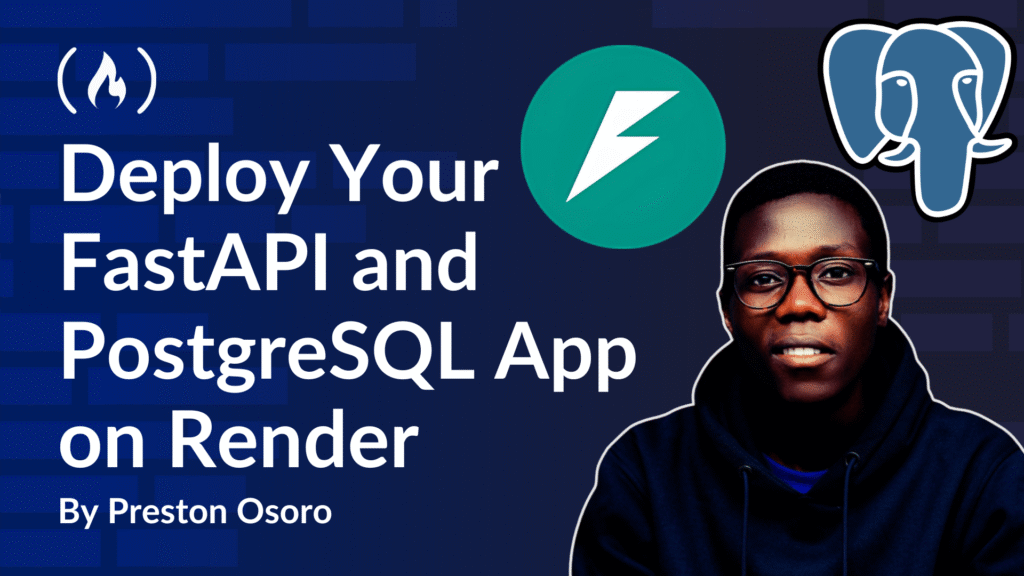This guide is a comprehensive roadmap for deploying a FastAPI backend connected to a PostgreSQL database using Render, a cloud platform that supports hosting Python web apps and managed PostgreSQL databases.
You can find the complete source code here.
Deployment Context
When deploying a FastAPI app connected to PostgreSQL, you need to select a platform that supports Python web applications and managed databases. This guide uses Render as the example platform because it provides both web hosting and a PostgreSQL database service in one environment, making it straightforward to connect your backend with the database.
You can apply the concepts here to other cloud providers as well, but the steps will differ depending on the platform’s specifics.
Here’s what we’ll cover:
Project Structure
If you’re building a real-world API with FastAPI you’ll quickly outgrow a single main.py file. That’s when modular project structure becomes essential for maintainability.
Here’s an example structure we’ll use throughout this guide:
FastAPI/
├── database/
│ ├── base.py
│ ├── database.py
│ └── __init__.py
├── fastapi_app/
│ └── main.py
├── items/
│ ├── models/
│ │ ├── __init__.py
│ │ └── item.py
│ ├── routes/
│ │ ├── __init__.py
│ │ └── item.py
│ └── schemas/
│ ├── __init__.py
│ └── item.py
├── models/
│ └── __init__.py
├── orders/
│ ├── models/
│ │ ├── __init__.py
│ │ └── order.py
│ ├── routes/
│ │ ├── __init__.py
│ │ └── order.py
│ └── schemas/
│ ├── __init__.py
│ └── order.py
└── users/
├── models/
│ ├── __init__.py
│ └── user.py
├── routes/
│ ├── __init__.py
│ └── user.py
└── schemas/
├── __init__.py
└── user.py
What You’ll Need Before You Start
Before diving in, make sure you’ve got:
-
A free Render account (sign up if you don’t have one)
-
A GitHub or GitLab repository for your FastAPI project
-
Basic familiarity with Python, FastAPI, and Git
-
Your project structure set up similarly to the example above
Deployment Steps
Step 1: Set Up Local PostgreSQL Database
For local development, you’ll need to set up PostgreSQL on your machine like this:
<span class="hljs-comment">-- 1. Log in as superuser</span>
psql -U postgres
<span class="hljs-comment">-- 2. Create a new database</span>
<span class="hljs-keyword">CREATE</span> <span class="hljs-keyword">DATABASE</span> your_db;
<span class="hljs-comment">-- 3. Create a user with password</span>
<span class="hljs-keyword">CREATE</span> <span class="hljs-keyword">USER</span> your_user <span class="hljs-keyword">WITH</span> <span class="hljs-keyword">PASSWORD</span> <span class="hljs-string">'your_secure_password'</span>;
<span class="hljs-comment">-- 4. Grant all privileges on the database</span>
<span class="hljs-keyword">GRANT</span> <span class="hljs-keyword">ALL</span> <span class="hljs-keyword">PRIVILEGES</span> <span class="hljs-keyword">ON</span> <span class="hljs-keyword">DATABASE</span> your_db <span class="hljs-keyword">TO</span> your_user;
<span class="hljs-comment">-- 5. (Optional) Allow the user to create tables</span>
<span class="hljs-keyword">ALTER</span> <span class="hljs-keyword">USER</span> your_user CREATEDB;
<span class="hljs-comment">-- 6. Exit</span>
q
After setting up your local database, create a .env file in your project root:
DATABASE_URL=postgresql://your_user:your_secure_password@localhost:5432/your_db
Step 2: Set Up Your Database Connection
Create database/database.py to manage your PostgreSQL connection with SQLAlchemy:
This file is crucial as it creates the database engine, defines session management, and provides a dependency function for your routes.
<span class="hljs-keyword">from</span> sqlalchemy <span class="hljs-keyword">import</span> create_engine
<span class="hljs-keyword">from</span> sqlalchemy.orm <span class="hljs-keyword">import</span> sessionmaker
<span class="hljs-keyword">import</span> os
<span class="hljs-keyword">from</span> dotenv <span class="hljs-keyword">import</span> load_dotenv
load_dotenv()
DATABASE_URL = os.getenv(<span class="hljs-string">"DATABASE_URL"</span>)
<span class="hljs-string">"""
The engine manages the connection to the database and handles query execution.
"""</span>
engine = create_engine(DATABASE_URL)
SessionLocal = sessionmaker(autocommit=<span class="hljs-literal">False</span>, autoflush=<span class="hljs-literal">False</span>, bind=engine)
<span class="hljs-comment"># Database dependency for routes</span>
<span class="hljs-function"><span class="hljs-keyword">def</span> <span class="hljs-title">get_db</span>():</span>
db = SessionLocal()
<span class="hljs-keyword">try</span>:
<span class="hljs-keyword">yield</span> db
<span class="hljs-keyword">finally</span>:
db.close()
And add database/base.py for the base class:
<span class="hljs-keyword">from</span> sqlalchemy.ext.declarative <span class="hljs-keyword">import</span> declarative_base
Base = declarative_base()
Step 3: Configure Your FastAPI Main Application
Create main FastAPI application file fastapi_app/main.py to import all your route modules:
<span class="hljs-keyword">import</span> os
<span class="hljs-keyword">from</span> fastapi <span class="hljs-keyword">import</span> FastAPI, APIRouter
<span class="hljs-keyword">from</span> fastapi.openapi.utils <span class="hljs-keyword">import</span> get_openapi
<span class="hljs-keyword">from</span> fastapi.security <span class="hljs-keyword">import</span> OAuth2PasswordBearer
<span class="hljs-keyword">import</span> uvicorn
<span class="hljs-keyword">from</span> dotenv <span class="hljs-keyword">import</span> load_dotenv
<span class="hljs-comment"># Load environment variables</span>
load_dotenv()
<span class="hljs-comment"># Database imports</span>
<span class="hljs-keyword">from</span> database <span class="hljs-keyword">import</span> Base, engine
<span class="hljs-comment"># Import models to ensure they're registered with SQLAlchemy</span>
<span class="hljs-keyword">import</span> models
<span class="hljs-comment"># Import router modules</span>
<span class="hljs-keyword">from</span> items.routes <span class="hljs-keyword">import</span> item_router
<span class="hljs-keyword">from</span> orders.routes <span class="hljs-keyword">import</span> order_router
<span class="hljs-keyword">from</span> users.routes <span class="hljs-keyword">import</span> user_router
<span class="hljs-comment"># Initialize FastAPI app</span>
app = FastAPI(
title=<span class="hljs-string">"Store API"</span>,
version=<span class="hljs-string">"1.0.0"</span>,
description=<span class="hljs-string">"API documentation for Store API"</span>
)
<span class="hljs-comment"># Create database tables on startup</span>
Base.metadata.create_all(bind=engine)
<span class="hljs-comment"># Root endpoint</span>
<span class="hljs-meta">@app.get("/")</span>
<span class="hljs-keyword">async</span> <span class="hljs-function"><span class="hljs-keyword">def</span> <span class="hljs-title">root</span>():</span>
<span class="hljs-keyword">return</span> {<span class="hljs-string">"message"</span>: <span class="hljs-string">"Welcome to FastAPI Store"</span>}
<span class="hljs-comment"># Setup versioned API router and include module routers</span>
api_router = APIRouter(prefix=<span class="hljs-string">"/v1"</span>)
api_router.include_router(item_router)
api_router.include_router(order_router)
api_router.include_router(user_router)
<span class="hljs-comment"># Register the master router with the app</span>
app.include_router(api_router)
<span class="hljs-comment"># Setup OAuth2 scheme for Swagger UI login flow</span>
oauth2_scheme = OAuth2PasswordBearer(tokenUrl=<span class="hljs-string">"/v1/auth/login"</span>)
<span class="hljs-comment"># Custom OpenAPI schema with security configuration</span>
<span class="hljs-function"><span class="hljs-keyword">def</span> <span class="hljs-title">custom_openapi</span>():</span>
<span class="hljs-keyword">if</span> app.openapi_schema:
<span class="hljs-keyword">return</span> app.openapi_schema
openapi_schema = get_openapi(
title=app.title,
version=app.version,
description=app.description,
routes=app.routes,
)
<span class="hljs-comment"># Add security scheme</span>
openapi_schema[<span class="hljs-string">"components"</span>][<span class="hljs-string">"securitySchemes"</span>] = {
<span class="hljs-string">"BearerAuth"</span>: {
<span class="hljs-string">"type"</span>: <span class="hljs-string">"http"</span>,
<span class="hljs-string">"scheme"</span>: <span class="hljs-string">"bearer"</span>,
<span class="hljs-string">"bearerFormat"</span>: <span class="hljs-string">"JWT"</span>,
}
}
<span class="hljs-comment"># Apply global security requirement</span>
openapi_schema[<span class="hljs-string">"security"</span>] = [{<span class="hljs-string">"BearerAuth"</span>: []}]
app.openapi_schema = openapi_schema
<span class="hljs-keyword">return</span> app.openapi_schema
app.openapi = custom_openapi
<span class="hljs-comment"># Run the app using Uvicorn when executed directly</span>
<span class="hljs-keyword">if</span> __name__ == <span class="hljs-string">"__main__"</span>:
port = os.environ.get(<span class="hljs-string">"PORT"</span>)
<span class="hljs-keyword">if</span> <span class="hljs-keyword">not</span> port:
<span class="hljs-keyword">raise</span> EnvironmentError(<span class="hljs-string">"PORT environment variable is not set"</span>)
uvicorn.run(<span class="hljs-string">"fastapi_app.main:app"</span>, host=<span class="hljs-string">"0.0.0.0"</span>, port=int(port), reload=<span class="hljs-literal">False</span>)
Step 4: Create a Requirements File
In your project root, create a requirements.txt file that includes all the necessary dependencies:
fastapi>=<span class="hljs-number">0.68</span><span class="hljs-number">.0</span>
uvicorn>=<span class="hljs-number">0.15</span><span class="hljs-number">.0</span>
sqlalchemy>=<span class="hljs-number">1.4</span><span class="hljs-number">.23</span>
psycopg2-binary>=<span class="hljs-number">2.9</span><span class="hljs-number">.1</span>
python-dotenv>=<span class="hljs-number">0.19</span><span class="hljs-number">.0</span>
pydantic>=<span class="hljs-number">1.8</span><span class="hljs-number">.2</span>
Step 5: Provision a PostgreSQL Database on Render
Log in to your Render dashboard at dashboard.render.com.

Then click “New +” in the top right and select “PostgreSQL“.
Fill in the details:
-
Name:
your-app-db(choose a descriptive name) -
Database:
your_app(this will be your database name) -
User: leave default (auto-generated)
-
Region: Choose the closest to your target users
-
Plan: Free tier
Save and note the Internal Database URL shown after creation, which will look something like this:
postgres://user:password@postgres-instance.render.com/your_app
Step 6: Deploy Your FastAPI App on Render
With your database provisioned, it’s time to deploy your API. You can do that by following these steps:
-
In Render dashboard, click “New +” and select “Web Service“
-
Connect your GitHub/GitLab repository

-
Name your service

-
Then configure the build settings:
-
Environment:
Python 3 -
Build Command:
pip install -r requirements.txt -
Start Command:
python3 -m fastapi_app.main
-
-
Add your environment variables:

-
Click “Environment” tab
-
Add your database URL:
-
Key:
DATABASE_URL -
Value: Paste the Internal Database URL from your PostgreSQL service
-
-
Add any other environment variables your application needs
-
-
Finally, click Deploy Web Service.
-
Render will start building and deploying your application
-
This process takes a few minutes. You can monitor logs during build and deployment in real-time
-
Step 7: Test Your API Endpoints
Once deployed, access your API’s URL (for example, https://your-app-name.onrender.com).
Navigate to /docs to open the interactive Swagger UI, where you can test your endpoints directly:

-
Expand an endpoint
-
Click Try it out
-
Provide any required input
-
Click Execute
-
View the response
Local Development Workflow
While your app is deployed, you’ll still need to work on it locally. Here’s how to maintain a smooth development workflow:
First, create a local .env file (don’t commit this to Git):
DATABASE_URL=postgresql://username:password@localhost:<span class="hljs-number">5432</span>/your_local_db
Then install your dependencies in a virtual environment:
python3 -m venv venv
<span class="hljs-built_in">source</span> venv/bin/activate <span class="hljs-comment"># Windows: venvScriptsactivate</span>
pip install -r requirements.txt
Next, run your local server:
python3 -m fastapi_app.main
This command triggers the __main__ block in fastapi_app/main.py, which starts the FastAPI app using Uvicorn. It reads the PORT from your environment, so ensure it’s set (e.g., via a .env file).
Then make changes to your code and test locally before pushing to GitHub/GitLab. You can push your changes to automatically trigger a new deployment on Render.
Best Practices and Tips
-
Use database migrations: Add Alembic to your project for managing schema changes
pip install alembic alembic init migrations -
Separate development and production configurations:
<span class="hljs-keyword">if</span> os.environ.get(<span class="hljs-string">"ENVIRONMENT"</span>) == <span class="hljs-string">"production"</span>: <span class="hljs-comment"># Production settings</span> <span class="hljs-keyword">else</span>: <span class="hljs-comment"># Development settings</span> -
Monitor your application:
- Render provides logs and metrics for your application. You can set up alerts for errors or high resource usage.
-
Optimize database queries:
-
Use SQLAlchemy’s relationship loading options.
-
Consider adding indexes to frequently queried fields.
-
-
Scale when needed:
- Render allows you to upgrade your plan as your application grows. Consider upgrading your database plan for production applications.
Common Issues and Solutions
When deploying a Python web app on Render, a few issues can commonly occur. Here’s a more detailed look at them and how you can resolve each one.
Database connection errors:
If your app can’t connect to the database, first double-check that your DATABASE_URL environment variable is correctly set in your Render dashboard. Make sure the URL includes the right username, password, host, port, and database name.
Also, confirm that your SQLAlchemy models match the actual schema in your database. A mismatch here can lead to errors during migrations or app startup. If you’re using Postgres, ensure that the database user has permission to read/write tables and perform migrations.
Deployment fails entirely:
When deployment fails, Render usually provides helpful logs under the “Events” tab. Check there for any error messages. A few common culprits include:
-
A missing
requirements.txtfile or forgotten dependencies. -
A bad
startcommand in the Render settings. Double-check that it points to your correct entry point (for example,gunicorn app:apporuvicorn main:app --host=0.0.0.0 --port=10000). -
Improper Python version. You can specify this in a
runtime.txtfile (for example,python-3.11.1).
API returns 500 Internal Server errors:
Internal server errors can happen for several reasons. To debug:
-
Open your Render logs and look for Python tracebacks or unhandled exceptions.
-
Try to reproduce the issue locally using the same request and data.
-
Add
try/exceptblocks around critical logic to capture and log errors more gracefully.
Even better, set up structured logging or error tracking (for example, with Sentry) to catch these before your users do.
Slow response times:
If your app is slow or intermittently timing out, check:
-
Whether you’re still on the free Render tier, which has limited CPU and memory. Consider upgrading if you’re handling production-level traffic.
-
If you’re running heavy or unoptimized database queries, tools like SQLAlchemy’s
.explain()or Django Debug Toolbar can help. -
If you’re frequently fetching the same data, try caching it using a lightweight in-memory cache like
functools.lru_cacheor a Redis instance.
Conclusion
Deploying a FastAPI app connected to PostgreSQL on Render is straightforward with the right structure and setup. While this guide used Render as an example, the concepts apply broadly across cloud platforms.
With this setup, you can develop, test, and deploy robust Python APIs backed by PostgreSQL databases efficiently.
The free tier on Render has some limitations, including PostgreSQL databases that expire after 90 days unless upgraded. For production applications, consider upgrading to a paid plan for better performance and reliability.
Happy coding!
Source: freeCodeCamp Programming Tutorials: Python, JavaScript, Git & MoreÂ