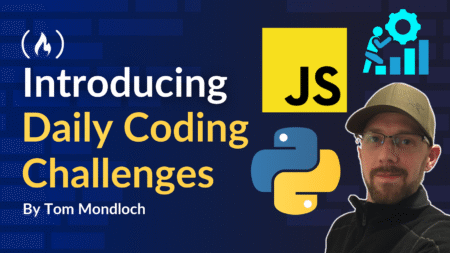Changing a superuser password in Django might sound like a big task, but it’s one of the easiest things to do once you know how.
If you’re working on a Django project – whether it’s a hobby blog, a client’s website, or a bigger web application – managing your admin accounts safely is a must.
And one key part of that? Making sure your superuser password is strong, secure, and easy for you to update.
You might be doing this because you forgot the old password, you’re handing the project off to someone else, or you’re tightening security after a team change.
Whatever your reason is, this guide will walk you through the easiest and safest ways to change a superuser password in Django.
I’ll break everything down in simple language, no heavy tech lingo or assumptions.
Let’s dive in.
What we’ll cover:
Why Changing the Superuser Password Matters
Your Django superuser has full access to the admin dashboard. This means they can add or delete users, edit data, manage settings – everything. If that account gets compromised, the whole site is at risk.
Here’s what could go wrong if the password is weak or outdated:
Someone could delete your database.
A hacker could inject malicious data.
Private user info could be exposed.
According to Verizon’s Data Breach Investigations Report, over 80% of hacking-related breaches are due to compromised or weak passwords. That’s a huge risk for something that’s easy to fix in a few minutes.
So let’s make sure your Django admin is locked down tight – without breaking anything.
3 Simple Ways to Change a Django Superuser Password
I’ll show you three different ways to update your superuser password. You only need to pick one that fits your current setup.
Method 1: Use Django’s Built-In Command
If you have access to the command line and your project’s virtual environment, this is the cleanest way.
Activate your virtual environment
This depends on your setup, but if you’re using venv it might look like this:
<span class="hljs-built_in">source</span> venv/bin/activate
Or on Windows:
venvScriptsactivate
Navigate to your project folder
This is where manage.py lives:
<span class="hljs-built_in">cd</span> your_project_folder
Run the following command:
python manage.py changepassword your_superuser_username
Example:
python manage.py changepassword admin
Django will then ask you to enter a new password. Type it in, hit enter, confirm it again, and you’re done.
That’s it. You just changed your superuser password!
Method 2: Use the Django Shell
Maybe you don’t remember the username or want more control. The Django shell lets you interact directly with your database using Python.
Here’s how:
First, open the shell:
python manage.py shell
Then run the following code:
<span class="hljs-keyword">from</span> django.contrib.auth <span class="hljs-keyword">import</span> get_user_model
User = get_user_model()
user = User.objects.get(username=<span class="hljs-string">"admin"</span>) <span class="hljs-comment"># Replace 'admin' with your username</span>
user.set_password(<span class="hljs-string">"new_secure_password"</span>) <span class="hljs-comment"># Replace with your new password</span>
user.save()
Now exit the shell:
exit()
That’s it. This method is especially helpful if you’re working in a staging environment or doing things programmatically.
Method 3: Use Django Admin (If You’re Logged In)
This one only works if you can still log in with the current superuser account.
Go to your Django admin page, usually at
http://127.0.0.1:8000/admin/.Log in with your current credentials.
Click on Users.
Find your superuser account and click on it.
Scroll down to the “Password” section and click “this form” under the “Raw passwords are not stored…” message.
Enter your new password twice and save.
This method is super quick and doesn’t require any code at all.
Bonus: Forgot Your Superuser Username?
If you don’t remember the exact username of your superuser, no worries. You can list all users like this:
python manage.py shell
Then:
<span class="hljs-keyword">from</span> django.contrib.auth <span class="hljs-keyword">import</span> get_user_model
User = get_user_model()
<span class="hljs-keyword">for</span> user <span class="hljs-keyword">in</span> User.objects.all():
print(user.username)
This will print out all usernames in your system, including your superuser.
FAQs
What if I forgot both the username and password?
Use the shell method above to list all usernames, then reset it using either the shell or the changepassword command.
Will this log out other users?
Changing your superuser password won’t affect other users unless you have custom logic tied to sessions. For most projects, everything else keeps running just fine.
Can I change the password from the database directly?
Technically yes, but don’t do it. Passwords in Django are hashed using PBKDF2 by default. If you enter something manually in the database, it won’t work unless it’s hashed the right way. Always use the Django shell or admin panel instead.
How do I know if my new password is secure?
Django checks password strength by default. But if you want to be extra safe, use a tool like Bitwarden Password Generator or 1Password’s Generator.
Final Thoughts
That’s pretty much everything you need to know to change your superuser password in Django. It’s quick, safe, and once you’ve done it once, it’ll be second nature.
It’s small actions like this that go a long way in keeping your Django projects secure. And since it only takes a minute or two, there’s no reason to put it off.
Let’s keep the conversation going, Connect with me on x.com/_udemezue
Further Reading and Tools
Source: freeCodeCamp Programming Tutorials: Python, JavaScript, Git & MoreÂ
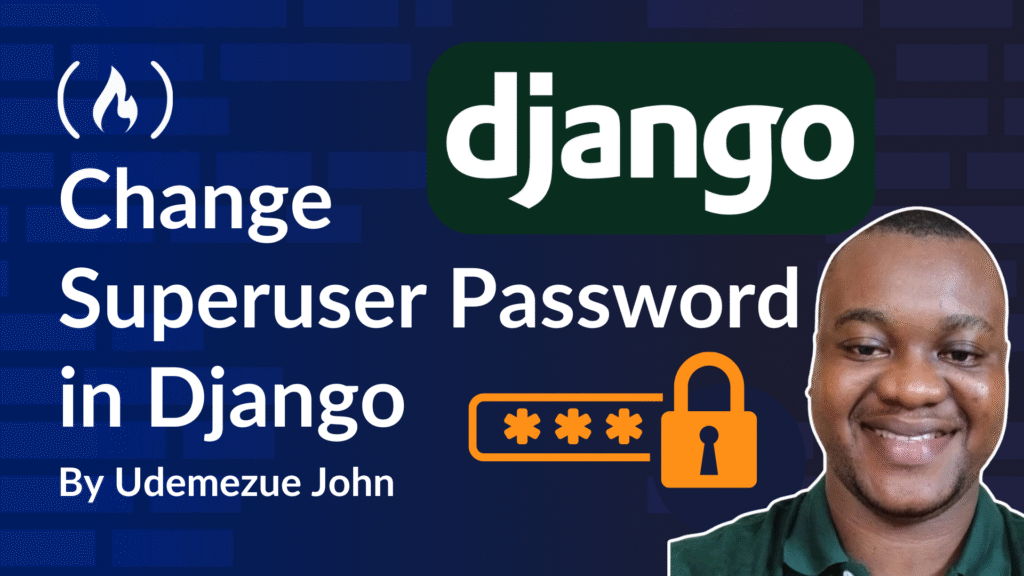
![How to focus on building your skills when everything’s so distracting with Ania Kubów [Podcast #187]](https://devstacktips.com/wp-content/uploads/2025/09/f7c52449-77f9-4fa4-bbd5-34c3773658dd-6kiwIT-450x253.png)