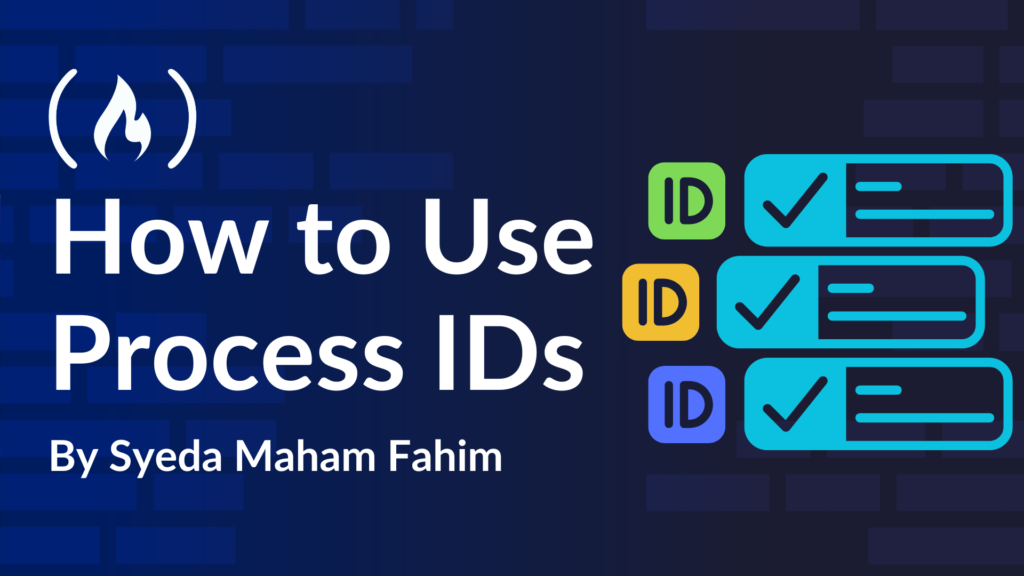Have you ever wondered how a computer knows which program’s output to display, especially when multiple programs are running simultaneously? This is possible because of the Process ID (PID).
A PID is a unique identifier that helps the operating system track and manage running programs.
In this article, we’ll explore what a Process ID (PID) is, why it’s important, and how you can use it to manage processes, including terminating a program when necessary.
Understanding PIDs: How Does a Computer Identify Running Programs?
Let’s consider two Python scripts:
-
hello_maham.py→print("Hello Maham") -
hello_amna.py→print("Hello Amna")
How does the computer know that hello_maham.py should show the output “Hello Maham” and not “Hello Amna” from hello_amna.py?
If you think it just happens magically, then think again! This happens because of something called a Process ID (PID).
In any operating system, processes are constantly running in the background to execute tasks. Whether it’s a program you launched manually or a system task running automatically, each of these processes is assigned a unique PID.
Let’s break this down further.
What is a Process ID (PID)?
Simply put,
A Process ID (PID) is a unique identifier assigned to each process running in an operating system.
Let’s understand what’s going on in the background.
Whenever a program runs, no matter the language, it needs memory and time to execute. So, when you run a program, the operating system creates a new process for it. To identify the program, the computer assigns it a unique identifier – the Process ID – and then it begins execution.
Let’s revisit our previous example:
-
When you run
hello_maham.py, the system assigns a unique PID to it. -
Similarly, when you run
hello_amna.py, it gets its own unique PID.
This is why the outputs of both scripts don’t overlap!
Now, you got it? Each time a new process is created, the system ensures that every process gets a different PID. This PID is used by the system to manage and interact with processes. Its called Uniqueness Of PIDs
How Does the Computer Handle This ID?
Now you may wonder, does the computer have millions of PIDs? After all, we could be running many programs at once.
The answer is no. Once a process ends, the PID becomes available again for reuse. This means that PIDs are reusable, and there is no shortage of them.
But Why and When Do I Need PIDs?
Now that you know what a PID is, you might be wondering: Why do I need this?
Well, PIDs are actually very useful for system administrators and developers. They help in:
System admins and developers manage processes. Like, if something’s not working properly, you need to be able to find and stop the specific process causing the issue, right?
PIDs are also important for resource management. The operating system uses them to allocate memory and CPU time to each process, so no one program hogs everything.
How to Find the PID of a Running Program
Up until now, we’ve covered the theoretical concepts. Now, you might be wondering: How do I actually find the PID of a program on my computer?
Well, here are some simple ways to find the PID of a running program using various commands in the terminal.
Note, that I’ve used Bash to execute the PID command and included a screenshot for it. But for other terminals like CMD and PowerShell, the respective commands are mentioned at the end.
Some of these methods include:
1. Using the ps Command
The ps command shows a snapshot of the current running processes and their PIDs.
ps aux | grep <program_name>
Here’s an example:
ps aux | grep python
This command will display all the Python processes running on the system, along with their PIDs.

2. Using the top Command
The top command shows real-time information about processes running on the system, including their PIDs.
top
Look under the PID column to find the process you’re interested in.

How to Kill a Process Using its PID
What if you want to kill the program? Whether it’s a cron job or a program that is misbehaving or running for too long, how can you stop it using the PID?
Let’s go through how you can do that:
1. Using the kill Command
To terminate a process, use the kill command followed by the PID:
kill <PID>
Here’s an example:
kill 1234
This command will gracefully terminate the process with PID 1234.
2. Using the kill -9 Command (Force Kill)
If the process does not stop after using the regular kill command, you can force kill it using the kill -9 command:
kill -9 <PID>
Here’s an example:
kill -9 1234
This forcefully terminates the process and bypasses any shutdown procedures it may have, so make sure you use it with caution.
How to Stop Cron Jobs Using a PID – Practical Example
So, let’s say you’ve got a cron job running, and it’s acting up. How do you stop it?
Cron jobs are scheduled tasks that run automatically at specific intervals.
If you need to stop a running cron job, you can use the PID of the process running the cron job.
Stop a Running Cron Job
If you need to stop a running cron job, you can use the PID of the process running the cron job.
Here’s how to kill a cron job:
-
Find the PID: Use the
psorpgrepcommand to find the PID of the cron job. Example:ps aux | grep cron -
Kill the Cron Job: Once you find the PID of the cron job, use the
killorkill -9command to stop it.
Commands For Other Terminals:
Here’s how to manage processes in different terminals:
| Action | CMD Command | PowerShell Command | Bash Command |
| List all processes | tasklist |
Get-Process |
ps aux |
| Find process by name | tasklist |
findstr <name> |
Get-Process |
| Kill process by PID | taskkill /PID <PID> |
Stop-Process -Id <PID> |
kill <PID> |
| Force kill process | taskkill /F /PID <PID> |
Stop-Process -Id <PID> -Force |
kill -9 <PID> |
Conclusion
Understanding Process IDs is key to managing processes on your computer. With simple commands, you can easily find and stop problematic processes, ensuring smooth system operation.
So, stay in control of your system with PIDs!
Stay connected — @syedamahamfahim 🐬
Source: freeCodeCamp Programming Tutorials: Python, JavaScript, Git & MoreÂ