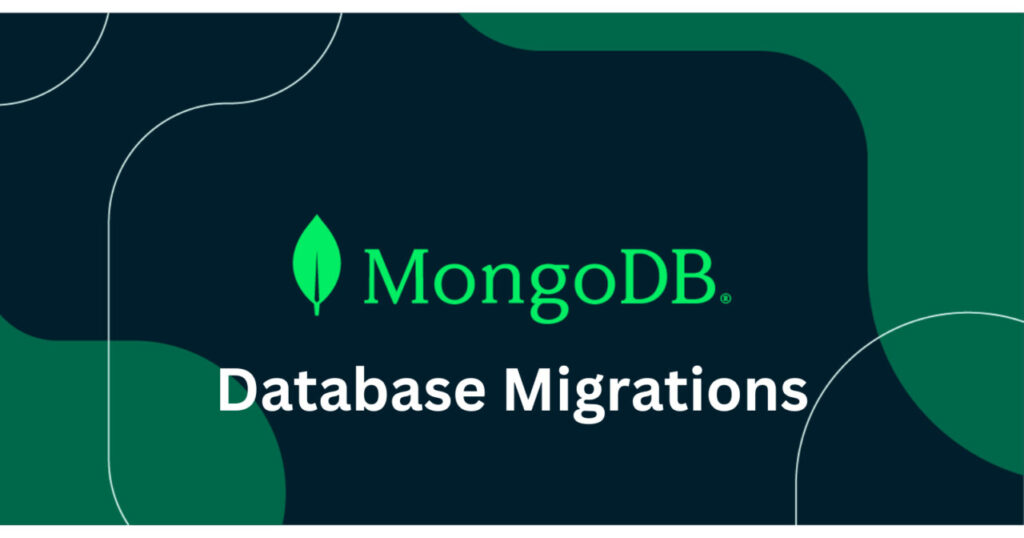Database migrations are modifications made to a database. These modifications may include changing the schema of a table, updating the data in a set of records, seeding data or deleting a range of records.
Database migrations are usually run before an application starts and do not run successfully more than once for the same database. Database migration tools save a history of migrations that have run in a database so that they can be tracked for future purposes.
In this article, you’ll learn how to set up and run database migrations in a minimal Node.js API application. We will use ts-migrate-mongoose and an npm script to create a migration and seed data into a MongoDB database. ts-migrate-mongoose supports running migration scripts from TypeScript code as well as CommonJS code.
ts-migrate-mongoose is a migration framework for Node.js projects that use mongoose as the object-data mapper. It provides a template for writing migration scripts. It also provides a configuration to run the scripts programmatically and from the CLI.
Table of Contents
How to Set Up the Project
To use ts-migrate-mongoose for database migrations, you need to have the following:
A Node.js project with mongoose installed as a dependency.
A MongoDB database connected to the project.
MongoDB Compass (Optional – to enable us view the changes in the database).
A starter repository which can be cloned from ts-migrate-mongoose-starter-repo has been created for ease. Clone the repository, fill the environment variables and start the application by running the npm start command.
Visit http://localhost:8000 with a browser or an API client such as Postman and the server will return a “Hello there!” text to show that the starter application runs as expected.
How to Configure ts-migrate-mongoose for the Project
To configure ts-migrate-mongoose for the project, install ts-migrate-mongoose with this command:
npm install ts-migrate-mongoose
ts-migrate-mongoose allows configuration with a JSON file, a TypeScript file, a .env file or via the CLI. It is advisable to use a .env file because the content of the configuration may contain a database password and it is not proper to have that exposed to the public. .env files are usually hidden via .gitignore files so they are more secure to use. This project will use a .env file for the ts-migrate-mongoose configuration.
The file should contain the following keys and their values:
MIGRATE_MONGO_URI– the URI of the Mongo database. It is the same as the database URL.MIGRATE_MONGO_COLLECTION– the name of the collection (or table) which migrations should be saved in. The default value is migrations which is what is used in this project. ts-migrate-mongoose saves migrations to MongoDB.MIGRATE_MIGRATIONS_PATH– the path to the folder for storing and reading migration scripts. The default value is./migrationswhich is what is used in this project.
How to Seed User Data with ts-migrate-mongoose
We have been able to create a project and connect it successfully to a Mongo database. At this point, we want to seed user data into the database. We need to:
Create a users collection (or table)
Use ts-migrate-mongoose to create a migration script to seed data
Use ts-migrate-mongoose to run the migration to seed the user data into the database before the application starts
1. Create a users Collection using Mongoose
Mongoose schema can be used to create a user collection (or table). User documents (or records) will have the following fields (or columns): email, favouriteEmoji and yearOfBirth.
To create a Mongoose schema for the user collection, create a user.model.js file in the root of the project containing the following code snippet:
const mongoose = require("mongoose");
const userSchema = new mongoose.Schema(
{
email: {
type: String,
lowercase: true,
required: true,
},
favouriteEmoji: {
type: String,
required: true,
},
yearOfBirth: {
type: Number,
required: true,
},
},
{
timestamps: true,
}
);
module.exports.UserModel = mongoose.model("User", userSchema);
2. Create a Migration Script with ts-migrate-mongoose
ts-migrate-mongoose provides CLI commands which can be used to create migration scripts.
Running npx migrate create <name-of-script> in the root folder of the project will create a script in the MIGRATE_MIGRATIONS_PATH folder (./migrations in our case). <name-of-script> is the name we want the migration script file to have when it is created.
To create a migration script to seed user data, run:
npx migrate create seed-users
The command will create a file in the ./migrations folder with a name in the form –<timestamp>-seed-users.ts. The file will have the following code snippet content:
// Import your models here
export async function up (): Promise<void> {
// Write migration here
}
export async function down (): Promise<void> {
// Write migration here
}
The up function is used to run the migration. The down function is used to reverse whatever the up function executes, if need be. In our case, we are trying to seed users into the database. The up function will contain code to seed users into the database and the down function will contain code to delete users created in the up function.
If the database is inspected with MongoDB Compass, the migrations collection will have a document that looks like this:
{
"_id": ObjectId("6744740465519c3bd9c1a7d1"),
"name": "seed-users",
"state": "down",
"createdAt": 2024-11-25T12:56:36.316+00:00,
"updatedAt": 2024-11-25T12:56:36.316+00:00,
"__v": 0
}
The state field of the migration document is set to down. After it runs successfully, it changes to up.
You can update the code in ./migrations/<timestamp>-seed-users.ts to the one in the snippet below:
require("dotenv").config() // load env variables
const db = require("../db.js")
const { UserModel } = require("../user.model.js");
const seedUsers = [
{ email: "john@email.com", favouriteEmoji: "ðŸƒ", yearOfBirth: 1997 },
{ email: "jane@email.com", favouriteEmoji: "ðŸ", yearOfBirth: 1998 },
];
export async function up (): Promise<void> {
await db.connect(process.env.MONGO_URI)
await UserModel.create(seedUsers);}
export async function down (): Promise<void> {
await db.connect(process.env.MONGO_URI)
await UserModel.delete({
email: {
$in: seedUsers.map((u) => u.email),
},
});
}
3. Run the Migration Before the Application Starts
ts-migrate-mongoose provides us with CLI commands to run the up and down function of migration scripts.
With npx migrate up <name-of-script> we can run the up function of a specific script. With npx migrate up we can run the up function of all scripts in the ./migrations folder with a state of down in the database.
To run the migration before the application starts, we make use of npm scripts. npm scripts with a prefix of pre will run before a script without the pre prefix. For example, if there is a dev script and a predev script, whenever the dev script is run with npm run dev, the predev script will automatically run before the dev script is run.
We will use this feature of npm scripts to place the ts-migrate-mongoose command in a prestart script so that the migration will run before the start script.
Update the package.json file to have a prestart script that runs the ts-migrate-mongoose command for running the up function of migration scripts in the project.
"scripts": {
"prestart": "npx migrate up",
"start": "node index.js"
},
With this setup, when npm run start is executed to start the application, the prestart script will run to execute the migration using ts-migrate-mongoose and seed the database before the application starts.
You should have something similar to the snippet below after running npm run start:
Synchronizing database with file system migrations...
MongoDB connection successful
up: 1732543529744-seed-users.ts
All migrations finished successfully
> ts-migrate-mongoose-starter-repo@1.0.0 start
> node index.js
MongoDB connection successful
Server listening on port 8000
Check out the seed-users branch of the repository to see the current status of the codebase at this point in the article.
How to Build an API Endpoint to Fetch Seeded Data
We can build an API endpoint to fetch the seeded users data in our database. In the server.js file, update the code to the one in the snippet below:
const { UserModel } = require("./user.model.js")
module.exports = async function (req, res) {
const users = await UserModel.find({}) // fetch all the users in the database
res.writeHead(200, { "Content-Type": "application/json" });
return res.end(JSON.stringify({ // return a JSON representation of the fetched users data
users: users.map((u) => ({
email: u.email,
favouriteEmoji: u.favouriteEmoji,
yearOfBirth: u.yearOfBirth,
createdAt: u.createdAt
}))
}, null, 2));
};
If we start the application and visit http://localhost:8000 using Postman or a browser, we get a JSON response similar to the one below:
{
"users": [
{
"email": "john@email.com",
"favouriteEmoji": "ðŸƒ",
"yearOfBirth": 1997,
"createdAt": "2024-11-25T14:18:55.416Z"
},
{
"email": "jane@email.com",
"favouriteEmoji": "ðŸ",
"yearOfBirth": 1998,
"createdAt": "2024-11-25T14:18:55.416Z"
}
]
}
Notice that if the application is run again, the migration script does not run anymore because the state of the migration will now be up after it has run successfully.
Check out the fetch-users branch of the repository to see the current status of the codebase at this point in the article.
Conclusion
Migrations are useful when building applications and there is need to seed initial data for testing, seeding administrative users, updating database schema by adding or removing columns and updating the values of columns in many records at once.
ts-migrate-mongoose can help provide a framework for running migrations for your Node.js applications if you use Mongoose with MongoDB.
Source: freeCodeCamp Programming Tutorials: Python, JavaScript, Git & MoreÂ