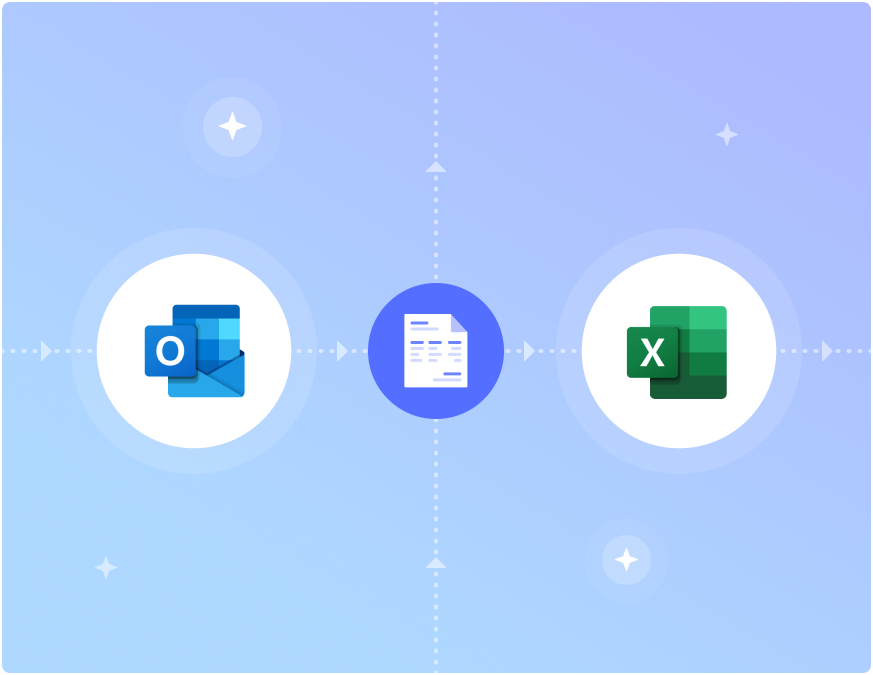Outlook is a popular email service for business communication and is often the first choice for large business users.
While it offers a wide range powerful features and integrations, Outlook doesn’t offer an easy way to parse/extract data from emails.
Business data coming in via Outlook emails or attachments is usually extracted manually to Excel spreadsheets or other business applications.
Why export emails from Outlook to Excel?
Emails contain a lot of vital business data.
Businesses receive invoices, purchase orders, receipts, quotes, sales requests and more via email. It’s hard to organise and make sense of all that data in Outlook itself.
Exporting email data from Outlook to Excel allows businesses to examine all that data to gain valuable insights. You might also want to export Outlook emails to Excel simply to back up all your data or move to another email provider/server.
In this article, we look at two popular ways to export data from Outlook emails to Excel spreadsheets.
Neither of these two methods is completely perfect, to be honest – formatting is often lost or modified during the export. We also look at how to export Outlook emails to Excel automatically without loss of data or formatting.
Automate your Outlook to Excel workflows with Nanonets. Parse email data into structured data fit for business applications.
How to Export Outlook Emails to Excel?
Here are some of the most common methods of exporting email data from Outlook to Excel:
Manually copy-pasting data from Outlook to Excel
Probably the dumbest approach here – but it still works.
Open emails or attachments one by one, copy all relevant data and paste them into an Excel sheet. This includes all of the photos, images, logos and graphics included into your spreadsheet.
Directly export from Outlook to Excel
Directly exporting emails from Outlook to Excel is pretty easy.
But this method will only retain plain text and basic links – all other formatting will be lost.
Open Outlook >> click on “File” >> and select “Open and Export“Click on “Import/Export” >> select “Export to a file” >> and select Excel or Comma Separated Value (.csv) as the file typeSelect a destination folder (Contacts) to save the file inClick “Finish”
Exit Outlook, open the folder and verify the Excel/csv file you just exported from Outlook.
Automate your Outlook email to Excel workflows
You can automate your Outlook email to Excel workflows with an AI-based email parser or email extractor like Nanonets.
With Nanonets, you can auto-forward all incoming Outlook emails to a Nanonets inbox and parse all data in them. This will help perform bulk actions without having to open individual emails or attachments one at a time.
Nanonets can also help preserve original data formatting and extract only the specific data you need.
Automate your Outlook to Excel workflows with Nanonets. Parse email data into structured data fit for business applications.
Takeaway
Exporting your Outlook emails to a spreadsheet has clear benefits – for data storage as well as data analysis.
Doing this email to Excel process manually will just not scale and is extremely labour intensive.
Email parsers and intelligent data extraction tools can help automate your Outlook email to Excel workflows. You can focus more time on data analysis and less on copy-pasting data into Excel!
Source: Read MoreÂ