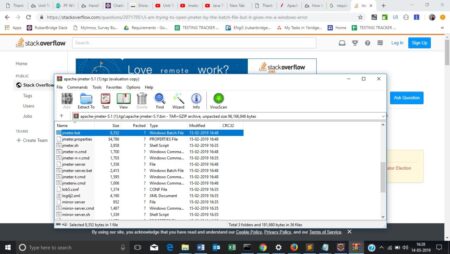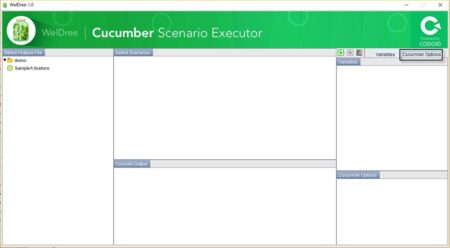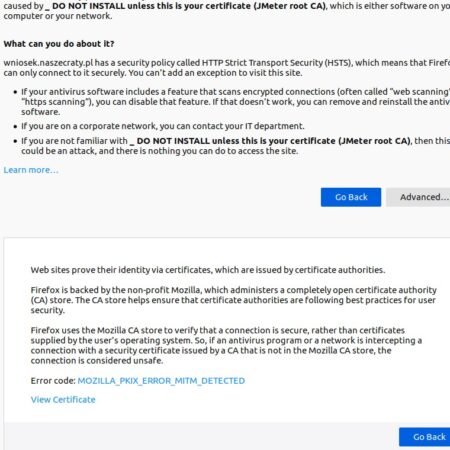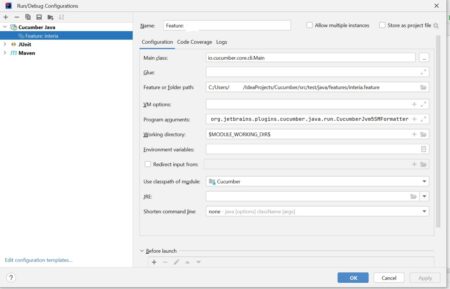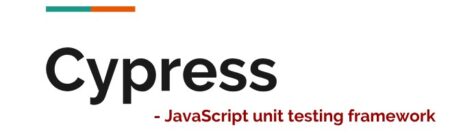Integrated navigation elements, interactive typography, and digital overprints are three website design trends making waves this month. Let’s take a…
Development
Heavy fonts are essential resources for any designer looking to make an immediate impact. They have the visual strength to…
Picking the AWS vs Azure cloud platform gives the toughest time to any business – be it large or small.…
Salesforce testing is essential for maintaining CRM efficiency and reliability across varied business conditions, such as system updates and high traffic. This practice ensures seamless performance, data security, and user satisfaction. The blog discusses how Salesforce testing not only upholds system integrity but also boosts operational efficiency and compliance, making Salesforce a vital tool for businesses aiming to enhance customer relationships and stay competitive. Learn about the types of Salesforce tests and the strategic benefits of rigorous Salesforce testing to understand why it’s a wise investment for any business using this CRM platform.
The post The Importance of Salesforce Testing for Business Success first appeared on TestingXperts.
When it comes to managing projects or creating new products, the Stage Gate Process is imperative to have in place…
Speaker diarization, an essential process in audio analysis, segments an audio file based on speaker identity. This post delves into…
A React component to apply a drop-in progressive (gradient) backdrop blur to your React applications. The post Progressive Blur Effect…
I am integrating QTP 11.0 autotests with HP ALM 12.20 so I could run them directly from ALM. So I’ve done everything according to Quality Center – QC-QTP Integration:
installed QuickTest_Add-in_for_ALM-QC
set up HP ALM connection to QC
saved the test in Quality Center Test Plan
added Test Resources (Shared Object Repositories, libraries)
added Test to the Test Lab and executed test
But the problem I’ve got when starting test from HP ALM’s test lab is:
BTW: there was a time when the test executed once, but then the problem came back again.
Also tried:
grant access to everyone to the user temp area (%USERPROFILE%AppDataLocalTemp)
Does anyone know what to do?
Extra questions / info to clear up things:
Can you open test files using QTP from ALM/QC Test Plan (as for me, after ‘Save as’ operation, I am trying to open the file and I’ve got the message “Test [test name] does not exist”)
In Test Plan on the tab Test Script of the autotest the message is shown “Can’t load test from C:Users\[user]AppDataLocalTempTD_80876732cc74Test110711071107”, but still when I close it there is a kind of test structure displayed in Keyword View. But when I open this path from QTP everything is fine!
Can anyone please suggust me to solve this issue?
WelDree is a UI to execute Cucumber Scenarios. How this tool development ideation was born? Once a Cucumber feature file is written and implemented, it can be executed using Jenkins, BAT file, and IDEs like IntelliJ & Eclipse. Executing individual scenario from IDE is an easy job for an automation tester. However, if an non-technical
The post WelDree appeared first on Codoid.
I try to configure Jmeter on Ubuntu and I cannot open HTTPS web-page even with installed certificate on Mozilla, HSTS statement appears on web page.
LOGS in Jmeter
2019/07/10 15:07:12 INFO – jmeter.protocol.http.proxy.Proxy: [35494] KeyStore for SSL loaded OK and put host ‘safebrowsing.googleapis.com’ in map with key (safebrowsing.googleapis.com)
2019/07/10 15:07:12 WARN – jmeter.protocol.http.proxy.Proxy: [35494] Problem with SSL certificate for ‘safebrowsing.googleapis.com’? Ensure browser is set to accept the JMeter proxy cert: Received fatal alert: bad_certificate
2019/07/10 15:07:12 WARN – jmeter.protocol.http.proxy.Proxy: [35498] Problem with SSL certificate for ‘incoming.telemetry.mozilla.org’? Ensure browser is set to accept the JMeter proxy cert: Received fatal alert: bad_certificate
HSTS
Certificate in Mozilla
Table of Contents1. Introduction to FunctionsWhat are functions?Why use functions?Defining and calling functions2. Function ArgumentsDefault argumentsKeyword argumentsVariable-length arguments3. Returning Values from FunctionsThe return statementMultiple return valuesReturning None4. Anonymous Functions (Lambda Functions)Syntax and examplesUsing lambda functions as arguments5. Conclusion and Next StepsSummary of key concepts and TechniquesResources for further learning and practice1. Introduction to Functions in PythonFunctions are a way to break up large pieces of code into smaller, more manageable pieces that can be reused and called multiple times throughout a program. In this tutorial, we’ll cover the basics of functions in Python, including what they are, why we use them, and how to define and call them.1.1. What are functions?Functions are named blocks of code that can be called to perform a specific task. They allow you to break up large programs into smaller, more manageable pieces, making your code more organized and easier to read. Functions also help you avoid repeating code, which can save time and reduce errors.1.2. Why use functions?There are several reasons why you might use functions in your code:Code reuse: Once you’ve written a function, you can call it multiple times throughout your program, without having to rewrite the code each time.Organization: Functions allow you to break up your code into smaller, more manageable pieces, making it easier to read and maintain.Modularity: Functions allow you to build complex programs by combining simple, well-defined functions.1.2. Defining and calling functionsIn Python, you define a function using the def keyword, followed by the name of the function, and a set of parentheses. Any arguments to the function are listed inside the parentheses. The function body is indented and contains the code that the function will execute.Here’s an example of a simple function that takes no arguments and simply prints a message:scssCopy codedef say_hello():
print(“Hello, world!”)To call this function, you simply write its name followed by a set of parentheses:scssCopy codesay_hello()
This will execute the code in the function body, printing “Hello, world!” to the console.2. Function ArgumentsIn Python, we can pass arguments to a function by placing them inside the parentheses after the function name. Arguments are input values that are passed to a function when it is called. We can define functions that take one or more arguments, and we can pass arguments to these functions when we call them.Here’s an example:pythonCopy codedef greet(name):
print(“Hello, ” + name + “!”)
greet(“Alice”)
greet(“Bob”)In this example, we define a function called greet that takes a single argument name. The function then prints a message that includes the value of name.When we call the function with greet(“Alice”), the function prints “Hello, Alice!”. Similarly, when we call the function with greet(“Bob”), the function prints “Hello, Bob!”.2.1. Default arguments:In Python, we can also provide default values for function arguments. If we define a function with default values for some of its arguments, those arguments can be omitted when the function is called, and the default values will be used instead.Here’s an example:pythonCopy codedef greet(name, greeting=”Hello”):
print(greeting + “, ” + name + “!”)
greet(“Alice”)
greet(“Bob”, “Hi”)In this example, we define a function called greet that takes two arguments: name and greeting. The greeting argument has a default value of “Hello”. When we call the function with greet(“Alice”), the function prints “Hello, Alice!”. When we call the function with greet(“Bob”, “Hi”), the function prints “Hi, Bob!”.2.2. Keyword arguments:In Python, we can also specify function arguments by keyword, instead of by position. This can be useful when we have functions with many arguments, and we want to make it clear which argument is which.Here’s an example:pythonCopy codedef greet(name, greeting=”Hello”):
print(greeting + “, ” + name + “!”)
greet(greeting=”Hi”, name=”Alice”)In this example, we call the function greet with the arguments name=”Alice” and greeting=”Hi”. Because we specify the arguments by keyword, we can pass them in any order.2.3. Variable-length arguments:In Python, we can define functions that take a variable number of arguments. This can be useful when we don’t know how many arguments a function will need to take.There are two ways to define variable-length arguments in Python: using *args or using **kwargs.2.4. Using *args:We use *args to pass a variable number of arguments to a function. The * indicates that the arguments should be collected into a tuple.Here’s an example:pythonCopy codedef multiply(*args):
result = 1
for arg in args:
result *= arg
return result
print(multiply(2, 3, 4))
print(multiply(5, 6, 7, 8))In this example, we define a function called multiply that takes a variable number of arguments. The function multiplies all of the arguments together and returns the result. When we call the function with multiply(2, 3, 4), the function returns 24. When we call the function with multiply(5, 6, 7, 8), the function returns 1680.2.5. Using **kwargs:We use **kwargs to pass a variable number of keyword arguments. The **kwargs syntax allows us to pass a variable number of keyword arguments to a function. The keyword arguments are passed as a dictionary where the keys are the argument names and the values are the argument values.Here’s an example:pythonCopy codedef print_kwargs(**kwargs):
for key, value in kwargs.items():
print(f”{key} = {value}”)
print_kwargs(name=”Alice”, age=25, city=”New York”)In this example, the print_kwargs function takes a variable number of keyword arguments using **kwargs. The function then iterates over the dictionary of keyword arguments using the items() method and prints each key-value pair.The output of this code will be:makefileCopy codename = Alice
age = 25
city = New York3. Returning Values from FunctionsA function can return a value using the return statement. The value returned by the function can be assigned to a variable or used in an expression.Here’s an example:pythonCopy codedef add_numbers(a, b):
return a + b
result = add_numbers(3, 4)
print(result) # Output: 7In this example, the add_numbers function takes two arguments and returns their sum using the return statement. The function is called with arguments 3 and 4, and the result of the function call is assigned to a variable result. The value of result is then printed to the console.3.1. Multiple return valuesA function can return multiple values using the return statement. In Python, multiple values are returned as a tuple.Here’s an example:pythonCopy codedef get_name_and_age():
name = “Alice”
age = 25
return name, age
result = get_name_and_age()
print(result) # Output: (‘Alice’, 25)In this example, the get_name_and_age function returns two values: a name and an age. The values are returned as a tuple. The function is called and the result is assigned to a variable result. The value of result is then printed to the console.3.2. Returning NoneIf a function does not have a return statement, it returns None by default. None is a special value in Python that represents the absence of a value.Here’s an example:pythonCopy codedef say_hello(name):
print(f”Hello, {name}!”)
result = say_hello(“Alice”)
print(result) # Output: NoneIn this example, the say_hello function takes a name as an argument and prints a greeting. The function does not have a return statement, so it returns None by default. The function is called with the argument “Alice”. The value of the function call is assigned to a variable result, which is then printed to the console. Since the function returns None, the output is also None.4. Conclusion:In Python, functions play a fundamental role in organizing and modularizing code. They allow you to break down complex tasks into smaller, reusable components, making your code more readable, maintainable, and efficient. Throughout this tutorial, we explored various aspects of functions in Python and learned how to define functions, pass arguments, and return values.AuthorVaneesh BehlPassionately writing and working in Tech Space for more than a decade.
I get the following errror when I use git bash command – however when I run the test in Intellij everything works fine and test starts. Could you help ?
mvn test -Dcucumber.filter.tags=”@desktop”
java.lang.IllegalArgumentException: Input must be set
at org.openqa.selenium.internal.Require.nonNull(Require.java:59)
at org.openqa.selenium.support.ui.FluentWait.<init>(FluentWait.java:97)
at org.openqa.selenium.support.ui.WebDriverWait.<init>(WebDriverWait.java:77)
at org.openqa.selenium.support.ui.WebDriverWait.<init>(WebDriverWait.java:46)
at utils.Utils.waitForElement(Utils.java:28)
at pages.LandingPage.acceptConsent(LandingPage.java:21)
Feature file
@desktop
Scenario: Test landing page
Given Customer accepts cookie consent
And I click “OK” button at the bottom of the page
POM
<?xml version=”1.0″ encoding=”UTF-8″?>
<project xmlns=”http://maven.apache.org/POM/4.0.0″
xmlns:xsi=”http://www.w3.org/2001/XMLSchema-instance”
xsi:schemaLocation=”http://maven.apache.org/POM/4.0.0 http://maven.apache.org/xsd/maven-4.0.0.xsd”>
<modelVersion>4.0.0</modelVersion>
<groupId>org.example</groupId>
<artifactId>Cucumber</artifactId>
<version>1.0-SNAPSHOT</version>
<properties>
<maven.compiler.source>11</maven.compiler.source>
<maven.compiler.target>11</maven.compiler.target>
<project.build.sourceEncoding>UTF-8</project.build.sourceEncoding>
</properties>
<dependencies>
<!– https://mvnrepository.com/artifact/org.seleniumhq.selenium/selenium-java –>
<dependency>
<groupId>org.seleniumhq.selenium</groupId>
<artifactId>selenium-java</artifactId>
<version>4.4.0</version>
</dependency>
<!– https://mvnrepository.com/artifact/org.testng/testng –>
<!– https://mvnrepository.com/artifact/org.testng/testng –>
<dependency>
<groupId>org.testng</groupId>
<artifactId>testng</artifactId>
<version>7.7.1</version>
<scope>test</scope>
</dependency>
<!– https://mvnrepository.com/artifact/io.cucumber/cucumber-java –>
<dependency>
<groupId>io.cucumber</groupId>
<artifactId>cucumber-java</artifactId>
<version>7.8.1</version>
</dependency>
<!– https://mvnrepository.com/artifact/io.cucumber/cucumber-junit –>
<dependency>
<groupId>io.cucumber</groupId>
<artifactId>cucumber-junit</artifactId>
<version>7.8.1</version>
<scope>test</scope>
</dependency>
<dependency>
<groupId>junit</groupId>
<artifactId>junit</artifactId>
<version>4.12</version>
<scope>compile</scope>
</dependency>
<!– https://mvnrepository.com/artifact/org.assertj/assertj-core –>
<dependency>
<groupId>org.assertj</groupId>
<artifactId>assertj-core</artifactId>
<version>3.23.1</version>
<scope>test</scope>
</dependency>
<!– https://mvnrepository.com/artifact/io.github.bonigarcia/webdrivermanager –>
<dependency>
<groupId>io.github.bonigarcia</groupId>
<artifactId>webdrivermanager</artifactId>
<version>5.3.1</version>
</dependency>
<dependency>
<groupId>org.projectlombok</groupId>
<artifactId>lombok</artifactId>
<version>RELEASE</version>
<scope>test</scope>
</dependency>
<dependency>
<groupId>org.reflections</groupId>
<artifactId>reflections</artifactId>
<version>0.9.11</version>
</dependency>
<!– https://mvnrepository.com/artifact/com.google.guava/guava –>
<dependency>
<groupId>com.google.guava</groupId>
<artifactId>guava</artifactId>
<version>31.1-jre</version>
</dependency>
<!– https://mvnrepository.com/artifact/org.seleniumhq.selenium/selenium-java –>
<dependency>
<groupId>org.seleniumhq.selenium</groupId>
<artifactId>selenium-java</artifactId>
<version>4.8.3</version>
</dependency>
<dependency>
<groupId>org.projectlombok</groupId>
<artifactId>lombok</artifactId>
<version>1.18.26</version>
<scope>compile</scope>
</dependency>
<!– https://mvnrepository.com/artifact/org.slf4j/slf4j-simple –>
<dependency>
<groupId>org.slf4j</groupId>
<artifactId>slf4j-simple</artifactId>
<version>2.0.7</version>
<scope>test</scope>
</dependency>
<!– https://mvnrepository.com/artifact/org.slf4j/slf4j-api –>
<dependency>
<groupId>org.slf4j</groupId>
<artifactId>slf4j-api</artifactId>
<version>2.0.7</version>
</dependency>
<!– https://mvnrepository.com/artifact/org.springframework/spring-core –>
<!– https://mvnrepository.com/artifact/org.springframework/spring-core –>
<!– https://mvnrepository.com/artifact/com.opencsv/opencsv –>
<dependency>
<groupId>com.opencsv</groupId>
<artifactId>opencsv</artifactId>
<version>5.7.1</version>
</dependency>
<!– https://mvnrepository.com/artifact/picocontainer/picocontainer –>
<!– https://mvnrepository.com/artifact/picocontainer/picocontainer –>
<!– https://mvnrepository.com/artifact/picocontainer/picocontainer –>
<!– https://mvnrepository.com/artifact/io.cucumber/cucumber-picocontainer –>
<!– https://mvnrepository.com/artifact/picocontainer/picocontainer –>
<!– https://mvnrepository.com/artifact/io.cucumber/cucumber-picocontainer –>
<!– https://mvnrepository.com/artifact/picocontainer/picocontainer –>
<dependency>
<groupId>picocontainer</groupId>
<artifactId>picocontainer</artifactId>
<version>1.2</version>
</dependency>
<!– https://mvnrepository.com/artifact/de.monochromata.cucumber/reporting-plugin –>
<!– https://mvnrepository.com/artifact/io.cucumber/cucumber-html –>
<dependency>
<groupId>io.cucumber</groupId>
<artifactId>cucumber-html</artifactId>
<version>0.2.7</version>
</dependency>
<!– https://mvnrepository.com/artifact/org.apache.maven.plugins/maven-surefire-plugin –>
<!– https://mvnrepository.com/artifact/org.apache.maven.plugins/maven-surefire-plugin –>
<dependency>
<groupId>org.apache.maven.plugins</groupId>
<artifactId>maven-surefire-plugin</artifactId>
<version>3.0.0</version>
</dependency>
<!– https://mvnrepository.com/artifact/io.cucumber/cucumber-java8 –>
<!– https://mvnrepository.com/artifact/io.cucumber/cucumber-core –>
<dependency>
<groupId>io.cucumber</groupId>
<artifactId>cucumber-core</artifactId>
<version>7.11.2</version>
</dependency>
<!– https://mvnrepository.com/artifact/net.masterthought/maven-cucumber-reporting –>
<!– https://mvnrepository.com/artifact/net.masterthought/cucumber-reporting –>
<!– https://mvnrepository.com/artifact/com.aventstack/extentreports-cucumber4-adapter –>
<!– https://mvnrepository.com/artifact/com.aventstack/extentreports –>
<!– https://mvnrepository.com/artifact/com.relevantcodes/extentreports –>
<!– https://mvnrepository.com/artifact/net.masterthought/maven-cucumber-reporting –>
<dependency>
<groupId>net.masterthought</groupId>
<artifactId>maven-cucumber-reporting</artifactId>
<version>5.7.5</version>
</dependency>
</dependencies>
<build>
<plugins>
<plugin>
<groupId>org.apache.maven.plugins</groupId>
<artifactId>maven-surefire-plugin</artifactId>
<version>3.0.0</version>
<configuration>
<includes>
<include>**/*TestRunner.java</include>
</includes>
</configuration>
</plugin>
<plugin>
<groupId>org.apache.maven.plugins</groupId>
<artifactId>maven-surefire-plugin</artifactId>
<configuration>
<testFailureIgnore>true</testFailureIgnore>
</configuration>
</plugin>
<plugin>
<groupId>net.masterthought</groupId>
<artifactId>maven-cucumber-reporting</artifactId>
<version>5.7.5</version>
<executions>
<execution>
<id>execution</id>
<phase>verify</phase>
<goals>
<goal>generate</goal>
</goals>
<configuration>
<projectName>Cucumber</projectName>
<!– optional, per documentation set this to “true” to bypass generation of Cucumber Reports entirely, defaults to false if not specified –>
<skip>false</skip>
<!– output directory for the generated report –>
<outputDirectory>${project.build.directory}</outputDirectory>
<!– optional, defaults to outputDirectory if not specified –>
<inputDirectory>${project.build.directory}/jsonReports</inputDirectory>
<jsonFiles>
<!– supports wildcard or name pattern –>
<param>**/*.json</param>
</jsonFiles>
<!– optional, defaults to outputDirectory if not specified –>
<!– optional, set true to group features by its Ids –>
<mergeFeaturesById>false</mergeFeaturesById>
<!– optional, set true to get a final report with latest results of the same test from different test runs –>
<mergeFeaturesWithRetest>false</mergeFeaturesWithRetest>
<!– optional, set true to fail build on test failures –>
<checkBuildResult>false</checkBuildResult>
</configuration>
</execution>
</executions>
</plugin>
</plugins>
</build>
</project>
Intellij configuration where it works
 Why you should switch to Cypress for modern web testing?“I think you’ll agree with me when I say…Test your code not your patienceâ€So, What I mean with the above line is that we are in an era where the web is evolving extremely with the deployment of angular.js, react.js, Vue.js and p5.js based web applications. These modern web applications are responsive, communicative(using chatbots) and built on top of material design.We as software automation engineers are traditionally following the approach that has been started a decade ago. Yes, you got it right! I am talking about selenium here. Also, ten years back web wasn’t the same as it is today.Since then web has evolved much, hence the testing should too!Testing is one of the critical processes in application development. The success or failure of the application entirely depends on it. However, website testing is totally different from conventional software testing. Following are some factors that could be a big hurdle to the testing efforts and make web testing more challenging for the testers.Challenges in Modern Web Testing:Dealing with XHR calls and web servicesShort deployment sprints, and major time involved in testingSecurity of dataVery expensive to maintain due to lack of infrastructure for testingDynamic behavior of applications due to modern development frameworksMany more yet to come in the future…These are some problems associated with selenium. Selenium has been a major player in E2E web application testing for a decade now. But the modern web is different today, in order to overcome these shortcomings of selenium cypress comes into the picture here.Why Cypress?Cypress is a JavaScript-based end-to-end testing framework that doesn’t uses selenium at all. It is built on top of mocha which is again a feature-rich JavaScript test framework running on Node.js and in the browser, making asynchronous testing simple and fun.Cypress also uses Chai a BDD / TDD assertion library for node and the browser that can be delightfully paired with any JavaScript testing framework.Well, the developer of Cypress.io Brian Mann, through a survey collected data on testing challenges and addressed most of the shortcomings by developing Cypress. Although Cypress has many handy advantages I want to highlight only those that I found fascinating.Automatic Waiting - Cypress automatically waits for – the DOM to load, the element to become visible, the animation to get completed, the XHR and AJAX calls to be finished and many more. Hence, no need to define implicit and Explicit waits.Real-Time Reloads – Cypress is intelligent enough to know that after saving your test file(xyz_spec.js file) you are gonna run it again. So Cypress automatically triggers the run next to your browser as soon as you press CTRL+S to save your file. Hence, no need to manually trigger the run.Debuggability - Cypress gives you the ability to directly debug your app under test from Chrome Dev-tools, It not only gives you straightforward error messages but also suggests how you should approach them.Some more Advantages of Cypress:Fig 1.0: Cypress FeaturesTo have more insight into Cypress’s Advantages over other automation tools, please read Cypress AdvantagesWhat makes Cypress Different?Architecture – Most testing tools operate by running outside of the browser and executing remote commands across the network. Cypress is the exact opposite. Cypress is executed in the same run loop as your application.Works On Network Layer – Cypress also operates at the network layer by reading and altering web traffic on the fly. This enables Cypress to not only modify everything coming in and out of the browser, but also to change code that may interfere with its ability to automate the browser. Cypress ultimately controls the entire automation process from top to bottom.New Kind Of Testing - Having ultimate control over your application, the network traffic, and native access to every host object unlocks a new way of testing that has never been possible before. Instead of being ‘locked out’ of your application and not being able to easily control it — Cypress instead lets you alter any aspect of how your application works.Test how your application responds to errors on your server by modifying response status codes to 500 so that timers or polls automatically fire without having to wait for the required time in your tests.Shortcuts – Cypress prevents you from being forced to always ‘act like a user’ to generate the state of a given situation. That means you do not have to visit a login page, type in a username and password and wait for the page to load and/or redirect for every test you run. Cypress gives you the ability to take shortcuts and programmatically log in.Shift left paradigm in CypressInstalling CypressInstalling cypress is a fairly easy task. The only thing you need to have is node.js installed in your machine and then it’s all about two npm commands -1. npm init2. npm install cypress –save-devThe first command will create a package.json file and the second command will install cypress as a ‘devDependencies’ array in your package descriptor (package.json) file.Installing Cypress will take around 2 to 3 mins based on your network speedCypress has now been installed to your ./node_modules directory. Once you have done with the installation part, you are gonna open Cypress for the first time by executing this command at the location where you have your package.json file -./node_modules/.bin/cypress openTo view the full installation video click here. This will open cypress GUI like -Fig 1.1: GUI-based Cypress Test RunnerCypress comes with its own folder structure, this folder automatically gets generated when you open Cypress for the first time at that location. It comes with ready-made recipes that show you how to test common scenarios in Cypress.Fig 1.2: Cypress folder structureWe keep our test data in JSON format inside the fixture folder and writes test inside the integration folder following the same naming convention. Any custom command will come under the support folder.Writing Your First Test using CypressLet’s create a new file kitchensink_spec.js in the cypress/integration folder. Open up your favorite IDE and add the code below to our kitchensink_spec.js test file./** * @author Shivam Bharadwaj * @description Cypress Demo */
//This is where your test suite startsdescribe(‘My First Test’, function () {
//This function will execute before each test (i.e it()) beforeEach(function () { //Visiting the url cy.visit(‘https://example.cypress.io’) })
//Here you actually writes your test (it() is similar to @Test annotaion of TestNG) it(‘Visits the Kitchen Sink’, function () {
//Click on type button cy.contains(‘type’).click()
// Should be on a new URL which includes ‘/commands/actions’ cy.url().should(‘include’, ‘/commands/actions’)
// Get an input, type into it and verify that the value has been updated cy.get(‘.action-email’) .type(‘fake@email.com’) .should(‘have.value’, ‘fake@email.com’) })})Code Explanation -Line 7 is creating a test suite with the name ‘My First Test’. Line 10 is creating a function that runs before each test. Line 12 with the simple cy.visit command passing the URL we want to visit. With line 16 we are actually writing a test having the name ‘Visits the Kitchen Sink’ And inside it at line 19, we are kind of making an assertion first, and then if DOM contains a ‘type’ word on UI it triggers a click event on it.At line 22 we are verifying that after clicking the new URL should contain /commands/cations. Finally in line 25 to 27 we first finding the element by its class name, typing fake@email.com in it and finally verifying that the correct value is typed.To view the short video of the code click hereOutput -Wow!! It took only 7.89 seconds for the application to load, type some values and verify the assertion. It’s incredible!!Fig 1.4: Console outputusing cypress we can automatically travel back in time by just hovering over the event within our application under test in such a way that it takes you to that moment where the application was at the time of the event triggered. But as we hover over the CONTAINS, Cypress reverts back to the URL that was present when our snapshot was taken.Notice there is also a funny looking Log called: (PAGE LOAD) followed by another entry for (NEW URL). Neither of these was a command that we issued rather Cypress itself will log out important events from your application when they occur.As you can see this is the console view at the bottom of the image(Fig1.4) where you can find all the information about the event like command, selector, value, matched elements, and yielded.Congratulations!!! You have tested your app with Cypress.ConclusionHence, we might think to switch our tactics and use Cypress as our primary E2E tool. It works as expected and makes our lives a lot easier.I have used Cypress way too little to like it very much and think this is the tool we required.In any way do try Cypress.To know more about cypress refer to the links below -Referencesexample source codeCypress.io documentationhttps://github.com/cypress-io/cypressGuest Author:Shivam BharadwajSay Hi on Twitter
1. Introduction to Selenium1.1 What is Selenium?Selenium is an open-source test automation framework that allows you to automate web browsers. It provides a suite of tools and libraries for different automation needs. Selenium supports multiple programming languages, including Java, Python, C#, etc., making it a versatile choice for automating web applications.1.2 Selenium ComponentsSelenium consists of the following components:1. Selenium WebDriver: It is the core component of Selenium and provides a programming interface to interact with web browsers. WebDriver allows you to automate browser actions such as opening URLs, filling forms, clicking buttons, and more.2. Selenium IDE: It is a record and playback tool for creating automated test cases. Selenium IDE is a browser extension that allows you to record user interactions with a web application and generate test scripts.3. Selenium Grid: It is a tool used for distributed test execution. Selenium Grid enables you to run tests on multiple machines or browsers in parallel, making it suitable for large-scale test automation.1.3 Advantages of SeleniumSelenium offers several advantages for test automation:1. Cross-browser compatibility: Selenium supports multiple web browsers such as Chrome, Firefox, Safari, and Internet Explorer, allowing you to test your web application on different platforms.2. Multiple language support: Selenium supports various programming languages, giving you the flexibility to choose the language you are comfortable with for test automation.3. Wide community support: Selenium has a large and active community of users and contributors who share knowledge, provide support, and contribute to the development of the framework.4. Extensibility: Selenium can be extended through custom libraries, frameworks, and plugins, allowing you to enhance its functionality and integrate it with other tools.5. Integration with test frameworks: Selenium can be integrated with popular test frameworks such as TestNG and JUnit, enabling you to leverage advanced features like test management, reporting, and data-driven testing.1.4 Limitations of SeleniumWhile Selenium is a powerful test automation tool, it also has some limitations:1. Limited support for desktop applications: Selenium is primarily designed for automating web applications and has limited support for automating desktop applications.2. No built-in support for image-based testing: Selenium does not provide native capabilities for image-based testing, making it challenging to verify the visual aspects of a web application.3. Complex setup for distributed testing: Setting up and configuring Selenium Grid for distributed testing requires additional effort and technical knowledge.4. Maintenance overhead: As web applications evolve and change, test scripts written with Selenium may require maintenance to accommodate updates in the application’s structure and behavior.1.5 Selenium vs. Other Automation ToolsSelenium offers several advantages over other automation tools:1. Open-source: Selenium is an open-source framework, which means it is free to use and has a large and active community of contributors.2. Cross-browser compatibility: Selenium supports multiple browsers, making it suitable for testing web applications on different platforms.3. Language support: Selenium supports multiple programming languages, allowing users to write test scripts in their preferred language.4. Extensibility: Selenium can be extended through custom libraries and frameworks, providing flexibility and customization options.5. Integration with test frameworks: Selenium can be easily integrated with popular test frameworks like TestNG and JUnit, enabling users to leverage advanced testing features.2. Introduction to Selenium WebDriver2.1 Introduction to WebDriverSelenium WebDriver is the primary component of the Selenium framework that allows you to automate browser actions and interact with web elements. WebDriver provides a programming interface to write test scripts in various programming languages such as Java, Python, C#, etc. These test scripts can then be executed on different web browsers to automate testing tasks.2.2 WebDriver ArchitectureThe architecture of WebDriver consists of the following key components:1. Language Bindings: WebDriver provides language-specific bindings that enable you to write test scripts in your preferred programming language.2. WebDriver API: The WebDriver API provides methods and classes to interact with web browsers, locate and manipulate web elements, and perform various browser actions.3. Browser Drivers: WebDriver requires a specific browser driver to establish a connection with the target browser. Each browser (e.g., Chrome, Firefox, Safari) has its own driver that needs to be downloaded and configured.4. Native Events: WebDriver uses native events to simulate user interactions with web elements, ensuring accurate automation of actions like clicking, typing, etc.5. JSON Wire Protocol: WebDriver communicates with the browser drivers using the JSON Wire Protocol, which defines a standard way to exchange commands and responses between the WebDriver API and the browser drivers.2.3 WebDriver-Supported BrowsersWebDriver supports a wide range of web browsers, including but not limited to:1. Google Chrome: ChromeDriver2. Mozilla Firefox: GeckoDriver3. Microsoft Edge: EdgeDriver4. Apple Safari: SafariDriver (limited support)5. Opera: OperaDriver6. Internet Explorer: InternetExplorerDriver (deprecated)Each browser requires its respective driver executable, which needs to be downloaded and placed in the system’s PATH or configured to the WebDriver instance.2.4 Setting Up WebDriverTo set up WebDriver for test automation, follow these general steps:1. Choose a programming language: Determine which programming language you want to use for writing WebDriver scripts. Popular choices include Java, Python, and C#.2. Download the browser driver: Visit the official Selenium website or the browser driver’s respective website to download the appropriate driver for your target browser. Ensure that you download the version compatible with your browser version.3. Configure the browser driver: Set the path to the browser driver executable in your project configuration or system’s PATH environment variable.4. Set up the WebDriver library: Add the necessary WebDriver library or dependencies to your project. You can typically do this by adding the relevant Maven or Gradle dependencies or by including the WebDriver JAR files manually.5. Initialize the WebDriver instance: In your test script, create an instance of the WebDriver using the appropriate driver class for the desired browser (e.g., ChromeDriver, FirefoxDriver).6. Write test scripts: Use the WebDriver API to write test scripts, which involve actions like navigating to URLs, interacting with web elements, and validating expected behaviors.7. Execute test scripts: Run your WebDriver test scripts to execute the automation tasks on the target browser.Remember to handle exceptions, manage waits and synchronization, and implement best practices for writing maintainable and robust WebDriver test scripts. 3. How does Selenium WebDriver Work? Here’s a high-level overview of how Selenium works:1. Selenium WebDriver:At the core of Selenium is WebDriver, which provides a programming interface to interact with web browsers. WebDriver allows you to automate browser actions such as opening URLs, filling forms, clicking buttons, and more.WebDriver communicates with the browser through a browser-specific driver. For example, ChromeDriver for Google Chrome, GeckoDriver for Mozilla Firefox, etc. These drivers act as intermediaries between WebDriver and the browser, enabling communication and control.2. Browser Automation:Selenium WebDriver uses the browser driver to establish a connection with the target browser. This connection allows WebDriver to control the browser and execute commands.When you execute a command using WebDriver (e.g., navigating to a URL, clicking an element), WebDriver sends the corresponding command to the browser driver.The browser driver translates the command into browser-specific actions and sends them to the browser for execution.The browser performs the requested action (e.g., opens the URL, clicks the element), and the result is sent back to the browser driver.3. Locating Web Elements:Selenium provides various methods to locate web elements on a web page, such as by ID, name, class name, CSS selector, XPath, etc.Once a web element is located, WebDriver can perform actions on it, such as clicking, typing, getting text, etc.4. Synchronization and Waits:Web applications often have dynamic elements that load asynchronously or have animations. To handle such scenarios, Selenium provides synchronization techniques and wait mechanisms.You can use implicit waits or explicit waits to wait for specific conditions or elements to be present, visible, clickable, etc. before performing actions on them.5. Assertions and Verifications:Selenium allows you to perform assertions and verifications to validate the expected behavior of a web application.You can verify element presence, text content, attribute values, page titles, URLs, and more.6. Test Reporting and Logging:Selenium provides options for generating test reports and logging test execution details.You can integrate Selenium with test frameworks like TestNG or JUnit to generate detailed test reports and manage test execution.Overall, Selenium provides a powerful set of tools and APIs that enable you to automate web testing and perform a wide range of actions on web browsers. It allows you to simulate user interactions, validate expected behavior, and integrate with other tools and frameworks for efficient test automation.Next >> What are Selenium Locators?AuthorVaneesh BehlPassionately working as an Automation Developer for more than a decade.
1. What is a Class in Python?In Python, a class is a blueprint or a template for creating objects that have similar characteristics and behaviors. It provides a structure for organizing and grouping data and functions that operate on that data. In this tutorial, we’ll go over the basics of defining and using classes in Python.1.1. Defining a ClassTo define a class in Python, you use the class keyword, followed by the name of the class. Here is a simple example:pythonCopy codeclass Person:
passThis creates a new class called Person that doesn’t do anything. The pass statement is used as a placeholder for future code.2. Class AttributesA class can have attributes that are shared by all instances of the class. To define a class attribute, you simply create a variable inside the class:pythonCopy codeclass Person:
species = ‘human’In this case, species is a class attribute that is shared by all instances of the Person class. You can access this attribute using the class name:pythonCopy codeprint(Person.species) # Output: ‘human’
3. Class MethodsA class can also have methods, which are functions that are associated with the class. These methods can access and modify the class attributes and can be used to perform operations on instances of the class. To define a class method, you use the def keyword inside the class:pythonCopy codeclass Person:
species = ‘human’
def greet(self):
print(‘Hello, I am a’, self.species)In this example, greet() is a class method that takes one parameter (self), which refers to the instance of the class. The method simply prints a greeting that includes the species the attribute of the class.To use the class method, you create an instance of the class and call the method on that instance:pythonCopy codeperson = Person()
person.greet() # Output: ‘Hello, I am a human’4. Instance AttributesIn addition to class attributes, each instance of a class can have its own attributes that are specific to that instance. To define an instance attribute, you create a variable inside the __init__() method of the class:pythonCopy codeclass Person:
def __init__(self, name, age):
self.name = name
self.age = age
def introduce(self):
print(‘My name is’, self.name, ‘and I am’, self.age, ‘years old.’)In this example, the __init__() the method is used to initialize the name and age attributes of the instance. These attributes are specific to each instance of the Person class. The introduce() the method is used to print out the name and age of the instance.To create an instance of the class, you simply call the class name with any required parameters:pythonCopy codeperson = Person(‘Alice’, 25)
person.introduce() # Output: ‘My name is Alice and I am 25 years old.’5. Private AttributesPrivate attributes are attributes that are intended to be used only within the class. They are prefixed with double underscores __ to make them private. Private attributes can only be accessed within the class using the same name or through instance methods defined within the class. They cannot be accessed directly from outside the class or even from subclasses.Here’s an example class that demonstrates private attributes:pythonCopy codeclass MyClass:
def __init__(self, public_attribute, private_attribute):
self.public_attribute = public_attribute
self.__private_attribute = private_attribute
def get_private_attribute(self):
return self.__private_attribute
def set_private_attribute(self, value):
self.__private_attribute = value
def print_attributes(self):
print(f’Public attribute: {self.public_attribute}’)
print(f’Private attribute: {self.__private_attribute}’)In this example, we define a class MyClass with a public attribute public_attribute and a private attribute __private_attribute. We also define instance methods get_private_attribute() and set_private_attribute() to get and set the value of the private attribute, respectively. The method print_attributes() is defined to print both the public and private attributes.pythonCopy codeobj = MyClass(‘public’, ‘private’)
print(obj.public_attribute) # Output: public
# This will raise an AttributeError because the attribute is private.
print(obj.__private_attribute)
print(obj.get_private_attribute()) # Output: private
obj.set_private_attribute(‘new value’)
print(obj.get_private_attribute()) # Output: new value
obj.print_attributes()
# Output: Public attribute: public
# Private attribute: new valueIn this example, we can access the public attribute public_attribute directly using the instance name. However, we cannot access the private attribute __private_attribute directly from outside the class. We can only access it using the instance methods get_private_attribute() and set_private_attribute(). When we call the print_attributes() method, we can see that both the public and private attributes are printed.Note that although private attributes cannot be accessed directly from outside the class, they can still be accessed using the _ClassName__private_attribute syntax. However, this is considered bad practice and should be avoided.6. Example Class that demonstrates each type of attribute:pythonCopy codeclass MyClass:
class_attribute = ‘class attribute’
def __init__(self, instance_attribute):
self.instance_attribute = instance_attribute
def instance_method(self):
print(‘This is an instance method.’)
@classmethod
def class_method(cls):
print(‘This is a class method.’)
@staticmethod
def static_method():
print(‘This is a static method.’)In this example, we define a class MyClass with a class attribute class_attribute, an instance attribute instance_attribute, an instance method instance_method(), a class method class_method(), and a static method static_method(). Here’s how we can access each of these attributes:pythonCopy codeprint(MyClass.class_attribute) # Output: class attribute
obj = MyClass(‘instance attribute’)
print(obj.instance_attribute) # Output: instance attribute
obj.instance_method() # Output: This is an instance method.
MyClass.class_method() # Output: This is a class method.
MyClass.static_method() # Output: This is a static method.In this example, class_attribute is a class attribute that is shared by all instances of the class. instance_attribute is an instance attribute that is specific to each instance of the class. instance_method() is an instance method that can only be called on instances of the class. class_method() is a class method that can be called on the class itself, and static_method() is a static method that can also be called on the class itself.2. Types of Classes in PythonIn Python, there are several types of classes that you can define, depending on your requirements. Here are the most common types of classes in Python:Simple Class:A simple class is the most basic type of class in Python. It defines attributes and methods, which can be used to represent an object. Here’s an example of a simple class:pythonCopy codeclass Dog:
def __init__(self, name, breed):
self.name = name
self.breed = breed
def bark(self):
print(f'{self.name} barks!’)In this example, we define a Dog class with two attributes, name and breed, and one method, bark(). The __init__() method is used to initialize the name and breed attributes with the values passed as arguments. The bark() method simply prints a message indicating that the dog is barking.Abstract Class:An abstract class is a class that cannot be instantiated directly but can be used as a base class for other classes. It defines abstract methods that must be implemented in any concrete subclass. Here’s an example of an abstract class:pythonCopy codefrom abc import ABC, abstractmethod
class Animal(ABC):
@abstractmethod
def make_sound(self):
pass
class Dog(Animal):
def make_sound(self):
print(‘Woof!’)In this example, we define an abstract class Animal that has one abstract method, make_sound(). The @abstractmethod decorator is used to indicating that this method must be implemented in any concrete subclass. We define a concrete subclass Dog that implements the make_sound() method by printing ‘Woof!’ to the console.Concrete Class:A concrete class is a class that can be instantiated and used directly. It doesn’t have any abstract methods that need to be implemented in any subclass. Here’s an example of a concrete class:pythonCopy codeclass Car:
def __init__(self, make, model, year):
self.make = make
self.model = model
self.year = year
def start_engine(self):
print(f'{self.make} {self.model} ({self.year}) engine started!’)In this example, we define a Car class with three attributes, make, model, and year, and one method, start_engine(). The __init__() method is used to initialize the attributes with the values passed as arguments. The start_engine() method simply prints a message indicating that the car’s engine has been started.Inherited Class:An inherited class is a class that inherits attributes and methods from a parent class. It can add new attributes and methods, or override existing ones. Here’s an example of an inherited class:pythonCopy codeclass Animal:
def __init__(self, name):
self.name = name
def make_sound(self):
print(‘Animal makes sound!’)
class Dog(Animal):
def make_sound(self):
print(‘Woof!’)In this example, we define a Animal class with one attribute, name, and one method, make_sound(). We define a Dog class that inherits from Animal and overrides the make_sound() method with its own implementation. When make_sound() is called on an instance of Dog, it prints ‘Woof!’ to the console.Mixin Class:A mixin class is a class that provides specific functionality that can be added to other classes. It doesn’t have its own instance attributes but defines methods that can be used by other classes. Here’s an example of a mixin class:pythonCopy codeclass FlyMixin:
def fly(self):
print(f'{self.__class__.__name__} flies!’)
class Bird(FlyMixin):
def __init__(self, name):
self.name = name
class Plane(FlyMixin):
def __init__(self, model):
self.model = modelIn this example, we define a FlyMixin the class that has one method, fly(), which simply prints a message indicating that the object is flying. We define two classes, Bird and Plane, that inherit from FlyMixin and can use the fly() method. The Bird the class has an additional attribute, name, while the Plane the class has an additional attribute, model.Metaclass:A metaclass is a class that defines the behavior of other classes. It’s used to customize the behavior of class creation and class instances. Here’s an example of a metaclass:pythonCopy codeclass MyMeta(type):
def __new__(cls, name, bases, attrs):
attrs[‘class_name’] = name
return super().__new__(cls, name, bases, attrs)
class MyClass(metaclass=MyMeta):
passIn this example, we define a metaclass MyMeta that has a __new__() method. This method is called when a new class is created, and it adds a new attribute, class_name, to the class. We define a MyClass class that uses MyMeta as its metaclass, which means that MyMeta’s __new__() method is called when MyClass is created. When we create an instance of MyClass, it has a class_name attribute that is set to ‘MyClass’.Singleton Class:A singleton class is a class that allows only one instance to be created. This is useful when you want to ensure that there’s only one instance of a class in your program. Here’s an example of a singleton class:pythonCopy codeclass Singleton:
_instance = None
def __new__(cls):
if cls._instance is None:
cls._instance = super().__new__(cls)
return cls._instanceIn this example, we define a Singleton class that has a private class attribute _instance, which is initially set to None. The __new__() method is used to create a new instance of the class if _instance is None, or return the existing instance if it’s not. When we create multiple instances of Singleton, we always get the same instance.Data Class:A data class is a class that is designed primarily to store data. It automatically generates special methods such as __init__(), __repr__(), __eq__(), and __hash__(). Here’s an example of a data class:pythonCopy codefrom dataclasses import dataclass
@dataclass
class Person:
name: str
age: int
email: strIn this example, we define a Person class using the @dataclass decorator. The class has three attributes, name, age, and email, which are automatically initialized by the __init__() method generated by dataclass. The __repr__(), __eq__(), and __hash__() methods are also automatically generated. We can create instances of Person and access its attributes directly, like this:pythonCopy codeperson = Person(‘John’, 30, ‘john@example.com’)
print(person.name) # Output: John
print(person.age) # Output: 30
print(person.email) # Output: john@example.comConclusionIn this tutorial, we’ve covered the basics of defining and using classes in Python. A class is a blueprint or a template for creating objects that have similar characteristics and behaviors. It provides a structure for organizing and grouping data and functions that operate on that data. We’ve looked at defining class attributes, class methods, instance attributes, and how to create instances of a class. With this knowledge, you can start building more complex programs using classes and objects.AuthorVaneesh BehlPassionately writing and working in Tech Space for more than a decade.
3. Appium Inspector and Locating ElementsAppium Inspector is a powerful tool that allows you to inspect and locate elements within a mobile application. In this tutorial, we will explore the Appium Inspector and learn how to locate elements using various strategies.
3.1. Appium Inspector:i. Appium Inspector is a graphical user interface tool that provides a visual representation of the application’s user interface hierarchy.ii. It allows you to inspect and interact with individual elements within the app, making it easier to identify and locate elements for automation.3.2. Launching Appium Inspector:i. To launch the Appium Inspector, you need to start the Appium Server and ensure the desired capabilities are correctly configured.ii. Once the server is running, you can open the Appium Inspector either through the Appium Desktop application or by accessing the Inspector URL provided by the server.3.3. Inspecting Elements:i. In the Appium Inspector, you will see a representation of the application’s user interface, displaying the hierarchy of elements.ii. You can interact with the application directly in the Inspector by tapping on elements, scrolling, or performing other actions.iii. As you interact with the app, the Inspector highlights the corresponding element in the hierarchy, making it easier to identify and locate elements.3.4. Locating Elements:To automate interactions with elements, you need to locate them using appropriate strategies.
Appium supports various element location strategies, including:ID: Locating elements using their unique IDs assigned by the application.Name: Locating elements using their displayed names.XPath: Locating elements using XPath expressions.CSS Selector: Locating elements using CSS selectors.Class Name: Locating elements using their class names.Accessibility ID: Locating elements using accessibility IDs assigned to elements.Find Element by IDTo find an element by its ID, you can use the findElementById() method of the driver object. For example:javaCopy codeMobileElement element = driver.findElementById(“com.example.app:id/button”);This will find an element with ID “button” and assign it to the “element” object.Find Element by NameTo find an element by its name, you can use the findElementByName() method of the driver object. For example:javaCopy codeMobileElement element = driver.findElementByName(“Button”);This will find an element with the name “Button” and assign it to the “element” object.Find Element by Class NameTo find an element by its class name, you can use the findElementByClassName() method of the driver object. For example:javaCopy codeMobileElement element = driver.findElementByClassName(“android.widget.Button”);This will find an element with the class name “android.widget.Button” and assign it to the “element” object.Find Element by Accessibility IDTo find an element by its accessibility ID, you can use the findElementByAccessibilityId() method of the driver object. For example:javaCopy codeMobileElement element = driver.findElementByAccessibilityId(“Button”);This will find an element with the accessibility ID “Button” and assign it to the “element” object.Find Element by XPathTo find an element by its XPath, you can use the findElementByXPath() method of the driver object. For example:javaCopy codeMobileElement element = driver.findElementByXPath(“//android.widget.Button[@text=’Login’]”);This will find an element with the text “Login” and assign it to the “element” object.Find Element by Custom AttributeYou can also find elements by their custom attributes using the findElementBy() method of the driver object. This method takes a MobileBy object as an argument, which is created using the MobileBy class. For example:javaCopy codeMobileElement element = driver.findElement(MobileBy.custom(“attribute”, “value”));This will find an element with a custom attribute “attribute” and a value of “value”, and assign it to the “element” object.3.5. Tools to Inspect Elements for AppiumTo inspect elements on a mobile application for Appium, you can use several tools that provide a visual representation of the application’s user interface and the elements on it. Here are some popular tools for inspecting elements on mobile applications:3.5.1. Appium DesktopAppium Desktop is a free and open-source tool that provides a graphical user interface (GUI) for Appium. It allows you to start and stop the Appium server, inspect elements on the mobile application, and create and execute test scripts. Appium Desktop provides a visual tree view of the application’s user interface, allowing you to select and inspect elements and view their properties.i. How to Use Appium Dekstop for inspecting elements?Appium Desktop is a tool that provides a graphical user interface (GUI) for Appium, making it easier to develop and test mobile applications. Here is a step-by-step guide on how to use Appium Desktop:Download and install Appium DesktopYou can download Appium Desktop from the official website: https://github.com/appium/appium-desktop/releases. Once you have downloaded the installation file, run it and follow the installation wizard to install Appium Desktop on your computer.Start the Appium serverLaunch Appium Desktop and click on the “Start Server” button. This will start the Appium server on your computer and display the logs in the console window.Create a new sessionClick on the “New Session” button to create a new session. This will open the “Desired Capabilities” window, where you can specify the settings for the session.Specify the desired capabilitiesIn the “Desired Capabilities” window, you can specify the settings for the session. These settings include the platform name, device name, app package and activity (for Android), app path (for iOS), and other options.For example, to test an Android application, you can specify the following desired capabilities:jsonCopy code{ “platformName”: “Android”, “deviceName”: “Android Emulator”, “appPackage”: “com.example.myapp”, “appActivity”: “.MainActivity” }Connect to the deviceTo connect to the device, you need to specify the IP address and port number of the Appium server. This can be done by clicking on the “Start Inspector Session” button.Inspect the elementsOnce you are connected to the device, Appium Desktop will display a visual representation of the application’s user interface. You can select individual elements by clicking on them, and Appium Desktop will display their properties.Run test scriptsOnce you have inspected the elements, you can use Appium Desktop to create and run test scripts. You can write the test scripts in any programming language supported by Appium (such as Java, Python, or JavaScript), and Appium Desktop will execute them on the connected device.3.5.2. UI Automator ViewerUI Automator Viewer is a tool provided by the Android SDK that allows you to inspect the elements of an Android application. It provides a hierarchical view of the application’s user interface and allows you to select and inspect individual elements. UI Automator Viewer can be launched from the command line or from Android Studio.3.5.3. Xcode’s Accessibility InspectorXcode’s Accessibility Inspector is a tool provided by Apple’s Xcode IDE that allows you to inspect the elements of an iOS application. It provides a hierarchical view of the application’s user interface and allows you to select and inspect individual elements. The Accessibility Inspector can be launched from Xcode’s “Developer Tools” menu.3.5.4. Selendroid InspectorSelendroid Inspector is a tool provided by the Selendroid project that allows you to inspect the elements of an Android application. It provides a graphical user interface that displays the elements of the application and allows you to select and inspect individual elements. Selendroid Inspector can be launched from the command line or from the Selendroid server.Overall, these tools provide a visual representation of the mobile application’s user interface and allow you to inspect and interact with the elements on it. They are essential for developing and testing mobile applications with Appium.Next >> Automating Native Mobile Apps with Appium CommandsAuthorVaneesh BehlPassionately writing and working in Tech Space for more than a decade.
 1. Overview and History of JavaJava is a general-purpose, object-oriented programming language that was developed by James Gosling and his team at Sun Microsystems in the mid-1990s. It is designed to be platform-independent, meaning that Java programs can run on any platform that has a Java Virtual Machine (JVM) installed. Java is widely used in enterprise applications, mobile applications, desktop applications, web applications, and games.Java is known for its simplicity, readability, and maintainability. It is a high-level language that abstracts away many low-level details, making it easy to learn and use. Java is also strongly-typed, which means that variables must be declared with a specific data type.2. Features of JavaJava is a feature-rich programming language that is known for its simplicity, portability, and security. Some of the key features of Java are:Object-Oriented Programming:
Java is a pure object-oriented programming language, which means that everything in Java is treated as an object. This feature makes Java flexible and adaptable to different use cases.Platform Independence:
Java programs can run on any platform that has a Java Virtual Machine (JVM) installed, making it one of the most portable programming languages available today.Automatic Memory Management:
Java has an automatic garbage collector that automatically manages memory allocation and deallocation, reducing the risk of memory leaks and other memory-related issues.Multithreading:
Java supports multithreading, which allows multiple threads of execution to run simultaneously, improving the performance and responsiveness of Java applications.Security:
Java has built-in security features, such as sandboxing and a security manager, which help to protect Java applications from unauthorized access and malicious attacks.Rich API:
Java has a rich set of APIs that cover a wide range of functionalities, including networking, I/O, GUI, and database connectivity.Large Community:
Java has a large and active community of developers, which means that there are many resources available for learning and troubleshooting Java programming issues.Advantages of using Java:Some of the advantages of using Java include:1. Portability: Java code can run on any platform that supports the JVM, making it highly portable and reducing development and deployment costs.2. Object-oriented: Java’s object-oriented approach makes it easier to write and maintain complex code.3. Security: Java’s built-in security features help protect against security vulnerabilities such as buffer overflows and code injection.4. Large standard library: Java’s extensive standard library provides a wide range of functionality for developers, reducing the need for third-party libraries.5. Rich ecosystem: Java has a large and vibrant ecosystem of tools, frameworks, and libraries that make development faster and easier.4. What are JDK, JRE, and JVM?1. JDK (Java Development Kit) - The JDK is a software development kit that includes all the tools necessary to develop Java applications. It includes the Java compiler, which is used to convert Java source code into bytecode, as well as other tools such as the Java debugger, documentation generator, and more. The JDK is typically used by developers who are writing and compiling Java code.2. JRE (Java Runtime Environment) - The JRE is a runtime environment that is required to run Java applications. It includes the Java Virtual Machine (JVM), which is responsible for executing Java bytecode, as well as other components such as class libraries and configuration files. The JRE is typically used by end-users who want to run Java applications.3. JVM (Java Virtual Machine) - The JVM is a runtime environment that is responsible for executing Java bytecode. It provides a platform-independent abstraction layer that allows Java code to run on any system that has a JVM installed. The JVM is responsible for managing memory, executing bytecode, and providing security features such as sandboxing. The JVM is included as part of the JRE and is used by both developers and end-users.5. What is Java IDE (Integrated Development Environment) or Editor?There are many different editors available for writing Java code, each with its own advantages and disadvantages. Here are some popular Java editors:Eclipse: Eclipse is a widely-used open-source integrated development environment (IDE) for Java. It provides many features such as code highlighting, code completion, debugging, and more.IntelliJ IDEA: IntelliJ IDEA is a popular commercial IDE for Java. It provides advanced code analysis and refactoring tools, as well as support for various frameworks and technologies.NetBeans: NetBeans is an open-source IDE for Java that provides a wide range of features, including code highlighting, code completion, debugging, and more. It is known for its ease of use and is particularly popular among beginners.Visual Studio Code: Visual Studio Code is a popular open-source code editor that provides support for many programming languages, including Java. It provides a wide range of features, including code highlighting, code completion, debugging, and more.Sublime Text: Sublime Text is a popular text editor that provides advanced code editing features, such as multiple selections and split editing. It has a large plugin ecosystem that provides support for many programming languages, including Java.Atom: Atom is another popular open-source text editor that provides support for many programming languages, including Java. It provides a wide range of features, including code highlighting, code completion, and more.These are just a few examples of the many Java editors available. Ultimately, the choice of editor will depend on personal preference and the specific needs of the project.6. How to Install Java?Installing Java is a straightforward process. Here are the steps to install Java on your system:Visit the official Java download page: https://www.oracle.com/java/technologies/downloads/Click on the “Download” button under the version of Java that you want to install. You will be prompted to accept the license agreement.Once you have accepted the license agreement, select the appropriate download link for your operating system.Wait for the download to complete.Once the download is complete, run the installer and follow the prompts to install Java on your system.After the installation is complete, verify that Java is installed by opening a command prompt (Windows) or terminal (macOS/Linux) and typing “java -version”. If Java is installed correctly, you should see the version number displayed.That’s it! Java is now installed on your system and you can start writing Java programs.7. Setting up the Development EnvironmentSetting up the development environment for Java involves installing and configuring the necessary software and tools required for developing and running Java applications. Here are the steps to set up a development environment for Java:Install the Java Development Kit (JDK):
The first step in setting up a Java development environment is to install the Java Development Kit (JDK) on your system. You can download the JDK from the Oracle website for your operating system. Once the JDK is installed, you need to set the JAVA_HOME environment variable to point to the installation directory.Choose an IDE:
An Integrated Development Environment (IDE) is a software application that provides a comprehensive development environment for coding, testing, and debugging Java applications. There are many popular IDEs available for Java development, such as Eclipse, NetBeans, and IntelliJ IDEA. Choose an IDE that suits your needs and install it on your system.Configure the IDE:
Once you have installed the IDE, you need to configure it to use the JDK you installed earlier. In Eclipse, for example, you can set the JDK location by going to the Preferences menu and selecting Java > Installed JREs. Then, click the Add button and select the JDK installation directory.Install build tools:
Java applications are typically built using a build tool such as Maven or Gradle. These build tools automate the build process, including compiling, testing, and packaging the application. You can install these tools by downloading them from their respective websites and following the installation instructions.Install a version control system:
Version control systems such as Git, Subversion, and Mercurial are used to manage changes to the source code of a Java application. These systems allow developers to work collaboratively on the same codebase and track changes over time. Install a version control system on your system and configure it for your project.Set up a testing framework:
Testing is an important part of the development process, and there are several testing frameworks available for Java, such as JUnit and TestNG. These frameworks allow developers to write automated tests for their applications and ensure that they are working correctly. Install a testing framework and configure it for your project.Once you have completed these steps, you should have a fully functional development environment for Java. You can now start developing your Java applications using your preferred IDE and tools.Next >> Java Variables and Data TypesAuthorVaneesh BehlPassionately writing and working in Tech Space for more than a decade.
In this Java Class and Object tutorial, we will learn about the fundamentals of Java Programming. Java Class and Object are the base of Java. And we have tried to explain it in a simpler way. For your better understanding, we have also provided example Java programs for concepts of Java Classes and Object and Java Constructors.Classes and Objects are the fundamental building blocks of OOPS (Object Oriented Programming). A Java object is a physical and logical entity whereas a Java class is a logical entity.Table of Content1. What is a Java Class?Syntax of java ClassExplanation of example codeTypes Of Java Classes2. What is a Java Object?How to create Java Object?Example Code and it’s explanationWhat is the use of Java Objects?3. Write your first Java Program – “Hello World”4. What is Java Constructor?Non-Parameterized Constructor (Default)Parameterized Constructor1. What is a Java Class?Before creating an object in Java, you need to define a class. A class is a blueprint from which an object is created. We can think of a class as a sketch (prototype) of a house. It contains all the details about the floors, doors, windows, etc. Based on these descriptions we build the house. House is the object. Since many houses can be made from the same description, we can create many objects from a class. A class can have the following entities inside it:Fields (Variables)MethodsConstructorNested ClassInterfaceBlocksSyntax of a Java Class:public class Dog {
String breed;
int age;
String color;
public void barking() {
}
public void hungry() {
}
}Explanation of the example code:Variables like breed, age, and color are attributes or exhibits state.Whereas barking() and hungry() are methods that exhibit behavior.Let’s understand these concepts from an example:Class:Â AnimalObjects:DogCatCowNow, you can relate the definition that a Class is a template and an object is an instance of the class.Java Class and Object Video Tutorial1.1. Types of Classes in JavaIn Java, classes can be classified into various types based on their functionality, accessibility, and scope. Here are the main types of classes in Java:1. Concrete ClassA concrete class is a class that can be instantiated or can be used to create objects. It provides the implementation for all its methods and is fully defined. It can be used as a base class or a parent class for other classes. An example of a concrete class is the String class.javaCopy codepublic class Car {
private String make;
private String model;
private int year;
public Car(String make, String model, int year) {
this.make = make;
this.model = model;
this.year = year;
}
public String getMake() {
return make;
}
public String getModel() {
return model;
}
public int getYear() {
return year;
}
}In the above example, Car is a concrete class that can be instantiated and used to create objects.2. Abstract ClassAn abstract class is a class that cannot be instantiated but can be used as a base class or parent class for other classes. It contains at least one abstract method that has no implementation and must be implemented in the subclass. Abstract classes are useful for creating a class hierarchy and for code reuse. An example of an abstract class is the AbstractList class.javaCopy codepublic abstract class Animal {
private String name;
private int age;
public Animal(String name, int age) {
this.name = name;
this.age = age;
}
public String getName() {
return name;
}
public int getAge() {
return age;
}
public abstract void makeSound();
}In the above example, Animal is an abstract class that cannot be instantiated, but can be used as a base class or parent class for other classes. It contains an abstract method makeSound() that must be implemented in the subclass.3. InterfaceAn interface is a collection of abstract methods and constants that define the behavior of a class. It can be implemented by a class, and a class can implement multiple interfaces. The methods declared in an interface are abstract by default and must be implemented by the implementing class. An example of an interface is the Serializable interface.javaCopy codepublic interface Drawable {
void draw();
}In the above example, Drawable is an interface that defines a single abstract method draw(). A class that implements this interface must provide an implementation for this method.4. Final ClassA final class is a class that cannot be subclassed. Once a class is declared final, it cannot be extended or modified. Final classes are useful for creating immutable classes or utility classes. An example of a final class is the Math class.javaCopy codepublic final class Constants {
public static final double PI = 3.14159265359;
public static final int MAX_VALUE = 100;
private Constants() {}
}In the above example, Constants is a final class that cannot be subclassed. It contains only static final fields and a private constructor. It is used to define constants that are used throughout the program.5. Static ClassA static class is a nested class that has only static methods and fields. It does not have any instance variables and methods. Static classes are used for grouping related methods and fields together. An example of a static class is the Arrays class.javaCopy codepublic class MathUtils {
public static int add(int a, int b) {
return a + b;
}
public static int subtract(int a, int b) {
return a – b;
}
private MathUtils() {}
}The above example, MathUtils is a static class that contains only static methods. It is used to group related methods together.6. Inner ClassAn inner class is a class that is defined inside another class. It can be static or non-static. Inner classes can access the private members of the outer class and are useful for encapsulation and creating helper classes. An example of an inner class is the Entry class in the Map interface.javaCopy codepublic class Map {
private Entry[] entries;
public Map(int size) {
entries = new Entry[size];
}
public void put(String key, Object value) {
Entry entry = new Entry(key, value);
// add entry to the entries array
}
public Object get(String key) {
// find entry with matching key and return its value
}
private class Entry {
private String key;
private Object value;
public Entry(String key, Object value) {
this.key = key;
this.value = value;
}
public String getKey() {
return key;
}
public Object getValue() {
return value;
}
}
}In the above example, Map is a class that contains an inner class Entry. Entry can access the private members of Map and is useful for encapsulation and creating helper classes.7. Local ClassA local class is a class that is defined inside a block of code, such as a method or a loop. It is only accessible within that block of code and is useful for creating short-lived objects. An example of a local class is a class defined inside a loop that iterates over a collection.javaCopy codepublic class MyClass {
public void printNames(List<String> names) {
class NamePrinter {
public void print() {
for (String name : names) {
System.out.println(name);
}
}
}
NamePrinter printer = new NamePrinter();
printer.print();
}
}2. What is a Java Object?In Java, an object is an instance of a class. It is a fundamental unit of object-oriented programming and can be thought of as a combination of data and behavior that is defined by a class. Objects are created from classes and are used to interact with the program and other objects.Here’s an example to illustrate how objects work in Java:javaCopy codepublic class Person {
private String name;
private int age;
public Person(String name, int age) {
this.name = name;
this.age = age;
}
public String getName() {
return name;
}
public int getAge() {
return age;
}
public void setName(String name) {
this.name = name;
}
public void setAge(int age) {
this.age = age;
}
}In the above code, we have a class called Person with two private instance variables name and age, along with their respective getter and setter methods.To create an object of this class, we use the new keyword followed by the class name and the constructor parameters:javaCopy codePerson person1 = new Person(“John”, 30);
This line of code creates a new Person object with the name “John” and age 30, and assigns it to the variable person1.We can access the object’s properties using the getter methods:javaCopy codeString name = person1.getName();
int age = person1.getAge();
System.out.println(name + ” is ” + age + ” years old.”);This will output: John is 30 years old.We can also modify the object’s properties using the setter methods:javaCopy codeperson1.setName(“Jane”);
person1.setAge(25);
System.out.println(person1.getName() + ” is now ” + person1.getAge() + ” years old.”);This will output: Jane is now 25 years old.In summary, an object in Java is an instance of a class that contains data and behavior defined by the class. They are created using the new keyword and can be used to interact with the program and other objects.2.1. Uses of Java ObjectsObjects in Java are used to represent real-world entities or concepts in a program. They allow developers to organize code into manageable units of data and behavior, making it easier to create and maintain complex applications. Here are some common uses of objects in Java:Modeling Real-World Entities: Objects can be used to model real-world entities in a program. For example, a Person object can be used to represent a real person, with properties like name, age, and address, and behaviors like walking, talking, and eating.Data Storage: Objects can store data and state within a program. This can be useful for storing complex data structures like trees or graphs, or for storing data that needs to be accessed from multiple parts of a program.Encapsulation: Objects can be used to encapsulate data and behavior, which means that the data is hidden from other parts of the program and can only be accessed through well-defined methods. This helps to prevent unintended changes to the data and improves program reliability and maintainability.Inheritance: Objects can be used to create inheritance hierarchies, where subclasses inherit properties and behavior from a superclass. This allows developers to reuse code and create more specialized objects.Polymorphism: Objects can be used to achieve polymorphism, which means that objects of different classes can be treated as if they are of the same type. This allows for a more flexible and dynamic program design, where objects can be created and manipulated at runtime.Modularity: Objects can be used to create modular code, where different parts of a program can be developed and tested independently. This allows for more efficient and collaborative development, as multiple developers can work on different objects at the same time.3. Write your First Java Program – Hello WorldIt’s always exciting to write your first program and execute it without error. In this post, you will learn to write your first Java program.Creating Hello World ProgramDeclare a class ‘MyFirstProgram’Declare the main method public static void main()And print a string “Hello World” using System.out.println()Hello World Program// Class
class MyFirstProgram {
// Main method
public static void main(String[] args) {
// Print Hello World
System.out.println(“Hello World”);
}
}2.1. Explanation of Java keywords used in the ‘Hello World’ Program:the class keyword is used to declare a class.Public is an access modifier that defines the main method’s accessibility. Public means the main method is global or accessible to all other classes in the project.static is a keyword in Java, when static is used with any method then it is called a static method. A static method can be called without creating the object of the class.main is the method name and also the execution point of any program. The main method is required to execute the program.String[] args is an array of strings that is basically for command line arguments.System.out.println() is used to print any statement. System is a classout is the object of PrintStream classprintln() is method of PrintStream classRun your First Java Program:To run this program, we need to compile the source code into bytecode and then execute it using the Java Virtual Machine (JVM). Here are the steps to do that:Open a text editor and copy the above code into a new file called HelloWorld.java.Save the file to your local disk.Open a command prompt or terminal window and navigate to the directory where the HelloWorld.java the file is saved.Type the following command to compile the program: javac HelloWorld.java. This will generate a bytecode file called HelloWorld.class.Type the following command to execute the program: java HelloWorld. This will run the program and output the message “Hello, World!” to the console.If you are using Eclipse then you can run this program by just clicking the green play button displayed on the top bar. Or right-click anywhere in the class and click ‘Run as Java Program’.And that’s it! You’ve written and executed your first Java program. Congratulations!Output:Hello World4. What is Java Constructor?In Java, a constructor is called a special method. It is used to create objects in Java. A constructor is called whenever we initialize an object. Some special features of Java Constructor:It has the same name as that of a class.It does not have any return type.Its syntax is similar to the method.A Java constructor cannot be static, final, or abstract.A class always has a default constructor whether you have declared it or not. But if you define a custom constructor then the default constructor is no longer in use.Java Constructor Video Tutorial4.1. Types of Constructors in Java:Non-Parameterized Constructor (Default Constructor)Parameterized Constructor4.1.1. Non-Parameterized ConstructorAs the name suggests, this constructor doesn’t have any parameter in its signature.Syntax for Default Constructor:public class MyClass{
// Creating a default constructor
MyClass(){
System.out.println(“Object created”);
}
// Main method
public static void main(String args[]){
//Calling a default constructor or Creating an object of MyClass
MyClass obj = new MyClass();
}
} Explanation of example code:We have created a default constructor “My Class”, which will print “Object created” whenever we create an object.In the main method, we are calling the constructor to initialize our object named “obj”.Output:Object Created4.1.2. Parameterized ConstructorIt’s a constructor which accepts parameters. It can have one or more parameters. It is used to provide different values to different objects.Syntax for Parameterized Constructor:public class MyClass {
// Declare variable
int num;
// Parameterized Constructor
public MyClass(int y) {
num = y;
}
public static void main(String[] args) {
// Call the parameterized constructor and pass parameter 5
MyClass myObj = new MyClass(5);
// Print num
System.out.println(myObj.num);
} }Explanation of the example code:We declared a variable num.Declared a parameterized constructor with parameter int y.Inside the constructor, we are initializing the num’s value to y.In the main method, we are calling the parameterized constructor and passing the value 5 to y. It will initialize num to 5 inside the parameterized constructor.Now the value of the num is set to 5 and it’ll print 5.Output:5Popular Tutorials on Techlistic:Software Testing – A Complete GuideAppium Tutorial – Mobile AutomationJava Tutorial – Core Java Concepts for BeginnersSelenium with Java – Web AutomationRest API Testing with PostmanPerformance Testing with JMeterRobot FrameworkJava Modifiers and Operators << Previous |  Next >> Java MethodsAuthorVaneesh BehlPassionately writing and working in Tech Space for more than a decade.
1. What are Modules in Python?In Python, a module is a file containing Python code. It can be a Python file (with .py extension) or a compiled Python file (with .pyc extension). It contains functions, classes, and variables that can be used by other Python programs.Modules help us to organize our code into separate files, which can be used in other programs, making our code more reusable.Table of ContentsModules- What are modules?- Creating and importing modules- Importing specific functions or variables from a moduleStandard Library Modules- Commonly used modules (e.g. math, random, os, sys)- Overview of their functions and capabilitiesPackages- What are packages?- Creating and importing packagesCustom Modules and Packages- Writing your own modules and packages- Organizing code into reusable components1.1. Creating a ModuleTo create a module, we simply need to create a Python file with .py extension and add our functions, classes, and variables in it.Example: create a module named my_module.py with a function greet(name).pythonCopy code# my_module.py
def greet(name):
print(f”Hello, {name}!”)1.2. Importing a Module:We can import a module in our Python code using the import keyword. Once imported, we can use the functions, classes, and variables defined in that module.Example: Importing my_module and using its greet() function in our code.pythonCopy codeimport my_module
my_module.greet(“Alice”) # Output: Hello, Alice!1.3. Importing specific functions or variables from a Module:We can also import specific functions or variables from a module, instead of importing the whole module.Example: Importing only greet() function from my_module.pythonCopy codefrom my_module import greet
greet(“Bob”) # Output: Hello, Bob!We can also import multiple functions or variables from a module by separating them with commas.Example: Importing both greet() and name variables from my_module.pythonCopy codefrom my_module import greet, name
greet(name) # Output: Hello, Alice!1.4. Renaming a Module:We can rename a module while importing it using the as keyword.Example: Importing my_module as m.pythonCopy codeimport my_module as m
m.greet(“Charlie”) # Output: Hello, Charlie!2. Standard Library ModulesPython’s standard library provides a large set of modules that can be used to add various functionalities to your Python programs. These modules are pre-installed with Python, and can be easily imported into your code. In this tutorial, we will cover some of the most commonly used standard library modules and their functions.2.1. Math moduleThe math module provides a set of mathematical operations and constants. Here are some commonly used functions in the math module:1. math.ceil(x): Returns the smallest integer greater than or equal to x.2. math.floor(x): Returns the largest integer less than or equal to x.3. math.sqrt(x): Returns the square root of x.4. math.pow(x, y): Returns x raised to the power of y.5. math.sin(x): Returns the sine of x in radians.6. math.cos(x): Returns the cosine of x in radians.7. math.tan(x): Returns the tangent of x in radians.8. math.pi: The mathematical constant pi.Here’s an example of how to use the math module:pythonCopy codeimport math
x = 3.7
print(math.ceil(x)) # Output: 4
print(math.floor(x)) # Output: 3
print(math.sqrt(x)) # Output: 1.9235384061671346
print(math.pi) # Output: 3.1415926535897932.2. Random moduleThe random module provides functions for generating random numbers. Here are some commonly used functions in the random module:1. random.random(): Returns a random float between 0 and 1.2. random.randint(a, b): Returns a random integer between a and b, inclusive.3. random.choice(seq): Returns a random element from seq.4. random.shuffle(seq): Shuffles the elements of seq in place.5. random.sample(seq, k): Returns k unique elements from seq without replacement.Here’s an example of how to use the random module:pythonCopy codeimport random
print(random.random()) # Output: 0.9560342718897579
print(random.randint(1, 10)) # Output: 7
print(random.choice([‘apple’, ‘banana’, ‘cherry’])) # Output: banana
my_list = [1, 2, 3, 4, 5]
random.shuffle(my_list)
print(my_list) # Output: [5, 3, 2, 4, 1]
print(random.sample([1, 2, 3, 4, 5], 3)) # Output: [3, 2, 4]2.3. OS moduleThe os module provides a way to work with the operating system. It allows you to interact with the file system, environment variables, and other operating system features.Here are some common functions and constants provided by the os module:Functions1. os.getcwd(): returns the current working directory2. os.chdir(path): changes the current working directory to the specified path3. os.listdir(path): returns a list of all files and directories in the specified path4. os.mkdir(path): creates a new directory at the specified path5. os.rmdir(path): removes the directory at the specified path6. os.remove(path): removes the file at the specified path7. os.rename(src, dst): renames a file or directory from src to dstConstants1. os.sep: the separator used by the operating system for file paths (e.g. “/” on Unix-like systems, “” on Windows)2. os.linesep: the line separator used by the operating system (e.g. “n” on Unix-like systems, “rn” on Windows)3. os.name: the name of the operating system (e.g. “posix” on Unix-like systems, “nt” on Windows)Here’s an example of how to use the os module:pythonCopy codeimport os
# get the current working directory
cwd = os.getcwd()
print(“Current working directory:”, cwd)
# change the current working directory
os.chdir(“/path/to/new/directory”)
# list all files and directories in the current directory
files = os.listdir()
print(“Files in current directory:”, files)
# create a new directory
os.mkdir(“new_directory”)
# rename a file
os.rename(“old_name.txt”, “new_name.txt”)
# remove a file
os.remove(“file_to_remove.txt”)2.4. The sys ModuleThe sys module provides access to some variables and functions that interact with the Python interpreter. It allows you to do things like exit the program or get information about the version of Python being used.Here are some common variables and functions provided by the sys module:Variables1. sys.argv: a list containing the command-line arguments passed to the program2. sys.path: a list of directories that Python searches for modules3. sys.version: a string containing the version of Python being used4. sys.platform: a string containing the name of the platform (e.g. “linux”, “win32”, “darwin”)Functions1. sys.exit([arg]): exits the program with an optional exit code2. sys.getsizeof(object): returns the size of the object in bytes3. sys.getdefaultencoding(): returns the default string encoding used by the systemHere’s an example of how to use the sys module:pythonCopy codeimport sys
# print the command-line arguments passed to the program
print(“Command-line arguments:”, sys.argv)
# print the directories that Python searches for modules
print(“Module search path:”, sys.path)
# print the version of Python being used
print(“Python version:”, sys.version)
# exit the program with an exit code of 0
sys.exit(0)3. What are packages in Python?In Python, a package is a way to organize related modules into a single directory hierarchy. It provides a structured approach to organizing code, making it easier to manage and reuse.A package is essentially a directory that contains one or more Python module files, along with an optional __init__.py file. The __init__.py file is used to mark the directory as a package and can also contain the initialization code that is executed when the package is imported.Packages help in organizing code into logical units and provide a means to encapsulate related functionality. They allow for better code reusability and maintainability by providing a hierarchical structure for organizing modules.Packages also enable the use of namespaces, which helps avoid naming conflicts between modules. By grouping modules within a package, you can provide a unique namespace for each module, making it easier to identify and access specific functionality.3.1. Creating and Importing Packages:To create a package, follow these steps:Create a new directory with a valid Python identifier as the package name.Within the package directory, create Python module files (.py) to define the functionality.Include an __init__.py file in the package directory to make it a package.Example:
Suppose you want to create a package named mypackage. You would follow this structure:markdownCopy codemypackage/
├── __init__.py
├── module1.py
└── module2.pyTo import the package and access its modules, you can use:pythonCopy codeimport mypackage.module1
import mypackage.module24. Custom Modules and Packages:Custom modules are Python files that contain functions, classes, or variables. They can be created within a package to provide specific functionality. These modules can be imported and used within the package or by other modules outside the package.Example:
Suppose you have a package mypackage with two modules, module1.py and module2.py. module1.py contains a function function1() and module2.py contains a class Class2(). You can use them as follows:pythonCopy codeimport mypackage.module1
from mypackage.module2 import Class2
mypackage.module1.function1()
obj = Class2()4.1. Writing Your Own Modules and Packages:To create a custom module, write a Python file (.py) with the desired functionality.Modules can contain functions, classes, variables, or other definitions.To create a package, organize related modules within a directory hierarchy.The package directory should include an __init__.py file to mark it as a package.Custom modules and packages allow you to encapsulate and organize code in a modular and reusable manner.4.2. Organizing Code into Reusable Components:Packages and custom modules provide a structured approach to organizing code into logical units.By dividing your code into modules, you can isolate specific functionality and promote code reuse.Packages allow for further organization by grouping related modules together.This modular approach makes it easier to manage and maintain your codebase.It also enables collaboration, as different developers can work on separate modules or packages simultaneously.ConclusionBy writing your own modules and organizing them into packages, you can create modular and reusable components that promote code organization, reusability, and maintainability. This allows you to build scalable and well-structured Python projects.AuthorVaneesh BehlPassionately working as an Automation Developer for more than a decade.
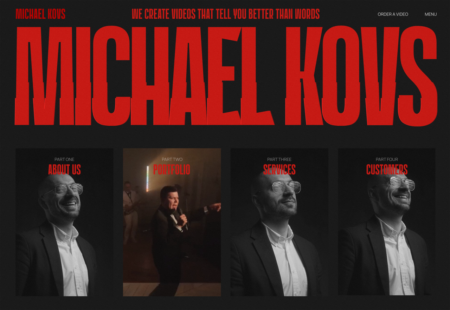




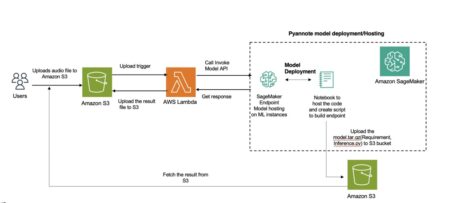
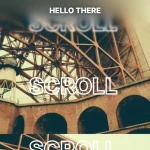
![“Unable to open the [test name] test.” message when starting QTP autotest from QC](https://devstacktips.com/wp-content/uploads/2024/04/OXf9g-7hscFM-450x88.jpg)