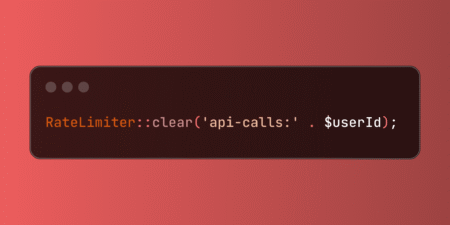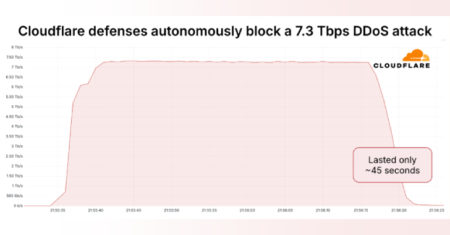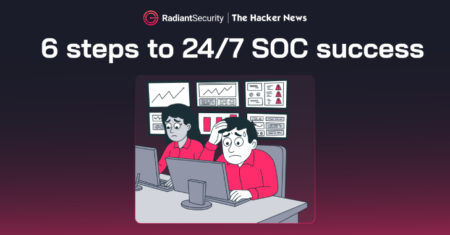CVE ID : CVE-2025-32878
Published : June 20, 2025, 2:15 p.m. | 28 minutes ago
Description : An issue was discovered on COROS PACE 3 devices through 3.0808.0. It implements a function to connect the watch to a WLAN. This function is mainly for downloading firmware files. Before downloading firmware files, the watch requests some information about the firmware via HTTPS from the back-end API. However, the X.509 server certificate within the TLS handshake is not validated by the device. This allows an attacker within an active machine-in-the-middle position, using a TLS proxy and a self-signed certificate, to eavesdrop and manipulate the HTTPS communication. This could be abused, for example, for stealing the API access token of the assigned user account.
Severity: 0.0 | NA
Visit the link for more details, such as CVSS details, affected products, timeline, and more…
![From Therapist to six figure freelance dev [Podcast #176]](https://devstacktips.com/wp-content/uploads/2025/06/8cb0019f-db6d-48af-9d20-d0ea3a4040b5-uL7z99-450x253.png)