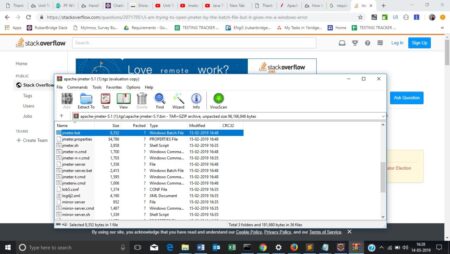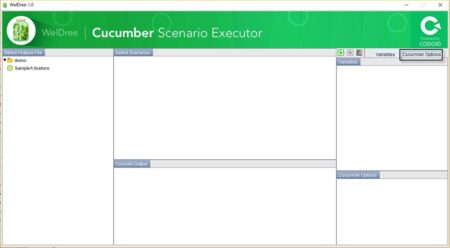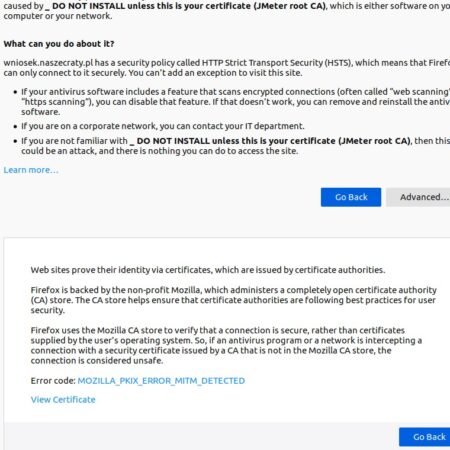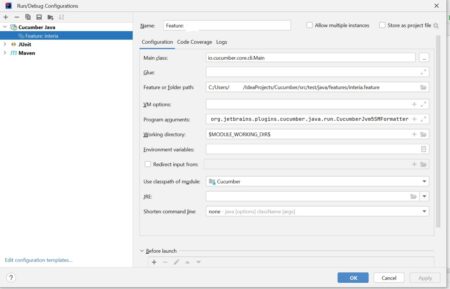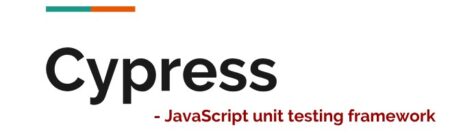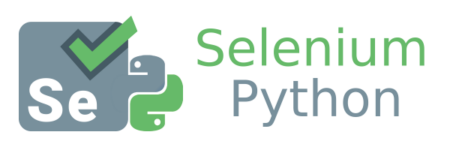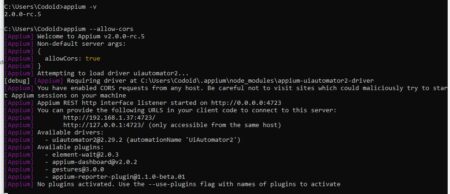What is Software Testing?Software testing is a crucial process in software development that ensures that software is free from defects, meets user requirements, and performs as expected. In today’s fast-paced world, software testing has become even more important because of the growing demand for high-quality software that is delivered on time and within budget. In this blog, we’ll explore the various types of software testing, the software testing process, the benefits of software testing, common tools and techniques used in software testing, and steps to learn software testing.Why Software Testing is important?Testing helps identify bugs and errors in software before it is released to users. It is a critical step in the development process, ensuring that the software meets the requirements and functions as intended. Additionally, testing helps prevent downtime and ensures that users have a positive experience with the software.Table of Contents1. STLC Software Life Cycles & Process Testing ModelsAgileWaterfall2. Types of Testing Functional TestingPerformance TestingSecurity TestingCompatibility TestingUsability Testing3. Testing LevelsUnit TestingSmoke TestingSanity TestingIntegration TestingSystem TestingRegression TestingAcceptance TestingAlpha TestingBeta TestingEnd-to-End Testing4. Testing MethodsBlack Box TestingWhitebox TestingGray Box TestingExploratory TestingAd-hoc Testing5. Testing Techniques Boundary Value AnalysisEquivalence PartitioningDecision TableUse Case TestingError GuessingState Transition6. Testing Tools -Test Automation ToolsTest Management ToolsJiraTestlink7. Test Artifacts/DocumentsTest StrategyTest PlanTest EstimationTest ScenarioTest CasesRequirements Traceability MatrixTest CoverageTest Data ManagementTest Report8. Defect Management Bug Life CycleBug ReportingDefect Priority & SeverityBugzilla (Bug Reporting tool)9. Some Other Advanced Testing Articles A Complete Guide to Web TestingMobile App Testing with Emulators10. Testing Keywords1. STLC – Software Testing Life CycleThe Software Testing Life Cycle (STLC) is a systematic process that is followed during the software testing process. The STLC process includes a series of steps that ensure that software is thoroughly tested before it is released to users. The STLC process typically includes the following stages:Test Planning: The first stage of the software testing process is test planning. During this stage, the testing team identifies the scope and objectives of testing, defines the testing strategy, and creates a test plan. The test plan outlines the testing approach, test environment, testing resources, testing schedule, and testing deliverables.Test Design: The second stage of the software testing process is test design. During this stage, the testing team creates test cases and scenarios, defines test data, and prepares test environments. Test cases are created based on the software requirements and specifications. Test data is prepared to ensure that the software is tested under various scenarios and conditions. The testing team also sets up the testing environment to replicate the production environment as closely as possible.Test Execution: The third stage of the software testing process is test execution. During this stage, the testing team executes test cases and scenarios, records test results, and identifies defects or issues. The testing team executes the test cases and scenarios based on the test plan. The results of each test are recorded, and any defects or issues are identified and logged. The testing team also verifies that the software meets the specified requirements and is of high quality.Test Reporting: The fourth stage of the software testing process is test reporting. During this stage, the testing team analyzes test results, creates reports, and communicates the findings to stakeholders. The testing team analyzes the test results and creates reports that provide insights into the quality of the software. The reports include details about the testing process, test results, identified defects or issues, and recommendations for improvement. The testing team also communicates the findings to stakeholders, including developers, project managers, and business owners.Test Closure: The fifth and final stage of the software testing process is test closure. During this stage, the testing team evaluates the effectiveness of the testing process and prepares for future testing. The testing team evaluates the test results, identifies areas for improvement, and prepares a test closure report. The test closure report summarizes the testing process, test results, and any identified defects or issues. The testing team also prepares for future testing by creating a knowledge base, updating test cases and scenarios, and improving the testing process.1.1. Software Testing ModelsThere are many Testing models but we’ll learn about following two, Waterfall and Agile.1. Waterfall ModelThe waterfall model is a sequential and linear approach to software development, where each phase is completed before moving on to the next one. The testing process in the waterfall model is conducted in a specific order that is predetermined during the planning phase. In this model, testing is conducted after the development phase is completed.Stages in the Waterfall testing model:Requirements Analysis: In this phase, the requirements for the software are gathered and analyzed by the development team.Design: In this phase, the design of the software is created. The architecture of the system is designed, and the components of the system are identified.Implementation: In this phase, the software is developed according to the design specification.Testing: In this phase, the software is tested for bugs and defects. The testing process is conducted after the development phase is completed.Deployment: In this phase, the software is deployed into the production environment.Maintenance: In this phase, the software is maintained, and bug fixes and updates are made as needed.Advantages of Waterfall Testing Model:Simple and easy to understand.Each phase is completed before moving on to the next one, which ensures that each phase is completed accurately and completely.Testing is conducted after the development phase, which ensures that the software is thoroughly tested.Disadvantages of Waterfall Testing Model:It is inflexible, and changes in requirements cannot be easily accommodated.It is a slow process, and it takes a long time to complete each phase.It is difficult to test the software thoroughly in a short amount of time, which can result in bugs and defects being missed.There is little communication between the development team and the testing team, which can lead to misunderstandings and errors.It is difficult to determine the exact time and cost of the project, which can lead to cost overruns and delays.The model does not account for iterative development, which can result in problems being discovered late in the development cycle.2. Agile ModelAgile testing is a software testing approach that is based on the principles of agile software development. It involves a collaborative approach between the development and testing teams, where testing is integrated throughout the entire software development lifecycle (SDLC) rather than being performed at the end of the development phase.Agile testing focuses on delivering high-quality software products that meet the customer’s requirements and expectations by leveraging iterative and incremental development practices. It involves the following key principles:Continuous Integration: Agile testing involves continuous integration of testing activities throughout the development lifecycle to ensure that the developed software meets the desired quality standards.Collaborative Approach: Agile testing involves close collaboration between the development and testing teams, where testing is integrated throughout the development cycle.Early and Frequent Feedback: Agile testing emphasizes early and frequent feedback to enable the teams to identify and resolve defects as early as possible in the development cycle.Test-Driven Development: Agile testing involves test-driven development (TDD), where tests are written before the code is developed. This helps in identifying defects early in the development cycle and ensures that the software meets the desired quality standards.Automated Testing: Agile testing involves the use of automated testing tools to speed up the testing process and ensure that the software meets the desired quality standards.Agile testing can be performed using various testing techniques, such as unit testing, integration testing, acceptance testing, exploratory testing, etc. The testing techniques used depend on the specific requirements of the software development project.One of the key benefits of agile testing is that it helps in delivering high-quality software products that meet the customer’s requirements and expectations. Agile testing also helps in reducing the time-to-market and the overall cost of software development by identifying and resolving defects early in the development cycle.However, agile testing also has its challenges. For example, it can be difficult to ensure that all the testing activities are integrated throughout the development cycle, and it can also be challenging to ensure that the testing activities are automated and efficient.Advantages of Agile Testing Model:Flexibility: Agile methodology is highly flexible, allowing changes to be made to the software development process even in the later stages of the project, making it more adaptable to changing requirements.Customer satisfaction: The Agile approach allows for continuous feedback and involvement from the customer, leading to a higher level of customer satisfaction.Faster delivery: Agile methodology follows an iterative approach, with each iteration or sprint delivering a working software product, which ensures faster delivery of the final product.Increased collaboration: Agile methodology fosters increased collaboration between team members, which leads to a better understanding of the requirements and improved communication.Early detection of defects: Continuous testing and integration during the development process ensures early detection of defects, which can be fixed early on in the process.Disadvantages of Agile Testing Model:Lack of documentation: Agile methodology relies heavily on face-to-face communication and collaboration, which can result in a lack of documentation, making it difficult to maintain the software in the future.Uncertainty: Agile methodology is highly flexible and adaptive, which can lead to uncertainty and unpredictability in terms of the final product.Requires skilled resources: The Agile methodology requires highly skilled resources, including developers, testers, and project managers, to work together efficiently and effectively.Lack of predictability: Agile methodology relies on an iterative approach, with each iteration delivering a working software product. However, this can make it difficult to predict the final product and the timeline for its delivery.Not suitable for all projects: Agile methodology is not suitable for all types of projects, especially those with rigid requirements, large teams, or long timelines.
2. Software Testing TypesThere are several types of software testing that are performed during the software development lifecycle. Let’s take a look at some of the most common types of software testing:2.1. Functional TestingFunctional testing is a type of software testing that evaluates the software’s functionality and features to ensure that it works as expected and meets the business requirements. In this type of testing, the software is tested against a set of requirements and specifications to validate whether it performs the intended functions correctly.Functional testing is a crucial part of the software development life cycle and ensures that the software is free from bugs, errors, and other issues. This testing is performed to ensure that the software meets the user’s requirements and expectations and is capable of performing the desired functions.Here is an example to illustrate functional testing:Suppose a software company has developed an e-commerce website where users can buy and sell products. The website has several features, such as creating an account, searching for products, adding items to the cart, and making payments.In functional testing, the testers would test each of these features to ensure that they work as intended. For example, when testing the account creation feature, the tester would verify that the user can create an account successfully and that the account is saved in the system. Additionally, the tester would check that the user receives a confirmation email and that they can log in with the newly created credentials.Similarly, when testing the search functionality, the tester would verify that the search results are accurate and that the search filters work as intended. The tester would also check that the search results are displayed in a user-friendly manner.When testing the cart and payment features, the tester would verify that the user can add items to the cart, update the cart, and proceed to checkout. The tester would also check that the payment gateway is secure and that the user’s payment information is saved correctly.Functional testing can be performed manually or through automated testing tools. Manual testing involves testers manually executing test cases and verifying the results, whereas automated testing uses software to perform tests automatically.When to choose functional testing:Functional testing should be performed when developing new software or making changes to existing software. It should also be performed when adding new features or functionality to the software.Pros of functional testing:Ensures that the software performs the desired functionsHelps identify bugs and errors early in the development processImproves software quality and user satisfactionHelps prevent defects and issues from reaching the end-usersIncreases the reliability and stability of the softwareCons of functional testing:Can be time-consuming and expensive, especially when performed manuallyCannot guarantee 100% bug-free softwareRequires a skilled testing team to develop and execute effective test cases2.2. Performance TestingPerformance testing is a type of software testing that is performed to determine how well a system or application performs under different workloads. It measures the responsiveness, speed, stability, scalability, and resource usage of an application or system. The primary objective of performance testing is to identify and eliminate performance bottlenecks that could impact the user experience.Performance testing is done in a controlled environment, simulating the expected workload and user behavior. The testing process involves creating a variety of test scenarios, simulating different types of user behavior, and measuring how the application responds. The results of performance testing are analyzed to determine the performance characteristics of the application, identify bottlenecks, and determine the application’s capacity to handle user loads.Examples of performance testing include load testing, stress testing, and soak testing.1. Load testing involves simulating a specific number of concurrent users, and measuring the application’s response time and resource utilization. The goal is to identify the maximum capacity of the application and ensure it can handle the expected user load.2. Stress testing involves pushing the application beyond its expected limits to determine how it performs under extreme conditions. This is done by increasing the number of concurrent users, or by simulating a heavy workload. The goal is to identify the point at which the application fails or begins to slow down and to identify any performance bottlenecks.3. Soak testing involves running the application under normal conditions for an extended period of time to determine how it performs over time. This is done by running the application for several hours or days while monitoring its response time and resource usage. The goal is to identify any memory leaks or performance degradation that could occur over time.Performance testing is important because it helps to ensure that an application can handle the expected user load and provide a good user experience. It also helps to identify any performance issues before the application is released to the public, which can save time and money in the long run.Tools to Perform Performance Testing:JMeter: JMeter is an open-source Java-based tool used for load testing, performance testing, and functional testing. It is highly scalable and can simulate thousands of users concurrently. JMeter supports various protocols such as HTTP, HTTPS, FTP, SOAP, REST, and others.LoadRunner: LoadRunner is a performance testing tool developed by Micro Focus. It supports various protocols such as HTTP, SOAP, Ajax, and others. LoadRunner can simulate thousands of users concurrently and provide detailed analysis and reports.Gatling: Gatling is an open-source tool developed in Scala language. It is used for load testing, stress testing, and performance testing. Gatling is highly scalable and can simulate thousands of users concurrently.Apache Bench: Apache Bench is a command-line tool used for load-testing web servers. It is an open-source tool and is available for free. Apache Bench can simulate multiple concurrent requests and provide detailed analysis and reports.NeoLoad: NeoLoad is a performance testing tool developed by Neotys. It is a cloud-based tool that can simulate thousands of users concurrently. NeoLoad supports various protocols such as HTTP, SOAP, and others.Pros of performance testing:Identifies performance bottlenecks before the application is releasedHelps to ensure that the application can handle the expected user loadImproves the user experience by identifying and eliminating performance issuesCan save time and money by identifying performance issues early in the development cycleCons of performance testing:Can be time-consuming and expensive to set up and runRequires specialized tools and expertiseMay not always accurately simulate real-world user behaviorMay not identify all performance issues, especially those that occur under specific conditions or configurations.2.3. Security TestingSecurity testing is a type of software testing that is performed to identify any vulnerabilities and weaknesses in the system that could potentially compromise its confidentiality, integrity, and availability. It is important to ensure that the software system is secure and meets the security requirements before releasing it to production.There are various types of security testing that can be performed on a software system, such as:Vulnerability scanning: This involves using automated tools to scan the system for known vulnerabilities and security weaknesses.Penetration testing: This involves attempting to exploit vulnerabilities in the system by simulating a real-world attack.Security auditing: This involves reviewing the system’s security policies and procedures to ensure they are adequate and effective.Risk assessment: This involves evaluating the potential risks and threats to the system and developing strategies to mitigate them.Security code review: This involves reviewing the system’s source code to identify any security flaws and vulnerabilities.Let’s take a detailed look at one of the types of security testing – penetration testing – and see how it is performed and what are its benefits.Penetration testing, also known as pen testing, is a method of evaluating the security of a software system by simulating an attack on it. The objective of this testing is to identify any vulnerabilities that could be exploited by an attacker and to test the effectiveness of the system’s security controls. Penetration testing can be performed manually or using automated tools.The process of penetration testing typically involves the following steps:Planning and reconnaissance: This involves gathering information about the system to be tested, such as its architecture, network topology, and security controls.Scanning: This involves using automated tools to scan the system for vulnerabilities and weaknesses.Gaining access: This involves attempting to exploit the vulnerabilities identified in the previous step to gain unauthorized access to the system.Maintaining access: This involves maintaining unauthorized access to the system to test the system’s ability to detect and respond to the attack.Analysis and reporting: This involves analyzing the results of the penetration testing and preparing a report that outlines the vulnerabilities and weaknesses identified, along with recommendations for remediation.Penetration testing has several benefits, such as:Identifying vulnerabilities and weaknesses in the system before they can be exploited by attackers.Testing the effectiveness of the system’s security controls and policies.Providing a comprehensive report that outlines the vulnerabilities and weaknesses identified, along with recommendations for remediation.Helping organizations to comply with regulatory requirements and industry standards.Reducing the risk of data breaches and cyber-attacks.Various tools are available for performing penetration testing, such as:Metasploit: A widely used open-source tool that provides a comprehensive framework for penetration testing.Nmap: A network exploration and security auditing tool that can be used to identify hosts and services on a network.Burp Suite: An integrated platform for performing security testing of web applications.Acunetix: A web vulnerability scanner that can be used to identify vulnerabilities in web applications.Nessus: A vulnerability scanner that can be used to scan networks for vulnerabilities and security weaknesses.2.4. Compatibility TestingCompatibility testing is a type of non-functional testing that evaluates the software application’s compatibility with different hardware, operating systems, databases, web browsers, and network environments. It ensures that the software can operate seamlessly across different platforms and devices without any issues or bugs.Compatibility testing is crucial for ensuring that the software application performs consistently and effectively across various environments, and it is a crucial aspect of software quality assurance.Here’s an example of how compatibility testing works:Suppose a software application has been developed to run on the latest version of Windows 10. The software runs flawlessly on this platform, and the developers assume that it will work just as well on older versions of Windows or other operating systems. However, when the software is installed on a computer running Windows 7 or a Mac OS, it crashes or exhibits other unexpected behavior.This issue can be resolved by performing compatibility testing. The testing team will install the software on different operating systems, hardware, and network configurations to identify any incompatibilities or errors. The testing team will ensure that the software application is compatible with all the required operating systems, hardware, and network configurations.There are different types of compatibility testing, including:Operating System Compatibility Testing: This type of testing ensures that the software application is compatible with different versions of the operating system, such as Windows, Linux, macOS, and Android.Browser Compatibility Testing: This type of testing ensures that the software application is compatible with different web browsers, such as Google Chrome, Mozilla Firefox, Safari, and Microsoft Edge.Database Compatibility Testing: This type of testing ensures that the software application is compatible with different databases, such as MySQL, Oracle, Microsoft SQL Server, and PostgreSQL.Hardware Compatibility Testing: This type of testing ensures that the software application is compatible with different hardware devices, such as printers, scanners, and mobile devices.Network Compatibility Testing: This type of testing ensures that the software application is compatible with different network environments, such as LAN, WAN, and VPN.2.5. Usability TestingUsability testing is a testing technique that assesses how easy it is for the end-users to use the software application. The primary objective of usability testing is to identify usability issues or problems that users might encounter while using the application. The usability testing process involves evaluating the application from the user’s perspective, where the application is tested to determine how intuitive, user-friendly, and easy to use it is.The following are some examples of usability testing:Navigation testing: Navigation testing is the process of evaluating how easy it is for users to navigate through the application. This involves testing the application’s menu options, buttons, links, and other navigation elements to ensure they are intuitive and user-friendly.Input and Output Testing: Input and output testing involves testing the application’s input and output fields, such as forms, text boxes, radio buttons, and checkboxes, to ensure they are working as expected. This also involves testing the accuracy of the output generated by the application.User Interface Testing: User interface testing involves testing the overall user interface of the application. This includes the layout of the application, the use of colors, and the overall design of the application to ensure that it is visually appealing and easy to use.Accessibility Testing: Accessibility testing involves testing the application’s ability to be used by people with disabilities, such as those who are visually impaired or have mobility impairments. This involves testing the application’s compatibility with assistive technologies such as screen readers, as well as testing the application’s ability to be navigated using a keyboard.User Feedback Testing: User feedback testing involves gathering feedback from end-users to determine how satisfied they are with the application. This can be done through surveys, interviews, or focus groups.When to choose usability testing:Usability testing is a crucial part of the software development process and should be conducted whenever a new software application is developed or an existing application is updated. It is particularly important when developing applications that will be used by a large number of users, such as web applications or mobile applications.Pros:Helps in identifying usability issues and improving user satisfaction with the applicationIncreases user engagement and loyaltyHelps in improving the overall user experienceCan help in reducing development costs in the long run by catching and fixing issues earlyCons:Can be time-consuming and costly to conduct, especially if large numbers of users are involvedResults may be subjective and difficult to interpretMay require specialized expertise and tools to conduct effectively2.6. Benefits of Software TestingSoftware testing offers several benefits for software development projects. Let’s take a look at some of the key benefits of software testing:Ensures High-Quality Software: Software testing ensures that software is of high quality, meets user requirements, and functions as expected. Testing helps identify defects or issues before the software is released to users, which can prevent costly errors or bugs.Saves Time and Money: Software testing helps save time and money by identifying defects or issues early in the software development process. Testing helps prevent defects or issues from occurring in production, which can be costly to fix.Enhances User Experience: Software testing helps ensure that software is user-friendly, easy to use, and meets the needs of the users. Testing helps identify usability issues, which can be corrected before the software is released to users.Improves Security: Software testing helps identify security vulnerabilities and risks, which can be addressed before the software is released to users. Testing helps ensure that the software is secure and free from threats such as hacking, viruses, and malware.2.7. Steps to Learn Software TestingLearning software testing can be challenging, but there are several steps you can take to improve your knowledge and skills. Let’s take a look at some of the steps to learn software testing:Understand the Software Development Lifecycle:Understanding the software development lifecycle, including the different phases and activities, can help you understand the role of software testing in the software development process.2. Learn the Fundamentals of Software Testing: Learning the fundamentals of software testing, including the different types of testing, testing techniques, and testing methodologies, can help you develop a solid foundation in software testing.3. Gain Hands-on Experience: Gaining hands-on experience in software testing, including creating test cases, executing test cases, and reporting defects, can help you develop practical skills in software testing.4. Join a Software Testing Course:Joining a software testing course can help you gain a deeper understanding of software testing, learn from experienced professionals, and gain certification in software testing.Participate in Software Testing Communities: Participating in software testing communities, including forums, discussion groups, and meetups, can help you connect with other software testing professionals, learn from their experiences, and stay up-to-date on the latest trends and best practices in software testing.3. Software Testing LevelsYou can read the detailed Software Testing Levels tutorial here:Complete Guide to Software Testing Levels: From Unit to End-to-End Testing4. Software Testing MethodsAn explained tutorial on all of these techniques is here -Exploring Different Software Testing Methods: Black Box, White Box, Gray Box, Exploratory and Ad-Hoc Testing5. Software Testing TechniquesThere are several Testing techniques used depending on the requirements. You can read an explained tutorial on all of these Software Testing techniques here -Mastering Software Testing Techniques: A Comprehensive Guide to Improve Quality and Reliability6. Tools Used in Software TestingThere are several tools and techniques used in software testing to improve the effectiveness and efficiency of the testing process. Let’s take a look at some of the most common tools and techniques used in software testing:1. Test Management Tools: Test management tools are used to manage the testing process, including test planning, test design, test execution, and test reporting. Test management tools help improve collaboration, communication, and visibility among the testing team and stakeholders.2. Automated Testing Tools: Automated testing tools are used to automate the testing process, including test case execution, test data preparation, and test results reporting. Automated testing tools help improve the efficiency and effectiveness of the testing process, reduce the time and cost of testing, and improve test coverage. Here are some of the popular Automation tools:2.1. Web Automation Tools:Selenium WebDriver  – Web Automation TestingROBOT Framework   – Web, Database, API Testing ToolBEHAVE            – BDD Testing ToolCYPRESS            – Web Automation TestingTOSCA              – Automation Testing2.2. Mobile Automation Tools:APPIUM             – Mobile App Automation Testing2.3. REST API Automation ToolsPOSTMAN           – API TestingSOAPUI             – API Testing3. Performance Testing Tools: Performance testing tools are used to test the performance of the software, including response time, throughput, and scalability. Performance testing tools help identify performance bottlenecks and issues and optimize the software’s performance.JMeter            – Performance Testing4. Security Testing Tools: Security testing tools are used to test the security of the software, including vulnerabilities and risks. Security testing tools help identify security threats and risks and improve the software’s security posture.7. Test Artifacts/DocumentsHere are some of the documents used in the testing:Test StrategyTest PlanTest EstimationTest ScenarioTest CasesRequirements Traceability MatrixTest CoverageTest Data ManagementTest ReportAn explained article on all of these techniques is to be published soon…8. Defect ManagementDefect Management is an important part of the Software Testing process. Defect Management tools are used for reporting bugs/issues in the software and tracking them. Below are the different points that come under Defect Management:Bug Life CycleBug ReportingDefect Priority & SeverityBugzilla (Bug Reporting tool)An explained article on all of these techniques is to be published soon…ConclusionSoftware testing is an essential part of the software development process that helps ensure that software is of high quality, meets user requirements, and functions as expected. The software testing process involves several stages, including test planning, test design, test execution, test reporting, and test closure. Software testing offers several benefits for software development projects, including ensuring high-quality software, saving time and money, enhancing user experience, and improving security. There are several tools and techniques used in software testing, including test management tools, automated testing tools, performance testing tools, and security testing tools. To learn software testing, you can take several steps, including understanding the software development lifecycle, learning the fundamentals of software testing, gaining hands-on experience, joining a software testing course, and participating in software testing communities.Overall, software testing is a crucial process in ensuring that software meets user requirements and functions as expected. By understanding the software testing process and using the right tools and techniques, software testing professionals can ensure that software is of high quality, secure, and meets the needs of the users.AuthorVaneesh BehlPassionately writing and working in Tech Space for more than a decade.
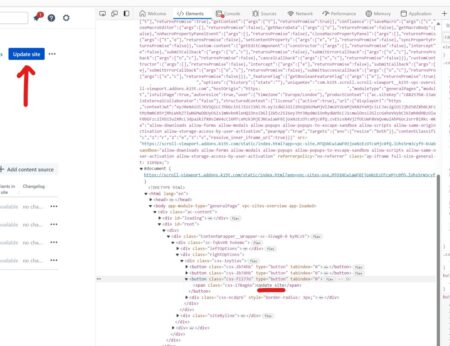

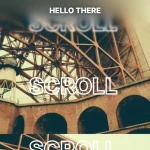
![“Unable to open the [test name] test.” message when starting QTP autotest from QC](https://devstacktips.com/wp-content/uploads/2024/04/OXf9g-7hscFM-450x88.jpg)