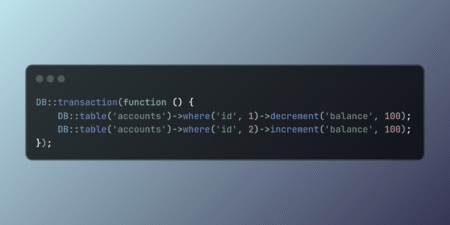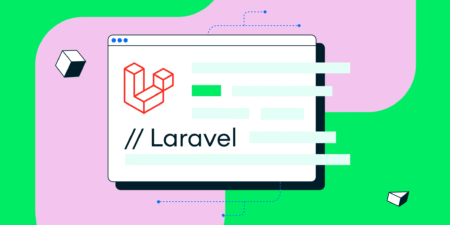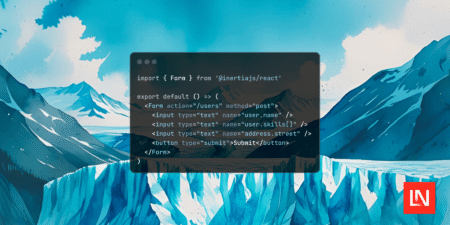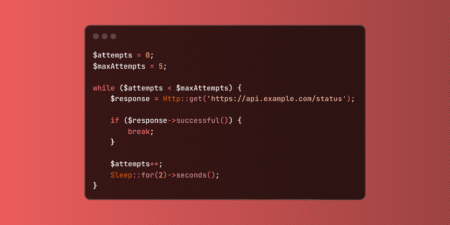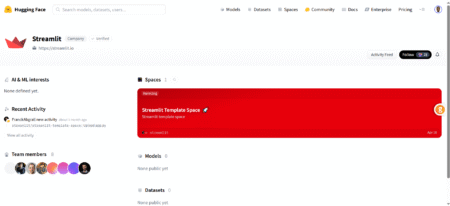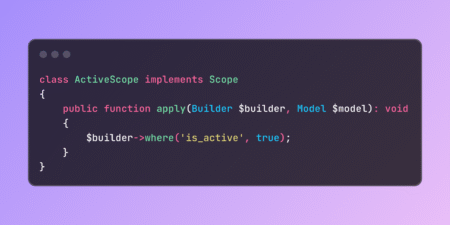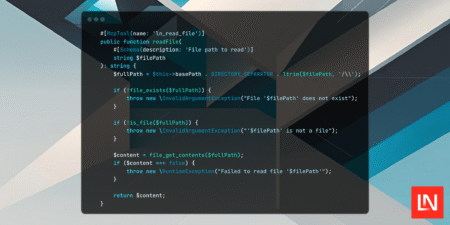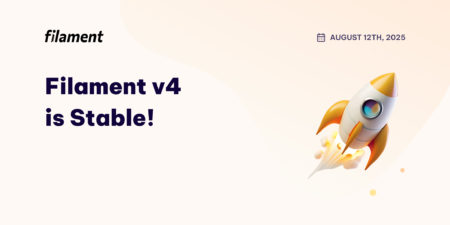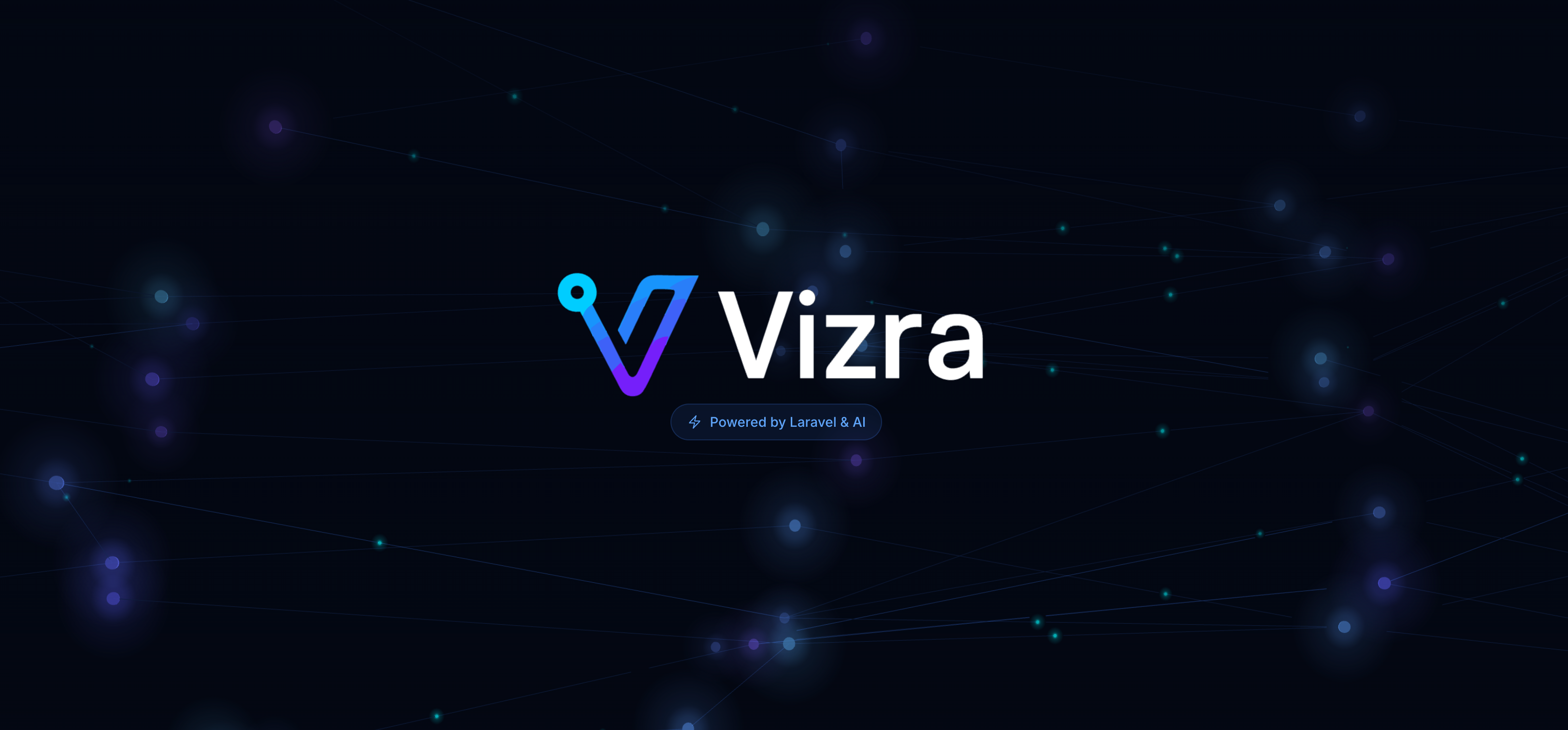Ensure robust data integrity in Laravel applications using database transactions. These powerful tools guarantee atomic operations, automatically rolling back changes…
Libraries & Frameworks
Learn how to build a multi-step form in Laravel using Livewire and MongoDB. This step-by-step tutorial covers environment setup, database…
The Laravel team released a new Form component for Inertia as a drop-in replacement for the HTML form tag. This…
Excerpt: Discover how Lateral Boost is transforming AI-assisted coding for Laravel developers. In this hands-on walkthrough, I explore the setup,…
This blog continues the IoT platform installation series by guiding you through installing and setting up OpenReports, a flexible reporting…
Master Laravel’s Sleep helper for precise execution timing control in your applications. This powerful utility enables elegant pacing of operations,…
The Laravel ShareLink package helps you create, manage, and secure temporary share links for files, routes, and models. Learn how…
Useful Laravel links to read/watch for this week of August 14, 2025. Source: Read MoreÂ
Boost, the Laravel AI coding starter kit is now released The post Laravel Boost is released appeared first on Laravel…
Picture this: you’re making breakfast, scrolling through your phone, and an idea pops into your head. What if there was an app that helped people pick recipes based on what’s in their fridge, automatically replied to client emails while you were still in bed, or turned your voice notes into neat to-do lists without you
The post Create an App Using AI – A Beginner’s Guide with LLMs appeared first on Codoid.
Implement Laravel global scopes to automatically apply query constraints across your entire application. These powerful features ensure data consistency and…
The PHP MCP Server SDK is a package that makes it incredibly easy to build your MCP-compliant servers The post…
It’s official! As of today, August 12, 2025, Filament v4 is officially stable! And in large part, that is thanks…
What books are people reading that you would recommend.
I’ve just finished up “Beautiful Testing” (which I would highly recommend) and need to pick up another book.
I’m looking for something fairly current. The content should be somewhat generic to testing. I don’t want a “how to” on scripting or coding or a particular tool. I’ve read the James Whittaker “How To….” books, so unless he has a new one out I’m unaware of I’ve read those all. If it were inexpensive, or available used on Amazon all the better.
So what do folks suggest?
I want to deactivate a particular rule. I am checking my php code.
Eg: This branch’s code block is the same as the block for the branch
This is the rule I deactivate
I go through quality profile–>then click to the php sonar way –>then click on 64 active rules->then I deactivate that rule. Then I logout and login the same bug is visible in the dashboard…
How to deactivate the rule ? Is there any another method ?
In the HTML code like this:
<a class=”test-class”>
<div class=”test-content”>
<div class=”test-time” data-start=”12:13pm” data-full=”12:13 PM – 12:50 PM”>
<span>12:13pm – 12:50pm</span>
</div>
<div class=”test-title”>Classes Name</div>
</div>
<div class=”test-bg”></div>
</a>
I am trying to click <a class=”test-class””>. However, I need to locate that element by text 12:13pm – 12:50pm from <span>12:13pm – 12:50pm</span> , which is not visible from front-end.
Is there a way to get XPath of <a class=”test-class””>?
Scaling Agile without continuous quality is a recipe for defects, delays, and rising costs. This guide explains how QA-as-a-Service embeds testing into every sprint, eliminates hidden bottlenecks, and delivers high-quality software at scale.
The post Ignoring QA-as-a-Service? Here’s the Unseen Threat to Your Scalable Agile Success first appeared on TestingXperts.
Take control of Laravel authorization with the UsePolicy attribute. This feature allows explicit policy assignment to models, overriding naming conventions…
Vizra ADK brings software engineering principles to AI development in Laravel. The post The Laravel Way to Build AI Agents…
Vizra ADK brings software engineering principles to AI development in Laravel. The post The Laravel Way to Build AI Agents…