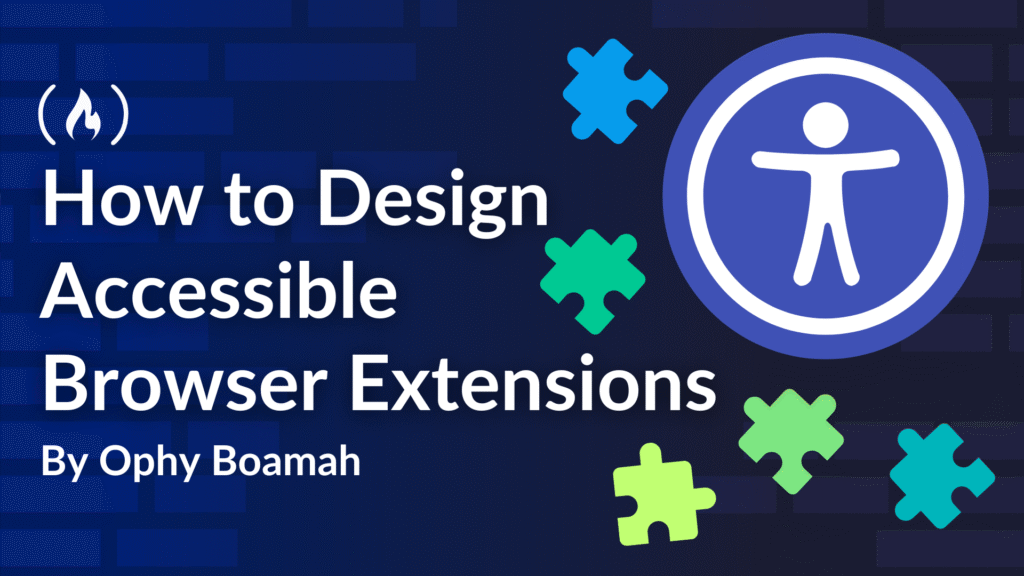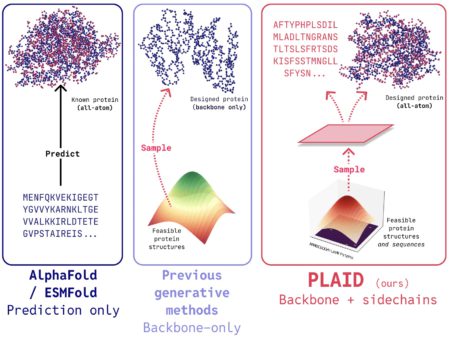Building a browser extension is easy, but ensuring that it’s accessible to everyone takes deliberate care and skill.
Your extension might fetch data flawlessly and have a beautiful interface, but if screen reader users or keyboard navigators can’t use it, you’ve unintentionally excluded many potential users.
In this article, we will audit a Chrome browser extension for accessibility issues and transform it into an inclusive experience that works for everyone.
Table of Contents
How to Implement Browser Extension Accessibility Improvements
How to Perform Automated Browser Extension Accessibility Tests
Why Accessibility Matters in Browser Extensions
Every click in your browser extension is an opportunity to empower users or exclude them if accessibility isn’t part of your design.
Browser extensions face unique accessibility challenges, as they must inject functionality into existing web pages while maintaining their own accessible interfaces – a dual responsibility that can introduce potential barriers. For example, a popup that traps keyboard users or fails to communicate with screen readers can render an extension unusable.
With over one billion people living with disabilities, according to the World Health Organization, accessible design unlocks a vast user base and creates better experiences for everyone.

For browser extensions, accessibility barriers commonly emerge as:
Keyboard navigation dead-ends: Popups and interfaces that trap or exclude keyboard users.
Silent interactions: Missing labels and descriptions, like a button with only an icon announced as “unlabelled button” by screen readers, leaving users guessing about its purpose.
Unannounced dynamic content updates: Content changes that occur without assistive technology awareness, such as a quote updating without notifying screen readers of the change, including missing feedback for loading states or errors
Context integration conflicts: Extensions modifying existing web pages can mistakenly break the page’s accessibility features or introduce elements that clash with established navigation patterns
By understanding these barriers, developers can take targeted steps to test and improve their extensions’ accessibility.
How to Perform Manual Browser Extension Accessibility Tests
While automated tools catch obvious issues, manual testing reveals the real user experience. Here’s how to systematically evaluate your extension’s accessibility.
Keyboard Navigation Test
Disconnect your mouse and try to use your extension completely with the keyboard only. Navigate using Tab to move between elements, Enter or Space to activate buttons, and arrow keys within components.
Is it always clear which element has focus?
Can you activate buttons with
EnterorSpaceas expected?Can users exit modal dialogs or dropdown menus?
If you encounter any dead-ends or confusion points, keyboard users will face the same barriers.

Screen Reader Evaluation
Use your operating system’s built-in screen reader to navigate your extension and listen to what is announced. On macOS, enable VoiceOver; on Windows, use Narrator; on Linux, try Orca.
Does each element’s purpose come through clearly, such as a button announced as “Generate new advice” rather than just “button”?
Are headings, lists, and other structures properly conveyed?
Do users understand when content is loading, selected, or has changed?
This testing phase often reveals the gap between what you intended to communicate and what actually reaches users.
Visual Accessibility Review
Examine your extension in different visual contexts. Use developer tools, like WebAIM’s Contrast Checker, to verify that text meets WCAG’s 4.5:1 contrast ratio for readability. Test how your extension appears in system high-contrast settings. Ensure:
Functionality remains usable at 200% zoom.
Information isn’t conveyed through colour alone, such as using text labels alongside colour-coded indicators.
These manual tests will uncover critical accessibility issues, paving the way for targeted improvements to make your extension inclusive.
How to Implement Browser Extension Accessibility Improvements
Imagine refreshing a page without knowing it happened or clicking a button with no clear purpose. The manual tests performed above revealed that’s the experience for screen reader users of our extension among these three key accessibility issues:
Missing button label: The dice button only has an image with alt text “Dice icon,” which lacks the context screen readers need
Silent dynamic updates: When new advice loads, screen readers don’t know the content has changed
No loading states: When fetching advice, users receive no feedback that something is happening
Let’s address the issues before conducting automated tests.
How to Address Missing Button Label and Alt text
We’ll add aria-label to clearly explain the button’s purpose and provide descriptive alt text for the icon. The role="presentation" attribute ensures the image is treated as decorative by screen readers.
<span class="hljs-comment"><!--Before: Unclear Button Purpose and icon alt text--></span>
<span class="hljs-tag"><<span class="hljs-name">button</span> <span class="hljs-attr">class</span>=<span class="hljs-string">"dice-button"</span> <span class="hljs-attr">id</span>=<span class="hljs-string">"generate-advice-btn"</span>></span>
<span class="hljs-tag"><<span class="hljs-name">img</span> <span class="hljs-attr">src</span>=<span class="hljs-string">"/icons/icon-dice.png"</span> <span class="hljs-attr">alt</span>=<span class="hljs-string">"Dice icon"</span>></span>
<span class="hljs-tag"></<span class="hljs-name">button</span>></span>
<span class="hljs-comment"><!--After: Clear, Accessible Button and icon alt text--></span>
<span class="hljs-tag"><<span class="hljs-name">button</span> <span class="hljs-attr">class</span>=<span class="hljs-string">"dice-button"</span> <span class="hljs-attr">id</span>=<span class="hljs-string">"generate-advice-btn"</span> <span class="hljs-attr">aria-label</span>=<span class="hljs-string">"Generate new advice"</span>></span>
<span class="hljs-tag"><<span class="hljs-name">img</span> <span class="hljs-attr">src</span>=<span class="hljs-string">"/icons/icon-dice.png"</span> <span class="hljs-attr">alt</span>=<span class="hljs-string">"A dice icon with green background"</span> <span class="hljs-attr">role</span>=<span class="hljs-string">"presentation"</span>></span>
<span class="hljs-tag"></<span class="hljs-name">button</span>></span>
How to Address Silent Dynamic Updates
We’ll add aria-live="polite" for screen readers to announce new advice and aria-atomic="true" to ensure that the entire quote is read. That is:
<span class="hljs-comment"><!--Before: Silent Dynamic Updates--></span>
<span class="hljs-tag"><<span class="hljs-name">p</span> <span class="hljs-attr">class</span>=<span class="hljs-string">"advice-quote"</span> <span class="hljs-attr">id</span>=<span class="hljs-string">"advice-quote"</span>></span>
"It is easy to sit up and take notice, what's difficult is getting up and taking action."
<span class="hljs-tag"></<span class="hljs-name">p</span>></span>
<span class="hljs-comment"><!--After: Announced Content Changes--></span>
<span class="hljs-tag"><<span class="hljs-name">p</span> <span class="hljs-attr">class</span>=<span class="hljs-string">"advice-quote"</span> <span class="hljs-attr">id</span>=<span class="hljs-string">"advice-quote"</span> <span class="hljs-attr">aria-live</span>=<span class="hljs-string">"polite"</span> <span class="hljs-attr">aria-atomic</span>=<span class="hljs-string">"true"</span>></span>
"It is easy to sit up and take notice, what's difficult is getting up and taking action."
<span class="hljs-tag"></<span class="hljs-name">p</span>></span>
How to Address No Loading States
We’ll add a setLoadingState function to provide loading indicators, ensuring screen reader users are notified when content is being fetched:
<span class="hljs-comment">// Before: No Loading Feedback</span>
<span class="hljs-function"><span class="hljs-keyword">function</span> <span class="hljs-title">requestNewAdvice</span>(<span class="hljs-params"></span>) </span>{
chrome.runtime.sendMessage({ <span class="hljs-attr">action</span>: <span class="hljs-string">"fetchAdvice"</span> }, <span class="hljs-function">(<span class="hljs-params">response</span>) =></span> {
<span class="hljs-comment">// No loading indicators...</span>
});
}
<span class="hljs-comment">// After: Accessible Loading States</span>
<span class="hljs-function"><span class="hljs-keyword">function</span> <span class="hljs-title">requestNewAdvice</span>(<span class="hljs-params"></span>) </span>{
setLoadingState(<span class="hljs-literal">true</span>);
chrome.runtime.sendMessage({ <span class="hljs-attr">action</span>: <span class="hljs-string">"fetchAdvice"</span> }, <span class="hljs-function">(<span class="hljs-params">response</span>) =></span> {
setLoadingState(<span class="hljs-literal">false</span>);
<span class="hljs-comment">// Handle response with proper announcements...</span>
});
}
<span class="hljs-function"><span class="hljs-keyword">function</span> <span class="hljs-title">setLoadingState</span>(<span class="hljs-params">isLoading</span>) </span>{
<span class="hljs-keyword">if</span> (isLoading) {
<span class="hljs-comment">// Disable button and show loading text</span>
generateAdviceBtn.disabled = <span class="hljs-literal">true</span>;
generateAdviceBtn.setAttribute(<span class="hljs-string">'aria-label'</span>, <span class="hljs-string">'Loading new advice...'</span>);
<span class="hljs-comment">// Show loading text in the advice quote element</span>
adviceQuoteElement.textContent = <span class="hljs-string">"Loading new advice..."</span>;
} <span class="hljs-keyword">else</span> {
<span class="hljs-comment">// Re-enable button</span>
generateAdviceBtn.disabled = <span class="hljs-literal">false</span>;
generateAdviceBtn.setAttribute(<span class="hljs-string">'aria-label'</span>, <span class="hljs-string">'Generate new advice'</span>);
}
}
With the manual testing issues addressed, we can now move on to performing an automated test of the same extension.
How to Perform Automated Browser Extension Accessibility Tests
Manual testing provides crucial insights, but automated tools can efficiently catch common issues and provide ongoing monitoring.
This Extension Accessibility Checker simplifies testing by analyzing browser extension interfaces, such as popups and content scripts, for WCAG compliance, addressing unique challenges like popup constraints and content injection conflicts.

To use the Extension Accessibility Checker:
Compress your browser extension folder into a .zip file
Upload the .zip file on https://extensiona11ychecker.vercel.app/
Review the generated report for specific accessibility violations and implement suggested fixes
As shown in the GIF above, this workflow helps establish accessibility as a routine part of your development process rather than an afterthought.
With automated testing in place, let’s explore best practices to ensure that your extension remains accessible throughout development.
Best Practices for Accessible Browser Extensions
We’ve transformed our sample advice-generating browser extension from a functional but inaccessible tool into an inclusive one that works for everyone.
Based on our improvements, here are four key principles for designing accessible browser extensions:
Semantic HTML and Clear, Descriptive Labels
Always start with proper HTML structure, using appropriate elements (for example, for a “Generate Advice” action, proper heading hierarchy) before adding ARIA attributes.
Ensure that every interactive element has a clear purpose via aria-label, aria-labelledby, or visible text that explains its action.
Clear Communication at Every Step
Every interactive element must convey its purpose effectively. Users need to understand:
What’s happening (for example, “Loading new advice…” for loading states)
What went wrong (for example, “Failed to load advice” for errors)
What changed (for example, aria-live regions for updated content)
Complete Keyboard Accessibility
All functionality must be available through keyboard navigation. This requires testing with Tab, Enter, Space, and arrow keys as appropriate.
Provide clear and thoughtful focus indicators that move predictably through your interface with obvious ways to exit modals or complex interactions.
User Preferences and Content Script Considerations
Respect user choices by supporting system font size settings and not overriding user-defined colour schemes unnecessarily.
When your extension modifies existing web pages, make sure you don’t break the page’s established accessibility features, focus management and navigation patterns. Ensure any new elements you inject follow accessibility standards.
Conclusion
As we’ve seen with our advice-generating extension, addressing accessibility issues transforms a functional tool into an inclusive one.
However, while fixing issues in existing extensions is helpful, the most effective approach is letting accessibility guide your design and development decisions from the first line of code.
When starting your next browser extension project, ask:
How would someone navigate this using only a keyboard?
Is the purpose of every interactive element immediately clear to screen readers?
How will users understand what’s happening during loading states?
Here are some helpful resources
Source: freeCodeCamp Programming Tutorials: Python, JavaScript, Git & MoreÂ