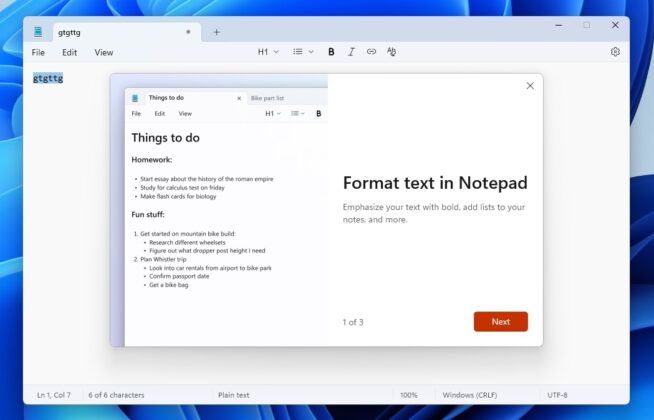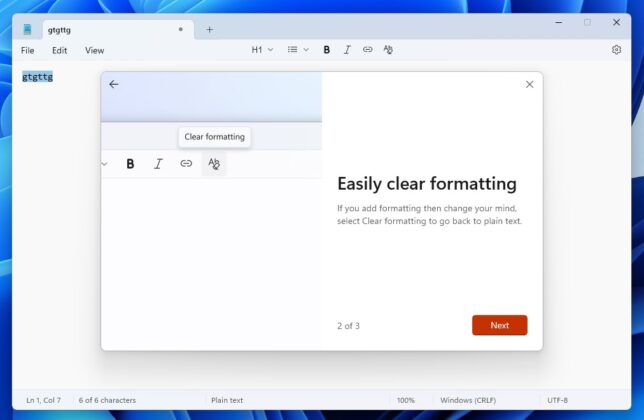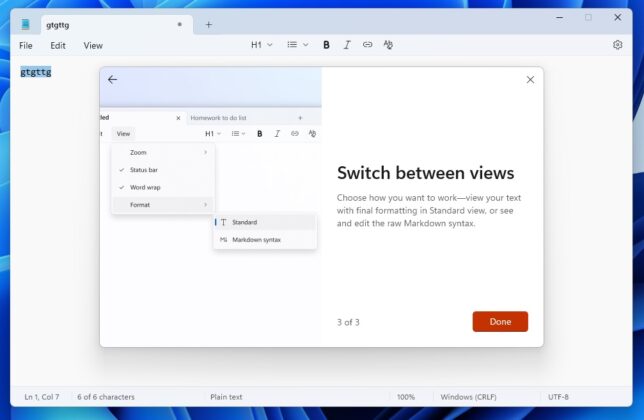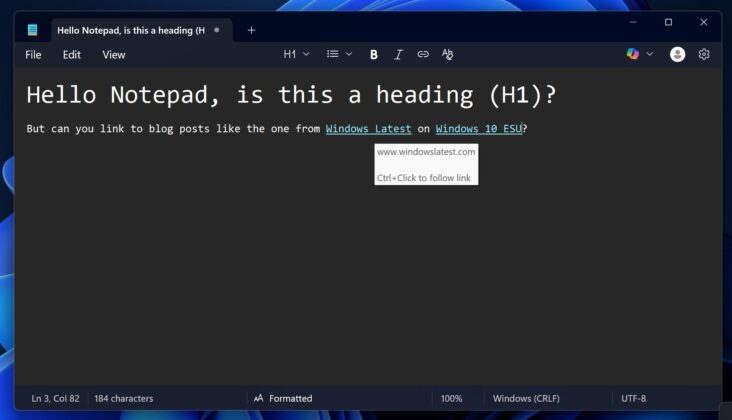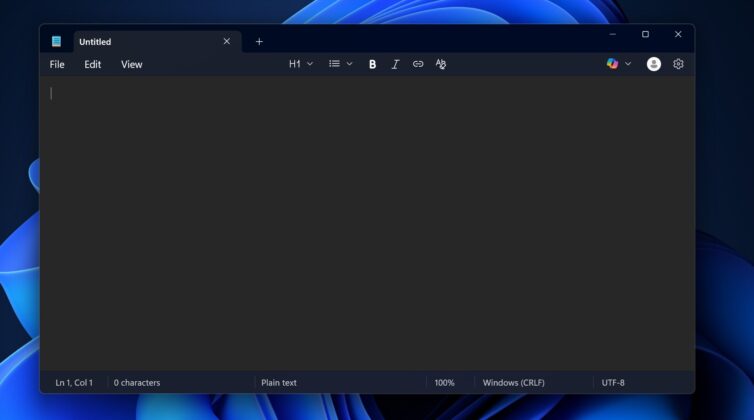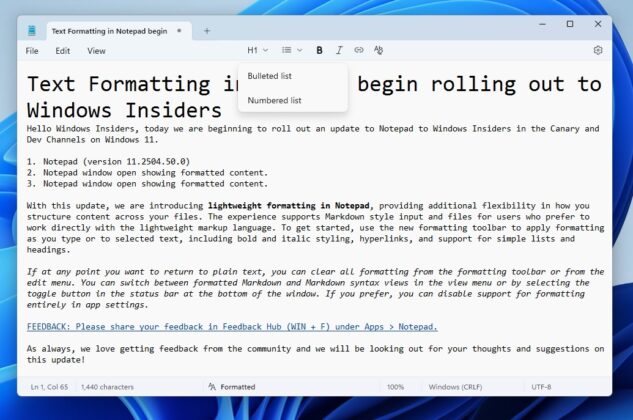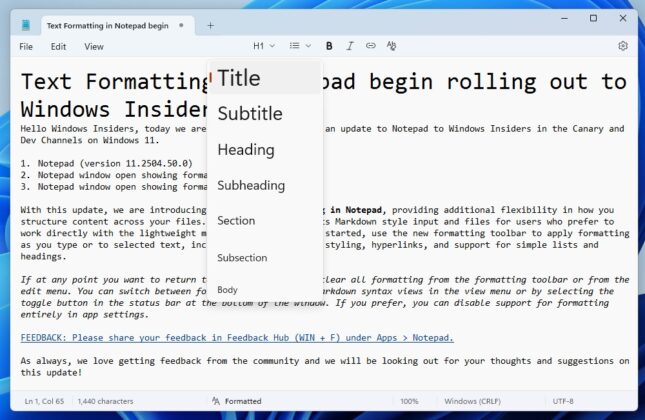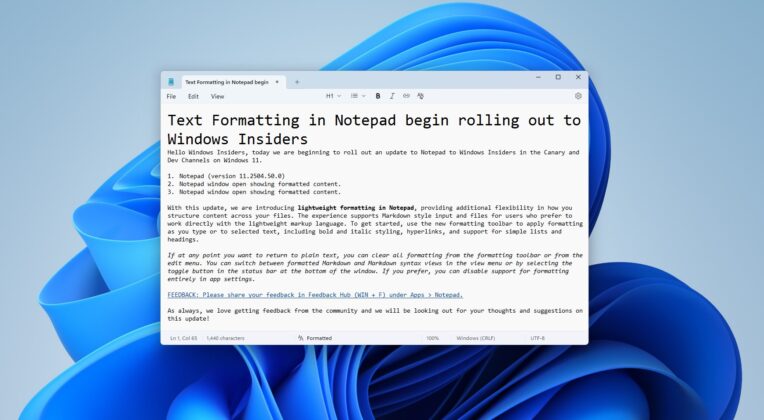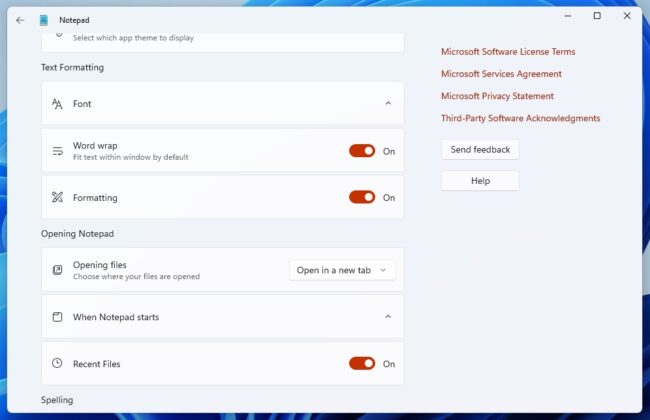Notepad has improved dramatically over the past few months, largely due to the company’s efforts to integrate Copilot everywhere, but all of the modernization efforts have cluttered the right-click menu. Microsoft has finally realised it messed up, and Notepad’s right-click menu is getting a new clutter-free UI that looks a lot like the menu from File Explorer.
Right now, the context menu in Notepad is tall and has too many options to choose from, including Copilot-related stuff. If you’ve turned on classic Notepad and don’t realise how bad it is, look at the screenshot below. The context menu is bigger than the Notepad app when it’s minimised.
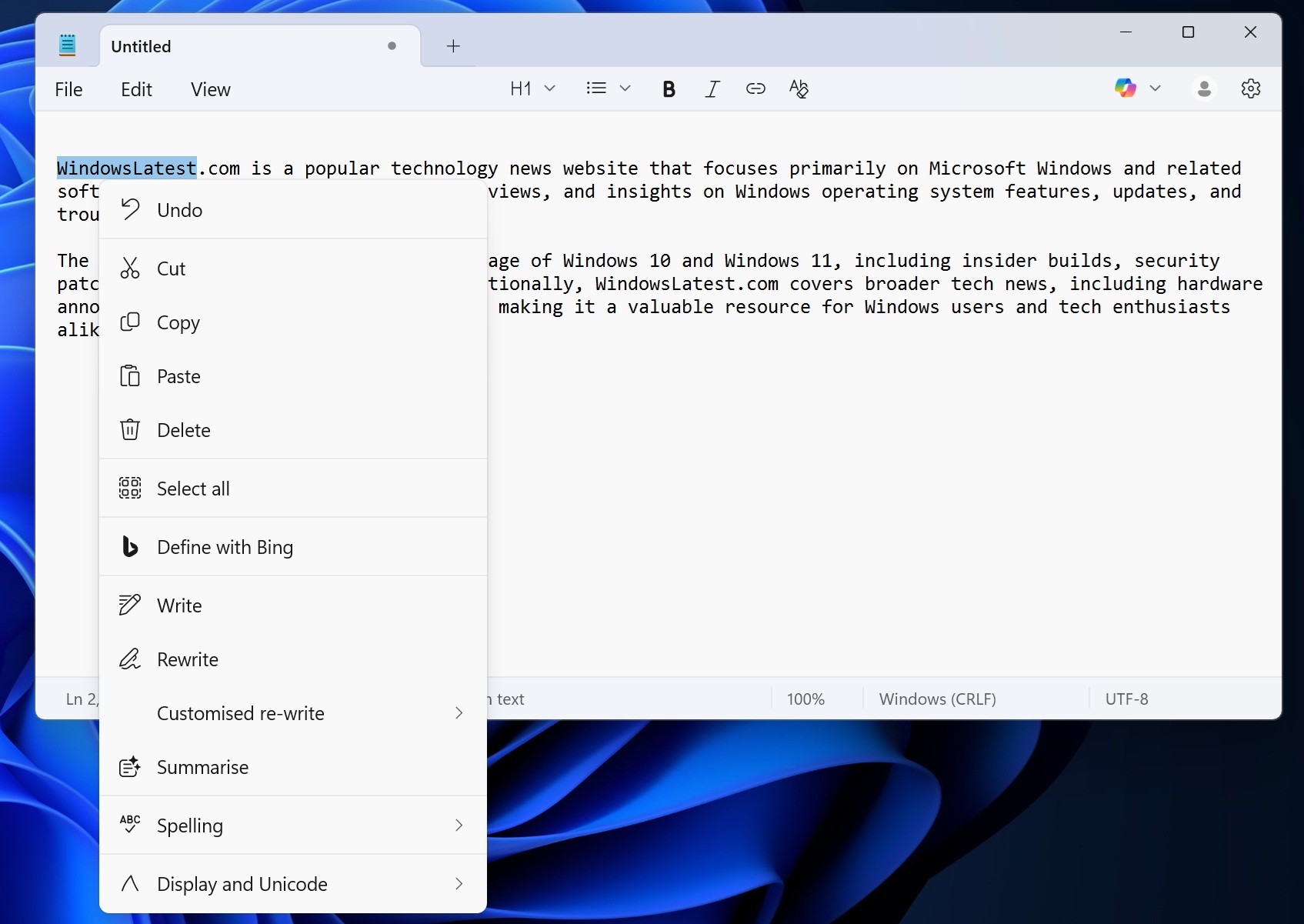
Beyond the basic cut/copy/paste, there are many extras like “Define with Bing,” “Write/Rewite/Customised Re-write,” “summarise,” “spelling,” and “display and unicode,” which stretch the menu and push common actions down, so you need more mouse travel and it feels heavy, especially on smaller screens.
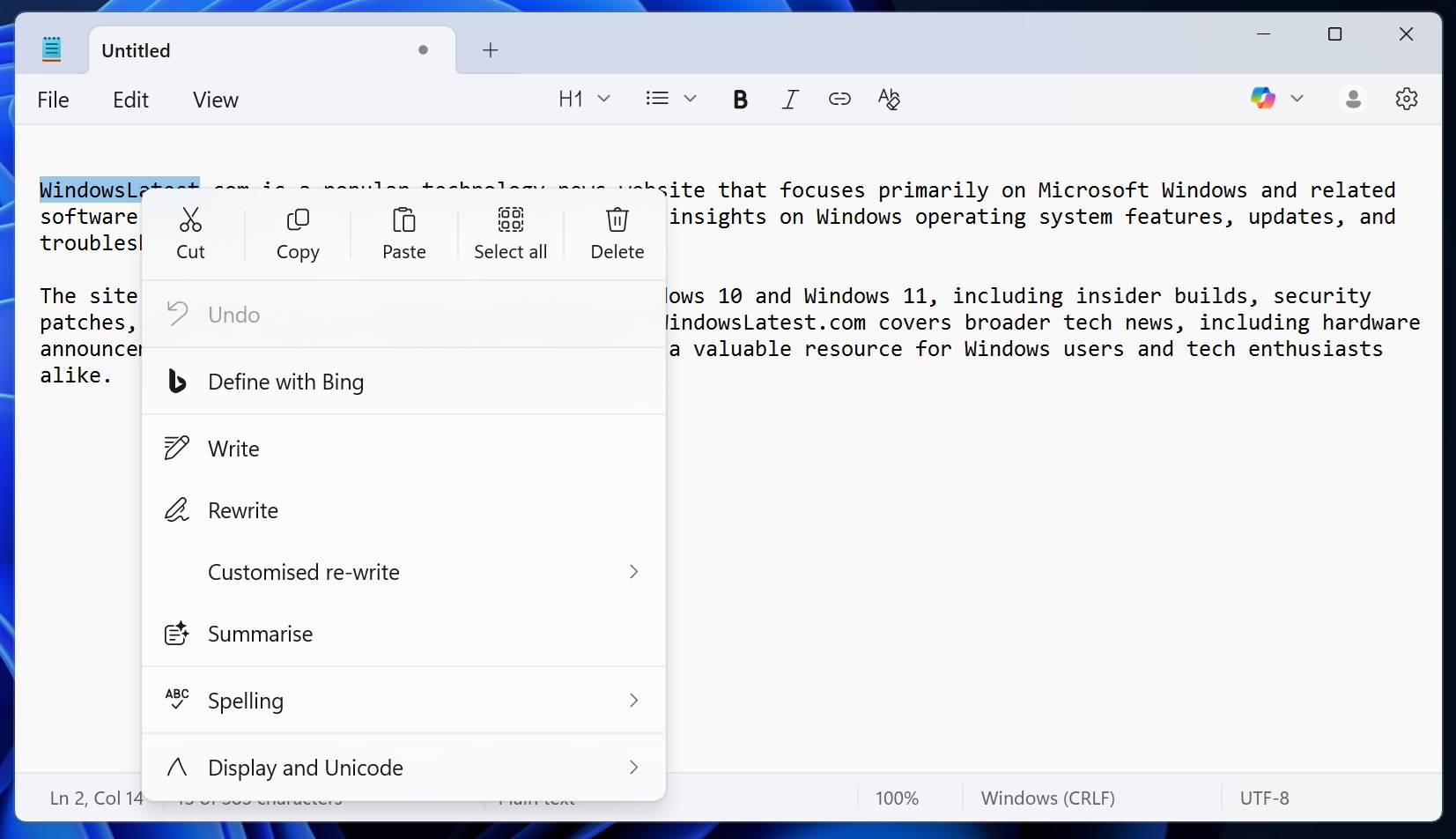
Microsoft is now testing a compact UI for the right-click menu in Notepad. While it won’t remove options like Bing because it makes money for the company, common actions have now moved to a top row, which has a divider. This makes the right-click menu smaller, and it’s similar to File Explorer’s context menu.
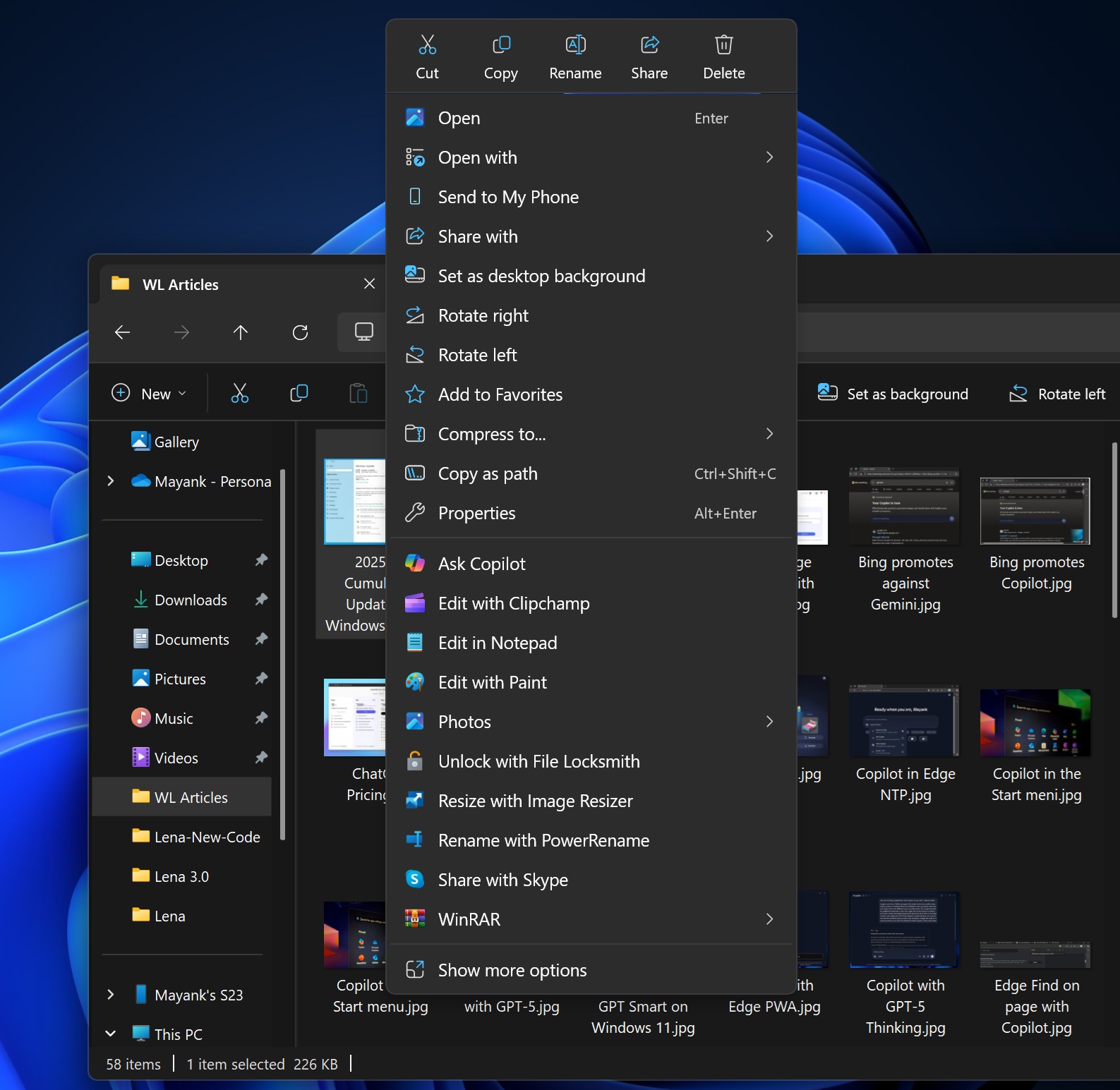
Below the divider, you’ve the less common options, such as Define with Bing, Write/Rewrite/customised re-write, summarise, spelling, display & unicode.
Microsoft has moved cut, copy, paste, select all, undo and delete to a single top row. These actions have a big icon. It should be easy for anyone to understand what each action does, as the icons tell you the entire story.
Regardless, if you’re new to tech or have accessibility issues, the actions still have clearly labelled text, like the scissor icon for cut has a text label ‘cut.’
While it feels cleaner and I do like it, I’m still not happy with how Bing or AI is deeply integrated into Windows 11 Notepad. You can turn off the Copilot shortcut in the context menu, but you cannot remove options like “Define with Bing” or spellings.
Wouldn’t it be nice to have a clean context menu with options that you really need?
Notepad has markdown support
Microsoft recently rolled out lightweight formatting “markdown” support to Notepad, so you can now easily turn a text into headlines, bullet points, etc.
You just need to select the new formatting toolbar and then choose the formatting options. When a text is already selected, it’ll automatically apply. In our tests, Windows Latest previously found that it’s possible to apply formatting like bold, italic, underline and even hyperlink in Notepad.
Or you can clean up formatting and even turn off the bar. It’s completely optional.
What else do you want Microsoft to improve in Notepad? Let us know in the comments below.
The post Windows 11 cluttered Notepad’s right-click menu, but it’s now getting File Explorer-like UI as a fix appeared first on Windows Latest
Source: Read MoreÂ