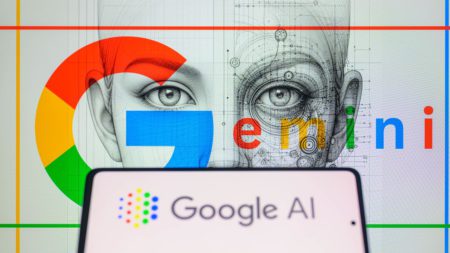Ever feel like your mouse is escaping to the wrong screen every single time? Or maybe your favorite app always opens on the monitor you rarely use. Frustrating, right? Well, here’s the good news: changing your primary monitor is easier than it sounds. And once you do it, your workflow might just breathe a sigh of relief.
Let me walk you through the why, the how, and a few gotchas you might run into along the way.
Wait, What Is a “Primary Monitor” Anyway?
Before we get into the nuts and bolts, let’s clarify what this even means. When you’re working with more than one display, your computer chooses one as the “main” screen. That screen:
- Shows your taskbar and system tray
- Hosts most of your desktop icons
- Often becomes the default launch point for apps
So if your monitor arrangement feels… off, there’s a good chance you need to change which one is the “captain of the ship.”
Why You Might Want to Change It
We all have our quirks. Maybe you prefer your right monitor as the main one because it’s larger. Or perhaps your laptop screen is too cramped, and you’d rather work off that glorious 32-inch external monitor.
Reasons to switch include:
- Fixing weird app launch behavior
- Enhancing ergonomics and neck comfort
- Aligning with a docking station setup
- Improving gaming performance (yes, that matters)
- Reassigning monitors after an OS or graphics driver update
Whatever your reason, the solution is straightforward.
The Classic Windows Way (Works on Windows 10 & 11)
Here’s how to do it in just a few steps:
- Right-click on your desktop and choose Display settings.
- You’ll see your monitors labeled (usually 1 and 2). If you’re unsure which is which, click the Identify button.
- Select the screen you want to make primary by clicking its box.
- Scroll down and check the box labeled Make this my main display.
- That’s it! Windows might blink or refresh briefly, and you’re good to go.
Quick Tip:
If the option is grayed out, make sure the monitor you’re selecting is actually connected. Some ghost displays hang around when you’ve recently disconnected one.
What If You’re Using a Laptop?
Laptops complicate things just a tiny bit.
When you connect an external monitor to a laptop, Windows usually decides which screen takes the lead. But you can override that easily using the same steps above.
Just remember: your laptop screen will usually be Monitor 1, and your external screen might be 2, 3, or more depending on your setup.
Also, check your Projection Mode (Win + P) and choose:
- Duplicate (same thing on both screens)
- Extend (acts like a second screen)
- Second screen only (great if your laptop lid is closed)
Using NVIDIA or AMD Control Panels
If you’re a gamer or power user, you might be using graphics card software like:
- NVIDIA Control Panel
- AMD Radeon Settings
These also let you reassign your primary monitor:
NVIDIA:
- Open NVIDIA Control Panel
- Go to Display > Set up multiple displays
- Right-click the monitor you want and choose Make primary
AMD:
- Open AMD Radeon Software
- Go to Display Settings
- Set the desired monitor as primary
Honestly, though, the Windows method is often quicker unless you need granular GPU-level control.
SmartWindows: A Smarter Way to Manage Displays
Changing your primary monitor is just one piece of the puzzle. If you’re constantly rearranging windows, switching between work modes, or sharing screens, you know it can be a hassle.
SmartWindows helps by:
- Remembering and restoring your window positions
- Letting you save profiles for different workflows (e.g., writing, coding, Zoom meetings)
- Supporting multi-browser, multi-display environments seamlessly
You could say it’s like hiring a personal assistant for your screens. Worth it? Many users think so.
The Perks of Getting It Right
Here’s what you gain when your primary monitor is exactly where you want it:
- Faster, smoother workflow
- Reduced visual clutter
- Better task-switching
- Fewer misclicks and window drags
In short? Less tech headache. More getting-stuff-done vibes.
Common Issues & Fixes
Display option grayed out?
Make sure the monitor is physically connected and detected.
Taskbar not moving?
Sometimes Windows plays tricks. Try setting another screen as primary, then switch back.
Wrong monitor turns on at boot?
That’s BIOS or firmware behavior. You’ll need to set your preferred screen as default in BIOS (usually under Display or Graphics settings).
Final Thoughts
Look, switching your primary monitor isn’t rocket science. But it does make a world of difference when you’re juggling tabs, meetings, and to-do lists.
Whether you’re a work-from-home warrior, a design geek with three screens, or someone who just can’t deal with dragging windows anymore—this small tweak is a big win.
So go ahead, take 30 seconds and fix your setup. Future-you will thank you.
The post How to Change Primary Monitor: A Surprisingly Simple Shift appeared first on SmartWindows.
Source: Read MoreÂ