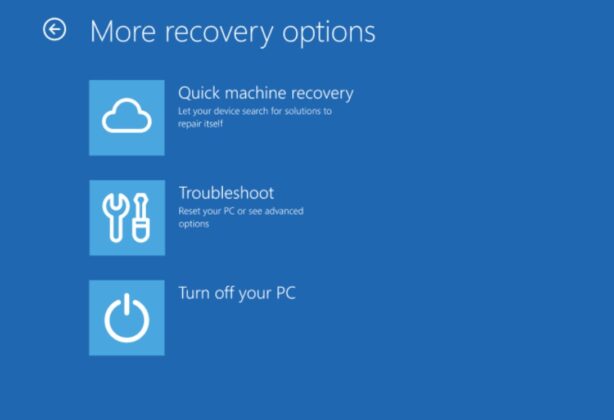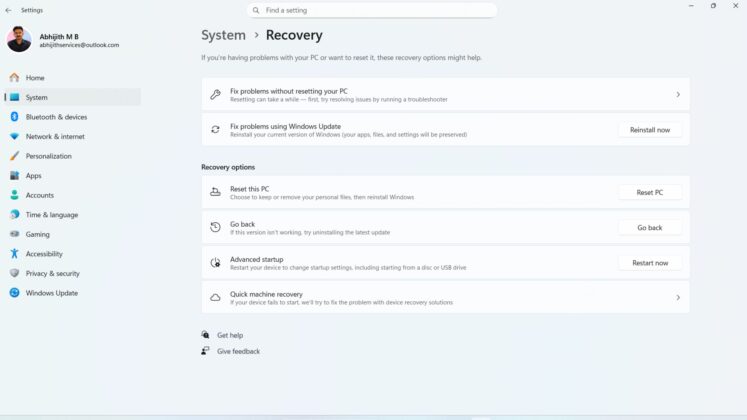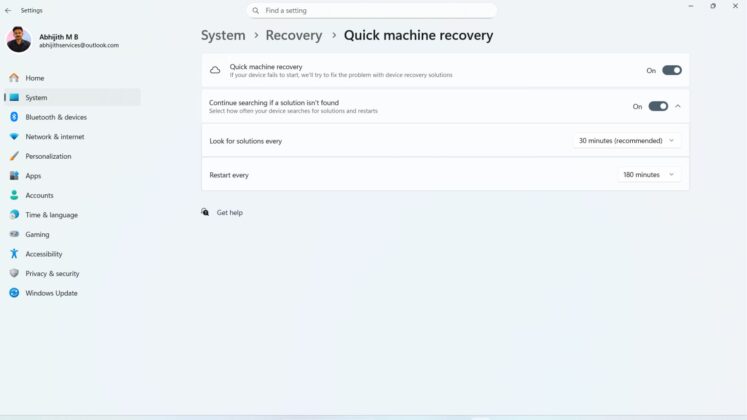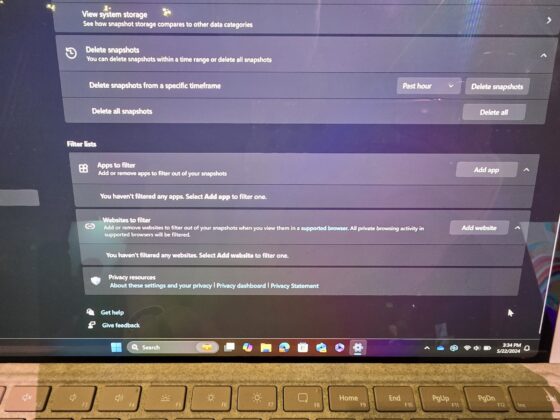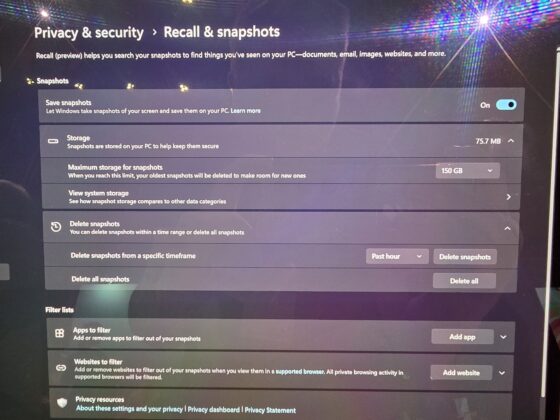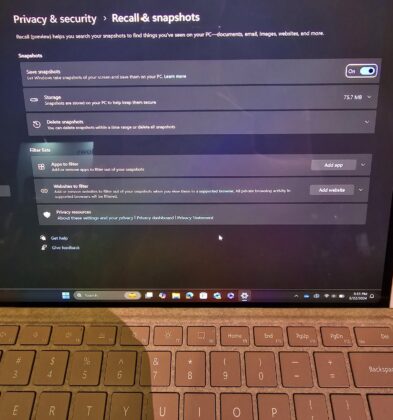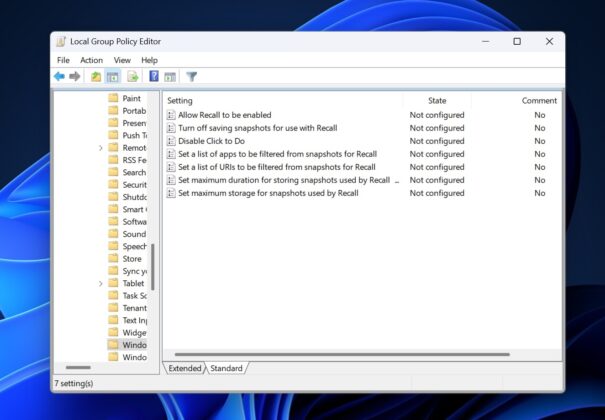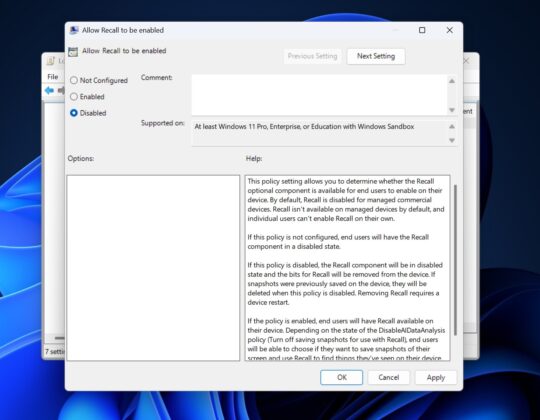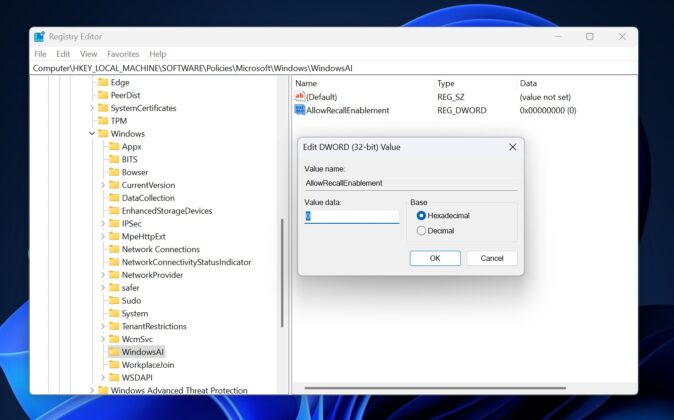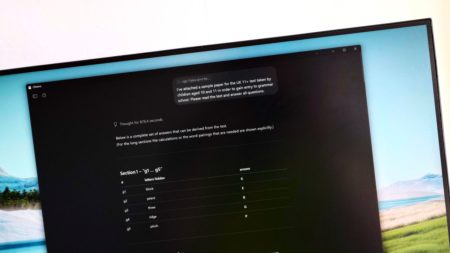Windows 11 KB5063878 is rolling out as a mandatory update with a lot of new features, including Quick Machine Recovery, faster performance, and more. If you’re unable to download Windows 11 August 2025 Update, Microsoft has posted direct download links for KB5063878 offline installers (.msu).
Windows 11 KB5063878 will download and install automatically in the coming days, whether you check for updates or not, but if you do check for updates, this patch will immediately begin installing. It shows up as “2025-08 Cumulative Update for Windows 11 Version 24H2 for x64-based Systems (KB5063878),” and it advances PCs to Windows 11 Build 26100.4946.
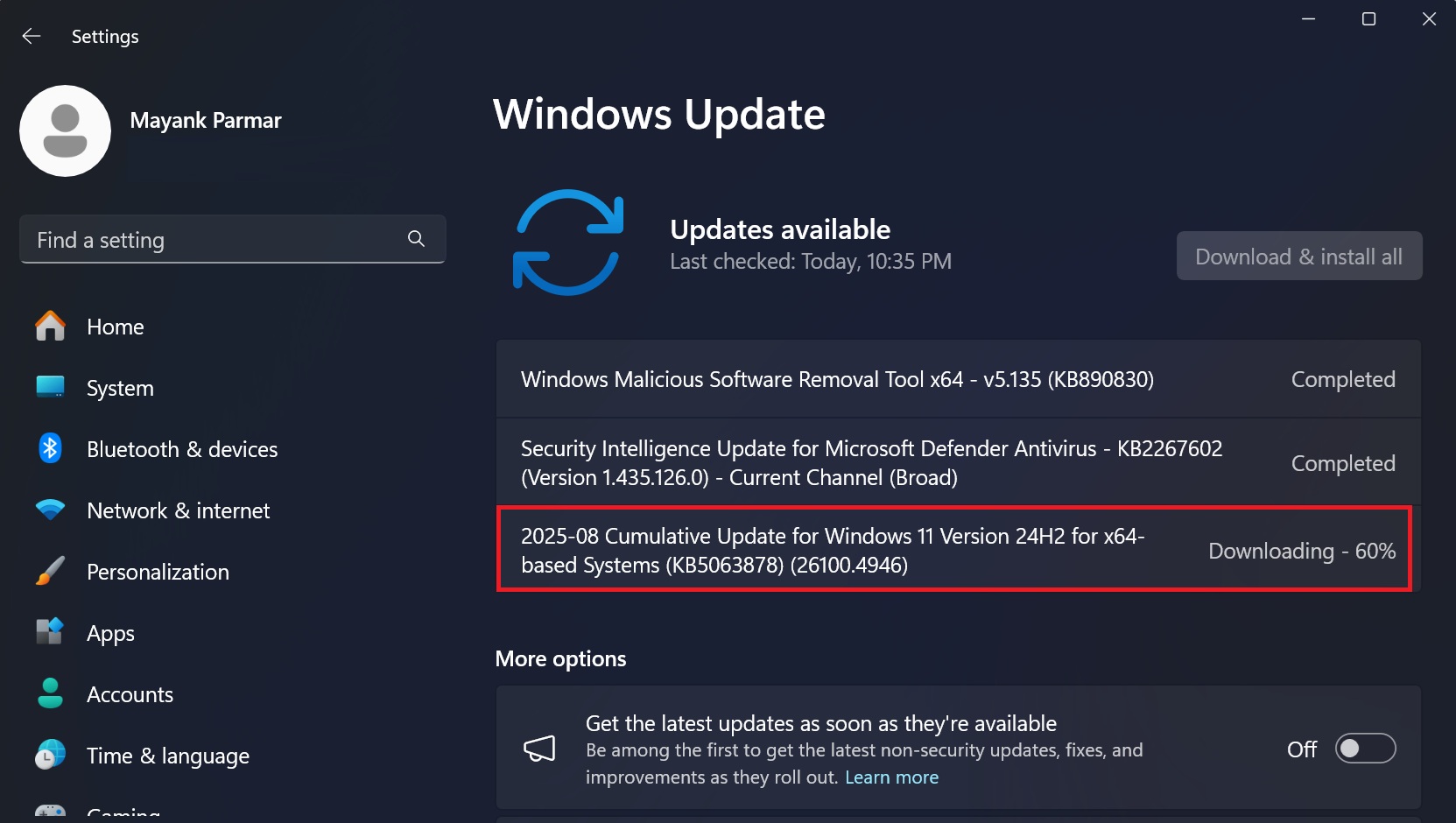
In our tests, Windows Latest observed that Windows 11 August 2025 Update includes the highly anticipated fixes for Windows 11 24H2 stability issues. For those unaware, after the May 2025 updates, some users started to have performance issues. In some cases, FPS (frame rate) had dropped when playing games like Fortnite.
With today’s patch, you’ll notice that the performance is somewhat better. Microsoft won’t tell us what went wrong, but the company clarified that recent patches had a bug that causes “devices to experience stability issues. Some devices became unresponsive and stopped responding in specific scenarios.” This is fixed now.
Download Links for Windows 11 KB5063878
Windows 11 KB5063878 Direct Download Links: 64-bit and ARM-64 | Microsoft Update Catalog.
You can and should download the update via Windows Update because it’s easier, but like I mentioned, some of you may run into installation errors. In that case, just try your luck with Update Catalog.
When you visit the above link, you’ll see the patch listed with a download button. Tap the download button, and open the links in a new tab to download .msu.
| Architecture | Size | Build |
|---|---|---|
| ARM64 | 3509.1 MB | 26100.4946 |
| x64 | 3054.9 MB | 26100.4946 |
| x64 (Server 24H2) | 3054.9 MB | 26100.4946 |
The size of the update is still massive, and it’s only because Microsoft bubbles the AI models even for PCs that do not support the so-called NPU.
What’s new in Windows 11 Build 26100.4946?
1. New Settings UI
Microsoft is moving the search bar to the top of the Settings app. This is for everyone, including those with a regular PC. But if you’ve a Copilot+ PC, Windows Latest noticed that the search bar is not a search tool anymore. It now comes with built-in AI that tells you which settings to change even when you casually ask questions.
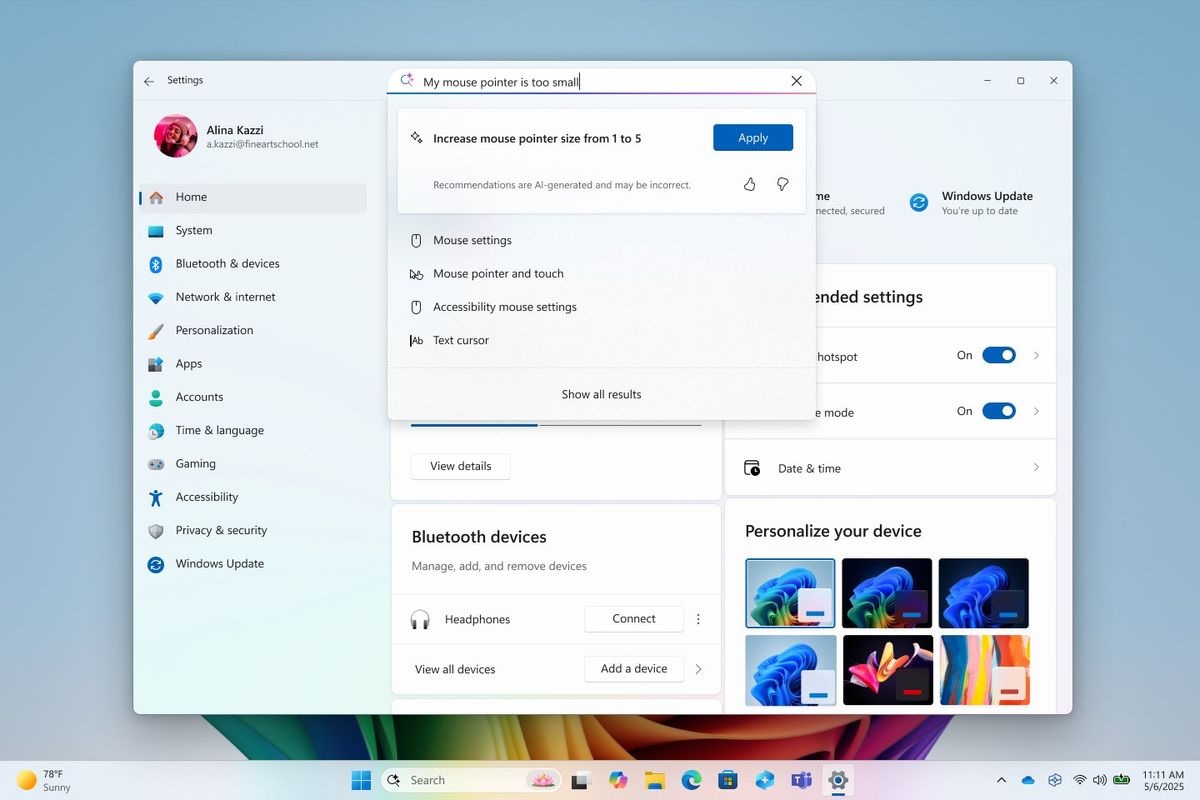
For example, if you tap the search bar and look for battery optimisation or ask a dumb question like “how do I make my battery last longer because I have classes tomorrow,” the Settings app will automatically populate the search suggestions with links to the “Battery” and Energy Saver pages.
AI inside the Settings app knows what you really want. It makes Windows 11 24H2 truly smarter, but the catch is that it’s limited to Copilot+ PCs only, which require up to 40+ TOPs. But trust me, it’s not a big deal, and it doesn’t fix the underlying search problems in Windows Search.
2. Microsoft prepares for handheld gaming
Windows Latest also noticed that the Gamepad layout in the touch keyboard now has support for controller navigation (enhanced version), so you’ll now notice that the focus has been improved when you’re using the controller for choosing menus, word suggestions or switching languages.
Windows 11 KB5063878 has turned on new controller shortcuts to quickly enter PIN and get back to the PC. While it’s a feature that also works on regular PCs, Windows Latest previously learned that it’s all part of building a gaming-optimised version of Windows 11 that will be installed on handhelds soon.
3. Blue Screen of Death is now Black Screen of Death (BSOD
Microsoft is killing off Blue Screen of Death in favour of what it calls a “modern” Black Screen of Death. This is in line with Windows 11’s UI, but the catch is that it can be a tad confusing to differentiate between a Windows update installation screen and the Black Screen of Death error screen.

As you can see in the above and below screenshots, Windows 11 KB5063878 adds a new BSOD. It is more minimalist and does not have the frowning face. Now, see the screenshot below, I’ve taken when I was updating Windows 11 to a newer version:
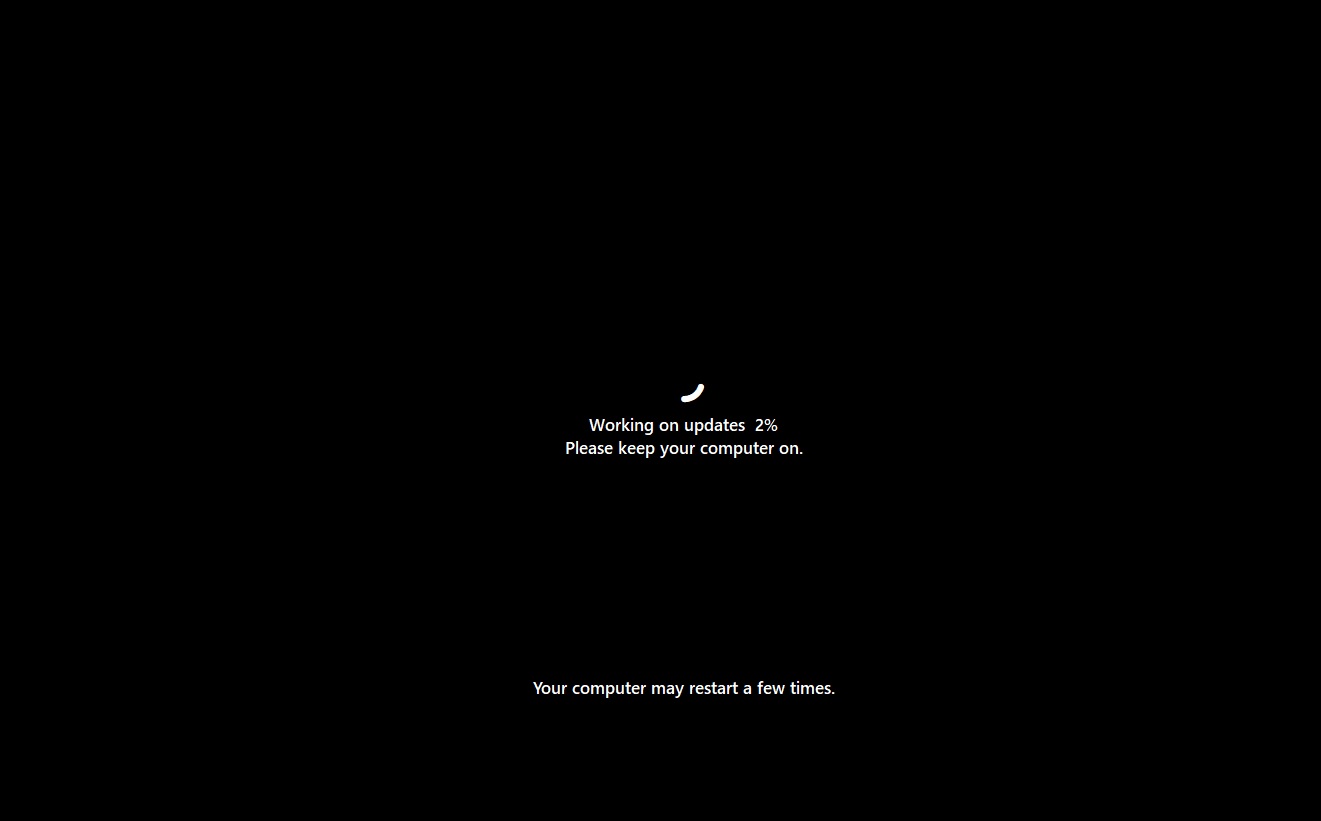
Do you see the problem? The new BSOD and the existing update screen are closely similar, but the difference is that the BSOD clearly points out that something went wrong, and Windows is collecting logs. You might wonder why Microsoft redesigned the BSOD, and whether it is really just for the looks.
Microsoft told Windows Latest that Windows 11 24H2 now generates error logs much faster, which is why the BSOD (Blue Screen of Death) appears for a shorter time.
However, this shorter display time can make it difficult for users to read the error code, especially since the traditional BSOD included a lot of technical information. To address this, Microsoft has introduced a simplified version of the BSOD.
4. Quick Machine Recovery
Windows 11 KB5063878 turns on the Quick Machine Recovery feature, and it could be a lifesaver for some of us.
If a bad update from OEM or a popular app developer trashes your Windows installation and it’s not able to boot, you can use Quick Machine Recovery to reload the operating system even when you’re stuck in a BSOD loop or Advanced startup screen.
We’ve been testing Quick Machine Recovery for a while now, and I recommend reading our test results. I must say it’s one of the best features added to Windows 11 in recent times. It not only helps you recover the botched Windows installation, but it also doesn’t delete any of your data. Everything stays intact.
For those unaware, Microsoft introduced Quick Machine Recovery in response to the CrowdStrike outage that took down millions of PCs and caused financial damage of US$10 billion.
5. Recall and other AI features in EU (Copilot+ PCs)
Windows 11 KB5063878 finally turns on new AI features for those in Europe with a Copilot+ PC. Recall is rolling out in regions that come under the European Economic Area (EEA), but Microsoft confirmed that Recall won’t work on its own. You’ll need to manually select the toggle during the OOBE, which shows up after installing today’s patch.
Microsoft insists that it does not send data to the cloud, and everything stays on your PC, and if you do use Recall in the EU, you can always delete everything from Settings > Privacy & Security. Also, if you turned on the feature, but don’t want it anymore, because who likes an AI watching the screen? You can turn it off from the Settings > Privacy.
We’ve a guide on how to disable Recall entirely in Windows 11 24H2.
Recall in the United States and other regions is getting a new feature that allows you to easily delete all its data from Settings > Privacy & Security > Recall & Snapshots.
In addition to Recall, you now use Copilot in Word to draft documents, summarise content, and create tables. But this feature works only when you pay for Microsoft 365. It does not work in the local/offline Office installations. I tried the feature, and it does work well with short documents. You’ll see a new ‘Draft with Copilot’ if you’ve access to the tool.
Full list of fixes, improvements and other changes in Windows 11 KB5063878:
- Microsoft is fixing a bug where Windows Firewall errors are incorrectly flagged in the Event Viewer. If you open Windows Event Viewer, you’ll notice false Firewall errors that seem to suggest that something is wrong with the security of the PC. This issue is now fixed, and it was due to an upcoming feature that Microsoft won’t reveal.
- A bug has been fixed where the Local Security Authority Subsystem Service (LSASS) stops working. This service is needed for login and other Windows features.
- Microsoft has fixed a bug where the File Explorer Home tab only shows a single folder, and other folders are missing even when they do exist. Some of you might feel the folders have been deleted, but it’s a visibility issue, and it’s now resolved.
- A bug has been fixed where the Settings app stops working. This happens when we try to save Wi-Fi credentials. You can save a WiFi by connecting it from Quick Settings (one you can slide from the taskbar).
- Windows 11 Build 26100.4946 patches a bug that affects the ‘Do nothing’ toggle for the laptop lid-related options under Settings > System > Power and Battery. Previously, a bug broke the toggle, and Settings would crash if you tried to use it.
- You’ll now see an inline message when you accidentally activate the Snap Group feature (the top bar that appears on your screen). The inline message would help you group apps, and then navigate between snapped groups using keyboard shortcuts.
- Microsoft is merging all Windows Search-related pages under Settings> Privacy & Security> Search. Previously, options were split between two different page,s “Search permissions” and “Searching Windows.”
- A bug where the More “…” option in the File Explorer would not display items correctly has been fixed.
- File Explorer performance issues have been fixed.
- A Windows bug has been fixed where an app icon shows as a white thumbnail when it’s being updated.
Microsoft states it is not aware of any issues with Windows 11 KB5063878. However, I’m going to test Windows 11 August 2025 update across dozens of different configurations, and we’ll update this story if we come across issues.
If you come across a new bug, let me know in the comments below. I’ll forward everything to Microsoft.
The post Windows 11 KB5063878 (24H2) boosts performance, direct download links (.msu) appeared first on Windows Latest
Source: Read MoreÂ