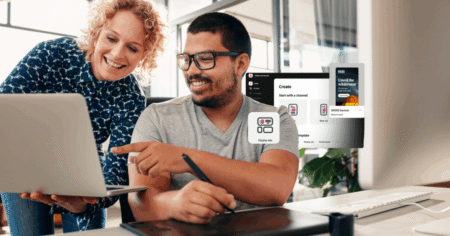Let’s be honest – coding isn’t always easy. Some days, you’re laser-focused, knocking out feature after feature. Other days, you stare at your screen, wondering,
“What’s the fastest way to write this function?”
“Is there a cleaner way to loop through this data?”
That’s where GitHub Copilot comes in.
If you haven’t tried it yet, you’re seriously missing out on one of the biggest productivity boosters available to developers today. In this blog, I’ll walk you through how to use GitHub Copilot with Visual Studio Code (VS Code), share my personal experience, and help you decide if it’s worth adding to your workflow.
What is GitHub Copilot?
Think of GitHub Copilot as your AI pair programmer.
It’s trained on billions of lines of public code from GitHub repositories and can:
- Suggest whole lines of code or entire functions
- Autocomplete loops, conditions, or boilerplate code
- Help you learn new frameworks or syntaxes on the fly
It’s like having a coding buddy that never sleeps, doesn’t get tired, and is always ready to assist.
Setting Up Copilot in VS Code
Getting started is easy. Here’s a step-by-step guide:
Step 1: Install Visual Studio Code
If you don’t have VS Code installed yet, you can install it from here.
Step 2: Install the GitHub Copilot Extension
- Open VS Code
- Go to the Extensions tab (Ctrl+Shift+X)
- Search for GitHub Copilot
- Click Install
Or directly visit here to find the extension.
Step 3: Sign in with GitHub
After installing, you’ll be prompted to sign in using your GitHub account.
Note: GitHub Copilot is a paid service (currently), but there’s usually a free trial to test it out.
How Does Copilot Work?
Once set up, Copilot starts making suggestions as you code. It’s kind of magical.
Here’s how it typically works:
- Type a comment describing what you want
- Example:
// Function to reverse a string
Copilot will automatically generate the function for you!
- Write part of the code, and Copilot completes the rest
- Start writing a “for” loop or an API call, and Copilot will suggest the following lines.
- Cycle through suggestions
- Press
Tabto accept a suggestion, or useAlt+[/Alt+]to browse different options.
- Press
Real-Life Use Cases
Here’s how I personally use Copilot in my day-to-day coding:
| Use Case | Why I Use Copilot |
|---|---|
| Boilerplate Code | Saves time writing repetitive patterns |
| API Calls | Auto-completes fetch or axios calls quickly |
| Learning New Syntax | Helps with unfamiliar frameworks like Rust or Go |
| Unit Tests | Suggests test cases faster than starting from scratch |
| Regular Expressions | Generates regex patterns (saves Googling!) |
Tips to Get the Most Out of Copilot
- Write clear comments:
- Copilot works better when you describe what you want.
- Don’t blindly trust the output:
- It’s smart, but not always correct.
- Review the suggestions carefully, especially for security-sensitive code.
- Pair it with documentation:
- Use Copilot for assistance, but keep the official docs open.
- Copilot is great, but it doesn’t replace your understanding of the framework.
- Use Copilot Labs (Optional):
- If you want more experimental features like code explanation or refactoring suggestions, try Copilot Labs.
Is Copilot Replacing Developers?
Short answer? No.
Copilot is a tool, not a replacement for developers.
It speeds up the boring parts, but:
- Critical thinking? Still you.
- Architecture decisions? Still you.
- Debugging complex issues? Yes, still you.
Think of Copilot as an assistant, not a boss. It helps you code faster, but you’re still in charge of the logic and creativity.
Pros and Cons of Copilot
Pros
- Saves time on repetitive coding tasks
- Reduces context-switching to StackOverflow or Google
- Helps you learn new syntaxes quickly
- Available right inside VS Code
Cons
- Requires an active subscription after the free trial
- Sometimes generates incorrect or outdated code
- Can make you over-rely on suggestions if you’re not careful
Final Thoughts: Is Copilot Worth It?
If you’re someone who:
- Codes daily
- Works across multiple languages or frameworks
- Wants to focus on the “what” and less on the “how”
Then GitHub Copilot is absolutely worth trying out.
Personally, I’ve found it to be a game-changer for productivity. It doesn’t write all my code, but it takes away the mental fatigue of boilerplate so I can focus on solving real problems.
Useful Links
Source: Read MoreÂ